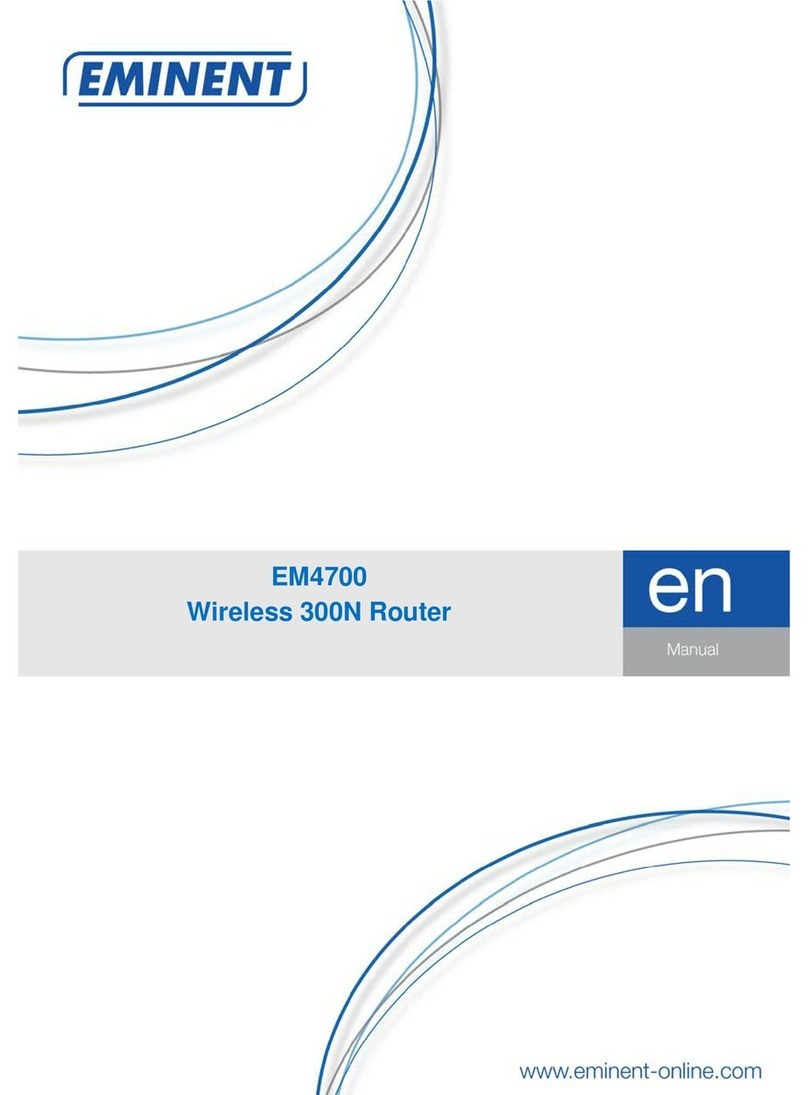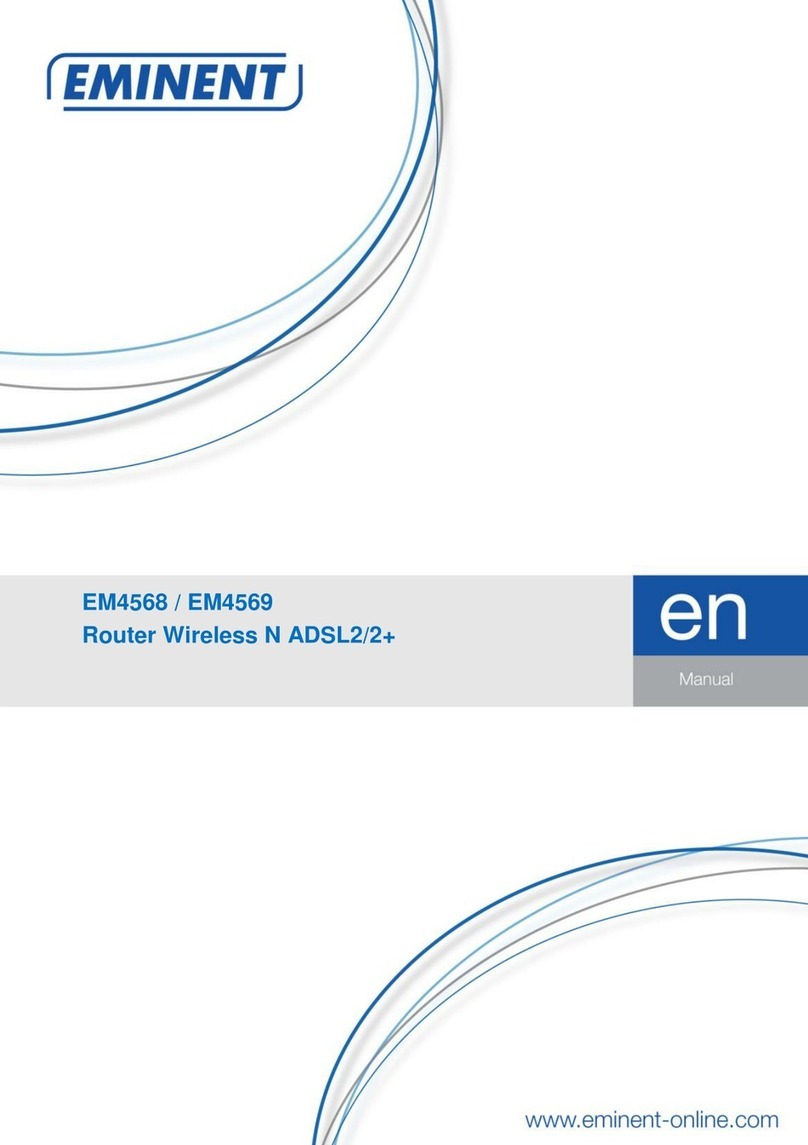2 |
ENGLISH
EM456x - Wireless N modem router
Warnings and points of attention
Due to laws, directives and regulations set out by the European Parliament, this
device could be subject to limitations concerning its use in certain European member
states. In certain European member states the use of this product could be prohibited.
More information regarding this warning can be found in the Declaration of Conformity
on the last page of this document!
Table of contents
1.0 Introduction ...........................................................................................................3
1.1 Functions and features ......................................................................................3
1.2 Packaging contents ...........................................................................................3
1.3 Explanation of the front......................................................................................3
1.4 Explanation of the back .....................................................................................4
1.5 Explanation of the side of the EM456X ..............................................................4
2.0 Installation using the wizard...................................................................................5
3.0 Manual installation.................................................................................................5
3.1 Connecting the EM456X....................................................................................5
3.2 Logging in to the EM456X..................................................................................6
3.3 Configuration for KPN related providers (KPN, Planet, XS4ALL) .......................6
3.4 Configuration for DHCP providers (Tele2, BabyXL, Online Family)....................7
4.0 Manually setup and secure the wireless network ...................................................8
4.1 Using the installation wizard to setup and secure a wireless network.................8
4.2 Manually setup and configure the wireless network ...........................................8
4.3 WPA2 security (recommended) .........................................................................8
4.4 WPA security.....................................................................................................9
4.5 WEP security.....................................................................................................9
5.0 Setting up the wireless network on your computer...............................................10
5.1 Setting up a wireless network using Windows XP............................................10
5.2 Setting up a wireless network using Windows Vista.........................................10
5.3 Setting up a wireless network using Windows 7...............................................11
6.0 Securing your network using WPS.......................................................................11
7.0 Control your internet connection ..........................................................................12
7.1 Wireless MAC Address Filter...........................................................................12
7.2 Blocking websites using URL Filtering .............................................................13
8.0 Opening ports (Port Forwarding)..........................................................................13
9.0 Frequently asked questions.................................................................................14
10.0 Service and support...........................................................................................16
11.0 Warranty conditions...........................................................................................16
12.0 Declaration of Conformity ..................................................................................17