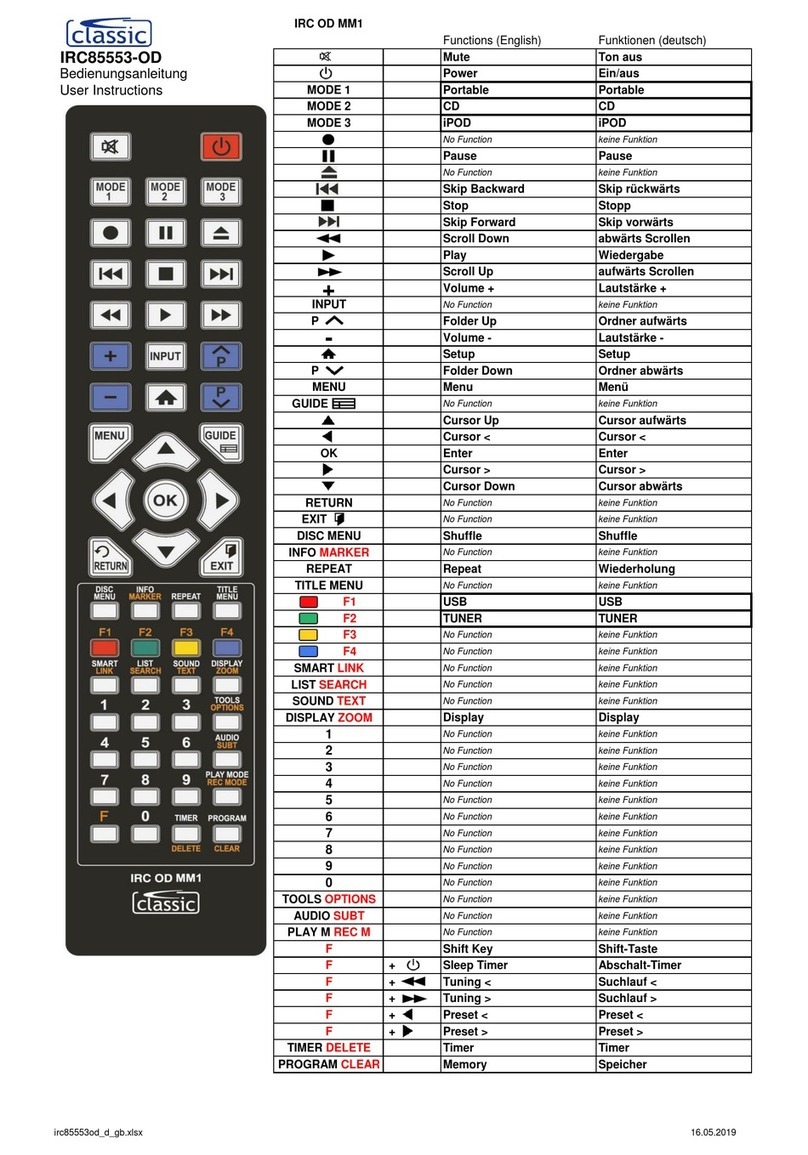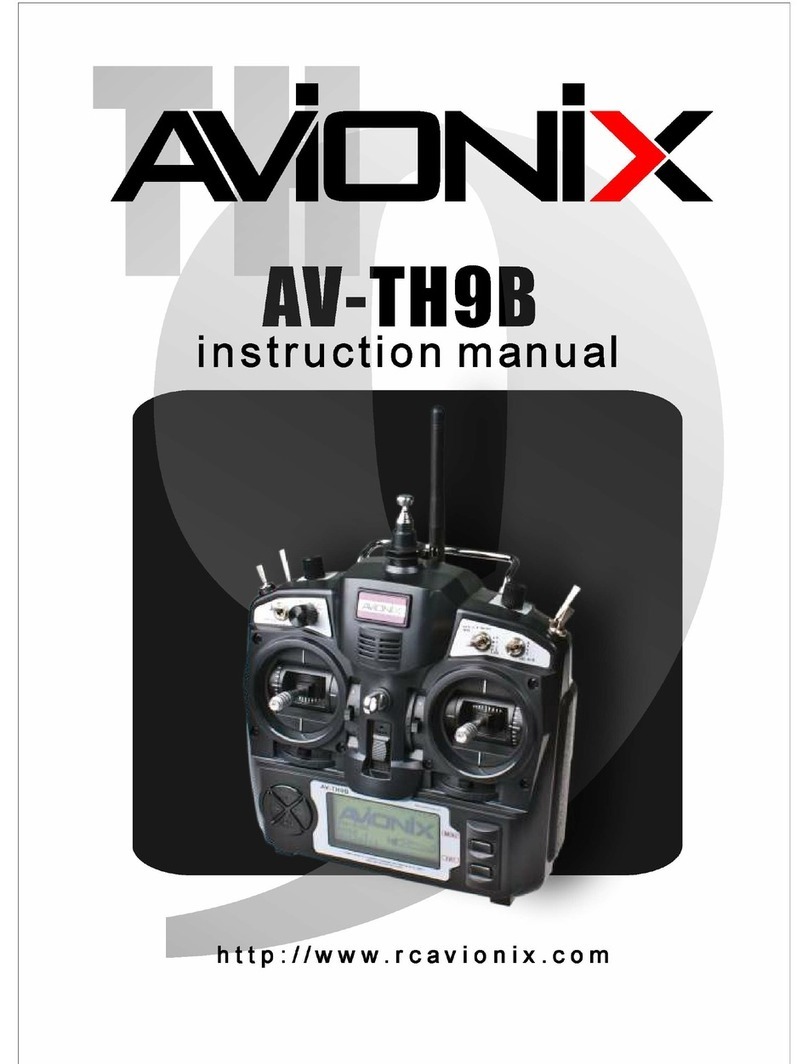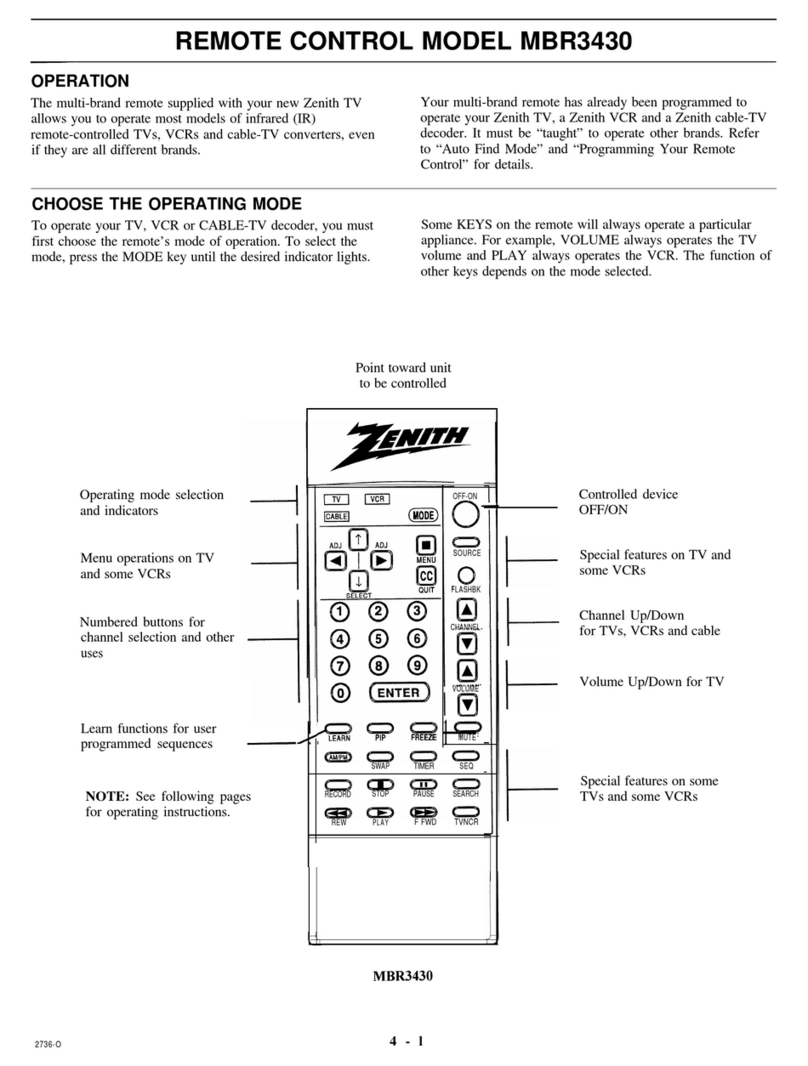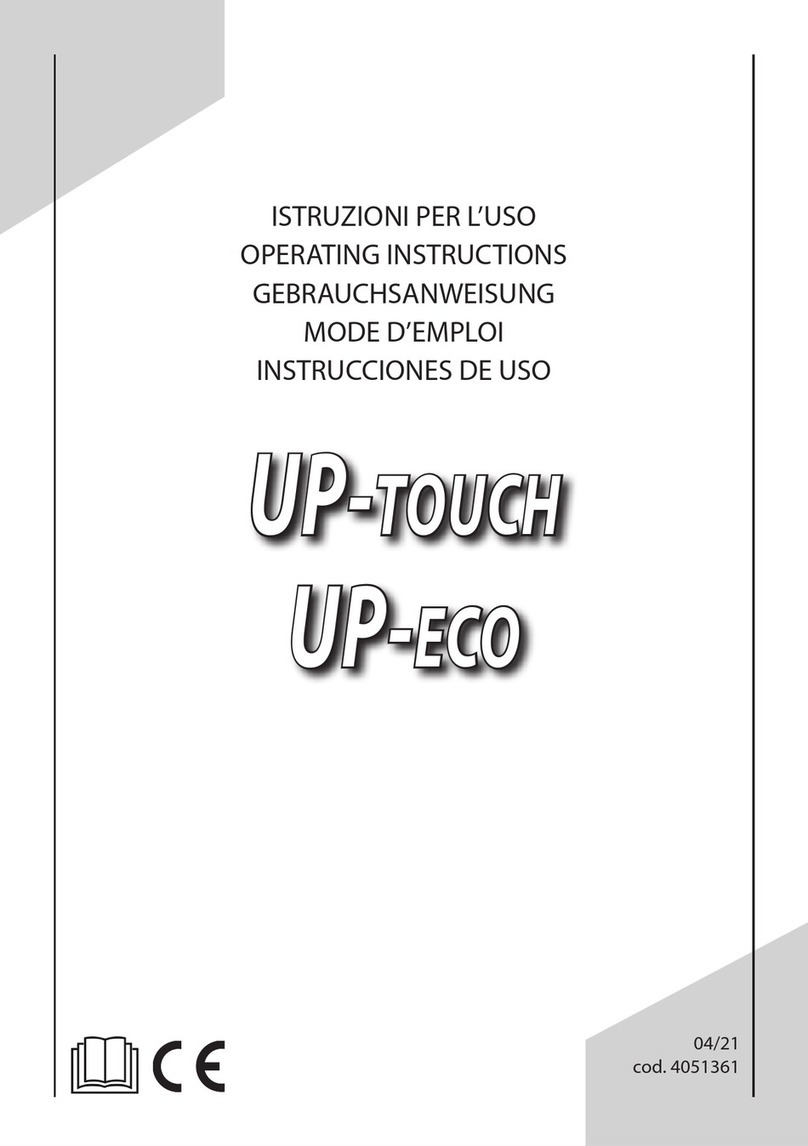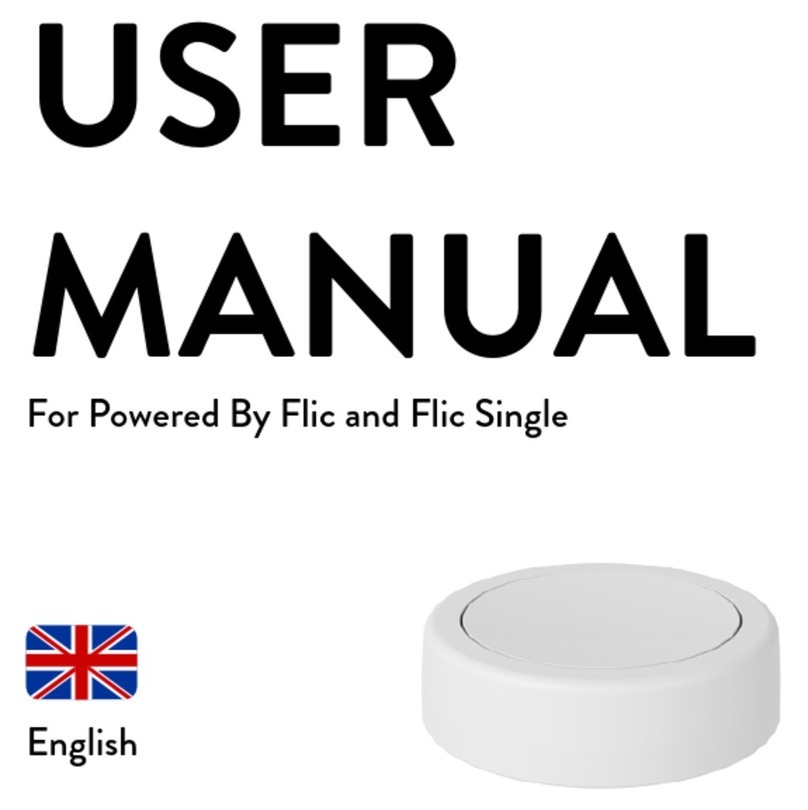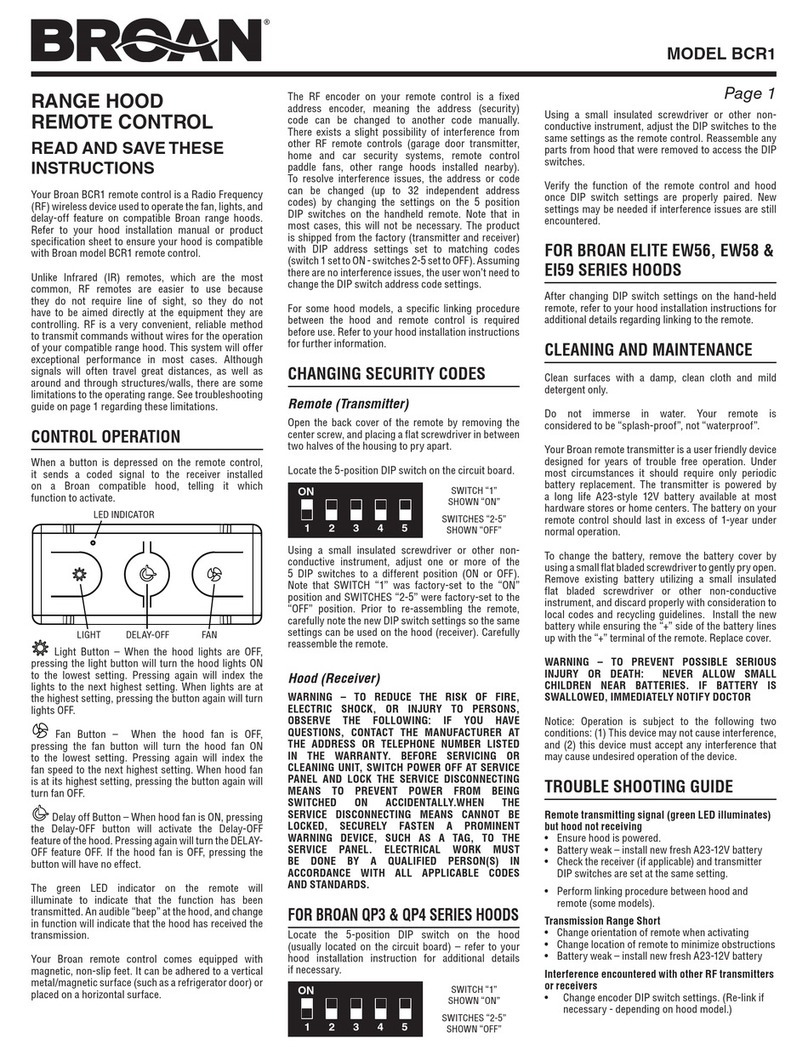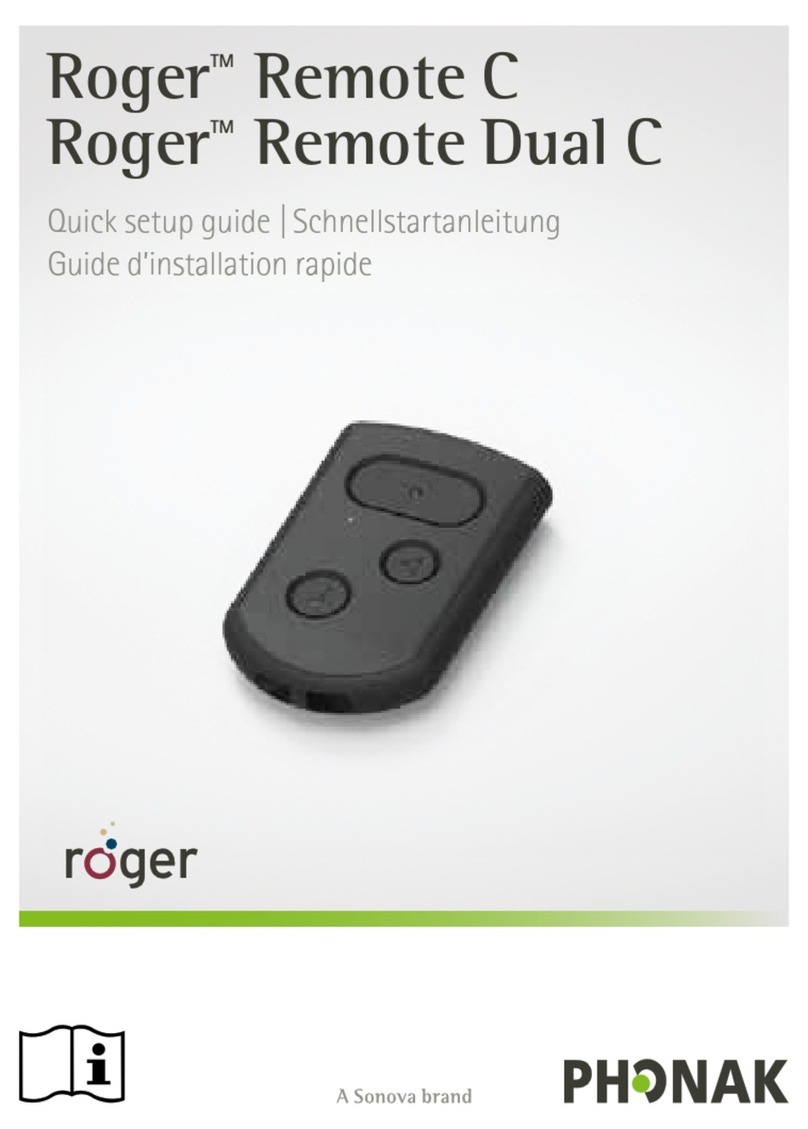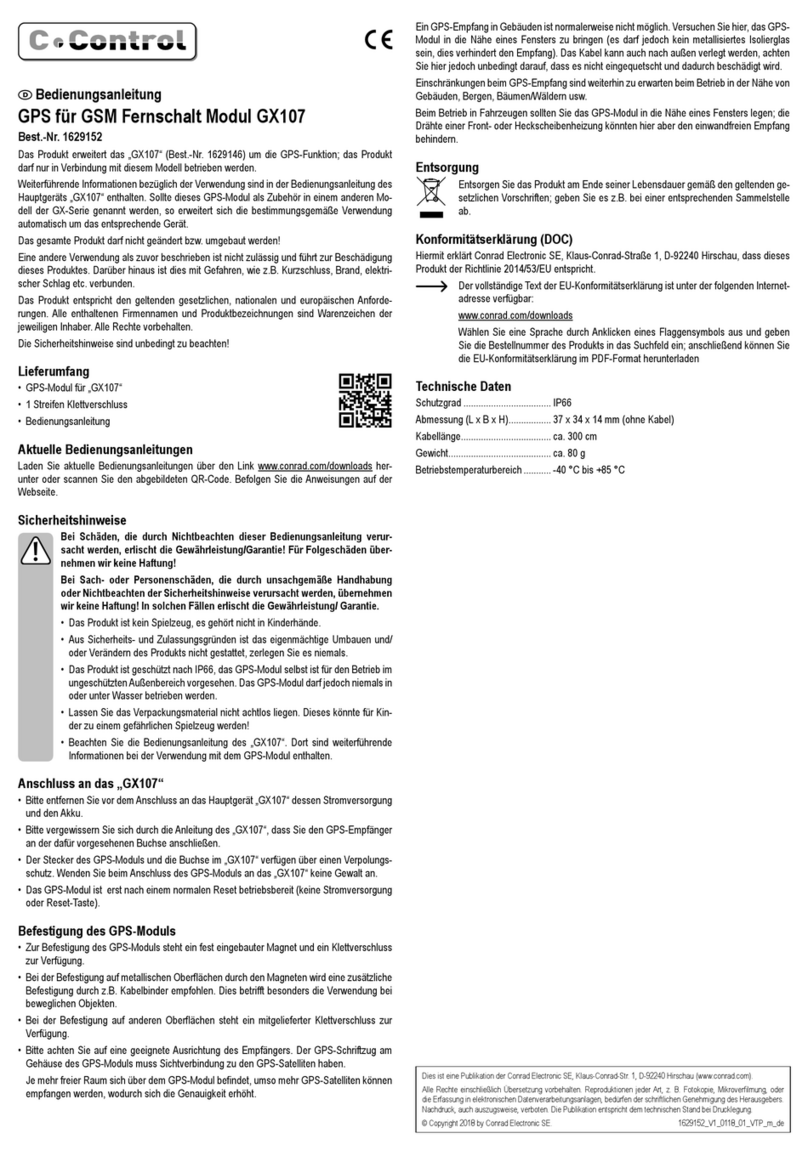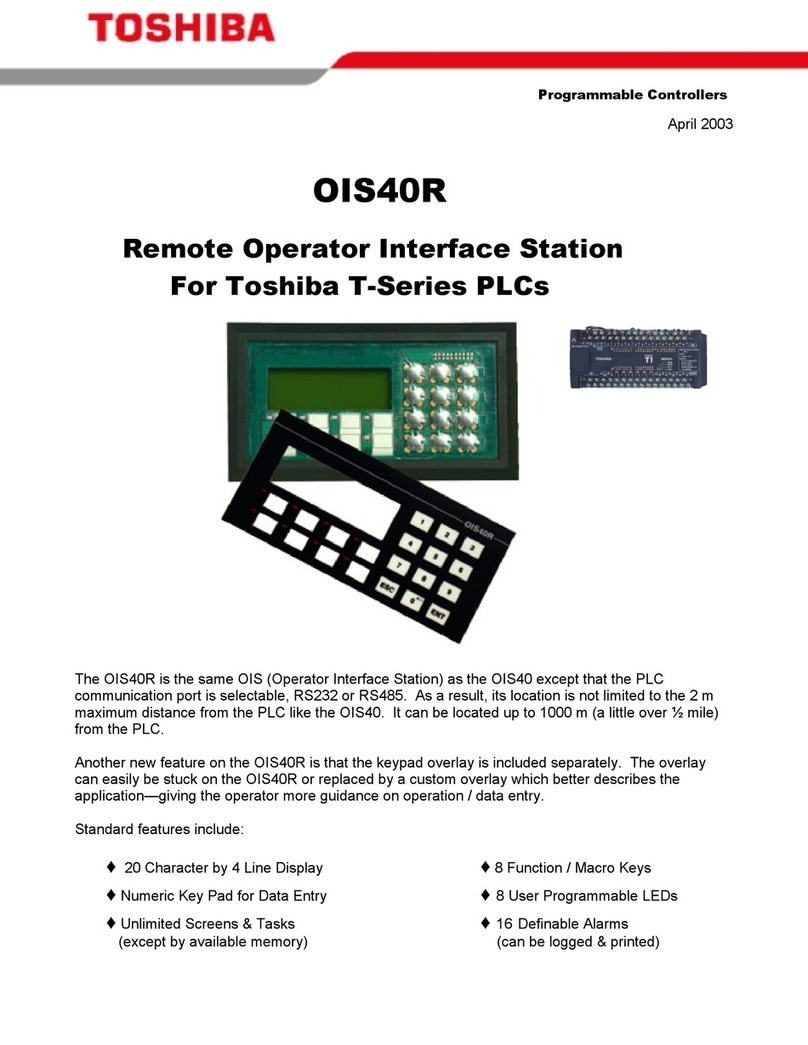Merging Pyramix User manual

6.0
™
USER MANUAL
MEDIA SERVER & SEQUENCER
ISIS User Guide

No part of this documentation may be reproduced in any form whatsoever or be stored in any
data retrieval system without prior written permission of the copyright owners.
This documentation is supplied on an as-is basis. Information contained within this documenta-
tion is subject to change at any time without notice and must not be relied upon.
All company and product names are ™ or Registered Trademarks ® of their respective owners.
Windows Vista, Windows XP and Windows 2000 are trademarks of Microsoft Corporation.
Merging Technologies makes no warranties express or implied regarding this software, its qual-
ity, performance, merchantability or fitness for a particular purpose. The software is supplied “as
is” you, the purchaser, are assuming the entire risk of the results of using this Merging Technolo-
gies software.
In no circumstances will Merging Technologies, its owners, directors, officers, employees or
agents be liable to you for any consequential, incidental or indirect loss or damages including
loss of time, loss of business, loss of profits, loss of data or similar resulting from the use of or
inability to use the Merging Technologies hardware and or software or for any defect in the
hardware software or documentation.
©Copyright Merging Technologies Inc. 2009. All rights reserved
Merging Technologies
Le Verney 1070 Puidoux Switzerland
Tel: +41 21 946 04 44 •Fax: +41 21 946 04 45
www.merging.com

ISIS User Manual : Contents iii
IMPORTANT NOTICE: 6
International Office: 7
UK: 7
USA: 7
Chapter 1 - Introduction 8
Thank you! 8
ISIS Remote Controller Overview 8
Chapter 2 - Installation 9
System Requirements 9
Positioning 9
Connections - ISIS Controller Main Unit 9
Connections - ISIS Fader Expansion Unit 9
NETWORK RJ-45 Jack 10
Chapter 3 - Power up and Initial Configuration 11
Power up sequence 11
Chapter 4 - ISIS TC/IP Address Configuration 13
Windows XP SP2 Firewall 13
TC/IP Address Configuration 13
Checking Network Connections 16
Chapter 5 - LCD Contrast & LED Brightness 17
LCD Contrast 17
LED Brightness 17
Chapter 6 - The Default Configuration 18
Surface Labels 18
Channel Strip Functions 18
LCD Display and Function Soft Keys 19
Other Keys Default Function Mapping 23
Chapter 7 - Jog/Shuttle Tuning 25
Chapter 8 - User Configuration 26
Mapping Functions to ISIS Keys 26
LCD User Pages 27
Mapping Mixer Strips to ISIS Controller Strips 28
Saving and loading Mappings 29
Mappable Functions 29
Tips and Tricks 29
ISIS User Manual : Contents

ISIS User Manual : Contents iv
Chapter 9 - ISIS Fader Expansion 30
Chapter 10 - Crossfade Editing with ISIS 31
Appendix 1 - Mappable Functions 33
Appendix II - Technical Specifications 49
Appendix III - Expansion Connector Pin-out 50
Main Unit rear panel connector 50
Fader Expansion Unit rear panel connector 50
Cable Specification 50
Appendix IV - Troubleshooting / FAQ 51
Index 54

ISIS User Guide :
ISIS User Guide : Page 5
ISIS User Guide
Document revision - 1.25
Date: 23-July-2009

ISIS User Guide : IMPORTANT NOTICE: Page 6
IMPORTANT NOTICE:
Please read the following information very carefully before attempting any installation. Failure to comply with the
precise instructions may result in damage to your Merging hardware. Please read this entire section of the manual
carefully before installation.
STATIC DANGER NOTICE:
Please note that the ISIS Controllers contain delicate electronic components that can be damaged or even
destroyed when exposed to static electricity. Take all necessary precautions not to discharge static electricity
when touching any of the ISIS connectors.
INFORMATION FOR THE USER:
ISIS Master Unit and Fader Expander comply with the following specifications:
EMC Emissions
EN 55022 : 1994 /A1 : 1995 /A2 : 1997 Class A ITE emissions requirements (EU)
FCC 47 CFR Part 15 Class A emissions requirements (USA)
EMC Immunity
EN 50082-1: 1992 EMC residential, commercial and light industrial generic immunity standard.
FCC Notice
This product has been tested and found to comply with the limits for a Class A digital device, pursuant to Part 15 of
the FCC rules. Operation is subject to the following two conditions: (1) This device may not cause harmful interfer-
ence, and (2) This device must accept any interference received, including interference that may cause undesired
operation.
These limits are designed for providing reasonable protection against harmful interference in a residential installa-
tion. This equipment generates, uses and can radiate radio frequency energy and, if not installed and used in
accordance with the instructions contained in this manual, may cause harmful interference to radio and television
communications. However, there is no guarantee that interference will not occur in a particular installation.
Note: NOTE: Connecting this device to peripheral devices that do not comply with
CLASS A requirements or using an unshielded peripheral data cable could also result in
harmful interference to radio or television reception. The user is cautioned that any
changes or modifications not expressly approved by the party responsible for compli-
ance could void the user's authority to operate this equipment. To ensure that the use of
this product does not contribute to interference, it is necessary to use shielded I/O
cables.
CE Notice
Such a marking is indicative that this system's devices meet the following applicable technical standards:
EN 55022 - "Information Technology Equipment - Radio disturbance characteristics Limits and methods of mea-
surement"
EN 50082-1: 1992 - "Electromagnetic compatibility - Generic immunity standard Part 1:Residential, commercial,
and light industry"
This product is classified for use in a typical Class A commercial environment, and is not designed or intended for
use in other EMC environments. The user of this product is obliged for proper use and installation of the product
and for taking all steps necessary to remove sources of interference to telecommunications or other devices.
ISIS Warranty Information
This product is warranted to be free of defects in materials and workmanship for a period of one year from the
date of purchase. Merging Technologies, Inc. extends this Limited Warranty to the original purchaser.

ISIS User Guide : IMPORTANT NOTICE: Page 7
In the event of a defect or failure to confirm to this Limited warranty, Merging Technologies, Inc. will repair or
replace the product without charge within sixty (60) days. In order to make a claim under this limited warranty, the
purchaser must notify Merging Technologies, Inc. or their representative in writing, of the product failure. In this
limited warranty the customer must upon Merging Technologies, Inc. request, return the product to the place of
purchase, or other local designation, for the necessary repairs to be performed. If the consumer is not satisfied
with the repair, Merging Technologies, Inc. will have the option to either attempt a further repair, or refund the
purchase price.
This warranty does not cover: (1) Products which have been subject to misuse, abuse, accident, physical damage,
neglect, exposure to fire, water or excessive changes in the climate or temperature, or operation outside maxi-
mum rating. (2) Products on which warranty stickers or product serial numbers have been removed, altered or ren-
dered illegible. (3) The cost of installations, removal or reinstallation. (4) Damages caused to any other products.
Contacting Merging
International Office:
Merging Technologies S.A.
Le Verney
CH-1070 Puidoux
Switzerland
Phone: +41 21 946 0444
Fax: +41 21 946 0445
UK:
Merging UK
St Clare House, St Clare Business Park
Holly Road, Hampton Hill
Middx UK
TW12 1QQ
Phone: +44 (0) 20 894 16547
Fax: +44 (0) 870 1231747
USA:
Merging USA (Independent Audio)
43 Deerfield Road
Portland,
ME 04101-1805
United States of America
Phone: +1 (207) 773 2424
Fax: +1 (207) 773 2422
For all documentation inquiries or suggestions for improvement:
http://www.merging.com

ISIS User Guide : Chapter 1 - Introduction Page 8
Chapter 1 - Introduction
Thank you!
Congratulations on your Merging Technologies ISIS Remote Controller purchase. ISIS is a precision control surface
for Pyramix and VCube and will considerably enhance the operating experience.
ISIS Remote Controller Overview
ISIS offers a fully user-definable tactile remote control surface for Pyramix editing, recording and mixing functions.
ISIS communicates with Pyramix and/or VCube via Ethernet using Merging's OASIS control protocol to ensure very
high resolution and high-speed communication for all functions.
ISIS Remote Controller main unit has dedicated keys for machine control, jog/shuttle and jog-wheel editing and
the large LCD display offers 12 user-definable and multi-functional keys, which can be soft-labeled to give any
number of user specific functions. All keys are completely user software assignable for total control.
The main unit also has twenty four additional user-definable keys across two layers that can be used as 48 direct
access solo/mute/track arming keys, locators, cue triggers or any other function you choose. The high quality
100mm touch sensitive moving fader and rotary controls can be assigned to any mixer channel with dedicated
Mute, Solo, Automation Read/Write functionality.
For more advanced mixer control an optional ISIS Fader Expansion unit is available with a further 8 touch sensitive
moving faders and rotary controls, each with dedicated Solo, Mute and Read/Write automation keys. The fader
unit also has a range of control bank keys that can layer through mixer configurations with a large number of
strips. Custom mixer arrangements can be user assigned to Presets. The ISIS Fader Expansion unit connects to the
master ISIS Remote Control unit via a local combined RS-232 serial communication and power cable.

ISIS User Guide : Chapter 2 - Installation Page 9
Chapter 2 - Installation
System Requirements
ISIS Remote Controllers will work with any Pyramix system running software version 5.0 or higher. The host PC
must be equipped with a working 10BaseT or better RJ45 Ethernet network connection with TC/IP support
enabled in Windows.
Positioning
Site the unit or units on a suitable surface where they will be properly supported and not subject to any external
heat source. Run the cables in such a manner that there is no strain placed on the connectors at either end and so
there is no danger of their being inadvertently pulled.
Connections - ISIS Controller Main Unit
Note: Please ensure that the host PC and any powered network switch is switched off
before making connections to the ISIS Remote Controllers. Please also ensure the ISIS
power adaptor mains lead is disconnected from the supply and the ISIS Remote Control-
ler main unit power switch is off before making the power connection.
The ISIS Remote Controller main unit has only three physical connections, a low-voltage power jack, an RJ-45
Ethernet socket and a 15-pin D-Sub socket (female) for connecting an ISIS Fader Expansion unit.
Connections - ISIS Fader Expansion Unit
The ISIS Fader Expansion Unit has only one connection, a 15-pin D-Sub socket (male) for connection to an ISIS
Remote Controller main unit.
DC In
Ethernet SocketExpansion Socket
Power Switch
Expansion Socket

ISIS User Guide : NETWORK RJ-45 Jack Page 10
NETWORK RJ-45 Jack
Connect a Cat-5 or better network cable to this socket and connect the other end to a suitable Ethernet port on
the host computer. (Or network switch)
Note: Although some PCs now auto-detect cable type and switch accordingly you are
advised to use a crossover cable for direct connection to a PC. When connecting ISIS to a
network switch use a "normal" network patch cable. (don't connect to the uplink port)
Note: Since ISIS communication is not demanding on network bandwidth, there should
be no need for a separate dedicated RJ-45 network connection. If more than one net-
work connection is present on the host computer, it is not currently possible to assign a
specific port to communicate with the ISIS Remote Controller. This function may be
added in a future software release. In some Wide Area Networks generally found in
larger enterprises the switches may filter out the multicast traffic required to make a con-
nection with an ISIS. In this case a second, dedicated, NIC card will be required for a
direct connection. Please see: Page 14 in Chapter 4 for manual IP address set-up proce-
dure.
EXPANSION Socket
If you are installing an ISIS Fader Expansion unit at the same time, connect the male 15-D-sub plug of the cable
supplied with the ISIS fader Expansion unit to this socket and gently tighten the retaining screws. Connect the
other end of the cable to the EXPANSION socket on the ISIS Fader Expansion unit and gently tighten the retaining
screws.
Power Jack
The power jack accepts a conventional coaxial power plug.
Note: The unit requires a 12V DC at 2.5A
Pin (centre) POSITIVE
Sleeve (Outer) NEGATIVE
Software
All required drivers are included in the Pyramix installation. No additional software is required.
Note: Note: This manual reflects ISIS operation as of Software Version 1.0. Please visit
regularly:
www.merging.com
to check for future updates and enhancements.

ISIS User Guide : Chapter 3 - Power up and Initial Configuration Page 11
Chapter 3 - Power up and Initial Configuration
Power up sequence
• Plug the ISIS Remote Controller power adaptor into a suitable socket and switch on the mains.
• Switch on the ISIS Remote Controller with the rear panel POWER switch. The MERGING logo will light up
blue and the LCD screen will show the following display.
• Power on the host PC and start Pyramix
Initial Configuration
• Load a simple Project (or create a new one)
• Go to Settings > All Settings and click on Controller in the Remote Control folder to open the Controllers
pane.
• Click on the Add button to open the Controller Properties dialog
• Type a suitable name for the ISIS Remote Controller. E.g. ISIS
• Choose ISIS Remote from the Driver drop-down list.

ISIS User Guide : Chapter 3 - Power up and Initial Configuration Page 12
•MakesuretheEnable box is checked.
•ClickontheOK button to close the dialog.
Note: Since ISIS communication is not demanding on network bandwidth, there should
be no need for a separate, dedicated, RJ-45 network connection. If more than one net-
work connection is present on the host computer, it is not currently possible to assign a
specific port to communicate with the ISIS Remote Controller. This function may be
added in a future software release.
If your Ethernet connection is via a router with a DHCP server or there is a DHCP server elsewhere on your net-
work, then this will automatically assign an IP address to the ISIS.
Otherwise, an internally saved IP address is used. To set this, please see the section, 'Setting the ISIS static IP
Address', on Page 16 in Chapter 4.
Note: Direct Ethernet connection of Workstations (i.e.: 1x VCube and 1x Pyramix) with
standard factory default DHCP settings and without a proper DHCP server available in
the network may lead to unexpected behavior, software and or system freezes. (ISIS will
default to fixed IP address, if no DHCP server is available). At all times proper, individual,
TCP-IP address for each machines, assigned either automatically (by a DHCP server, if
available) or manually (Fixed IP) are required.
This caution is not relevant for machines operating without a network connection.
•ClickontheOK button at bottom left of the Pyramix Settings window to confirm the changes and close
the Window.
Congratulations! Your new ISIS Remote Controller is now ready for use.

ISIS User Guide : Chapter 4 - ISIS TC/IP Address Configuration Page 13
Chapter 4 - ISIS TC/IP Address Configuration
Windows XP SP2 Firewall
A new Firewall feature has been added to Windows XP SP2. While this is convenient for home internet machines
(for example), it is desirable to turn it off for media production networking needs. So, provided all necessary secu-
rity has been addressed, either by an external Firewall unit, or by physically removing all Ethernet access to the
outside world, you can:
a) Disable Windows Firewall
Alternatively, if XP SP2 Firewall features are really necessary, keep it active, but:
b) Register ports 6000, 6001 and 6002 as exceptions of Windows Firewall for ISIS.
c) Register VT Server in Windows Firewall exceptions for VCube / Virtual Transport
TC/IP Address Configuration
At all times proper, individual, TCP-IP addresses for each machine are required, assigned either automatically
(DHCP, if available) or manually (Fixed IP), as described below.
When ISIS is powered up it will first attempt to configure its IP address from a DHCP server on the network. (E.g. a
router that incorporates a DHCP server.)
If there is no DHCP server able to assign an IP address, e.g. when there is a direct connection between the PC and
ISIS, the ISIS-RC will use a static IP address that has been saved internally.
Note: The static IP address will only be used if no other IP address has been automati-
cally assigned by DHCP.
Manual PC TC/IP Address Configuration
If no admin DHCP server is available, manually give each of your machines a unique TCP/IP number. Use Start >
Connect to > Show all connections to open the Network Connections dialog.
Note: In this case, a second NIC has been added for the direct ISIS connection.

ISIS User Guide : Chapter 4 - ISIS TC/IP Address Configuration Page 14
Right-click the relevant network connection and choose Properties from the list to open the Local Area Connec-
tion Properties dialog.

ISIS User Guide : Chapter 4 - ISIS TC/IP Address Configuration Page 15
Click on Internet Protocol (TCP/IP) to select it, then click on Properties to open the Internet Protocol (TCP/IP)
Properties dialog.
Click Use the following IP address: then click in the IP address: field and type in a suitable value, followed by
clicking in the Subnet mask: field and typing in a suitable value.
Typically, IP addresses can be, respectively: 192.168.0.3 (PMX) 192.168.0.4 (VCube) and 192.168.0.5 (ISIS), with a
common Subnet mask being 255.255.255.0. No default gateway is necessary.
Setting the ISIS Static IP Address
----------------------------
First, Power up the ISIS while holding down the STOP key for about 5 seconds. This screen appears:
The screen shows the current IP configuration of the ISIS. It will either show any IP address that has been assigned
by DHCP or the static IP address that has been loaded internally.
This screen also shows the hardware MAC address of the ethernet interface in the ISIS Main Unit
To set the IP address, use the CURSOR LEFT and CURSOR RIGHT ISIS keys to select any digit in the IP Address
field.
Use the ISIS CURSOR UP and CURSOR DOWN keys to move between the IP Address and Net Mask fields.
To change the selected digit in either the IP Address or Net Mask fields, use the TRACK SELECT 1-10 keys at the
top of the ISIS

ISIS User Guide : Chapter 4 - ISIS TC/IP Address Configuration Page 16
For example TRACK KEY 1 = '1', TRACK KEY 2 = '2' ... TRACK KEY 10 = '0'
When the IP Address and Net Mask have been set as required, press the SET key (F12). This will save the IP address
and Net Mask as the internal static settings to be used if no other settings are assigned by DHCP.
After you press the SET key this screen appears:
Press the REBOOT key (F12) to reboot the ISIS (or switch the power-off and on again).
Note: The IP configuration can only be saved when there is an established electrical con-
nection between the ISIS and either a Pyramix workstation or Ethernet switch.
Viewing the IP Address
The currently assigned IP Address can be seen in the ISIS Configuration dialog (see image Chapter 5, first page).
Checking IP Configuration
To check the IP Configuration of the machine you are working on do the following: Open a Command Prompt win-
dow. (Start > All programs > Accessories > Command Prompt) then type in the following command: IPCONFIG
followed by Enter. The IP configuration for the machine will be shown like this:
Checking Network Connections
Using "Ping":
To check that the connections you have set up are operational do the following:
Open a Command Prompt window. (Start > All programs > Accessories > Command Prompt) then type in the
following command:
PING 192.168.0.3 (or whatever TCP/IP address is currently assigned to the workstation or device you wish to
check) followed by Enter then wait for the machine to reply. Repeat the process for all other connected Worksta-
tions / Controllers.
Using Windows Explorer:
In a Windows Explorer window, right-click on My Network Places and choose Explore > Entire Network /
Microsoft Windows Network / Workgroup or Domain (choose whichever is appropriate) then verify that all
Pyramix and VCube workstations can search/see each other on the network, including shared hard drives and
folders. Having all machines in the same "Workgroup" helps. (default workgroup is either "WORKGROUP" or
"MSHOME")

ISIS User Guide : Chapter 5 - LCD Contrast & LED Brightness Page 17
Note: With Windows XP, it may take some time for the TCP/IP lists to be appropriately
updated to reflect the complete network topology on all machines. (Particularly when
additional computers are added to a large existing network). Please allow for time for
these operations to be properly carried out in the background. It may in fact take some-
thing like 10 to 50 minutes depending on the size of the network. (In certain situations,
E.g. a small 2 machine peer-to-peer network, rebooting both machines may speed up
the process).
Chapter 5 - LCD Contrast & LED Brightness
If lighting conditions require, the ISIS LCD contrast and LED brightness are adjustable. Go to Settings > All Set-
tings and click on Controller in the Remote Control folder to open the Controllers pane. Click on ISIS or what-
ever you named the ISIS controller in the The following controllers are installed list: Click on Properties to open
the Controller Properties dialog. Click on Properties to open the ISIS Configuration dialog.
LCD Contrast
Simply click and drag on the LCD Contrast : slider to adjust the contrast. Changes are immediately visible on the
ISIS display.
LED Brightness
The LED Brightness: combo box offers a choice of Low, Medium or High brightness levels. Any change is immedi-
ately reflected in the ISIS LEDs.
When adjustments are complete, click on the OK button to accept the changes and close the dialog. Alternatively,
click on Cancel to reject any changes and close the dialog. Click on OK in the Controller Properties dialog to
close it flowed by OK in the Pyramix Settings window to close it.

ISIS User Guide : Chapter 6 - The Default Configuration Page 18
Chapter 6 - The Default Configuration
ISIS is fully functional from the moment it is installed thanks to the default configuration. Almost every ISIS key is
user programmable but we suggest that you take some time to explore and become familiar with the default con-
figuration before changing any key functions.
Surface Labels
The black legends on the ISIS control surface indicate the default key functions
The SHIFT key
Many keys have alternative functions accessed by holding down the SHIFT key while pressing the function key.
Orange legends on the ISIS control surface indicate SHIFTed functions.
Channel Strip Functions
By default, the channel strip on the ISIS Main Unit is assigned as a Master/Monitor Strip.
In the Master/Monitor Strip, the controls function as follows:
•ENCODER - Monitor Volume
•ENCODER (Press) - Reset Monitor Reference Volume
•PLAY - Master automation Play SHIFT + PLAY - Master/Monitor bus Play
•WRITE - Master automation Write SHIFT + WRITE Master/Monitor bus Write
PLAY & WRITE lit - Auto-Write
PLAY & WRITE off - Off/Isolate
•MUTE - Monitor volume mute
•SOLO - Monitor Volume dim
•FADER - Master Mix gain
The channel strip on the ISIS Main Unit can also be remapped to control any Pyramix Mixer Strip.
Please see Chapter 5 - User Configuration for details.

ISIS User Guide : Chapter 6 - The Default Configuration Page 19
LCD Display and Function Soft Keys
The LCD display shows the main Time Scale Bar's current Playhead Cursor position TimeCode value in the centre of
every page. The Function soft keys labeled F1 to F12 are arranged in two rows of six above and below the LCD dis-
play. Current function of each key is shown in the LCD display.
This is the first fixed default page you will see when the ISIS is enabled either in the Settings menu or by loading a
project that already has ISIS enabled.
Navigating LCD Pages
F12, labeled MORE, cycles through all available pages. F12 is currently a fixed assignment so MORE is available in
all pages. The pages appear in this order:
• Track Select Key functions and Markers (fixed page)
• Machine Select (fixed page)
• Default User Page 1 (User definable)
• Any other User Pages (defined by the user)
• Monitoring (fixed page)
A subsequent press on MORE returns to the first page.
Direct Access to LCD Pages
Pressing and holding the F12 (MORE) key and one of the 1-24 keys gives direct access to the LCD page corre-
sponding to that number. Choosing a number with no corresponding LCD page simply takes you to the highest
number page that exists.

ISIS User Guide : Chapter 6 - The Default Configuration Page 20
Track Select Key Functions and Markers Page
The first fixed LCD page determines the function of the track select keys and sets and locates Markers.
By default the Key 1to 24 (the Track Select keys) are assigned to the functions SELECTOR 1 to SELECTOR 24 (and
SELECTOR 25 to SELECTOR 48 as SHIFT functions). Providing these assignments are not altered by the user, in
this page the F1 to F6 keys are is used to determine how the Track Select keys function on the corresponding
track.
F1 RECARM (Record Arm) A single press on the relevant Track select Key arms the track for recording, a second
press returns to Safe (replay) Use this for simple recordings where speed and simplicity are important.
F2 RECMODE (Record Mode) A single press on the relevant Track select Key arms the track for recording, a second
press arms for Punch In mode and a third press returns to Safe (replay). Use this instead of F1 for more complex
sessions where Punch record is to be employed.
F3 Solo
F4 Mute
F5 MONITOR A press on the relevant Track Select key sets the Monitoring mode, cycling through Replay, Input
and Auto
F6 Select A press on the relevant Track Select key selects the track.
F7 enters Set Marker mode
A marker numbered from 1to 10 will be set at the current Playhead Cursor position when the corresponding
Track Select key is pressed. The Marker shown on the Pyramix screen will have two numbers. The first, in brackets,
shows the number of the corresponding Track Select key (and keyboard Hotkey) and the second shows the num-
ber of the Marker in the Markers list.
F8 enters Goto Marker mode The transport will locate to a Marker when the Track Select key corresponding to an
existing marker is pressed.
F9 25 - 48 Select track access mode from 25 to 48
F10 49 - 72 Select track access mode from 49 to 72
F11 73 - 96 Select track access mode from 73 - 96
F12 MORE
Global Shortcuts
Shift + F1 RECARM arm all tracks, if all armed unarm all
Shift + F2 RECMODE toggle through rec mode available for all tracks
Shift + F3 SOLO unsolo all the soloed tracks
Shift + F4 MUTE unmute all the muted tracks
Shift + F5 MONITOR toggle through monitor mode available for all tracks
Other manuals for Pyramix
5
This manual suits for next models
1
Table of contents