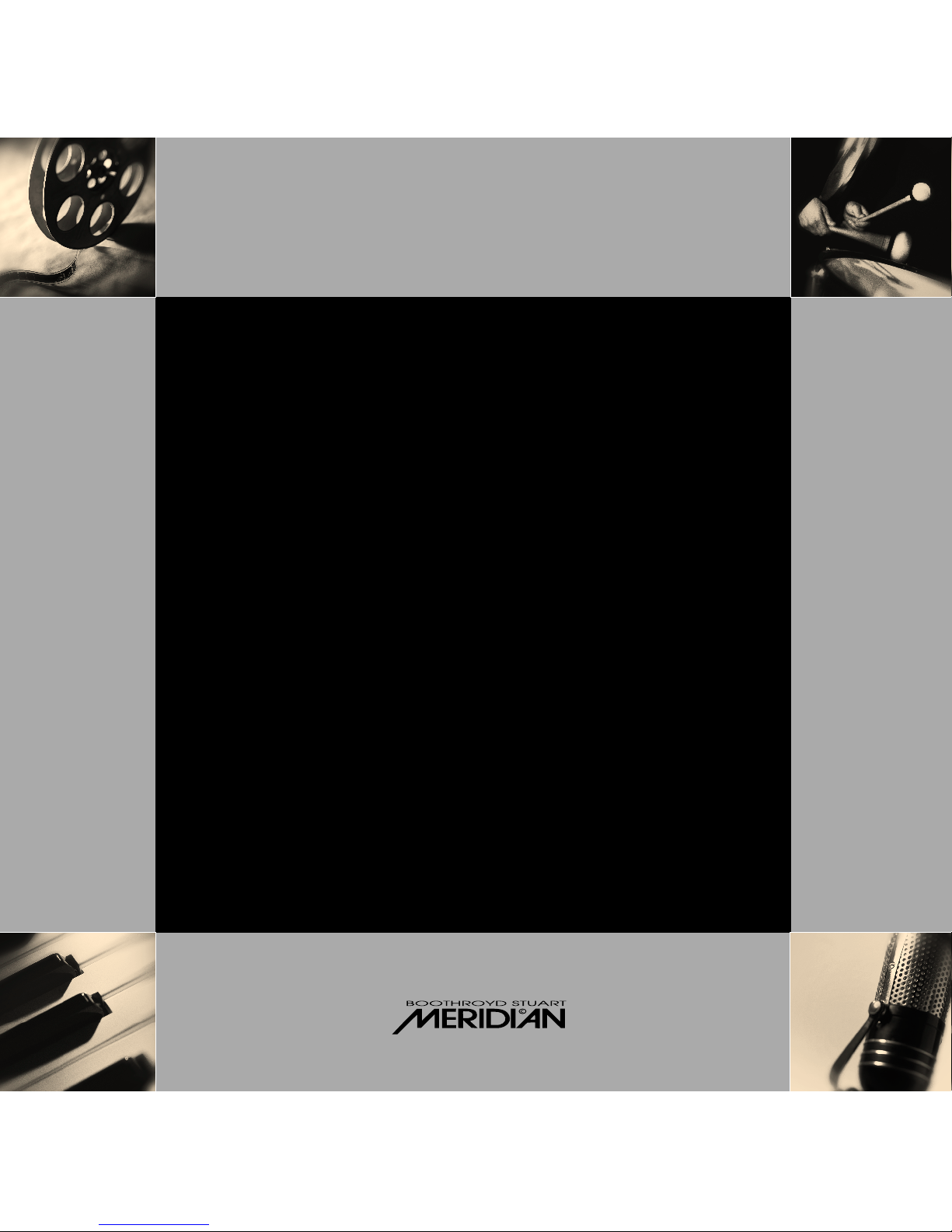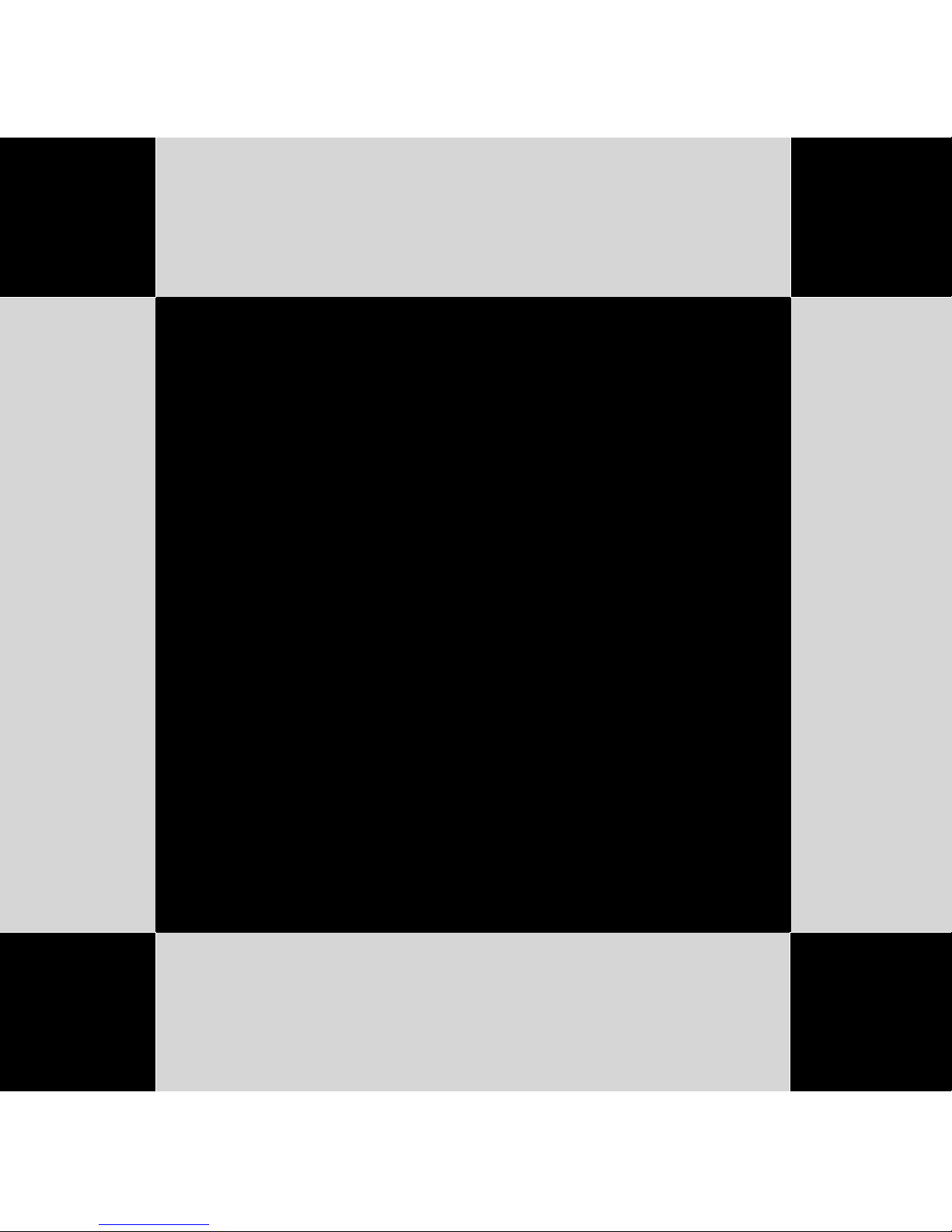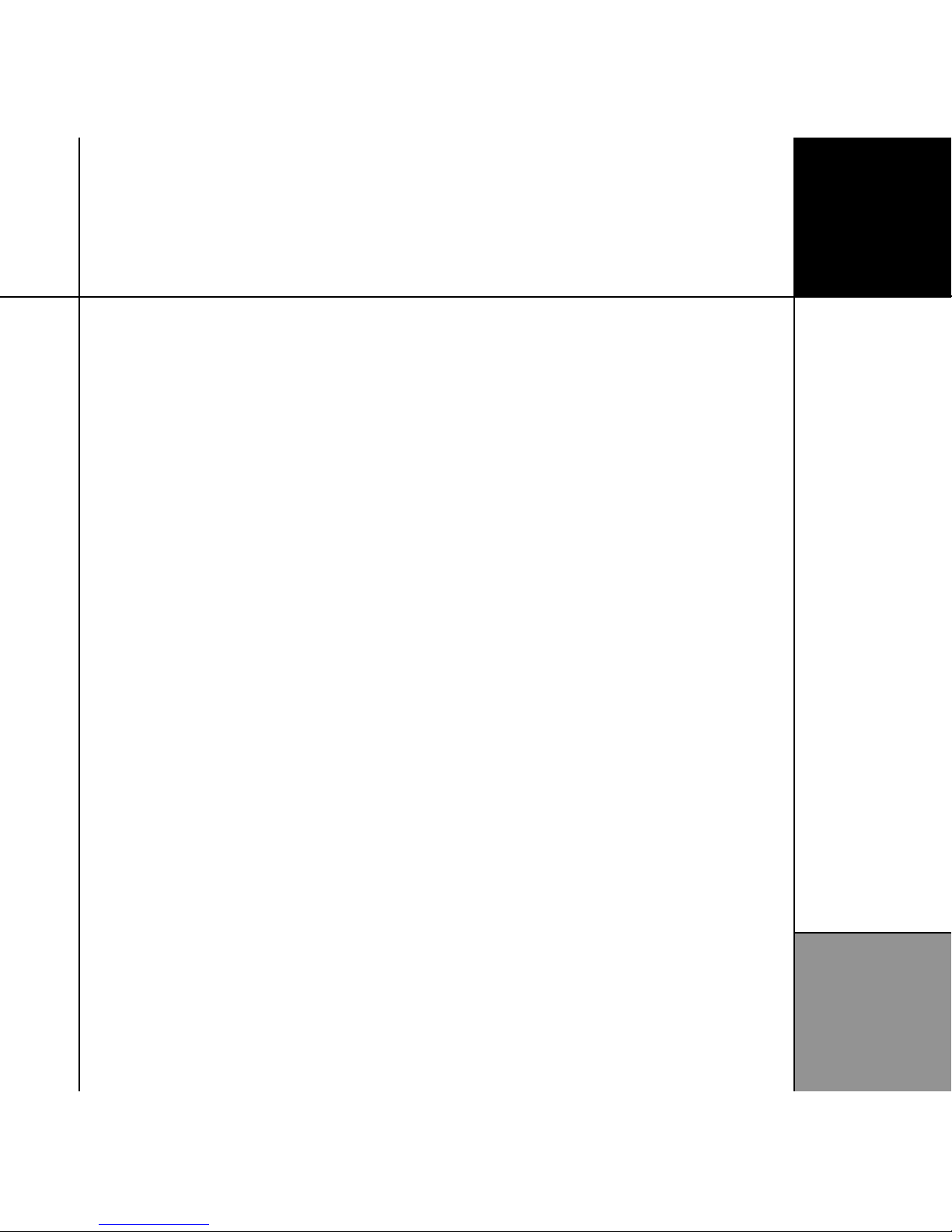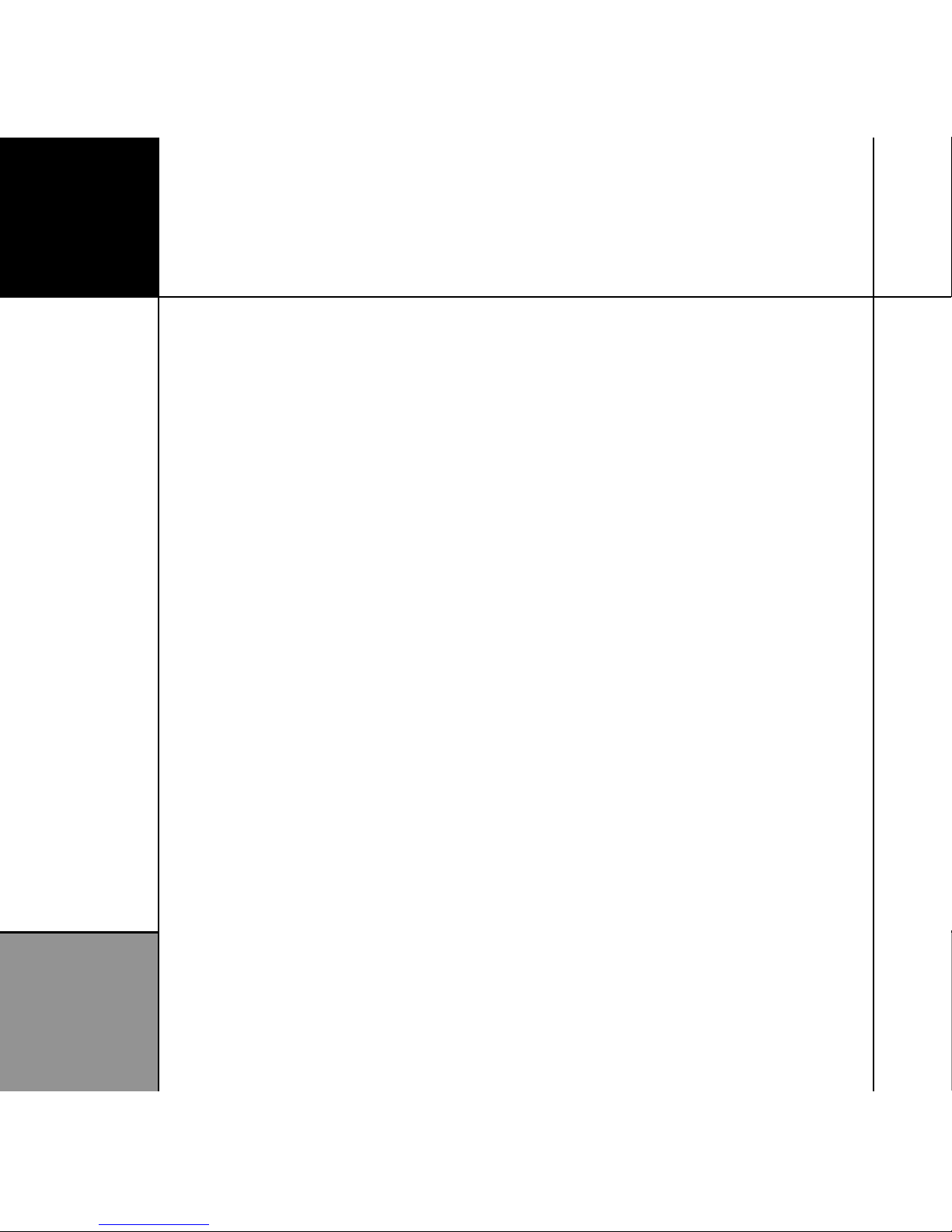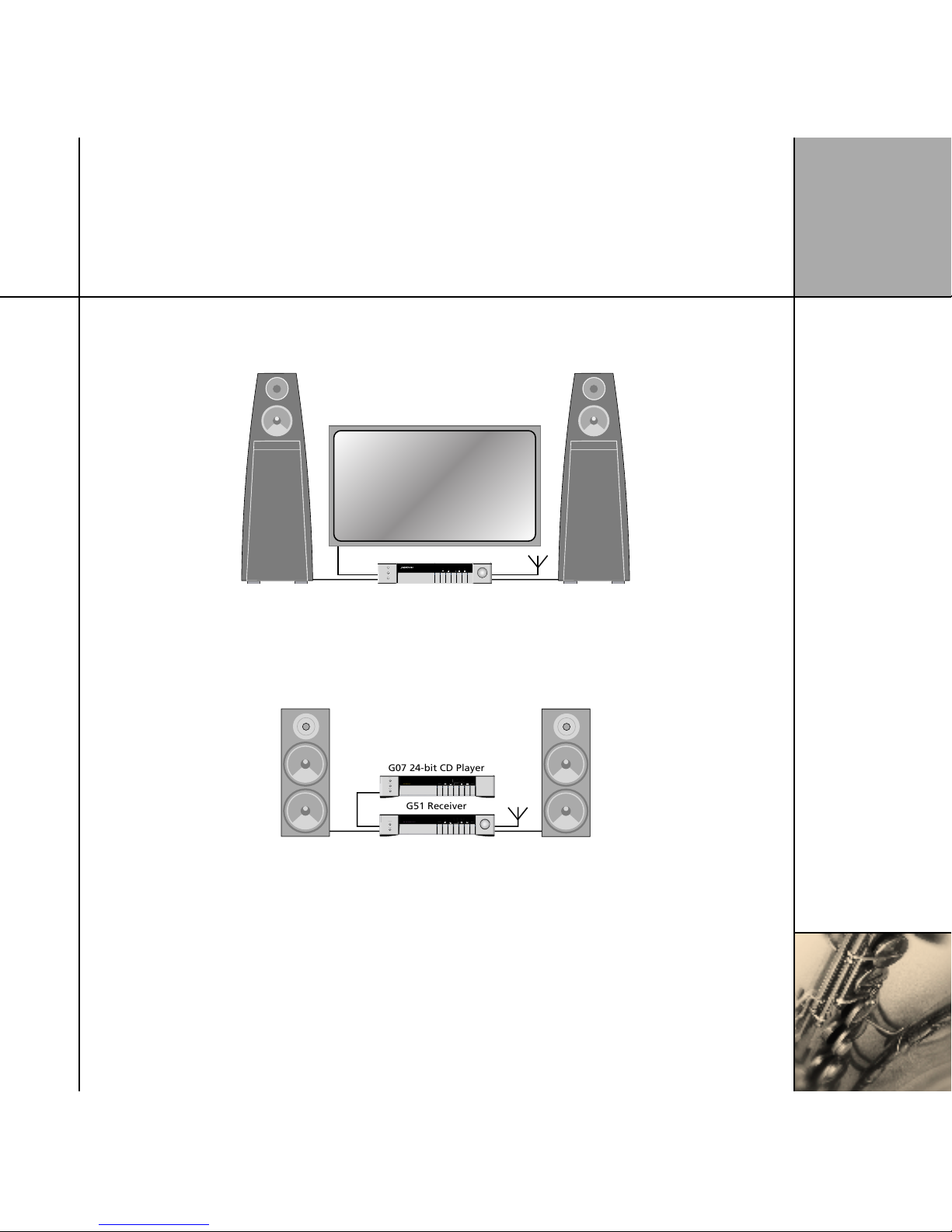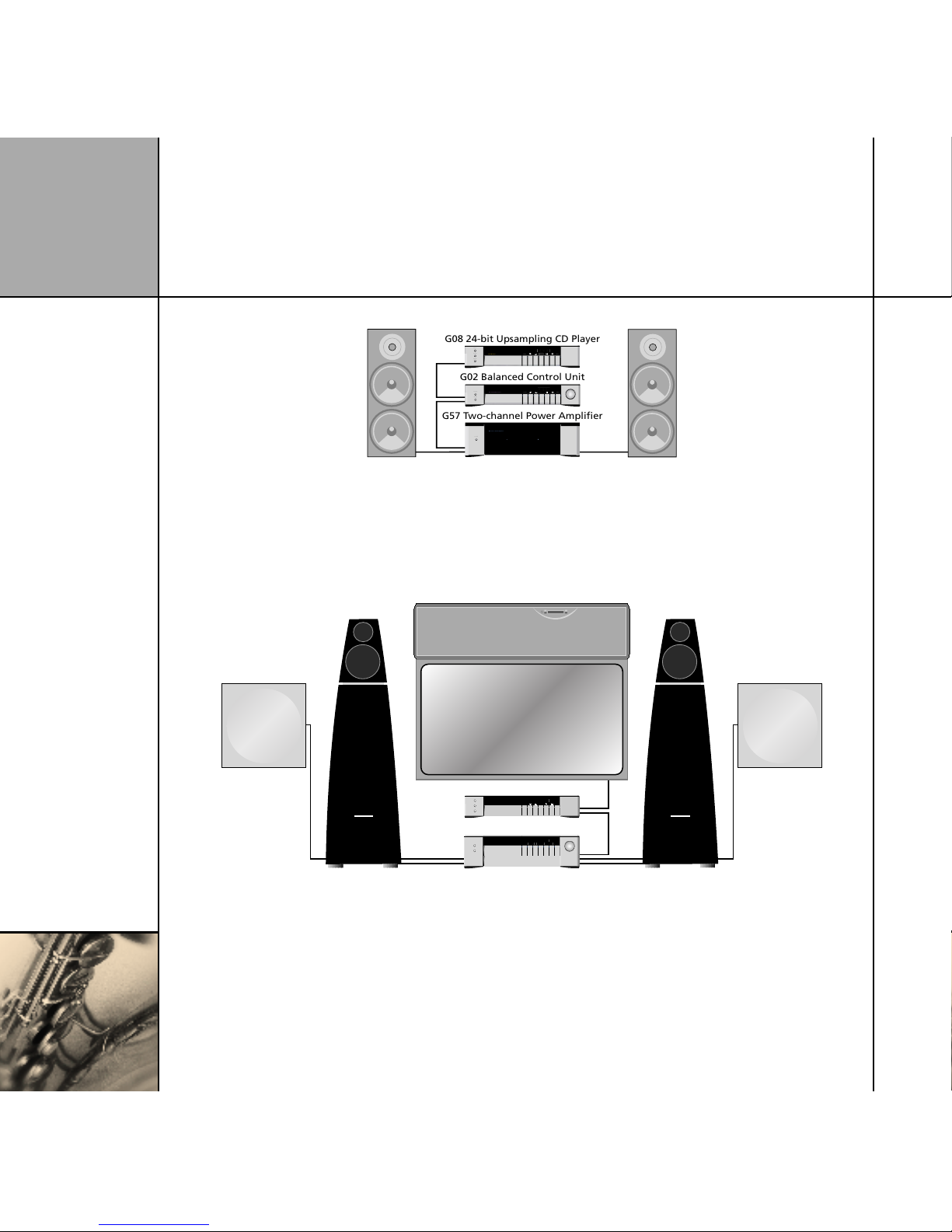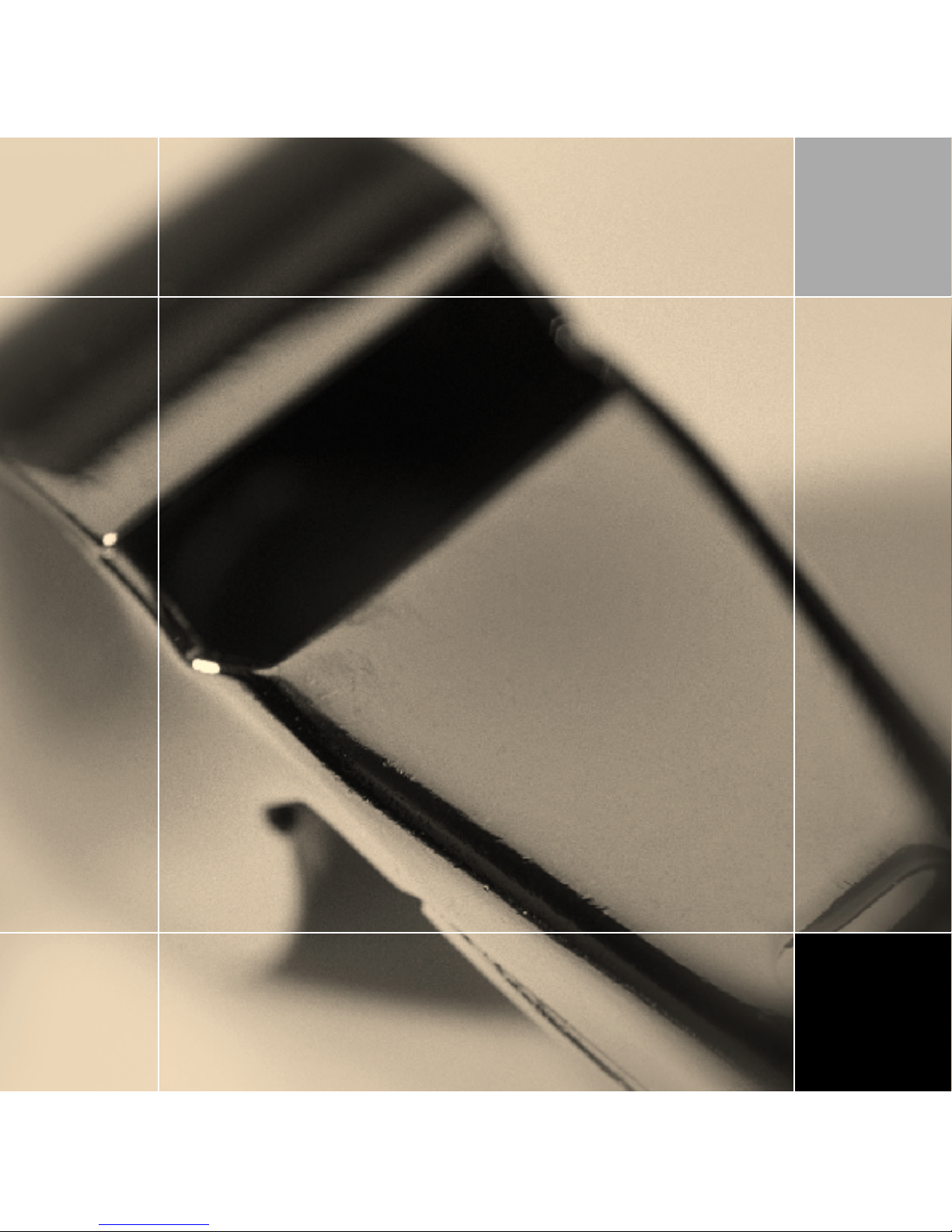All the G Series products work in a similar way, and this guide
gives general information about switching units on and off and
selecting functions from the front panel or Meridian System
Remote (MSR+). It also provides information about using specific
products in the G Series, including the CD player, integrated tuner,
DVD player, and digital surround controller.
For information about setting up your G Series products refer to the
separate
Installation Guide
provided with each product.
The Meridian G Series
Taking technologies from the top-of-the-line 800 Series and
adding new features and possibilities that are completely unique,
Meridian’s G Series represents a pinnacle of development from the
world’s premier hi-fi manufacturer.
All G Series units have the same footprint, and are built into an
elegant enclosure suitable for free-standing operation. Alternatively
kits are available for rack mounting. All units can be supplied either
in traditional Meridian black or in a sleek silver finish.
G Series units are easy to use. The units all feature a similar user
interface, based around an easy to read fluorescent display. The
positive-action front-panel keys are software-defined, their current
function shown in the display. Where appropriate, G Series units
also feature a rotary volume control.
The G Series is accompanied by a comprehensive multifunction
MSR+ remote control with automatic backlighting. In addition to
the ability to control all Meridian components, the remote can be
programmed to control virtually any other remote-controlled device,
via its learning capability or its extensive on-board command
library.
Full configuration of many G Series components may be achieved
by running a special set-up program on a Windows computer,
connected to the G Series unit via a serial link.
Construction
Inside, the Meridian G Series is as advanced as its appearance
suggests. G Series components incorporate the latest technologies
and techniques, and many unique features. Many components
feature a combination of functionality. For example, AM/FM
tuner capability is included in selected models. Many G Series
components are upgradeable with new firmware and hardware as
new developments are made and new industry standards emerge.
The G Series range
The Meridian G Series range includes CD and DVD-Audio/Video
players, controllers, processors, and power amplifiers. Some
units include comprehensive video processing and the latest
interfacing – such as high-resolution HDMI connectors – and some
incorporate the ability to transfer full-resolution, high-sample-rate
digital signals from player, to processor, to digital loudspeaker via
Meridian’s unique MHR SmartLink. Often, components are available
with either digital or analogue outputs, and while G Series
components are a perfect match for our range of DSP loudspeaker
products, they can also be used with conventional passive
loudspeakers, driven by the G Series stereo and multichannel
power amplifiers.
Highest possible audio quality
The G Series continues the Meridian tradition of the highest
possible audio quality, implemented via a combination of the latest
and most sophisticated digital and analogue circuitry, and with a
distinctive appearance that looks just as good as it sounds.
Welcome