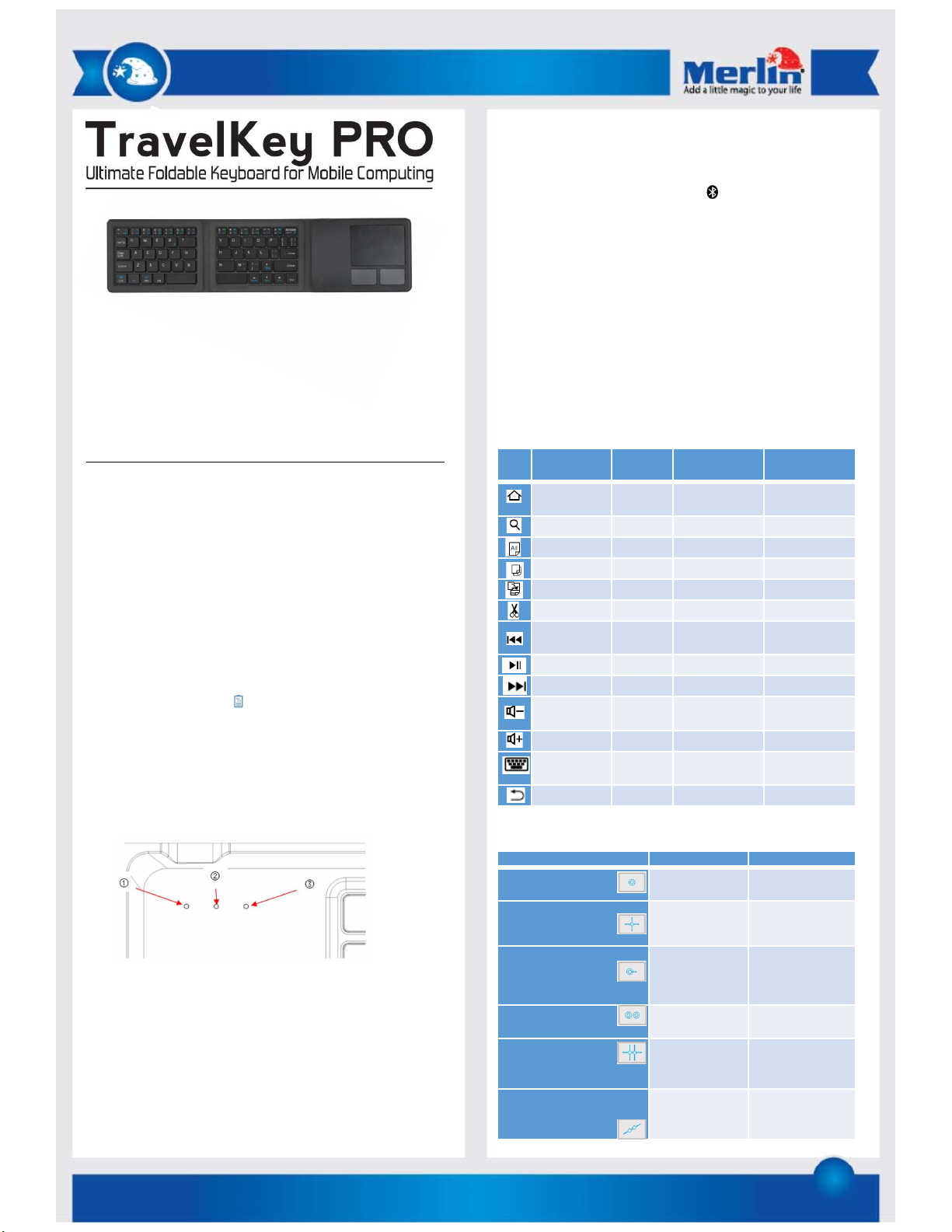
1
Thank you for purchasing this Merlin Product. Please read the
instruction manual carefully before using the product.
The documentation provided will allow you to fully enjoy all the
features this unit has to offer.
Please save this manual for future reference.
Instructions:
The TravelKey Pro is a versatile foldable QWERTY keyboard with
touchpad that’s perfect take anywhere with you. It’s small enough to
fold up and fit in your pocket and can be used with any Bluetooth
device that runs Android, iOS or windows.
Charging:
Before using the TravelKey Pro charge it using a 5V/1A USB charger.
Connect a micro USB cable to the micro USB charging port (DC) of the
device. The red led will on while charging.
Once connected to your device via Bluetooth the charge of the unit be
checked by pressing “Fn + R( )”. The green led will flash indicating
the remaining charge.
1 LED flash: <25%
2 LED flashes: 25–50%
3 LED flashes: 50–75%
4 LED flashes : 75–100%
If the red LED is flashing the unit needs to be charged.
1. Power and Charger LED indicator
2. Bluetooth pairing LED
3. Capslock LED.
Android users: Please note the Caps lock LED will not light up when
pressed but the function will still be active.
To connect via Bluetooth:
- Unfold the keyboard. The green led will be on for a few seconds
to show its on.
- Press and hold the “Fn + Backspace( )” to enter pairing mode.
The blue led will flash.
- Open the Bluetooth function of your mobile phone or laptop and
search for “TravelKey Pro” device and connect to it. Usually you
don’t need to enter a password but if required the default is
‘0000’.
- Once paired set the keyboard to work on the OS platform you
using:
- Android: “Fn+Q”
- Windows: “Fn+W”
- iOS: “Fn+E”
Keys and Special Functions:
For Android and iOS users. Press Fn + hot key to activate function.
For Windows press the Fn + Shift and hot key to activate function.
Touchpad Functions:
FN on
Android
FN on
Win
FN+ shift on
Win
FN on iOS
Home Esc Web Browser Home
Search F1 Search Search
Select all F2 Select all Select all
Copy F3 Copy Copy
Paste F4 Paste Paste
Cut F5 Cut Cut
Previous
Track
F6 Previous Track Previous Track
Play/pause F7 Play/pause Play/pause
Next track F8 Next track Next track
Volume
down
F9 Volume down Volume down
Volume up F10 Volume up Volume up
N/A F11 N/A Keyboard
display
Back N/A N/A N/A
Windows Android
One Finger click Mouse left
button
Mouse left
button
Slide one finger Move mouse
pointer
Move mouse
pointer
One finger quick click to
hold and drag
Left button to
select target to
drag
Left button to
select target to
drag
Two fingers click Mouse right
button
Mouse right
button
Two fingers vertical Mid button
vertical,
horizontal scroll
Mid button
vertical
horizontal scroll
Two fingers move inward
or outward in a straight
line
Zoom In/Out N/A