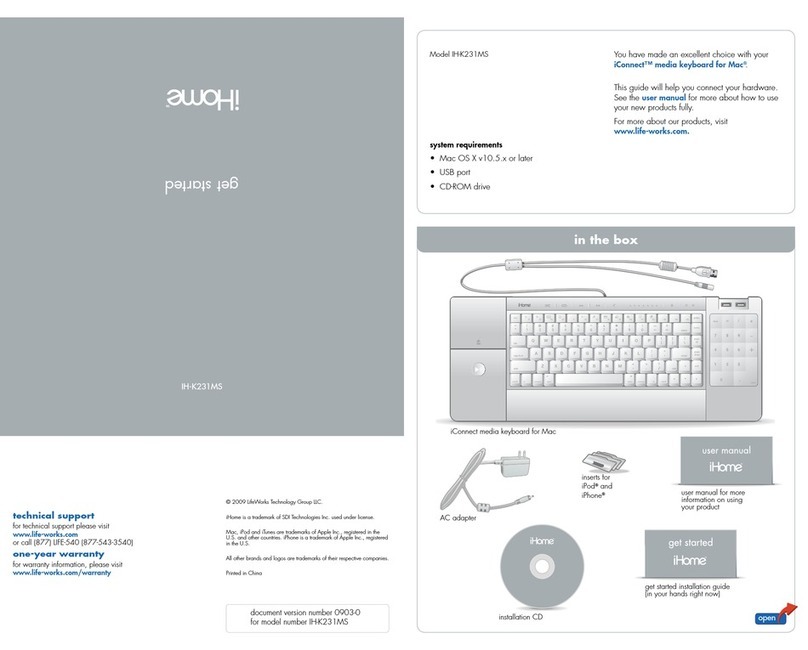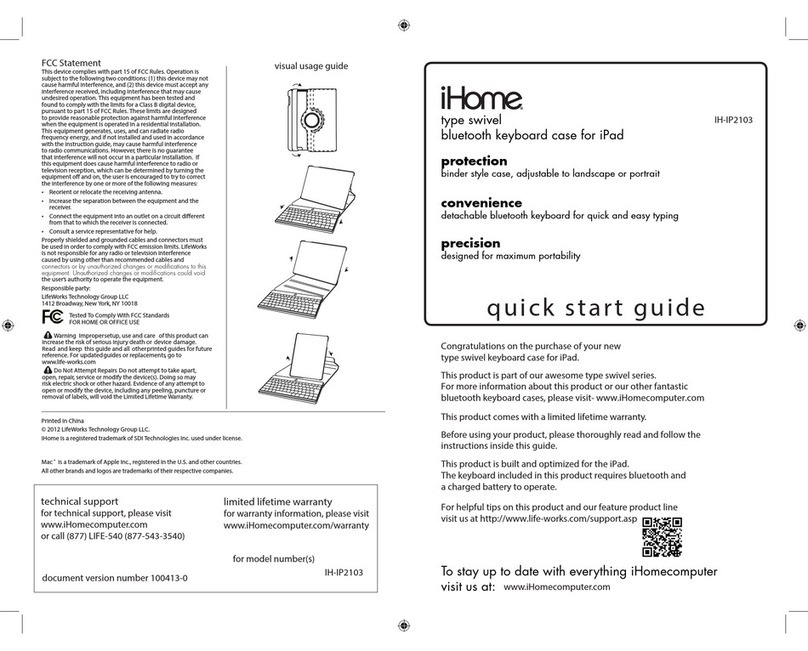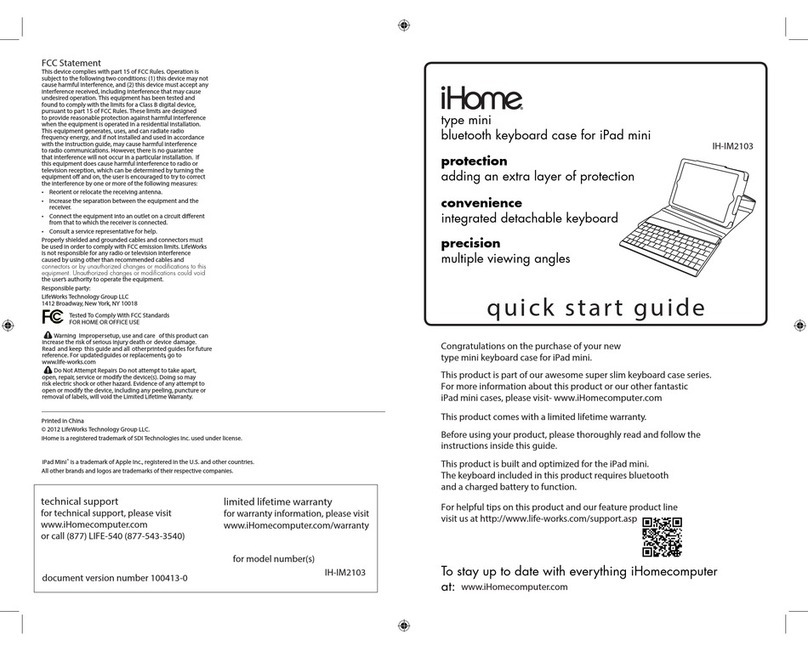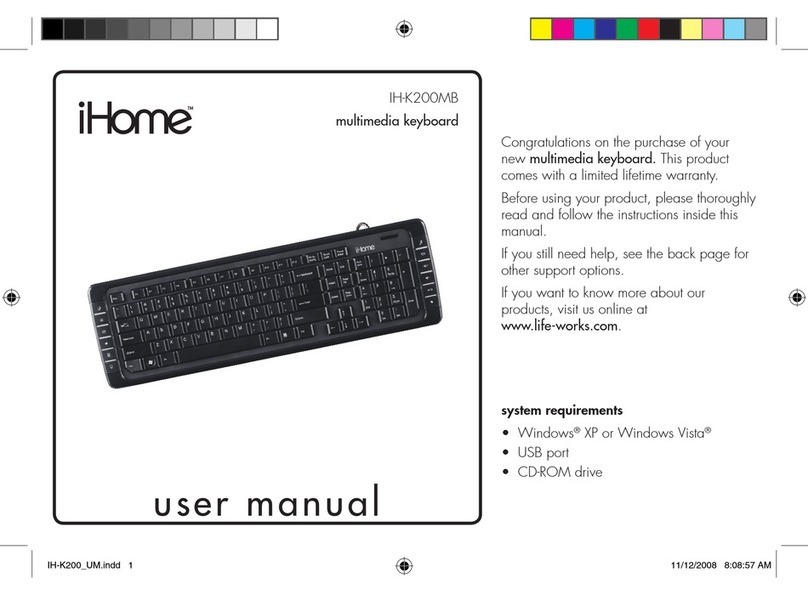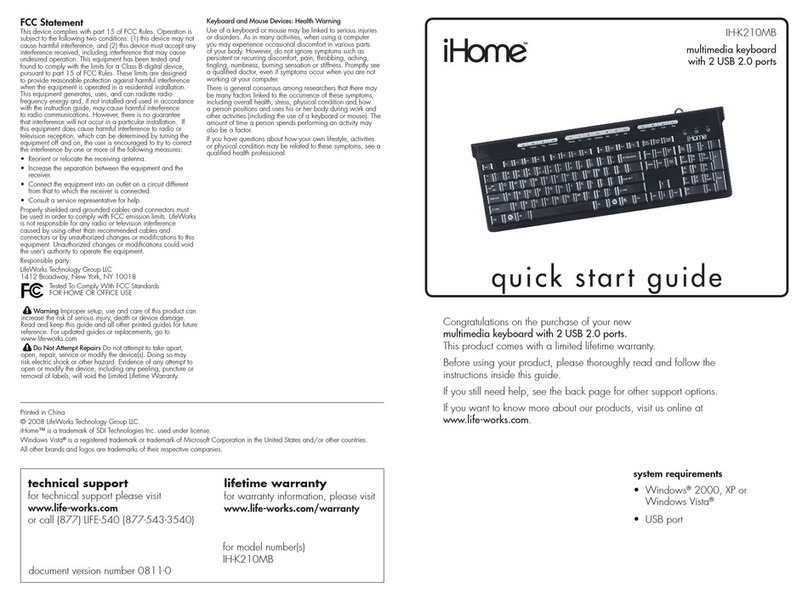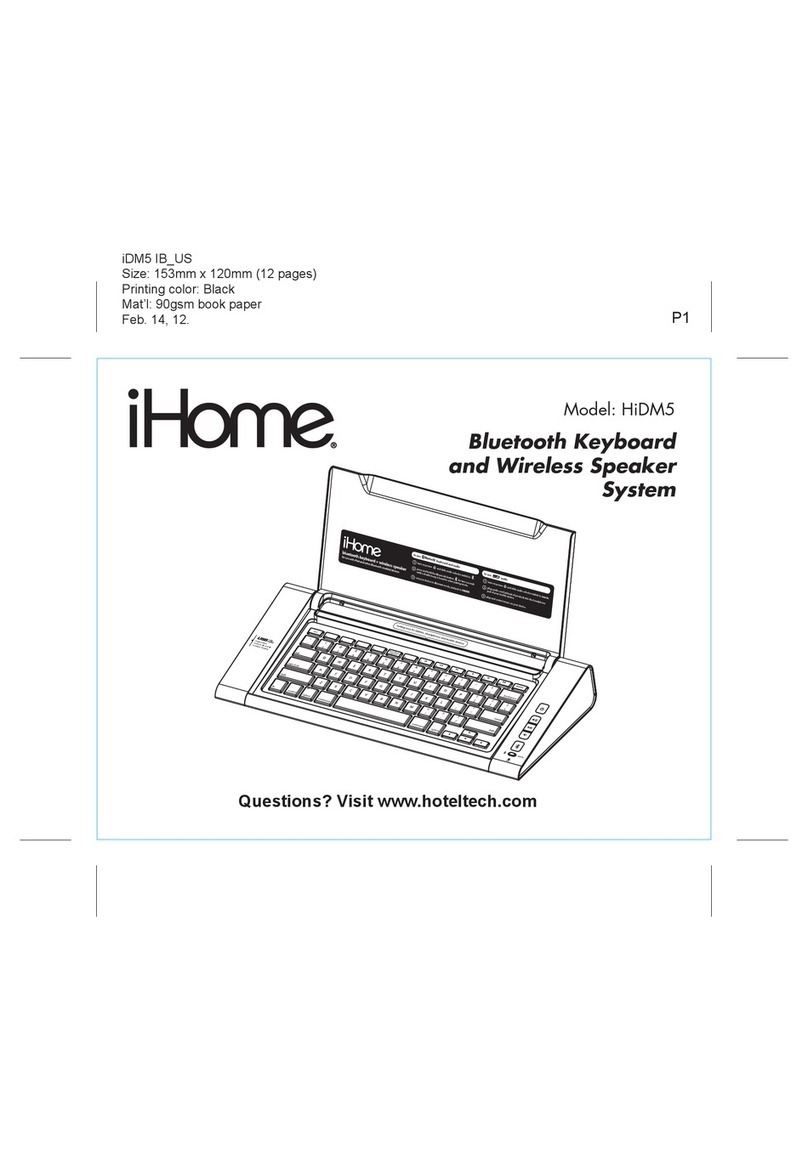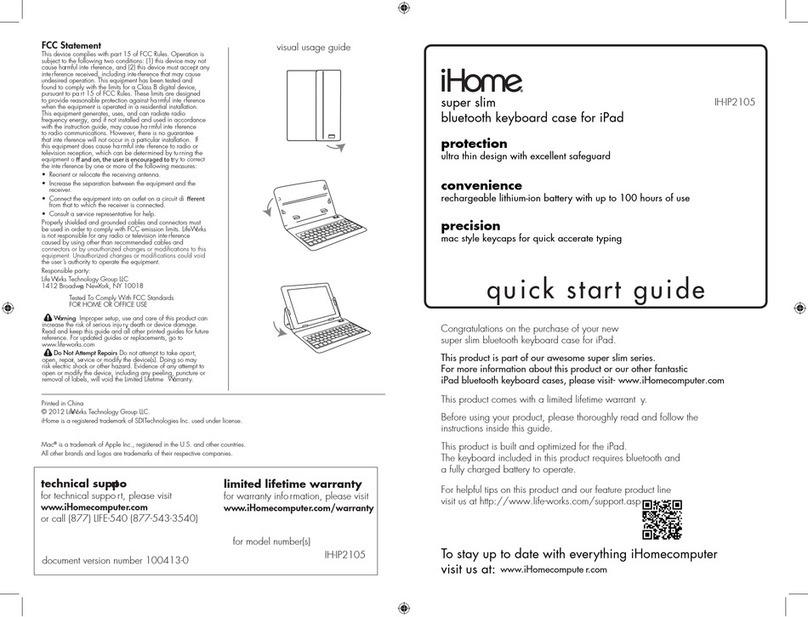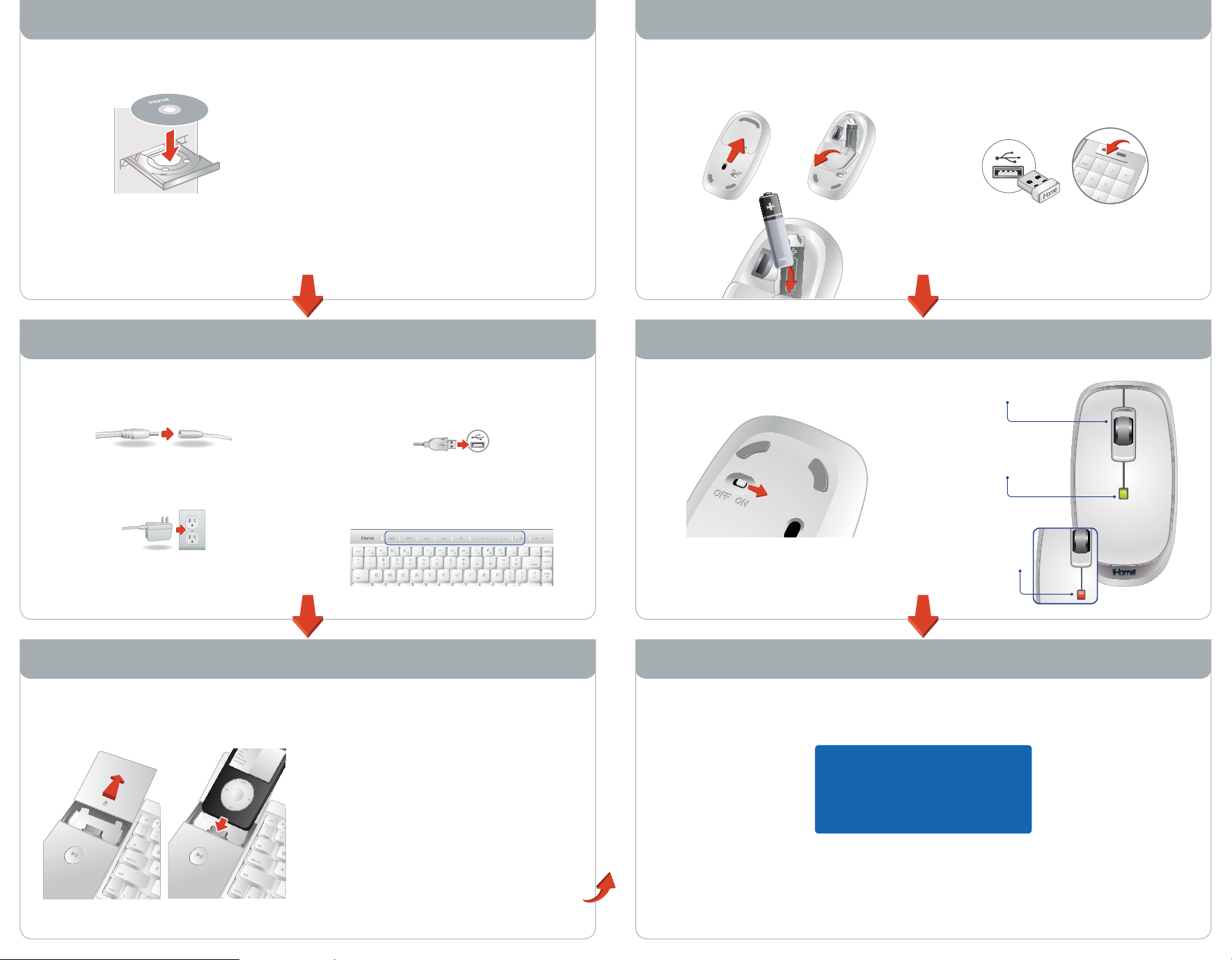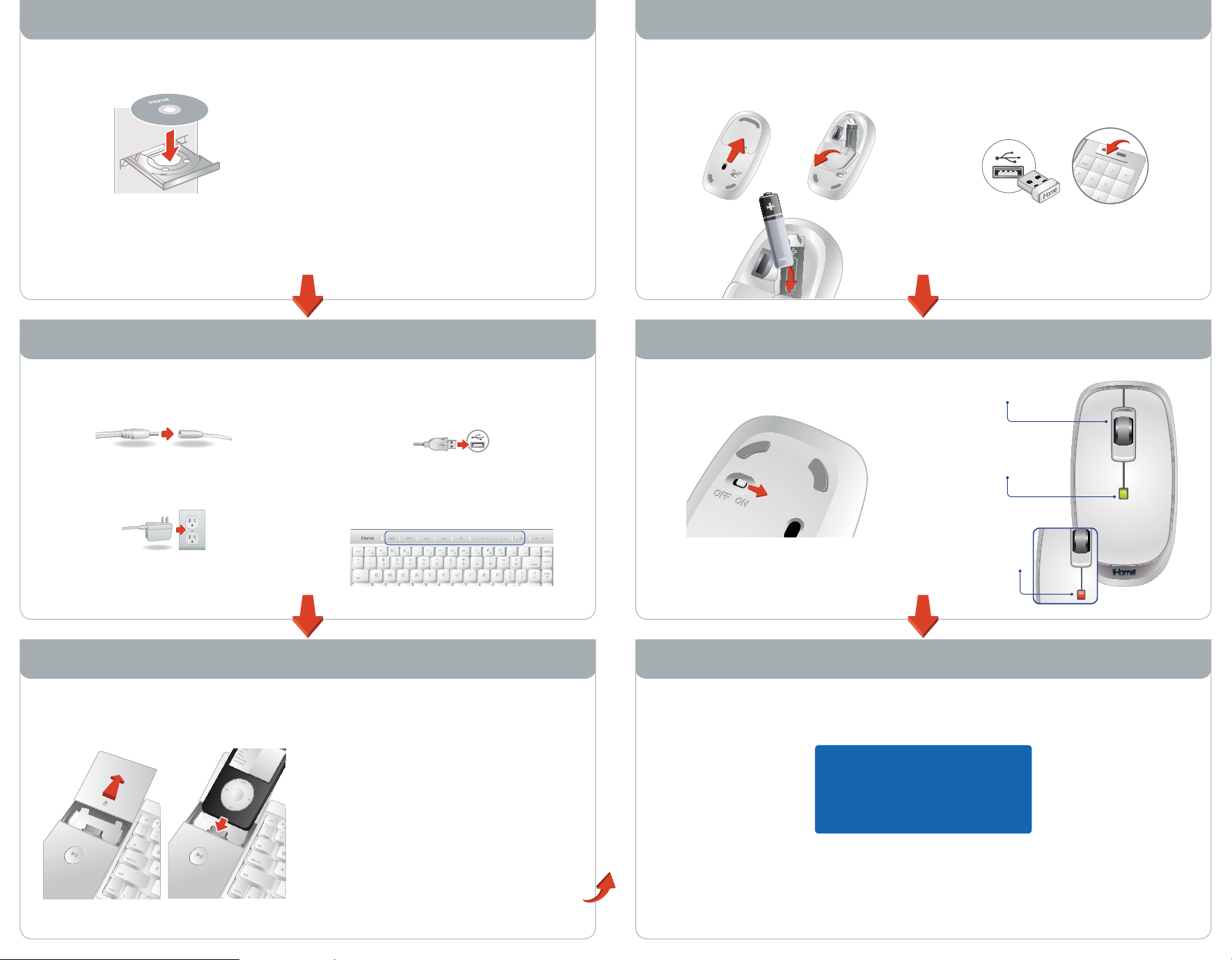
turn mouse onstep 3:
insert nano USB receiverstep 2:
into USB port on keyboard
or computer
There are two USB 2.0 ports on
the keyboard.
mouse
what next?
Please see your user manual
for more on how to get the
most from your new products.
connect AC adapter tostep 1: keyboard power cord
plug AC adapter into powerstep 2:
source
Keyboard must beWARNING:f
connected to AC adapter at all times
when in use.
connect keyboard USBstep 3:
cable to computer
LED lights across top of keyboard will ash
briey to indicate that the keyboard is working
properly.
install driver mouse
slide dock cover to openstep 4:
and insert iPod or iPhone
open battery cover andstep 1:
insert battery
push to
release
A
insert in
direction shown
C
ip to
open
B
keyboard
insert installation CDstep 1:
double-click iHomestep 2:
Keyboard icon
The installation software will open.
clickstep 3: Continue when
Welcome screen appears
Follow the on-screen steps.
type your password ifstep 4:
prompted to do so
when installation completes,step 5:
restart your computer
If needed, see your user manual for
more detailed installation steps.
keyboard
Use one of the inserts for iPod or
iPhone to ensure your device has a
snug t. See your user manual for
an insert compatibility chart.
Your iConnect keyboard isnotef
designed to sync and charge
your iPod or iPhone with
iTunes®when connected to
your computer.
For more information please refer to
your user manual.
battery indicator light
is green when mouse
is rst turned on
ashing red
indicates
low battery
scroll wheel