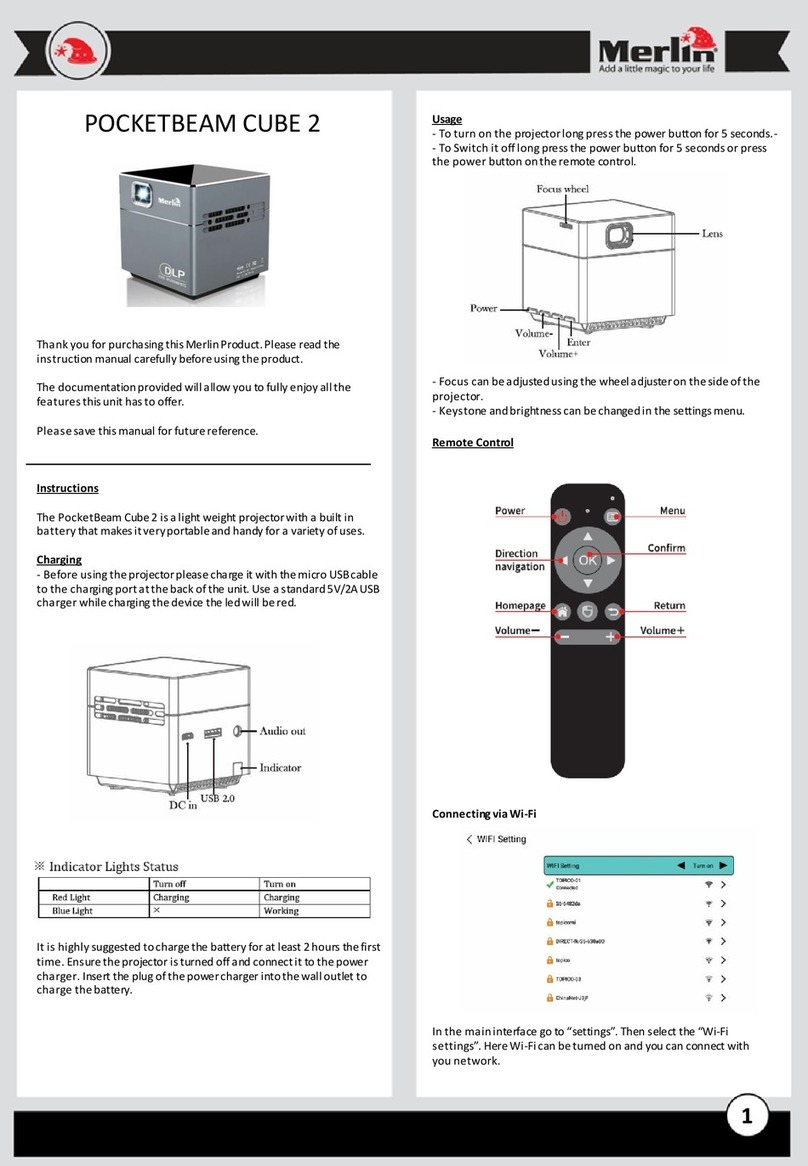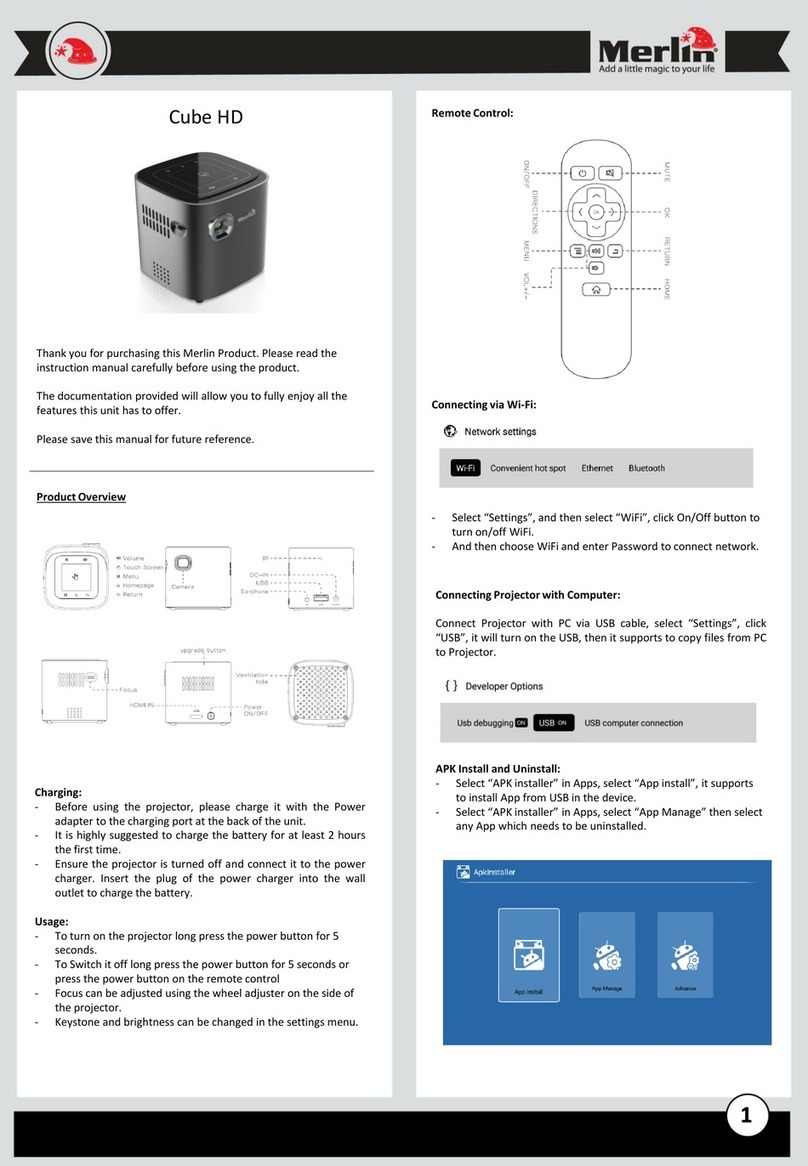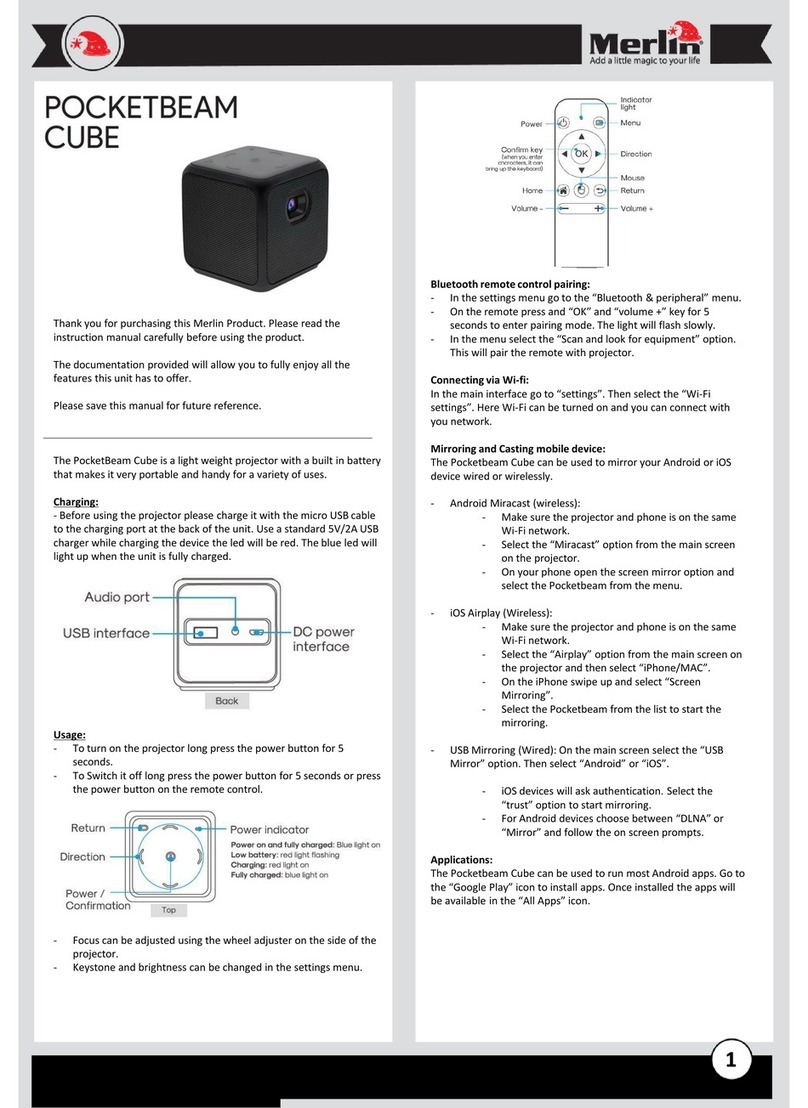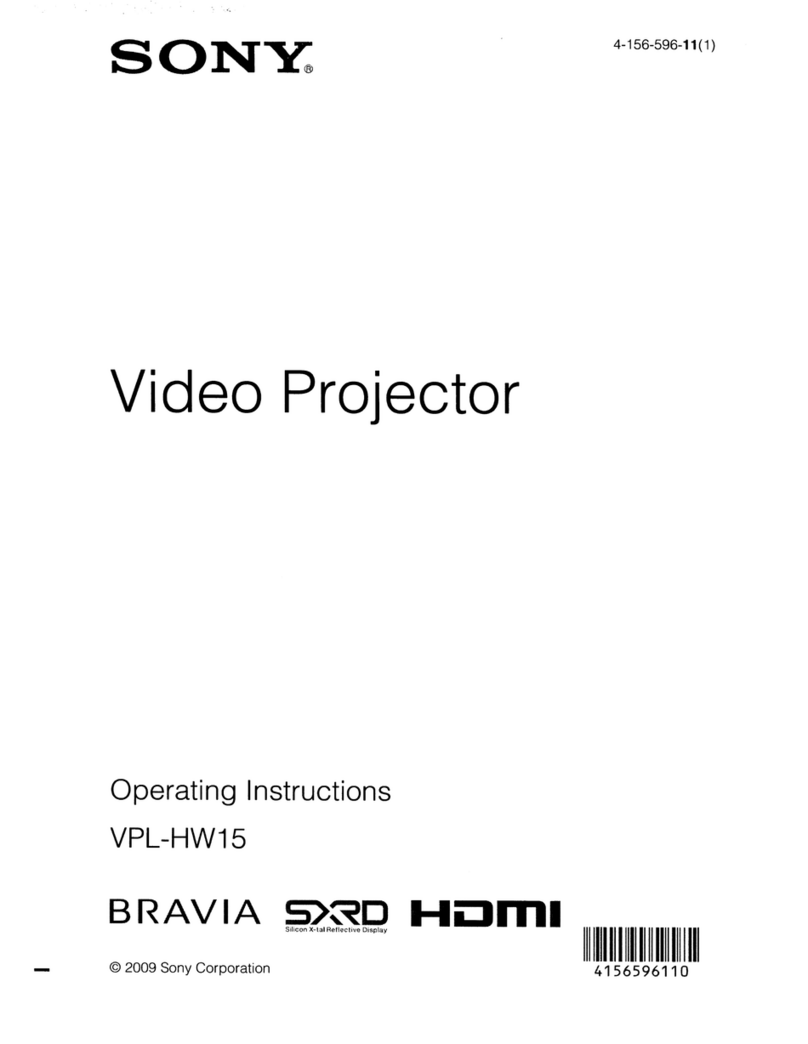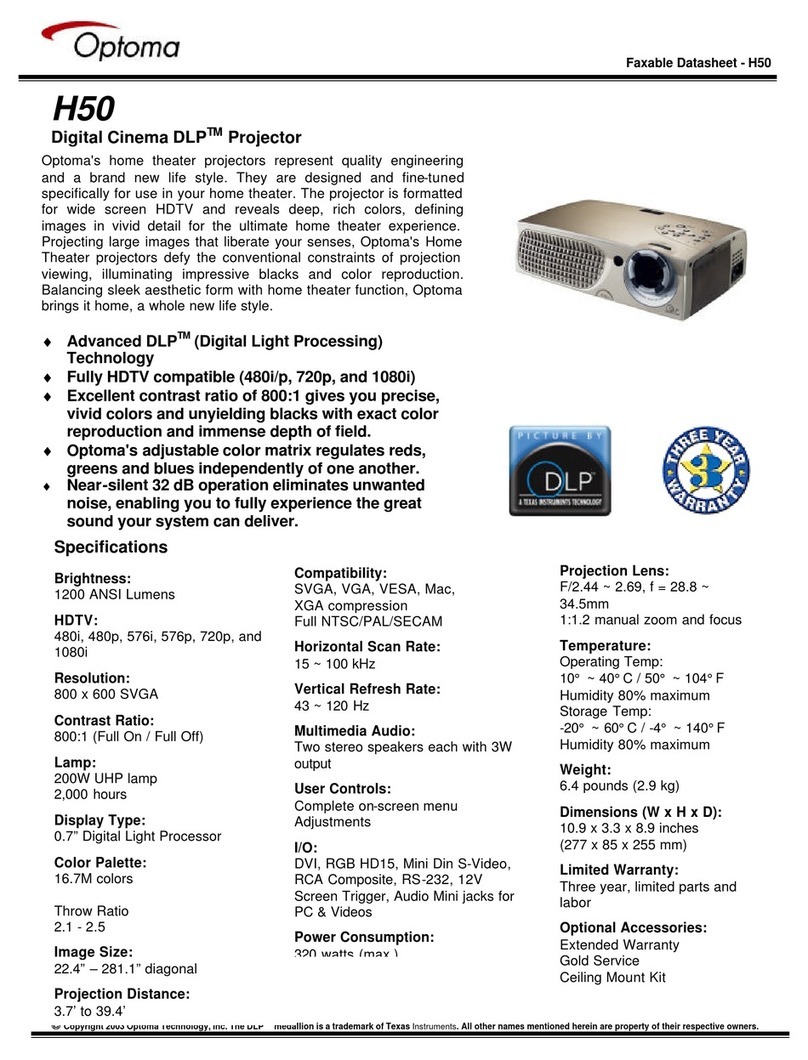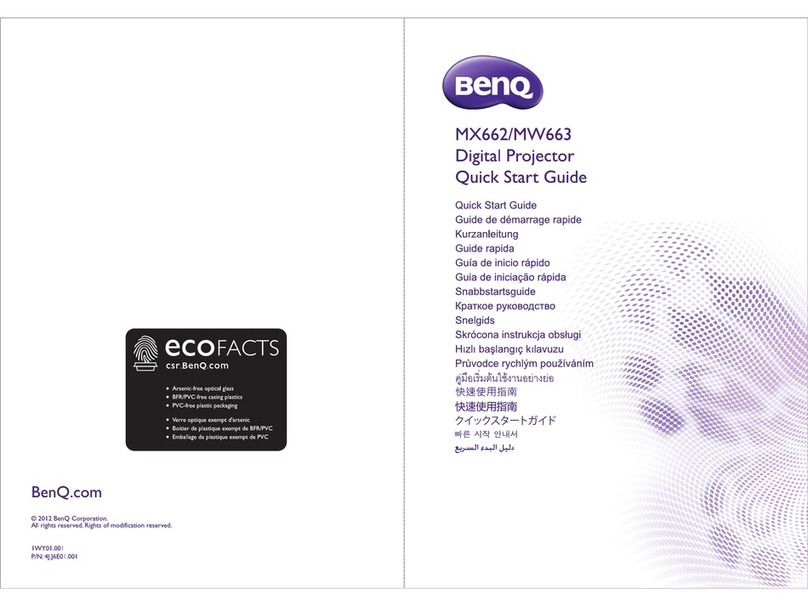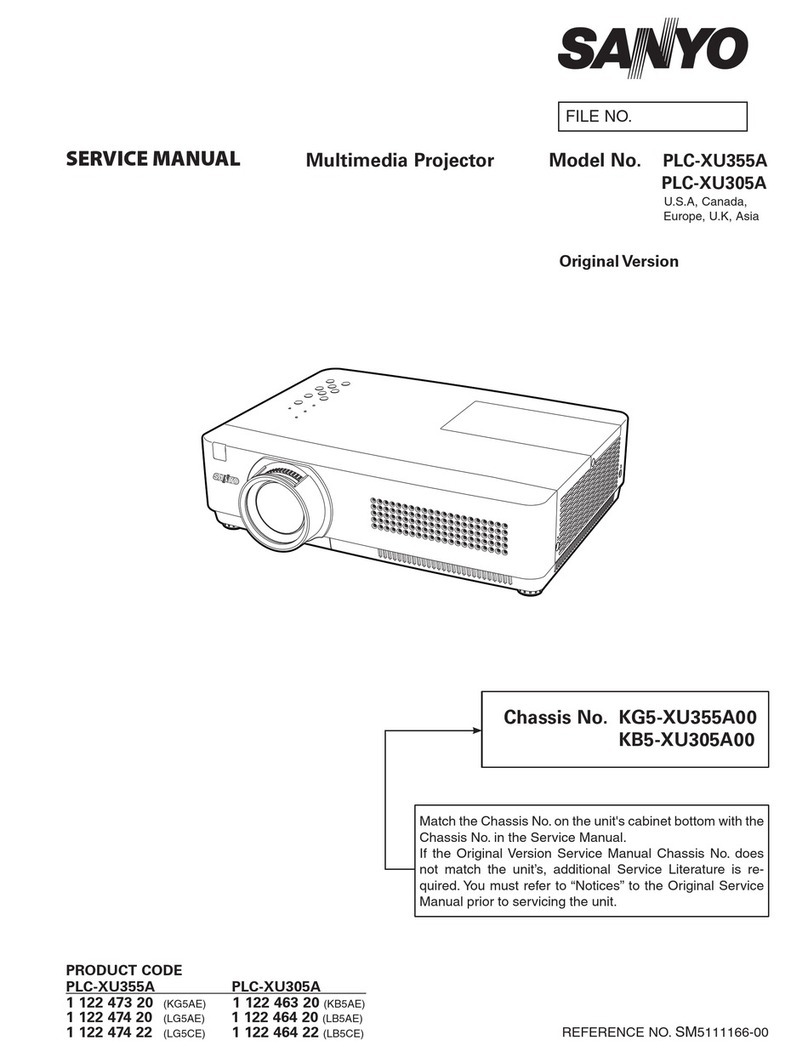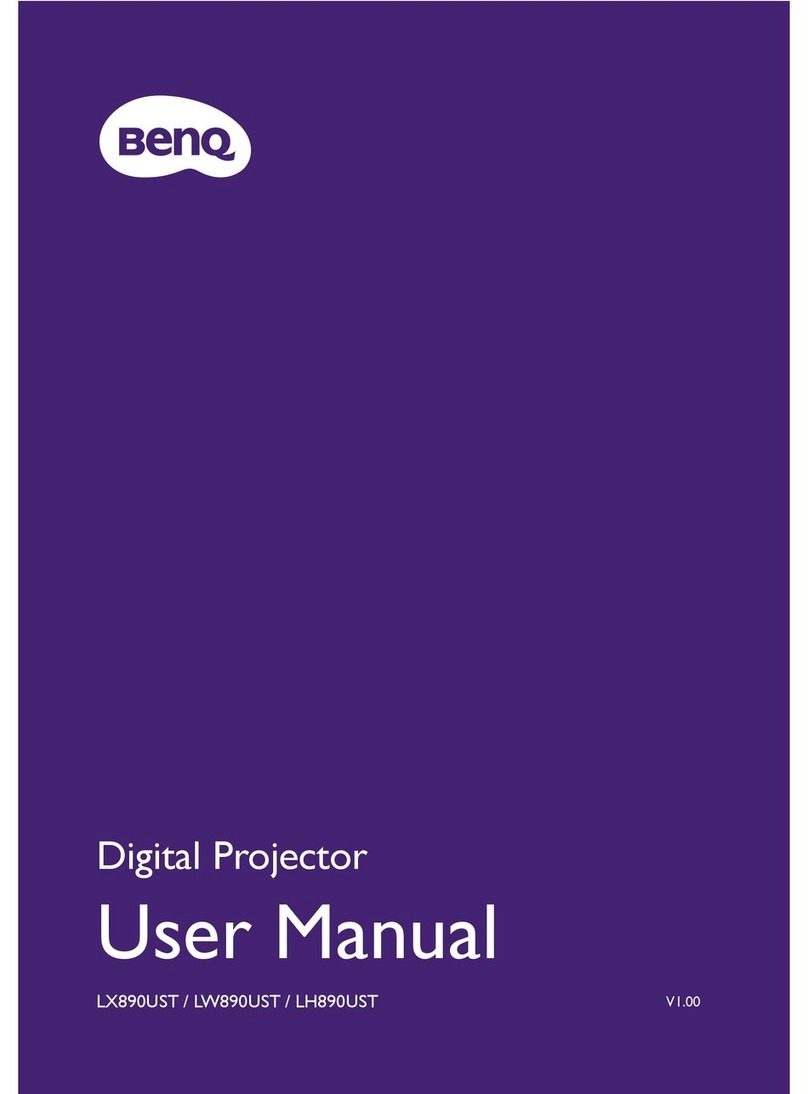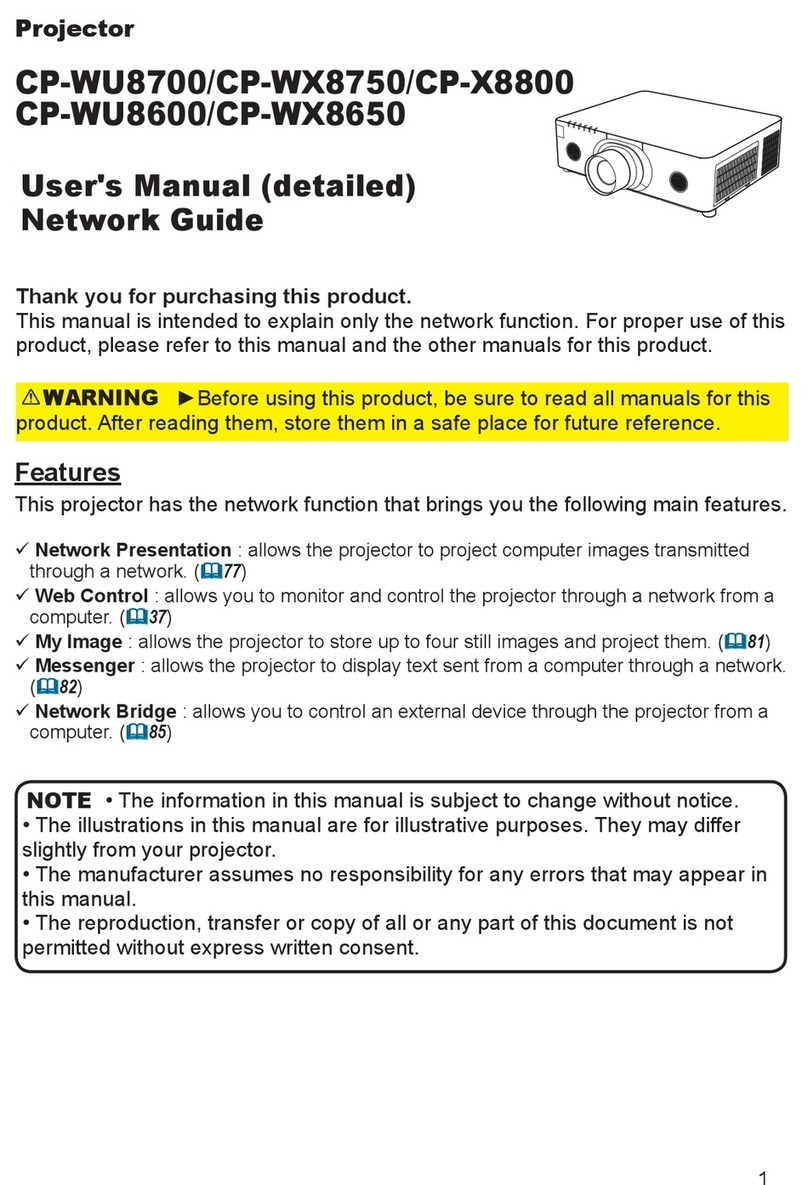2
Remote control and input method:
- There are two methods by which the projector can be controlled.
One is using the remote control and the other is via the touchpad
at the top of the unit.
- Additionally the Merlin Airkey can also be used to control the unit.
The Airkey has a full qwerty keyboard to easily type information.
3D Mode:
To set and adjust the 3D settings of the projector please press the 3D
button on the remote control.
Ushare and Mirroring:
The projector supports sharing and mirroring on Android and iOS.
- Before starting Ushare make sure the projector and all devices are
on the same Wi-Fi network.
-On the projector go to “Apps” and select Ushare.
- Scan the QR code on the screen to download the app.
- Once downloaded open the app.
- For Android select the “ushare-1736” to connector to the projector
- For iOS, swipe up and select Airplay function.
- Select the projector from the options available.
FAQ
Q) How is the keystone adjusted in the projector?
A) Under the device settings in the settings menu the keystone can
be adjusted manually or set to automatically changed.
Q) The projector is not powering up.
A) Check if the charger is properly connected to the projector and
the mains and make sure that the projector have enough charge to
operate.
Q) No Display from HDMI.
A) Re-check the connections of the projector from the source.
Loose connection or faulty cable(s) can cause this issue. Adjusting
the source’s resolution may also sort it out.
Q) The display is not clear.
A) Properly adjust its focus and make sure to use appropriate
screens . Projection quality are also affected by the screen quality
in terms of brightness and color.
Q) No sound is coming from the projector.
A) Audio depends on the volume of both the projector and its
source, so make sure that both are adjusted accordingly to get the
desired output. Connections can also be the problem, using
another cable will help you troubleshoot the issue.
Maintenance
1. Retain these instructions for future use.
2. Clean the product with a damp cloth and mild soap.
3. Do not expose this product to rain or moisture.
4. Be careful not to turn or twist the cables used in this product
too much as it can lead to malfunction and failure.
5. This product is not designed to be submerged in water and
will malfunction if this occurs.
6. This product has no user serviceable items inside. Do not
open this product as the user risk injury and would void the
warranty.
7. Keep unit away from strong magnetic fields to avoid
interference with the product.