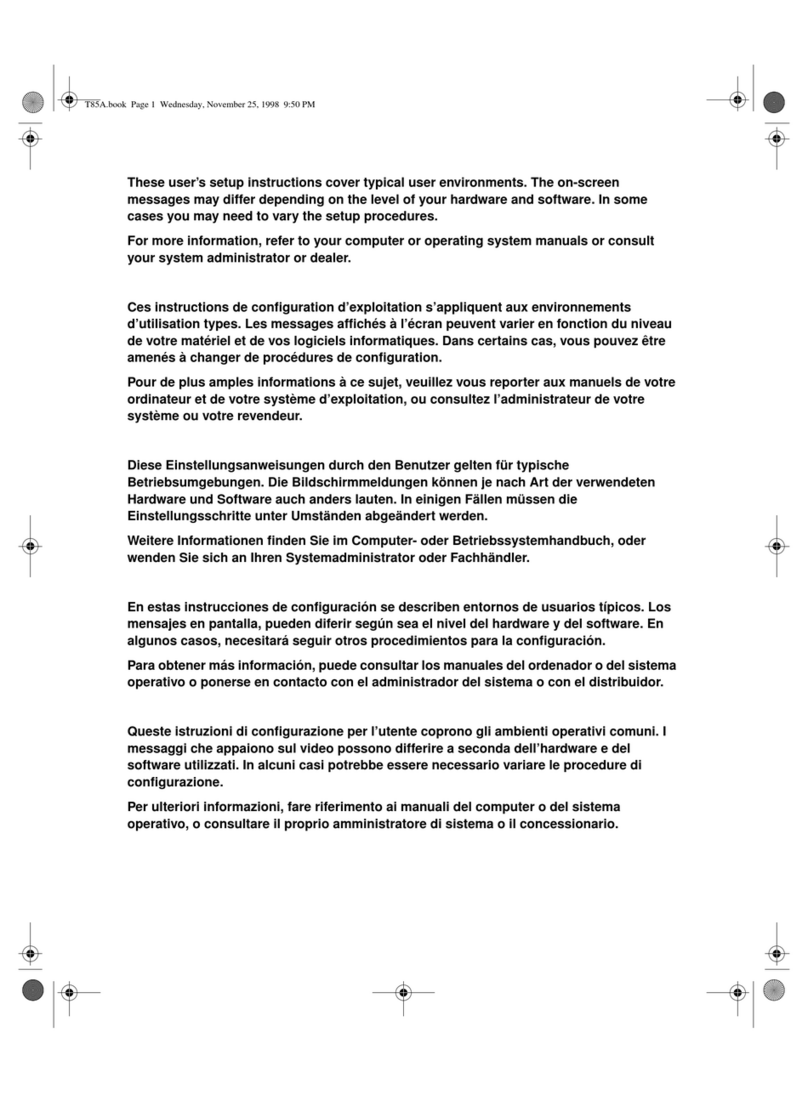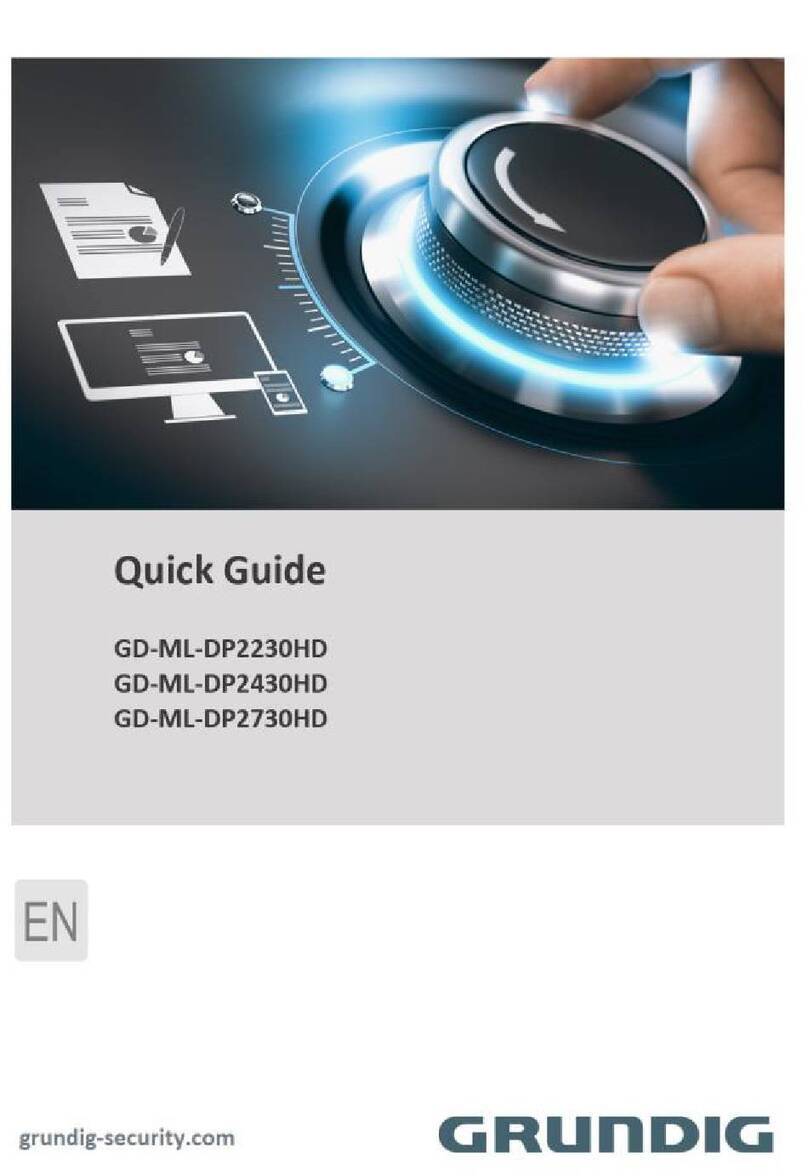3
en
U.motion Client Touch 10/Touch 15MEG6260-03xx© Schneider-Electric 2014enQuick Start Guide
Installation and connection
Install the U.motion Client Touch 10 / Touch 15 (referred to as Client
Touch in the following) with the appropriate flush-mounted socket or
cavity wall set.
Establish the following connections to the Client Touch:
1Connect the protective earthing conductor to the housing (only
Client Touch 15)
– Connection via the yellow terminal.
2Power supply AC 100-240 V, power consumption max. 20 W (Cli-
ent Touch 10) or 25 W (Client Touch 15)
– As marked on the device.
3Network
– Connection with the RJ 45 cable (included in delivery).
Setting up network connection
The network address of the Client Touch is set to the following value
on delivery: 192.168.0.130
Proceed as follows for initial start-up or if no networks are working:
1Connect the Client Touch directly with your PC via a cross-over
network cable.
2Open the network settings on your PC.
3Open the Properties of the TCP/IP protocol (version 4) of the net-
work port being used and set the following values:
U.motion Client Touch 10
U.motion Client Touch 15
Quick Start Guide
IP address: 192.168.0.101
Subnet mask: 255.255.255.0
4Save the settings.
5If necessary, restart your PC.
Starting up U.motion Client Touch
Opening the administrator level
Once you have entered the network settings, open the administrator
level of the Client Touch. You can perform the following Client Touch
settings using the administrator level:
• Setting the language of the administrator level
• Adjusting the network parameters
• Updating software
• Resetting Client Touch to default
• Setting the time, date and time zone
• Configuring the screen saver, screen shut-down and energy saving
mode
• Changing password
• Calibrating touch sensor
|You will achieve maximum functionality with the browsers Goog-
le Chrome or Apple Safari.
1Open a browser and enter http://192.168.0.130 in the address
bar.
– The log-in window will appear.
2Log in.
– The administrator level will open.
User name: admin
Password: admin