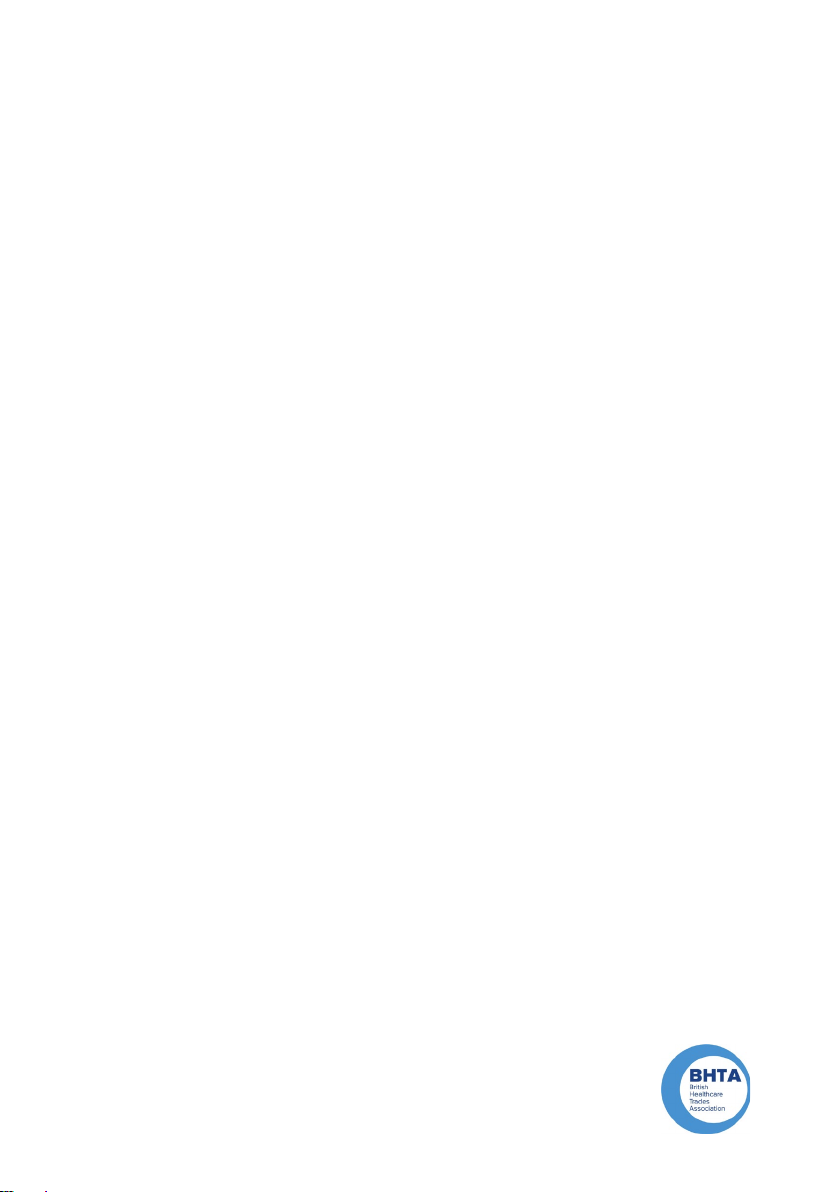Medical Engineering Resource Unit Registered Charity No 269804 Company Limited by Guarantee No 1214125
1 Metcalfe Ave, Carshalton SM5 4AW
+44 (0)1372 725203
|
|
www.meru.org.uk
Warranty
This product is warranted by MERU to be free from defects in materials and
workmanship for a period of 12 months from the date of delivery. If any defect
is found within this period, MERU will repair, or at its discreon, replace the
device without charge for materials and labour. This Warranty is subject to the
provision that the device:
• Has been used solely in accordance with these instrucons for the purpose
for which it was intended
• Has not been subjected to misuse or accident, or been modied or repaired
by any person other than someone authorised by MERU.
This warranty does not aect your statutory rights.
Precautions
• Disconnect the Adapter before cleaning with a damp cloth.
• Do not pull or wrap the cable around the Adapter or any associated
switches/joyscks.
• Do not expose the Adapter to extreme temperatures.
• Do not open or try to take apart the Adapter.
• Do not immerse the Adapter in water.
About MERU
MERU is a charity that exists to improve life for children and young people with
disabilies. We do this by designing equipment for use at home, at school or college, in
hospital or at play. We are here to help meet a child or young person’s needs. To help
fund our charitable work we manufacture and sell products such as Rokzi. 100% of the
prots are used to fund our charitable services!
Other compatible devices
MERU PC Adapter is also compable with some non-PC devices. Using either an
“On-The-Go” USB cable or a USB hub.
MERU PC Adapter should be compable with devices what already are
compable with a USB mouse. This could include:
• Andriod Phones
• Apple iPhones
• consoles
• Smart TVs
Product compablity may change on older generaon devices and not all
applicaon within the device may be supported. Not all have been tested.