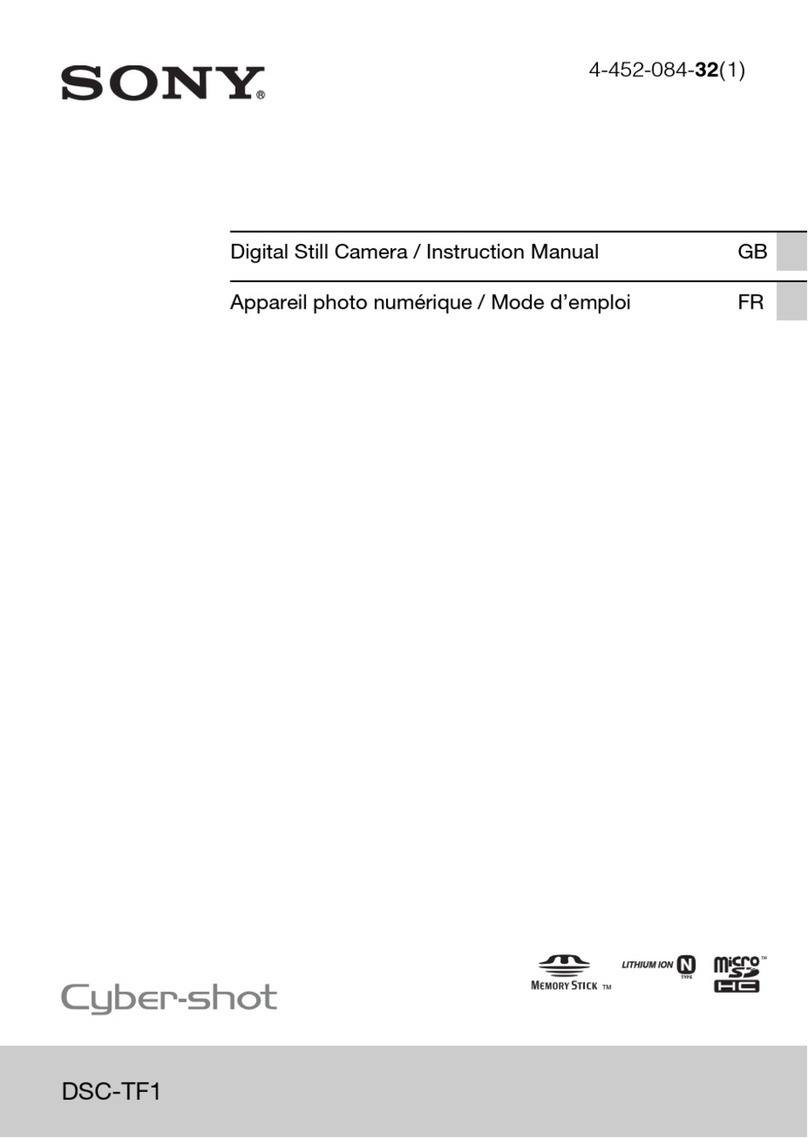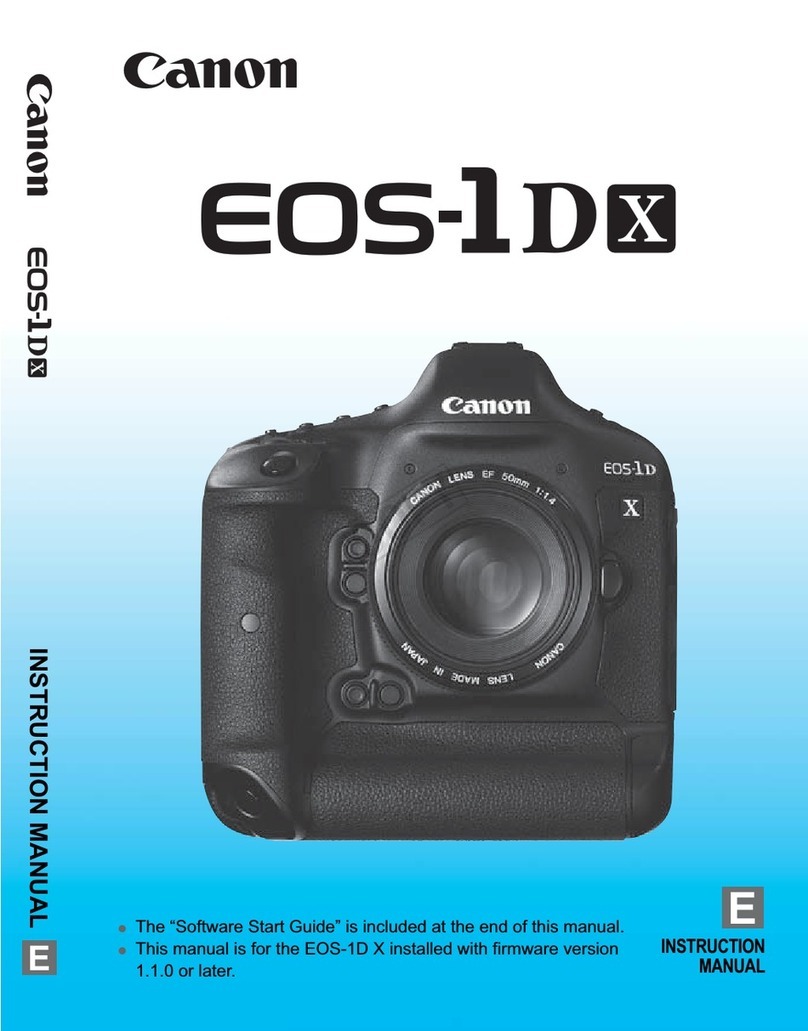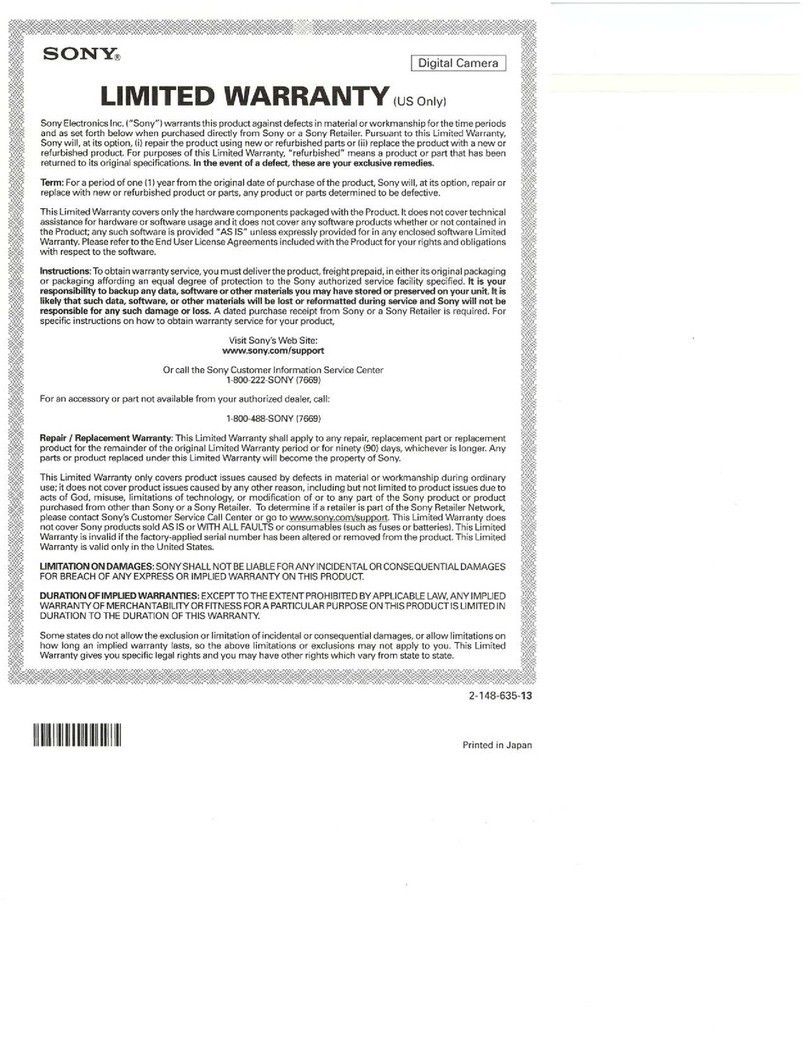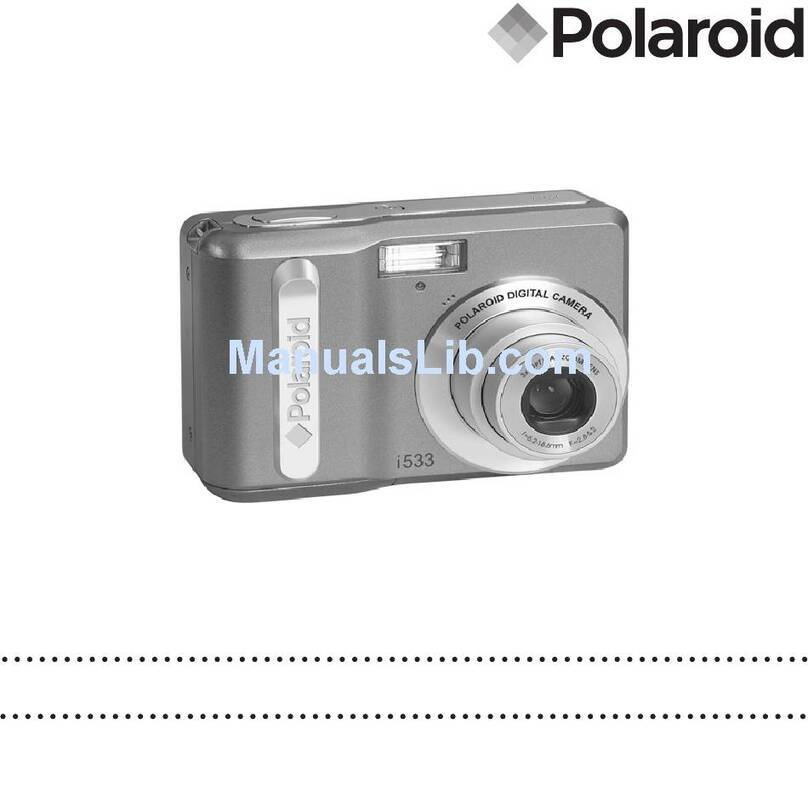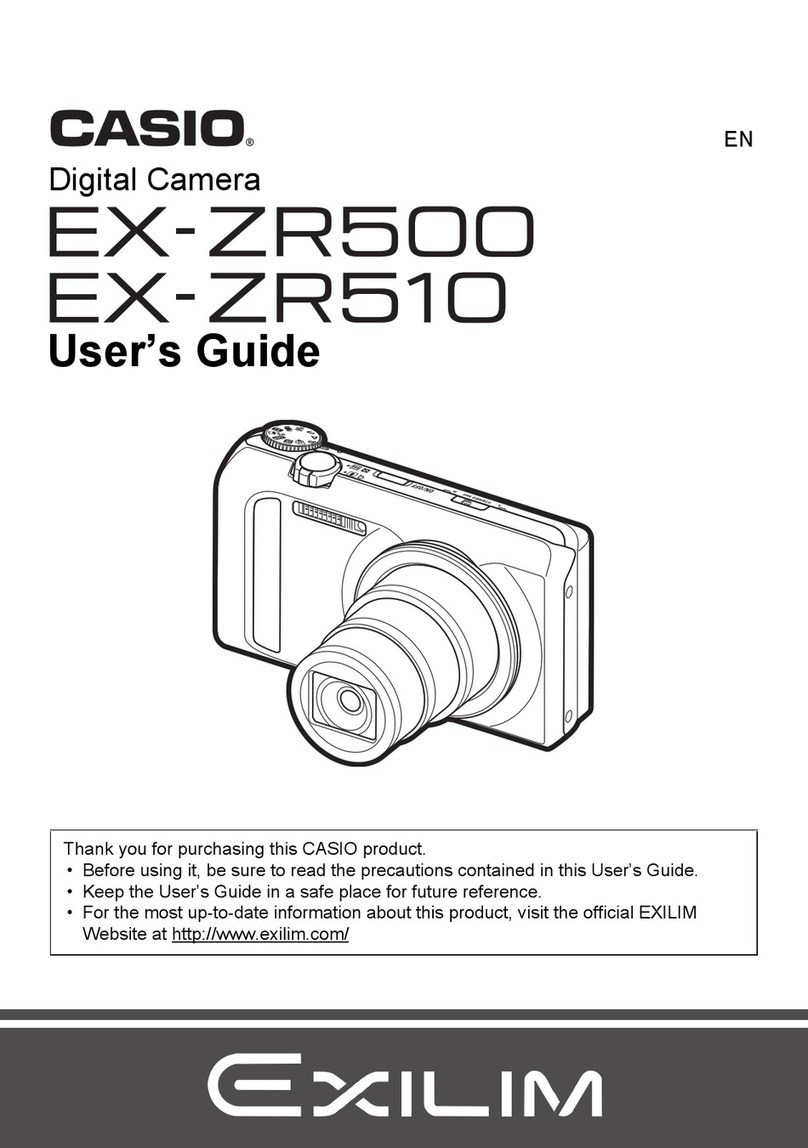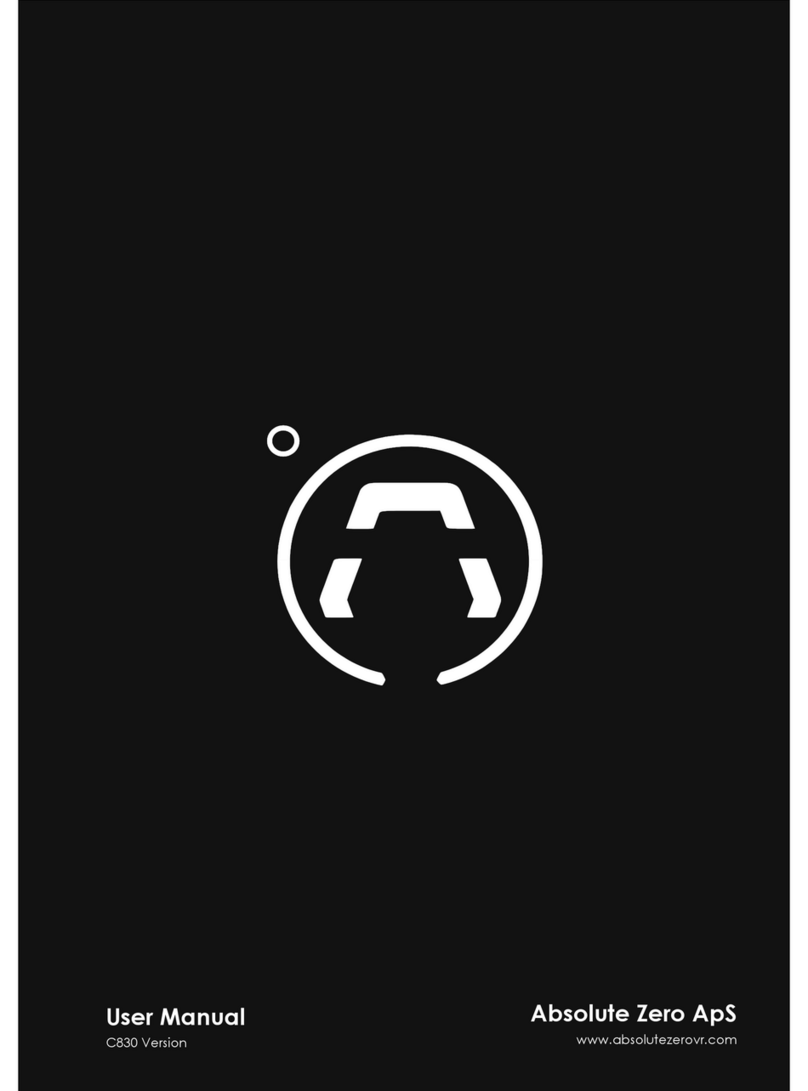MESO DICOM User manual

DICOM CAMERA
DICOM Camera
User Manual
Version 2.4.0
©1995 - 2020 meso international GmbH. All rights reserved.

DICOM Camera
II DC-EN-240F
COPYRIGHT
© 1995 - 2020 meso international GmbH. All Rights Reserved.
This manual, as well as the hardware and software described in it, is furnished under license and may only be
used or copied in accordance with the terms of such license. The information in this manual is furnished for
informational use only, is subject to change without notice, and should not be construed as a commitment by
meso international GmbH. meso international GmbH assumes no responsibility or liability for any errors or
inaccuracies that may appear in this book.
The descriptions in this manual may partly pertain to features that are optional and can only be used, if the
respective software options were previously purchased. The presence of the corresponding descriptions in this
manual does not establish any rights of the software user whatsoever to be provided with these options, unless
they are lawfully purchased.
DICOM Camera as well as all other MESO- and DICOM Camera logos are registered trademarks of meso
international GmbH.
Wi-Fi®is a registered trademark of the Wi-Fi Alliance.
Manufacturer:
meso international GmbH
Postfach 1249
09642 Mittweida
Germany
Tel.: +49 3727 9697-0
Fax: +49 3727 9697-29
www.meso.biz
service@meso.biz
LIST OF MODIFICATION
Version
Date
Author
Comment
2.2.0
2016-12-15
meso international GmbH
Translated
2.4.0
2020-03-09
meso international GmbH
Updated for software version 2.4.0

User Manual DICOM Camera
III
SYMBOLS USED
In this manual, the following symbols are used to identify text passages:
HINT: Provides additional information
IMPORTANT: Pay particular attention to this point
WARNING: Warns of acts that could lead to serious problems,
to the complete system failure or to misdiagnoses and thus in
patients to mistreatment and worst of all to death.
ATTENTION: Actions that can’t be undone
Manufacturer
(SN)
(serial number)
< >
Indicates the computer keyboard keys, for example, <Ctrl>.
[ ]
Indicates buttons on the user interface, e. g. [OK] for .
Italic
Formatting for controls in the interface, e. g. menu items or input
fields.

DICOM Camera
IV DC-EN-240F
DICOM CAMERA MODELS
The following codes and names are used for the individual camera models
DC-CC
DICOM Camera Compact
DC-CC2
DICOM Camera Compact 2
DC-CPB
DICOM Camera Pro

User Manual DICOM Camera
V
EU DECLARATION OF CONFORMITY
For medical products according to regulation (EU) 2017/745
Manufacturer:
meso international GmbH
Markt 21 – 23
09648 Mittweida
Deutschland
Single Registration Number (SRN): (TBA)
Product Description:
Product group: DICOM Camera
Basic-UDI-DI: 426033676-DC-Y4
Models: DC-CPB – DICOM Camera Pro
DC-CC – DICOM Camera Compact
DC-CC2 – DICOM Camera Compact 2
Intended purpose: Recording, temporary storage and transfer of
photographic medical images and video
GMDN: 58857 - Multi-purpose digital medical camera
Classification:
Class I device according to Annex VIII, rule 10 and rule 13 of MDR (EU) 2017/745
Statement:
meso international GmbH assumes sole responsibility for issuing this EU Declaration of
Conformity.
The conformity assessment was carried out in accordance with Annex IV of MDR (EU)
2017/745.
Applied Specifications:
EN ISO 13485:2016 Medical devices —Quality management systems
EN ISO 14971 Application of risk management to medical devices
EN 62304 Medical device software —Software life cycle processes
EN 60601-1 Medical Electrical Equipment
EN 60601-1-4 Programmable electrical medical systems
EN 60950-1:2006+A11:2009+A1:2010+A12:2011, EN 50332-2:3003, EN 300 328 V1.7.1, EN 300 440-1
V1.6.1, EN 300 440-2 V1.4.1, EN 301 893 V1.6.1, EN61000-3-2:2006+A1:2009+A2:2009, EN61000-3-
3:2008, EN 301 489-1 V1.9.2, EN 301 489-1 V2.2.1, EN 301 489-3 V1.6.1, EN 302 291-1 V1.1.1, EN 302 291-
2 V1.1.1, EN62311:2008, EN 55024:2010, EN 55022:2010/AC:2011
Mittweida, 2020-04-01
Place, Datum Dipl.-Math. Christian Schwerin
Managing Director / Responsible person according to MDR, Art. 15

User Manual DICOM Camera
TABLE OF CONTENTS
DICOM CAMERA................................................................................................. I
COPYRIGHT ......................................................................................................II
SYMBOLS USED .............................................................................................. III
DICOM CAMERA MODELS................................................................................. IV
EU DECLARATION OF CONFORMITY.................................................................. V
1INTENDED USE ........................................................................................1
2OPERATING THE CAMERA ........................................................................2
2.1 Power on / off and standby..........................................................................2
2.2 Status bar .................................................................................................3
2.2.1 Operators ......................................................................................3
2.2.2 Connection to DICOM Camera Server................................................4
2.2.3 Wi-Fi............................................................................................. 4
2.2.4 Storage usage................................................................................4
2.2.5 Battery..........................................................................................5
2.2.6 Time .............................................................................................5
2.2.7 Warnings and error messages ..........................................................5
2.2.8 Upload ..........................................................................................6
2.3 Select operator and performing physician ...................................................... 6
2.3.1 Select operator...............................................................................6
2.3.2 Enter operator PIN..........................................................................7
2.3.3 Change operator.............................................................................7
2.3.4 Logout operator..............................................................................8
2.3.5 Select performing physician ............................................................. 8
2.4 Worklist ....................................................................................................9
2.4.1 Pinned exams .............................................................................. 10
2.4.2 Add exam manually ...................................................................... 11
2.4.3 Sent history ................................................................................. 13
2.5 Scan admission ID and supplement with patient data via HL7 ........................ 14
2.6 Capture images and videos (Capture mode) ................................................ 16
2.6.1 Display of patient data in capture mode .......................................... 16
2.6.2 Change operator and performing physician ...................................... 17
2.6.3 Capture images............................................................................ 18
2.6.4 Capture videos............................................................................. 18
2.6.5 Specifying laterality and comment .................................................. 21
2.6.6 Return to worklist ......................................................................... 22
2.7 Image gallery .......................................................................................... 23

Table of Contents
VII
2.7.1 Open gallery ................................................................................ 23
2.7.2 Select and send captures............................................................... 23
2.7.3 Trim videos.................................................................................. 27
2.7.4 Laterality and comment in image gallery ......................................... 28
2.7.5 Leave study unfinished or delete study............................................ 29
2.7.6 Appearance of the worklist with enabled image gallery...................... 29
2.8 View and delete captures .......................................................................... 30
3SETTINGS ..............................................................................................31
3.1 Wi-Fi and network .................................................................................... 33
3.1.1 Configure SSID and security .......................................................... 34
3.1.2 Configure static IP address ............................................................ 35
3.2 Configure DICOM Camera Server................................................................ 37
3.3 Install certificate ...................................................................................... 38
3.4 Power, Fast Start-up, Auto power off........................................................... 40
3.5 Display.................................................................................................... 41
3.5.1 Sleep (Standby) ........................................................................... 42
4WEBVIEWER..........................................................................................43
4.1.1 Open Webviewer .......................................................................... 43
4.1.2 Find patients................................................................................ 43
4.1.3 View images ................................................................................ 44
4.1.4 Change Webviewer password ......................................................... 45
5CAMERA MAINTENANCE ........................................................................46
5.1 Battery ................................................................................................... 46
5.1.1 Charging ..................................................................................... 46
5.1.2 Battery tips.................................................................................. 46
5.2 Cleaning.................................................................................................. 46
5.3 Storage................................................................................................... 47
5.4 Software update....................................................................................... 48
5.5 Device information ................................................................................... 49


1 Intended Use
1
1INTENDED USE
The DICOM Camera is used in dermatoscopy, surgery, angiology and other medical fields
of the documentation of the disease pattern and treatment success. In nursing, it supports
the wound and care documentation.
The DICOM Camera receives the current patient list from your hospital information system
(HIS) or practice program and then sends the images assigned to the patient to the DICOM
Camera Server. The transmission of the data is encrypted thereby protecting it from the
access from outside.
NOTE: Please read this user manual before using the DICOM Camera.
The illustrations in the manual are exemplary and may differ from the
camera model you are using. The functional principle, on the other hand, is
the same.
ATTENTION: The camera comes with a power supply that is not intended
for use in the patient environment. If you want to charge the camera during
use, an AC adapter certified according to EN 60601-1 is required. Such a
power supply can be ordered separately.
ATTENTION: The DICOM Camera corresponds to the basic requirements of
Annex I of the Medical Device Directive 93/42/EEC. Therefore, all functions
of the camera, which go beyond photography, have been blocked.
While trying to execute a blocked function, a corresponding message
appears.
Fig. 1: Access blocked message
ATTENTION: This manual is limited to the functions necessary for the
specific requirements of the camera. Please refer to the manufacturer's
manual for instructions on how to use the camera and how to capture
images in detail.
NOTE: The DICOM Camera Server can be configured to send
captures to two separate storage servers. Captures are therefore cached by
the DICOM Camera Server until they are sent to at least one of the storage
servers. The images are kept for another configurable time to get sent to all
storage servers. Consult user manual of DICOM Camera Server for more
details on server side image caching.

User Manual DICOM Camera
2 DC-EN-220F
2OPERATING THE CAMERA
These operating instructions are valid for all models of the DICOM Camera.
2.1 Power on / off and standby
Fig. 2: DICOM Camera from above (here model DCC)
Power on
Press and hold power button until the display turns on.
ATTENTION: Wait until the camera has fully booted.
It is ready for operation after the operator selection or
work list has been displayed. Previously created
recordings are deleted because they cannot be
assigned to a patient.
Turning on a camera can take up to a minute.
Power off
•Press and hold power button .until a menu is shown. Select [Power
off]. Confirm the following dialog with [OK].

2 Operating the Camera
3
NOTE: In case the camera is not responding, press and
hold the power button for about 7 seconds to
immediately turn it off.
Standby
Tap the power button to turn standby on or off. The camera saves
energy in standby mode and is still ready when you tap the power
button again. When Standby is turned on, the camera will still send the
remaining images to the server and then disconnect.
NOTE: Settings that affect Power on / off and Standby are
explained in chapter 3 Settings
▪Section 3.5.1 Sleep (Standby)
▪Section. 3.4 Power, Fast Start-up, Auto power off
2.2 Status bar
The status bar provides information on the current state of the camera. Tap and hold the
bottom area of a status icon to learn more.
Fig. 3: Typical icons of the status bar
2.2.1 Operators
A separate icon is displayed for each operator of the camera. Its individual appearance
depends on the user alias (DICOM) entered in the DICOM Camera Server.
In addition to the symbol, the operator's initial letter is displayed.
In order to make a better distinction, each operator is assigned to
his own color.
A maximum of two letters for identification are possible (here, for
example, the character for Dr. Miller or Deborah Miller).
There is currently no operator defined. An operator must always be
selected to operate the camera.
NOTE: Also see section 2.3 Select operator and performing
physician

User Manual DICOM Camera
4 DC-EN-220F
2.2.2 Connection to DICOM Camera Server
DICOM Camera Server is the gateway to worklist and archive servers.
An animated symbol is shown while the connection to the DICOM
Camera Server is being established.
Connection is established. No traffic to and from server. Arrows are
light blue.
A white arrow upwards indicates traffic to the server.
A white traffic downwards indicates traffic coming from the server.
No connection
Tap long on the bottom area of the symbol to get more details and to modify server’s IP
address.
2.2.3 Wi-Fi
The DICOM Camera receives and transmits data via Wi-Fi. A stable Wi-Fi connection is a
requirement to successfully work with the DICOM Camera.
Connected, best reception
Connected, low reception
no Wi-Fi connection
Tap long on the bottom area of the symbol to get more details and to modify Wi-Fi settings.
2.2.4 Storage usage
Image and video recordings are temporarily stored on the camera. Here you can see how
much of the available memory is occupied by recordings.
The light blue circle is filled according to the memory.
Fig. 4 Learn more about storage usage by tapping long on the symbol’s
bottom end.
On low storage a warning icon is displayed inside the circle.

2 Operating the Camera
5
2.2.5 Battery
Battery is low, connect camera to the power supply
Charging, battery level is currently about 30%
Fully charged, disconnect camera from power supply
Tap long on the bottom area of the symbol to see more battery details.
NOTE: Also see section 5.1 Battery
2.2.6 Time
Time, which is also used as the recording time of captures. Tap long
to view and change the date and time.
A warning appears if the date and time differ from the DICOM
Camera Server.
Tap long on the bottom area of the symbols to display more details and to change time
and date.
ATTENTION:Always ensure that the time is set correctly. Incorrect
date and time settings may cause serious problems, including loss of
recordings.
If possible, configure your network so that the cameras (except DC-CC)
can retrieve the current time from the NTP time server
2.android.pool.ntp.org and leave the setting "Obtain time
automatically" (except DC-CC).
NOTE: The camera switches to daylight saving time
automatically (standard setting).
2.2.7 Warnings and error messages
This symbol is displayed only in the event of an error in the upper left corner. The number
indicates how many errors have occurred.
Tap long on the bottom area of the symbol to learn more about the
error(s).

User Manual DICOM Camera
6 DC-EN-220F
2.2.8 Upload
An animated arrow indicates that images or videos are currently
being transferred to the server. The number of recordings in the
send queue is also displayed.
2.3 Select operator and performing physician
If the camera is used by several persons, a profile can be created for each user. The profile
has to be chosen prior operating the camera. That helps later to trace back who captured
which pictures.
A distinction is made between investigators and operators.
The operator operates the camera and takes images and photos. That
person appears in the DICOM tag OperatorsName (0008,1070) of each
capture.
The performing physician is the responsible person for the examination or
image documentation. That person appears in the DICOM tag
PerformingPhysicianName (0008,1050) of each capture.
A user can simultaneously be a physician and operator. Which category a user belongs to,
is specified in the DICOM Camera Server.
NOTE: The user profiles are managed in the DICOM Camera Server
(see the user manual of the DICOM Camera Server, chapter Manage users).
2.3.1 Select operator
If more than one operator has been defined for a camera, the selection of the operators
appears. It shows all the operators assigned to the camera. The selection appears for the
following events
▪Camera is ready for use after power on
▪Camera is turned on while being in standby
If only one operator has been created, no operator selection is displayed, unless a PIN has
been set for the operator.

2 Operating the Camera
7
Fig. 5: Operator selection
Tap your name to log in.
2.3.2 Enter operator PIN
A PIN can be configured in DICOM Camera Server to control the access to the camera. If
no PIN has been configured, you will be taken directly to the worklist after selection.
Fig. 6: Enter PIN
2.3.3 Change operator
Tap long on the bottom area of the symbol to display the current operator’s name and to
change the operator (see also section 2.3.1).

User Manual DICOM Camera
8 DC-EN-220F
Fig. 7: Display operator’s name and change operator
2.3.4 Logout operator
The operator is logged out automatically when the camera is put into standby or turned
off. In the DICOM Camera Server is configured whether the operator is logged off in
standby immediately or some minutes afterwards. This means that the camera can also be
put into standby during an examination, without requiring a new login. See user manual
of DICOM Camera Server, chapter Manage users.
2.3.5 Select performing physician
The selection of the performing physician is displayed for the following events
▪An examination without specified physician has begun.
▪Physician is changed in capture mode (see section 2.6.2).
Fig. 8: Select performing physician

2 Operating the Camera
9
2.4 Worklist
Fig. 9: Worklist
•After starting the camera, the worklist of the last server query is always displayed first.
•The worklist is refreshed automatically while entering the screen.
•A refresh can be triggered manually by pulling down the list or via [Refresh].
•The worklist can be displayed horizontally or vertically depending on the orientation of
the camera.
•Below the date, the patient's location is displayed if supplied by your HIS or entered
manually.
•Each worklist entry starts with an icon symbolizing the patient’s sex
Female
Male
Other
Not specified
•Tap the desired examination

User Manual DICOM Camera
10 DC-EN-220F
2.4.1 Pinned exams
Pinned worklist entries remain in the worklist even if the worklist server doesn’t send them
anymore. The user has to mark such a worklist entry as done on the camera to unpin it.
A use case for pinned exams can be found in wound documentation for instance if the
patient has to get photographed for a longer period of time based on the same order.
Pinned exams display a pin symbol and an orange bar on the right edge.
Whether or not an exam is pinned is controlled by its study description. See manual of
DICOM Camera Server, section Enter study descriptions.
A pinned examination is only completed when you mark the examination as
finished. To do this, tap the orange bar or swipe left.
Fig. 10: Unpin long-term examination
An active server connection is required to complete the pinned entry. If you
do not have a server connection, the bar will turn gray and you will receive
the necessary information.

2 Operating the Camera
11
2.4.2 Add exam manually
The following patient data can be transferred automatically via ADT or created manually
in the camera:
▪First name
▪Last name
▪Birthdate
▪Sex
▪Patient ID
▪Accession number
▪Admission ID
▪Reason for requested procedure
▪Study description
▪Location
•In the worklist, tap on to open the form to create a new exam.
•Scroll through the form with wipe.
Fig. 11: Form to add exam
•Scan an admission ID with

User Manual DICOM Camera
12 DC-EN-220F
•After changing the admission ID, the camera attempts to supplement patient data via
HL7 (if HL7 is configured)
•You will be made aware of the minimum data you must enter.
Fig. 12: Minimal required filled fields
•The [Start exam] button to start the exam is only enabled after correct input.
Fig. 13: Button to start exam with and without textual description
•Tap on the line you want to change.
•A virtual keyboard opens in the horizontal view. In the vertical view, the keyboard is
displayed in fullscreen.
Fig. 14: Appearance of virtual keyboard based on screen rotation
•Jump to next field with [Next] or [>]
•Close the keyboard with or .
•Tap [Start exam] to start taking pictures.
Fig. 15: Button to start exam
This manual suits for next models
6
Table of contents