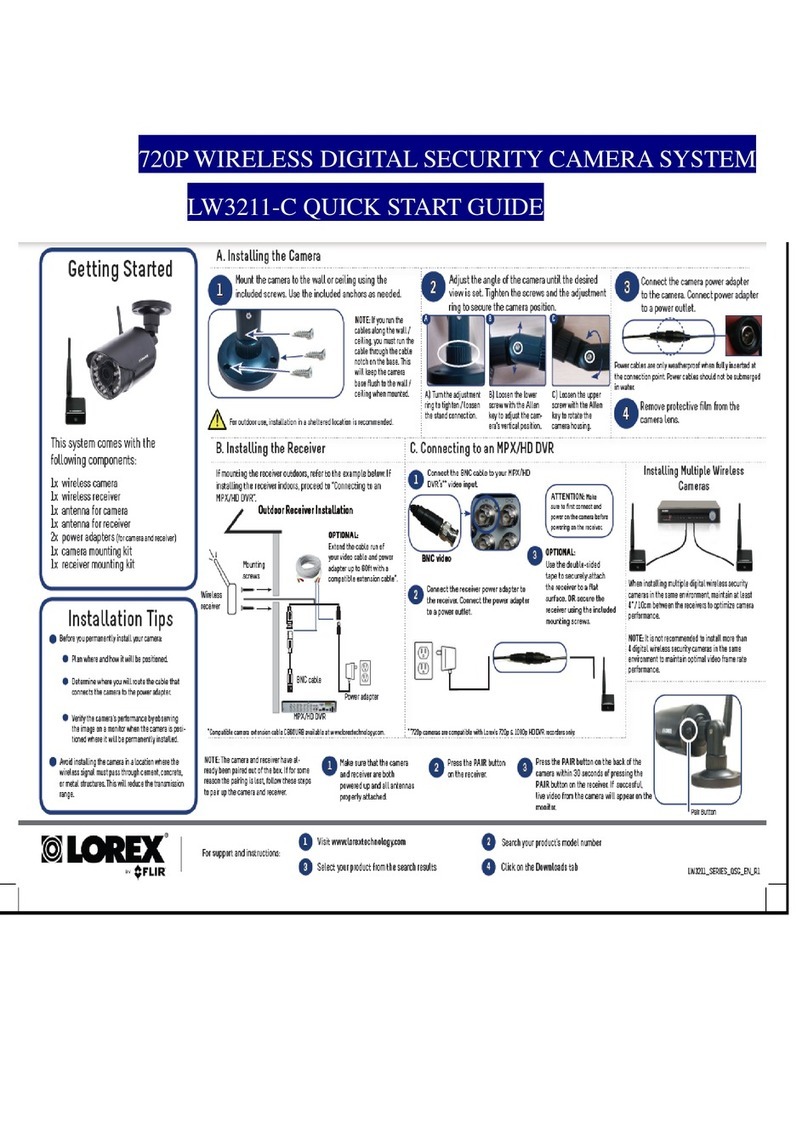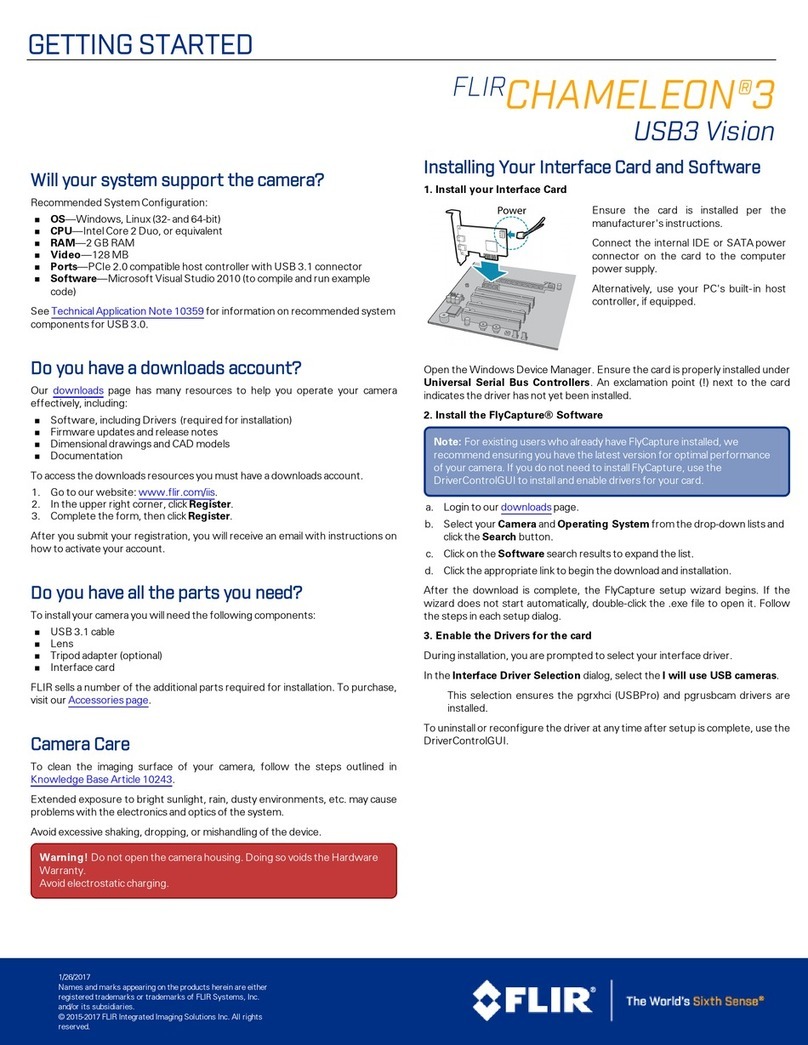GETTINGSTARTED
FLIR
LADYBUG®5
USB3
Will your system support the camera?
Recommended System Configuration:
nOS—Windows 7, Windows 8, or Windows 10, 64-bit; Linux for capture
only;
nCPU—3 GHz Dual/Quad Core
nRAM—8 GB
nVideo—NVIDIA 512 MB
nPorts—USB3
nSoftware—Microsoft Visual Studio 2010 (to compile and run example code
using Ladybug SDK)
See Technical Application Note 10359 for information on recommended system
components for USB3.0.
Do you have a downloads account?
Our downloads page has many resources to help you operate your camera
effectively, including:
nSoftware, including Drivers (required for installation)
nFirmware updates and release notes
nDimensional drawings and CADmodels
nDocumentation
To access the downloads resources you must have a downloads account.
1. Go to our website: www.flir.com/iis.
2. In the upper right corner, click Register.
3. Complete the form, then click Register.
After you submit your registration, you will receive an email with instructions on
how to activate your account.
Do you have all the parts you need?
To install your camera you will need the following components, included with the
Ladybug5:
nUSB3 cable
nTripod adapter (optional)
nInterface card
FLIR sells a number of the additional parts required for installation. To purchase,
visit our Accessories page.
Camera Care
Warning! Do not open the camera housing. Doing so voids the Hardware
Warranty.
Your camera is a precisely manufactured device and should be handled with
care. Here are some tips on how to care for the device.
nAvoid electrostatic charging.
nWhen handling the camera unit, avoid touching the lenses. Fingerprints
affect the quality of the image produced by the device.
nTo clean the lenses, use a standard camera lens cleaning kit or a clean dry
cotton cloth. Do not apply excessive force.
nAvoid excessive shaking, dropping or any kind of mishandling of the device.
For More Information
For more information about... See...
Your camera's settings and capabilities Technical Reference Manual
Using the LadybugCapPro program Online Help included with the tool
Accessing customer downloads Knowledge Base Article 10142
Recommended system components for USB3.1 Technical Application Note 10359
Using USB3.1 and Linux Technical Application Note 10685
Setting up multiple USB3.1 cameras Technical Application Note 10350
Cleaning the imaging surface of your camera Knowledge Base Article 10243
The Ladybug SDK help and other technical references can be found in:
All Programs>Point Grey Ladybug SDK>Documentation
Our online Knowledge Base also addresses many questions.
Installing Your Interface Card and Software
1. Install your Interface Card
Ensure the card is installed per the manufacturer's
instructions.
Connect the internal IDE or SATApower connector
on the card to the computer power supply.
Alternatively, use your PC's built-in host controller,
if equipped.
Open the Windows Device Manager. Ensure the card is properly installed under
Universal Serial Bus Controllers. An exclamation point (!) next to the card
indicates the driver has not yet been installed.
2. Install the Ladybug® Software
Note: For existing users who already have Ladybug software installed, we
recommend ensuring you have the latest version for optimal performance
of your camera. If you do not need to install Ladybug software, use the
DriverControlGUI to install and enable drivers for your card. Ladybug5
requires Ladybug SDK v1.7+.
a. Login to the downloads page.
b. From the Camera Family drop-down, select Ladybug5.
c. Click on the Software link to expand the results.
d. Under Ladybug SDK, click the 32- or 64-bit link to begin the download and
installation.
After the download is complete, the Ladybug setup wizard begins. If the wizard
does not start automatically, double-click the .exe file to open it. Follow the steps
in each setup dialog.
3. Enable the Drivers for the card
During the installation, you are prompted to select your interface driver.
In the Interface Driver Selection dialog, select the I will use USB cameras.
This selection ensures the pgrxhci (UsbPro) and pgrusbcam drivers are
installed.
To uninstall or reconfigure the driver at any time after setup is complete, use the
DriverControlGUI.
3/16/2017
Names and marks appearing on the products herein are either
registered trademarks or trademarks of FLIR Systems, Inc.
and/or its subsidiaries.
© 2012-2017 FLIR Integrated Imaging Solutions Inc. All rights
reserved.