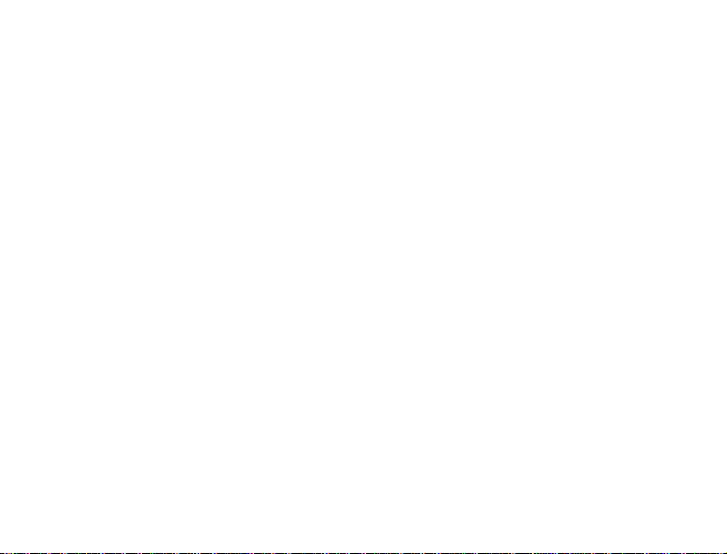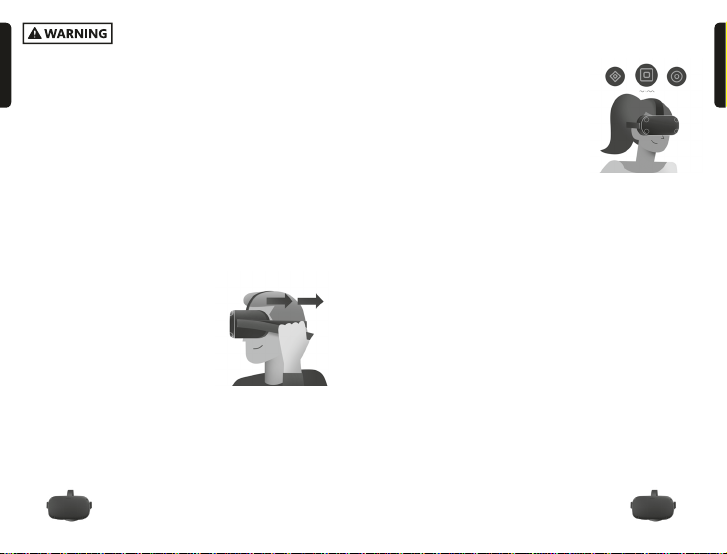14 15
• Only use your headset indoors.
• Serious injuries can occur from tripping or running
into or striking walls, furniture, other objects or
people, so clear an area for safe use before using
the headset.Take special care to ensure that you are
not near items that you may hit or strike, or areas
which may cause you to lose your balance when
using—or immediately after using—the headset,
like other people, objects, stairs or steps, ramps,
sidewalk(s), balconies, open doorways, windows,
furniture, open flames (like candles or fireplaces),
ceiling fans or light fixtures, televisions or monitors,
or other things.
• Proper use of the Guardian system is important for
setting up a safe environment. Please set up the
Guardian system prior to use as described in the
on-screen Guardian System setup directions and
in the Guardian System section below.
• Consider having another person act as a spotter
while you move around in your virtual world.
Take appropriate steps to prevent people
(particularly children) or pets who do not
understand that your perceptions are limited from
entering your play space.
Interaction of the Real World and the Virtual
Environment
• Ease into the use of the headset to allow your body
to adjust; use for only a few minutes at a time at
first, and only increase the amount of time using the
headset gradually as you grow accustomed to virtual
reality. Looking around and using the Oculus Touch
controllers when first entering virtual reality can
help you adjust to any small differences between
your real-world movements and the resulting virtual
reality experience.
• Take at least a 10 to 15 minute
break every 30 minutes, even
if you don’t think you need
it. Each person is different,
so take more frequent and
longer breaks if you feel
discomfort. You should always
take regular breaks and you should decide what
break schedule works best for you.
• Move carefully while you explore the virtual world.
Fast or abrupt motion may cause a collision or loss
of balance.
• Use of the headset and Oculus Touch controllers
may result in a loss of balance. If your balance feels
affected, remove your headset and take a break until
normal balance returns.
• Remember that the objects you see in the virtual
environment do not exist in the real world, so don’t
sit or stand on them or use them for support.