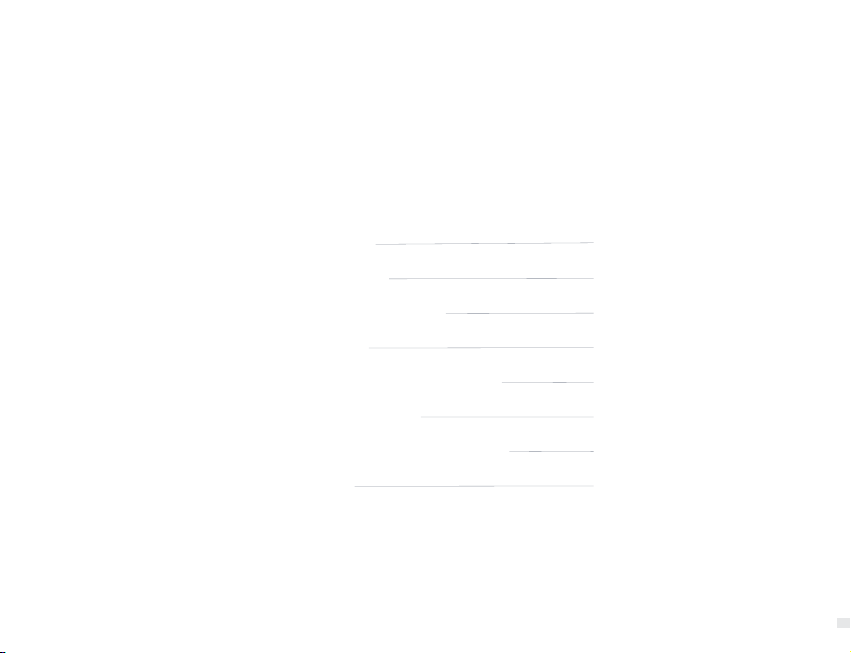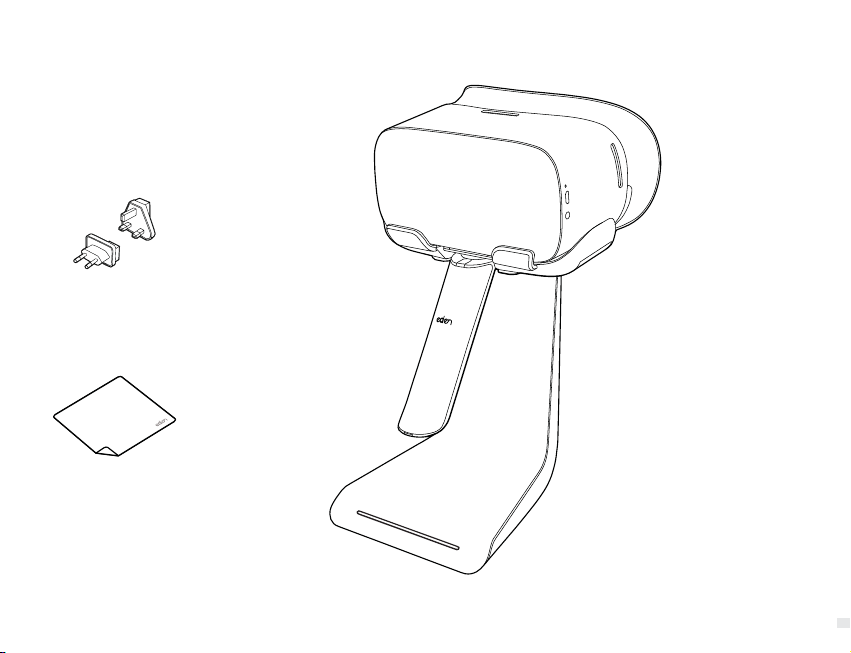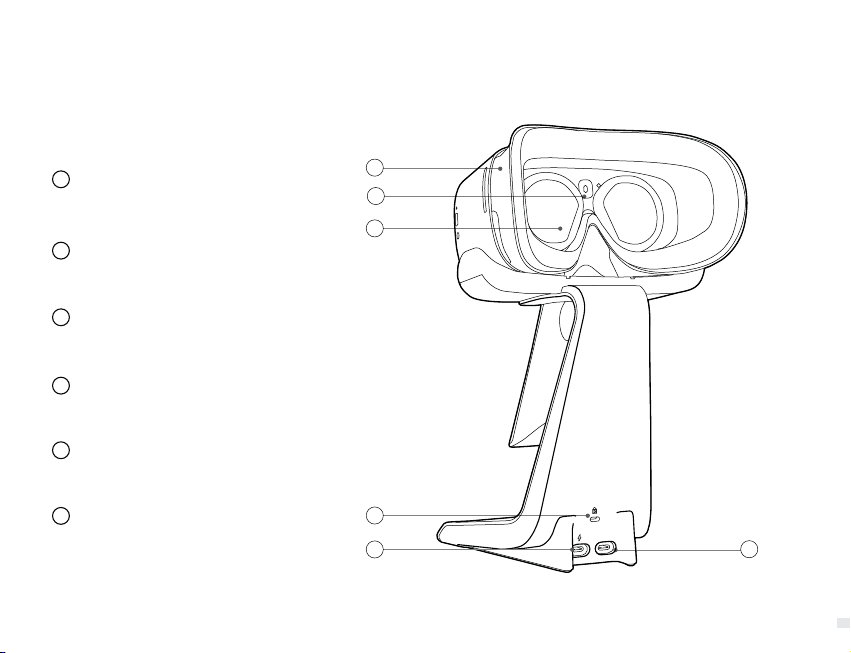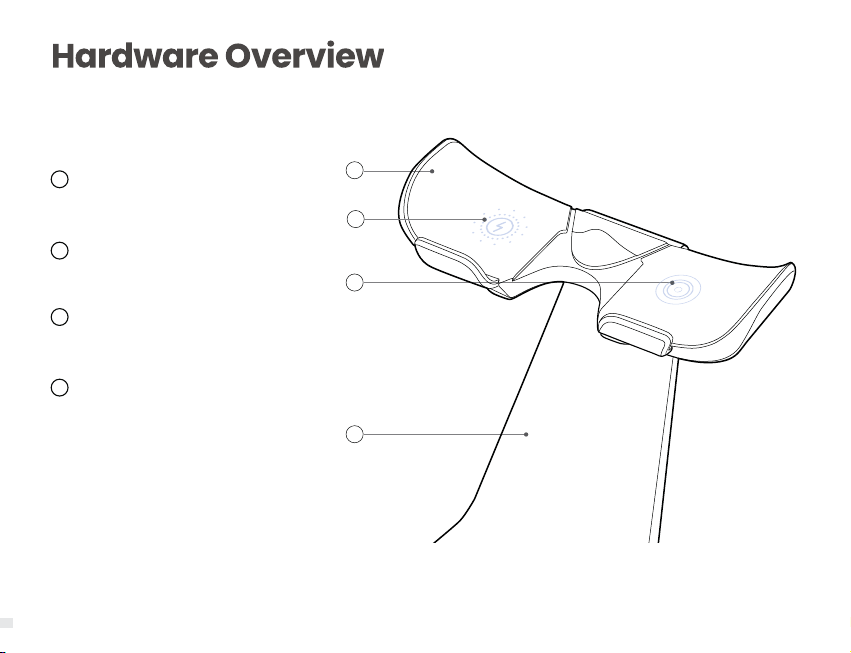2
©2021 Eden Immersive Limited. All Rights Reserved.
Thank you for purchasing Eden Snacker. Our team has put years of
research and development into this product to deliver a hassle-free
VR system that best serves you and your audience.
This is a quick guide to get you up and running, should you have any