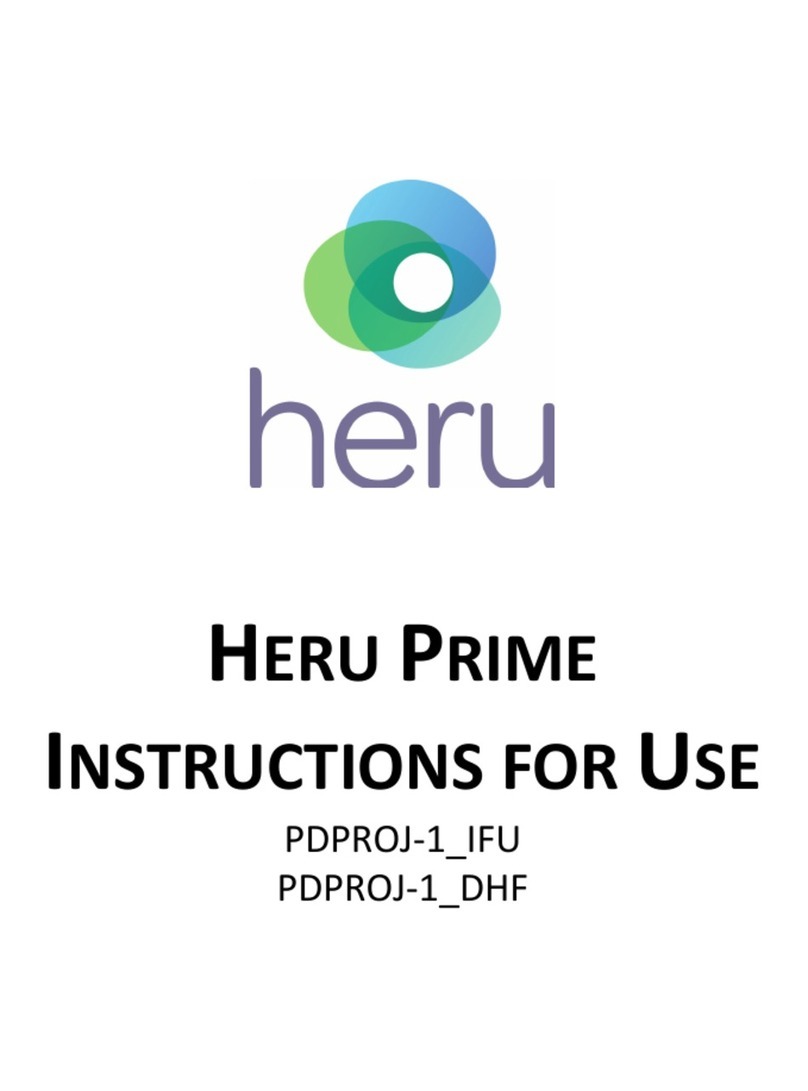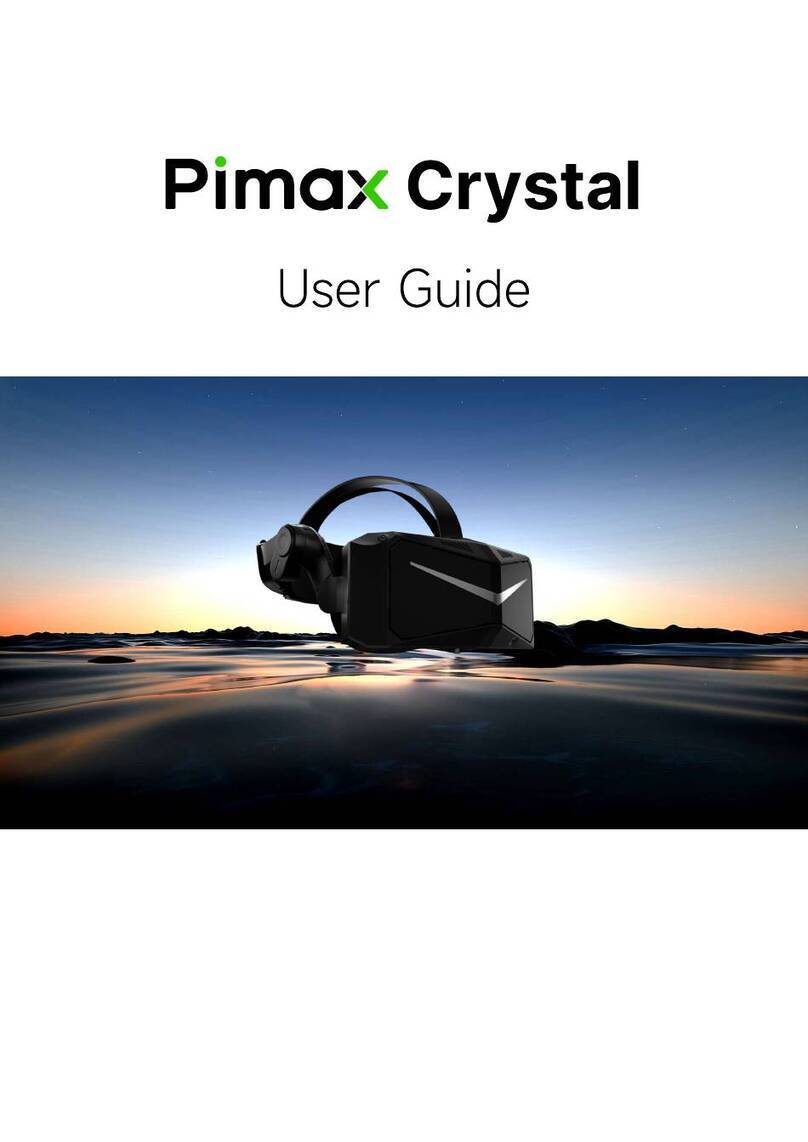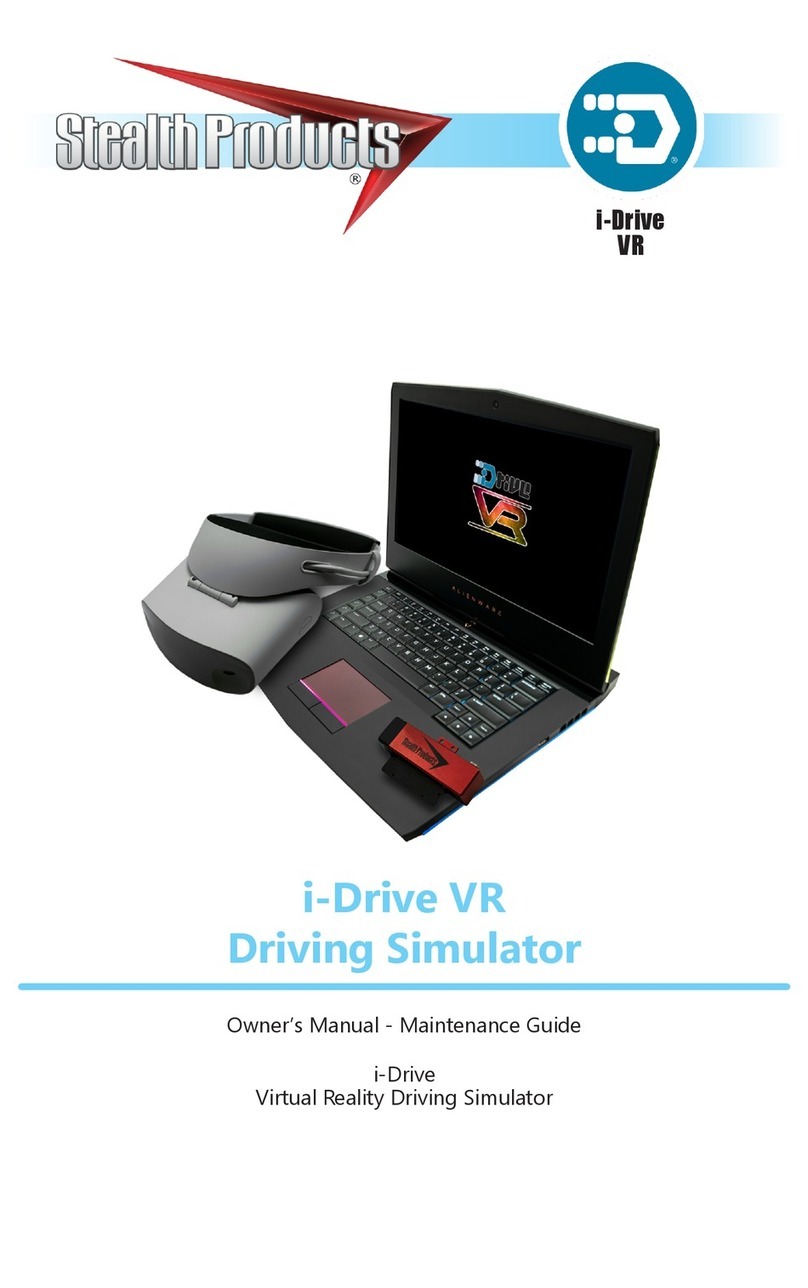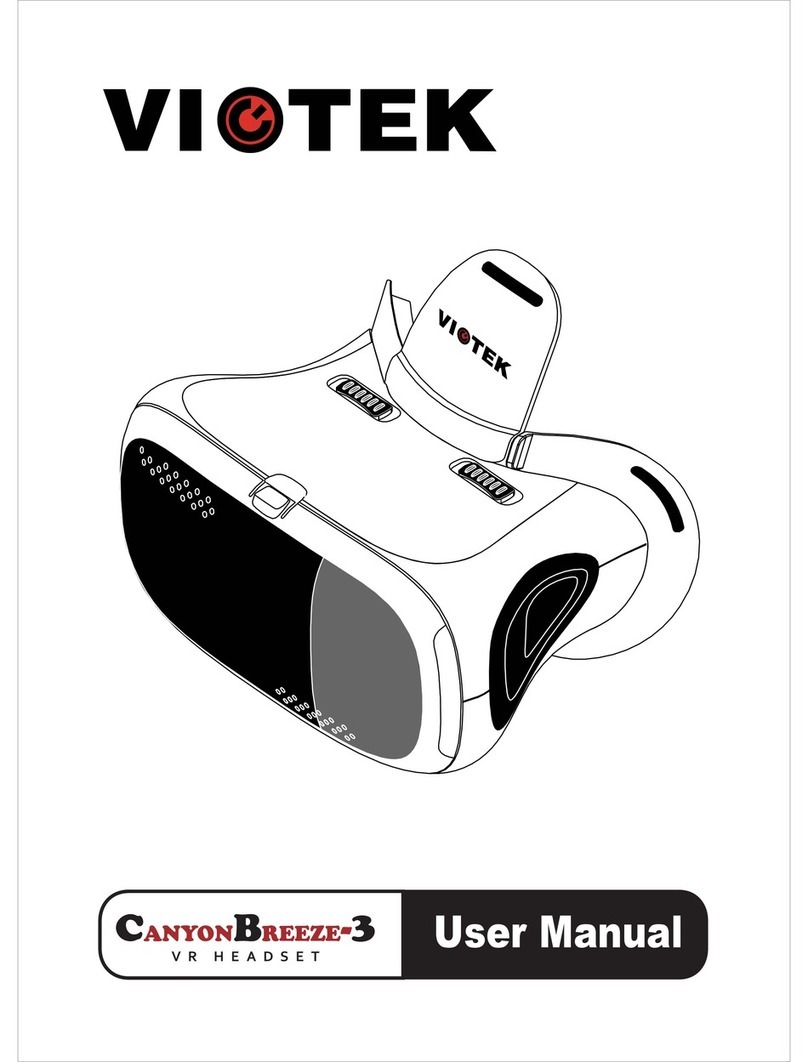META Quest 3 User manual

SAFETY AND WARRANTY GUIDE

2
META QUEST 3
HEALTH AND SAFETY INFORMATION
To reduce risk of personal
injury, discomfort or
property damage, please ensure that each
user of your Meta Quest 3 carefully reads all
warnings and instructions before use.
Keep this information for
future reference. Features
and available accessories for your Meta Quest
may change. Visit meta.com/quest/warnings
for the most current information.
In addition to any updated versions of
warnings, this site provides an index and an
accessible version in larger-sized text.
Always read and follow all
warnings and instructions
provided with any apps, content, or accessories
that you use with your Meta Quest. Failure
to do so may result in personal injury or
property damage.
NOT A FAILSAFE SYSTEM.
Your Meta Quest should
not be used for critical or life-saving activities.
Visit the Safety Center at meta.com/quest/
safety-center for more information on safe use
of your Meta Quest.
Your
Meta Quest
includes the Meta Quest 3
headset, authorized controllers, operating
system, apps, and authorized charging dock,
cables, power adapter, and accessories.

3
Reading and Using this Safety and
Warranty Guide
To help you use this guide, we provide helpful
boxes that you should also carefully read as part
of these warnings:
• Definitions boxes for some keywords are
marked with this symbol ( ).
• Information boxes provide context about our
warnings, marked with this symbol ( ).
• Other sections relevant to the warning you
are reading are marked with this symbol ( ).
You should also review the linked section.

4
TABLE OF CONTENTS
Reading and Using this Safety and
Warranty Guide 3
Not for Everyone — Children and
Pre-existing Conditions 5
Not All Children are Ready for Meta Quest 5
Pre-existing Medical Conditions 6
Interference with Medical Devices and
Restrictions in Certain Places 7
Prohibited Use 7
Getting the Right Fit 8
Headset Adjustment 8
Controller Adjustment 8
App and Content Selection 9
Physical Activity 10
Your Surroundings, Activity Space and
Virtual Content 10
Limited Perception 10
Choosing and Setting up Your Safe
Activity Space 11
Interacting With the Physical World 13
Discomfort and Other Physical Symptoms 16
Session Length and Breaks 17
Guidance and Limitations on Children’s Use 17
Monitor and Ensure Appropriate Use 18
Select Appropriate Content 19
Your Meta Quest 20
Meta Quest Care and Handling 21
System Alerts 22
Batteries, Charging and Temperature 23
Batteries and Charging 23
Temperature 24
Keep the Charging Points and Cable Clean 25
Electric Shock 25
Repetitive Stress Injury 26
Hearing Loss 26
Contagious Conditions 26
Laser 26
Not a Medical Device 26
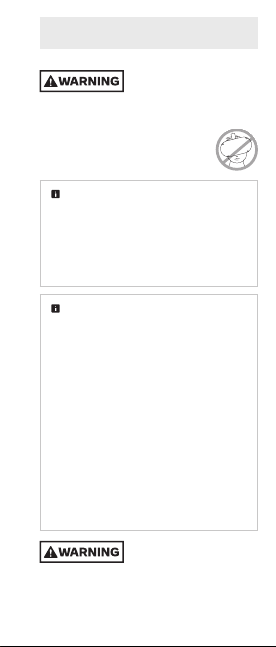
5
Not for Everyone — Children and
Pre-existing Conditions
Not All Children are Ready for Meta Quest
Not recommended for use
by younger or smaller-sized
children or if the headset cannot be adjusted
to fit properly. Not a toy. Injuries and negative
effects, including muscle or eye strain,
may result from children’s use. Keep
away from children that you determine
should not use Meta Quest.
Minimum Age for Accounts. Use of
Meta Quest requires an account and is
subject to requirements that include a
minimum age of 10 (requirements may vary
by country). See meta.com/quest/terms
and the parent’s info page at meta.com/
quest/parentinfo.
Children, especially younger and
smaller-sized ones. Parents should carefully
consider whether their child is ready for
Meta Quest. Children’s bodies tend to be less
developed, so their eyes, necks, backs and
strength may not allow them to use your
Meta Quest comfortably or safely. They may
not have sufficient strength or the headset
may not fit. This is particularly true for
younger or smaller-sized children. They
may also have more intense reactions to
virtual content and may have a more difficult
time distinguishing virtual content from the
physical world, even after they stop use.
They may not read or understand warnings
and instructions, or not mention blurry vision,
soreness or other symptoms or discomfort.
Children’s use of
Meta Quest should always
be supervised by an adult to reduce likelihood
of injury or property damage.

6
• Adults should always help children:
• Read, understand and follow warnings
and instructions,
• Ensure proper fit and visual clarity
( Getting the Right Fit),
• Select appropriate activity spaces for use
( Choosing and Setting Up Your Safe
Activity Space),
• Set up virtual boundaries ( Choosing and
Setting Up Your Safe Activity Space),
• Select appropriate content ( App and
Content Selection),
• Take appropriate breaks and set time limits
for use ( Session Length and Breaks).
• Adults should monitor children during and
after use for any of the symptoms described
in these warnings ( Discomfort and Other
Physical Symptoms).
The section Guidance and Limitations on
Children’s Use has more important guidance.
Pre-existing Medical Conditions
Consult a doctor before
using your Meta Quest if
you are pregnant, elderly, have pre-existing
binocular vision abnormalities or psychiatric
disorders, or have a heart condition or other
serious medical condition.
Seizure Risk. Virtual content
may include flashes of light
or patterns that may trigger seizures or other
symptoms. Immediately stop use and consult a
doctor if you experience severe dizziness, seizures,
eye or muscle twitching, or black out while using
your Meta Quest. Consult a doctor before use if you
previously have had a seizure, loss of awareness or
other symptoms linked to an epileptic condition.

7
Seizures. Some people (about 1 in 4,000)
may experience severe dizziness, seizures,
eye or muscle twitching, or blackouts
triggered by light flashes or patterns. These
symptoms may occur while watching TV,
playing video games, or experiencing virtual
content, even if they have never had a
seizure or blackout before or have no history
of seizures or epilepsy. These symptoms are
more common in children and young people.
Interference with Medical Devices and
Restrictions in Certain Places
•Magnetic components.
Your Meta Quest contains
magnets and components that emit magnetic/
electromagnetic fields which could affect the
operation of nearby electronics and medical
devices, including cardiac pacemakers, hearing
aids and defibrillators. If you have a pacemaker,
hearing aid or other implanted medical device:
• Maintain a safe distance between the medical
device and your Meta Quest headset
and controllers.
• Consult a doctor or the manufacturer of your
medical device before using your Meta Quest.
• Stop using your Meta Quest if you observe
interference with your medical device.
• Follow restrictions and instructions provided
in certain places to limit or avoid use of radio-
electronic devices (for example, in hospitals,
on airplanes, or at gas stations).
Prohibited Use
Do not use in hazardous
situations. Never use in
hazardous physical world situations, where a task
requires focused attention and high coordination
or precision of movement, like running
or driving. Do not use while handling
dangerous objects or materials, like using
a knife to chop food.

8
DO NOT USE WHEN
IMPAIRED. Do not use the
headset when you are impaired as it may increase
your susceptibility to adverse symptoms and
negatively affect your motion and balance.
Impairments you should avoid when deciding to
use the headset include:
• Influence of alcohol or drugs;
• Hangover or upset stomach;
• Fatigue, exhaustion or sleeplessness;
• Emotional stress or anxiety or
• Infectious disease, headache, migraine,
or earache.
Getting the Right Fit
Headset Adjustment
To reduce risk of discomfort—including pressure,
redness, irritation, chafing, nausea, strain or other
symptoms—the headset should be appropriately
fitted to each user.
• Adjust headstraps to ensure
comfortable headset placement.
• Adjust distance between lenses by
turning the wheel at the bottom of
the headset, moving the lenses to
the position that provides the clearest image.
• When properly adjusted, the headset should fit
comfortably, and you should see a single, clear
image. Re-check fit before resuming use to
reduce risk of discomfort from any unintended
changes to the headstraps or lens positions.
Discomfort and Other Physical Symptoms
Controller Adjustment
Install and use wrist straps
or other authorized restraints
with controllers and accessories to secure them to
your wrist during use so they do not become loose
projectiles (unless using an app where a stylus is
appropriate and fast movement is unlikely).
Meta Quest Care and Handling

9
App and Content Selection
Choose your app and
content carefully because
virtual content can seem very realistic.
Users may react to frightening, violent,
disorienting, or anxiety-provoking
content as if it were happening in the
physical world.
• If you are new to virtual content or have
experienced discomfort when trying it before,
start with Content and Comfort ratings generally
appropriate for all users to see if an experience
is right for you. For example, try content that’s
rated Comfortable before trying content rated
Moderate, Intense, or Unrated. Content and
Comfort Ratings
Content and Comfort Ratings
Content ratings may be provided by
international or regional rating agencies and
displayed in the Meta Quest Store. These
ratings provide age recommendations and
content descriptors.
Comfort ratings may be displayed in the
Meta Quest Store. These can help you
understand how comfortable an app is to
use, and how likely it may be to cause motion
sickness, depending on your needs and level
of experience with virtual content.
Comfortable experiences generally
avoid camera movement, player motion
or disorienting content and effects.
Moderate experiences might
incorporate some camera movement,
player motion or occasionally
disorienting content and effects.
Intense experiences incorporate
significant camera movement, player
motion or disorienting content
and effects.
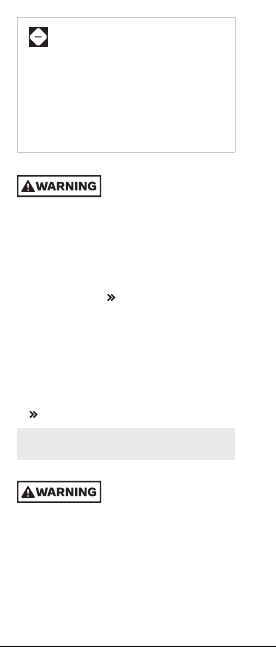
10
Unrated experiences are not rated,
but may contain intense content. If you
experience motion sickness, dizziness
or other negative effects, stop the
experience and try another experience
rated for your comfort level.
To reduce risk of discomfort, go to meta.com/
help/quest/comfort to learn more about comfort
ratings and choosing appropriate content.
Physical Activity
Vigorous physical activity
can lead to injuries or death,
even in apparently healthy people. Before
beginning a new exercise program, consult a
doctor. This is particularly important if you have
been inactive, have a heart condition or have or
suspect any other condition that might be
worsened by exercise. .
• Consider taking more frequent breaks during
strenuous activity. Session Length and Breaks
• Choose active content carefully. Activities
where you move into non-seated or non-upright
positions (for example, facing the ground in
a push-up) or where you use other exercise
equipment (for example, weights) can increase
risk of injury or property damage.
• Wipe your Meta Quest dry from any sweat
following use, following instructions in
MetaQuest Care and Handling.
Your Surroundings, Activity Space and
Virtual Content
Limited Perception
Limited vision and hearing.
The headset produces an
experience that is engaging and can block your
perception of your physical surroundings (sight and
sound), which may expose you to hazards. Failure
to use your Meta Quest’s safety features increases
risk of discomfort, injury or property damage.
• During use, do not hold or handle things that
are dangerous, may injure you or others or may
be damaged.

11
• Your headset limits your field of view. Use care
in moving as you may not perceive something
at your side.
• Remove your headset for unobstructed vision
in any physical-world situation that requires
attention or coordination.
Choosing and Setting up Your Safe
Activity Space
The
activity space
is the area you choose
to use your MetaQuest.
Always be aware of your
physical surroundings and
potential hazards. Serious injury and property
damage may occur if you hit objects, walls
(or other structural elements), people or
pets or if you trip or fall. Use caution to
avoid injury. Stop using your Meta Quest
or check your surroundings using
Passthrough if you are unsure whether
your surroundings are safe.
Navigation safety features help you
orient yourself in the physical world while
using your Meta Quest. These features and
your Meta Quest work best in a well-lit space
with walls and surroundings that create
different patterns for your Meta Quest’s
sensors to track your movement.
•
Passthrough
is a feature on your
Meta Quest that uses a sensor to display
your surroundings on your Meta Quest
screen. The Passthrough feature helps you
stay inside your activity space, maintain
your virtual boundaries, and helps you
navigate your physical activity space if you
don’t have virtual boundaries set up or if
you go outside them.
•
Virtual boundaries
help you stay in your
activity space to avoid collisions with
objects in the physical world while you are
in your virtual environment.
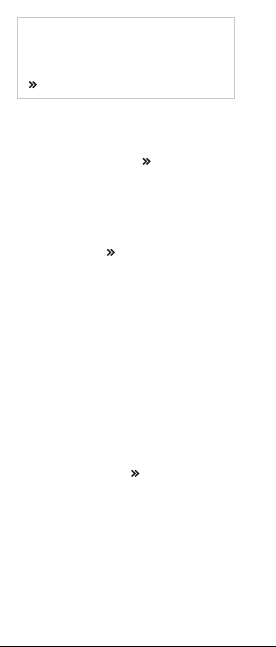
12
•
Object identification
is a feature to help
you stay aware, in virtual content, of
physical objects you have marked in
your surroundings.
Interacting with the Physical World
• Choose an appropriate activity space for the
content you plan to use, setting it up so that
you can maintain your safety. Avoid hazards
(including people, pets or objects overhead) or
move them out of the way. Hazards to Avoid.
• Use navigation safety features to help orient
you to your surroundings during use.
• Your Meta Quest may not be able to track your
movement, and safety features may not work
properly, in areas with undecorated plain walls,
highly reflective glass or mirror walls or in areas
that are poorly lit. Hazards to Avoid.
• Fast or abrupt movement may cause a collision
or loss of balance.
• Be aware of people or pets that could enter your
activity space without you or your Meta Quest
detecting their presence. Take appropriate
steps before using your Meta Quest to prevent
them from entering your space, especially
those who may not understand that your
perception is limited (for example, children).
• Consider having another person act as a spotter
while you move around in virtual content.
• Use with glasses may increase risk of facial
injury if you fall or hit your face.
• Use in a moving vehicle such as a car, bus, plane
or train may increase your susceptibility to
adverse symptoms due to variations in speed
or sudden movements ( Discomfort and
Other Physical Symptoms). It may also increase
the likelihood of injury or property damage.

13
Hazards to Avoid. Some hazards that
you should identify and avoid when setting
up your activity space or using your
Meta Quest include:
• Walls, doors, windows, stairs,
balconies, ramps and doorways
• Furniture (like coffee tables), lamps,
loose rugs and uneven flooring
• People (especially young children) and pets
• Glass or mirrored tabletops and furniture
• Liquids, open flames and sources of heat
(like candles, fireplaces or
heating/cooking devices)
• Ceiling fans, light fixtures
and columns
• Televisions, monitors and other
electronic devices
Not recommended for use
outdoors. Using your
Meta Quest outdoors may allow additional and
uncontrolled hazards to arise (for example,
uneven/slippery surfaces, weather conditions and
unexpected objects/vehicles/people/animals).
Water and other outdoor elements may damage
your Meta Quest or impair its operation. You may
not be able to create a consistently safe
environment. Your Meta Quest may not work
properly outdoors and may not be able to track
your position. Lighting conditions that are too
bright or dim may prevent your Meta Quest’s
sensors and navigation safety features from
working optimally, and may lead to tracking loss.
Navigation Safety Features
Interacting With the Physical World
Virtual boundaries.Follow on-screen instructions
to define your activity space. Virtual boundaries
do not physically stop you or others (people,
pets, objects) from entering or leaving your
activity space. A virtual boundary may not
alert you fast enough if you are moving
quickly. Set your boundaries so that you
will be safe based on the content and
movement you plan to use.

14
• The virtual boundary system does not have an
overhead boundary, so choose activity spaces
without overhead hazards.
•Set Buffers. If you set
your virtual boundaries
right next to a hazard, you could strike or touch
the hazard. Keep a buffer of space of about
1 to 2 feet (30 to 60 cm) beyond the virtual
boundary based on your activity, your available
space and the length of your arms.
• If you are using your hands instead of
controllers, virtual boundaries and other alerts
may not work if your hands are not in the limited
view of your Passthrough sensors.
Mixed reality. Viewing and interacting
with external, physical objects or surfaces
(such as a couch, wall, table, keyboard or
desk) while you are using your Meta Quest
is called “mixed reality.” Meta Quest allows
you to see a live video feed of your physical
surroundings through the sensors on your
headset. With mixed reality, you can see
virtual objects overlayed on top of your view
of your physical surroundings. For example, an
app can allow you to see a virtual chessboard
on top of your coffee table. In other cases,
physical objects can be covered and imitated
by virtual objects. For example, an app can
allow you to put a virtual desk on top of your
real desk, so that you can see and use your
desk while in a fully immersive app.
Marking objects and object identification.
When you mark where physical objects are, your
Meta Quest can identify those physical objects
and enable mixed reality experiences when you
transition into virtual content. Your Meta Quest
cannot show physical objects that are dynamic,
unmarked, or have moved since being marked.
• Mark all physical objects in your activity space
and remove physical objects that you don’t
mark. For example, mark coffee tables end-
to-end in your activity space but remove toys
that you don’t intend to use.

15
• When marking physical objects within your
activity space, try to be as accurate as possible.
• From one session to another, check the
accuracy of the physical world to what was
marked in the previous session.
• Passthrough. Passthrough sensors are not as
clear or wide as your natural vision. Passthrough
may lag behind what is occurring in the physical
world and may not accurately depict distance/
depth or colors. Be careful when using
Passthrough to view your surroundings.
Take care when grasping and manipulating
physical objects, whether in Passthrough
or mixed reality.
Local multiplayer
is a setting available in
some apps that allows users to share the
same virtual environment, while sharing a
single activity space or physically close
activity spaces.
Coming into contact with
fellow local users could
cause injury, collision, or property damage.
Select your shared spaces carefully and follow
all in-app instructions and warnings in setting up
and using your activity space(s).
• Each local user should check to make sure
activity space(s) are set up to allow safe
interactions without coming into contact with
each other.
• Avoid crowding a shared activity space.
Having more local users and furniture
increases risk of injury.
• Use caution leaving the same shared
boundaries as another user because you may
not see the physical person (or their avatar)
when they leave the app.
Misunderstanding that a
virtual object is physical
or vice versa can lead to injury (for example,
attempting to lean on a virtual table with no
physical table to support or attempting to walk
through a virtual couch overlaying a physical
couch). Use Passthrough, stop use of your

16
Meta Quest or remove your headset if you
cannot tell which objects are virtual and which
are physical.
Discomfort and Other Physical Symptoms
Stop using your Meta Quest
if you feel discomfort or
other physical symptoms during or after use.
Don’t resume until you have fully recovered
from discomfort or other symptoms. If you
experience ongoing symptoms while or after
using your Meta Quest, avoid visually or physically
demanding activities, or other activities that require
unimpaired balance and hand-eye coordination until
you have fully recovered. If discomfort, physical
symptoms, or other after-effects continue for a
prolonged period or are serious after you stop use,
consult a doctor and don’t resume using your
Meta Quest until they say it’s okay.
Examples of discomfort or other physical
symptoms that may prompt you to stop
use include:
• Discomfort or pain, particularly in the head,
eyes, shoulders, neck, back or chest
• Seizures, loss of awareness, or
involuntary movements
• Motion sickness ( Motion Sickness),
dizziness, disorientation, impaired balance
or impaired hand-eye coordination; unusual
sweating; increased salivation; nausea;
feeling faint or lightheaded
• Eye strain, eye or muscle twitching,
altered, blurred, or double vision or other
visual abnormalities
• Shortness of breath or heart palpitations
• Feeling tired
• Pressure or chafing, itching or irritation,
lasting changes in skin appearance, swelling
or unusual hair loss, or other skin discomfort

17
Motion Sickness (visually induced motion
sickness, or VIMS) may arise in connection
with using your Meta Quest. When it happens
it should be temporary. Content selection
and breaks and shorter session length can
help you reduce VIMS.
App and Content Selection;
Session Length and Breaks
Session Length and Breaks
Extended use without
adequate breaks may
increase risk of injury, discomfort, adverse
effects, or property damage. Remove your
headset and stop use if you feel discomfort and
don’t use again until discomfort is gone.
• Ensure that your use does not
interfere with activities of daily life.
Time and breaks. Take regular breaks
when using your Meta Quest. Start with
short use sessions and long breaks when
you are using a new headset or new content.
For example, when you begin using your
Meta Quest start with a maximum use
period of 30 minutes plus a break of 15
minutes. Increase the amount of time using
your Meta Quest gradually as you grow
accustomed to the experience. Different
people may need different session and
break durations.
Guidance and Limitations on Children’s Use
Parents should read and explain this section to
their children, along with Not All Children are
Ready for Meta Quest.

18
Children’s Development and Virtual
Content. Children using virtual content and
systems face some risks, particularly children
who are younger in age or smaller-sized.
Ensuring proper fit ( Getting the Right Fit)
can reduce some of these risks.
Minimum Age for Accounts.
•Body size, strength and movement
patterns. Children typically have smaller
head sizes and reduced neck strength
compared to adults. The smaller or younger
a child is, the heavier the headset may feel.
This means that movement, particularly
neck movement, requires more effort
for these children compared with adults.
Additionally, children tend to use their
whole bodies while in virtual content, which
could result in neck, back and leg strain,
especially after intense or prolonged use.
• Eyes. The distance between a child’s pupils
(called interpupillary distance, or IPD) may
be smaller than the distance between
the parts of your headset’s lenses that
help focus (called interaxial distance, or
IAD). If the lenses cannot be adjusted to
fit your child ( Getting the Right Fit),
there is a greater risk of symptoms such
as eye strain, blurry vision, headaches or
nausea. Younger children’s visual systems
are still developing and may be negatively
impacted by using virtual content.
• Seizures. Underlying seizure conditions may
be discovered with children’s use of virtual
content. Seizure Risk and Seizures
• Understanding reality. Younger children
may have difficulty understanding that
virtual experiences are not happening in
the physical world. They may respond both
physically and psychologically based on
what they experience in the virtual world.
Monitor and Ensure Appropriate Use
• Prolonged use by children should be avoided,
as this could negatively impact hand-eye
coordination, balance or multi-tasking ability,
or create other risks of injury/negative effects.

19
• Limit time children spend using your
Meta Quest overall. Consider setting daily
and weekly limits.
• Ensure that children take breaks during use.
Younger children should take more frequent,
longer breaks. Session Length and Breaks
• Ensure that children’s use is appropriate
in terms of content selection and session
length, and does not interfere with activities
of daily life.
• Children may not draw virtual boundaries
correctly and may not stay within virtual
boundaries when using virtual content.
Parents should help their children draw virtual
boundaries (helping move furniture if needed)
and ensure they stay in them.
Screen time features are available at the
Meta Family Center, where you can monitor
and choose children’s content selections and
their length of use.
Select Appropriate Content
• Adults should be closely involved in app and
content selection for children.
• Avoid exposing them to inappropriate content.
Children and content. Virtual content is
immersive, and some apps can be intense,
scary, violent, or anxiety-provoking. Mixed
reality can also cause intense reactions.
Younger children may confuse virtual and
physical worlds when using virtual content.
Some apps or content may be inappropriate
for children. App and Content Selection
• Content that requires a lot of head/neck
and body movement can be challenging for
children. For smaller-sized children, choose
seated or standing content that requires few
rapid head/neck/body movements. Use
information available at the Meta Quest Store
to choose content appropriate to their physical
abilities and gaming experience level.

20
• Monitor children for signs of neck or body
strain or injuries, such as soreness or
stiffness. If they occur, consider choosing
less challenging content, shortening session
duration, and taking a day or more break from
use. If discomfort continues, consult a doctor.
Negative vision effects are
more likely to occur in
children who are younger, in earlier stages of their
development, or smaller-sized, as a result of poor
fit and lens adjustment or from long-session,
repeated use. These include difficulty
focusing, eye strain, headaches or fatigue.
Children’s Development and Virtual Content
• Ensure that your Meta Quest fits your child
properly, with the best vision adjustment
possible, and that your child takes frequent
breaks. Getting the Right Fit
Younger children may be
more susceptible to
hearing damage associated with using
your Meta Quest at loud levels.
Your Meta Quest
Unauthorized hardware and
software or accessories:
Your Meta Quest is not designed for use with
any unauthorized device, accessory, software
or apps. Use with any of these or modifying or
hacking your Meta Quest, software or apps
may result in injury to you or others, discomfort,
property damage, performance issues or
damage to your Meta Quest that your warranty
may not cover.
Table of contents
Other META Virtual Reality Headset manuals