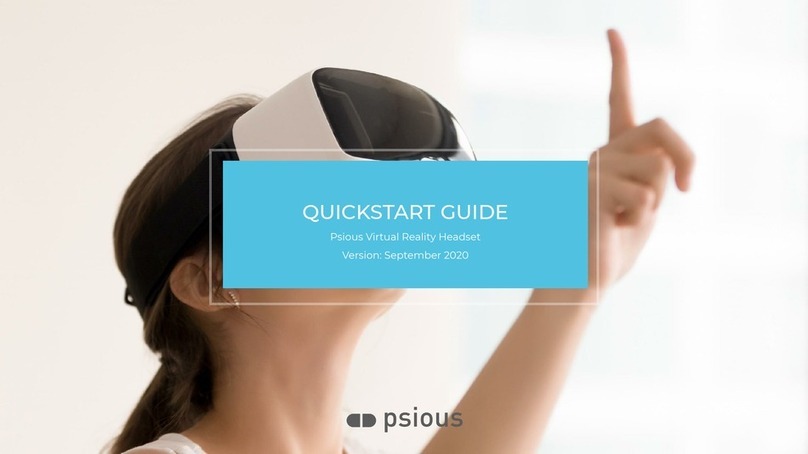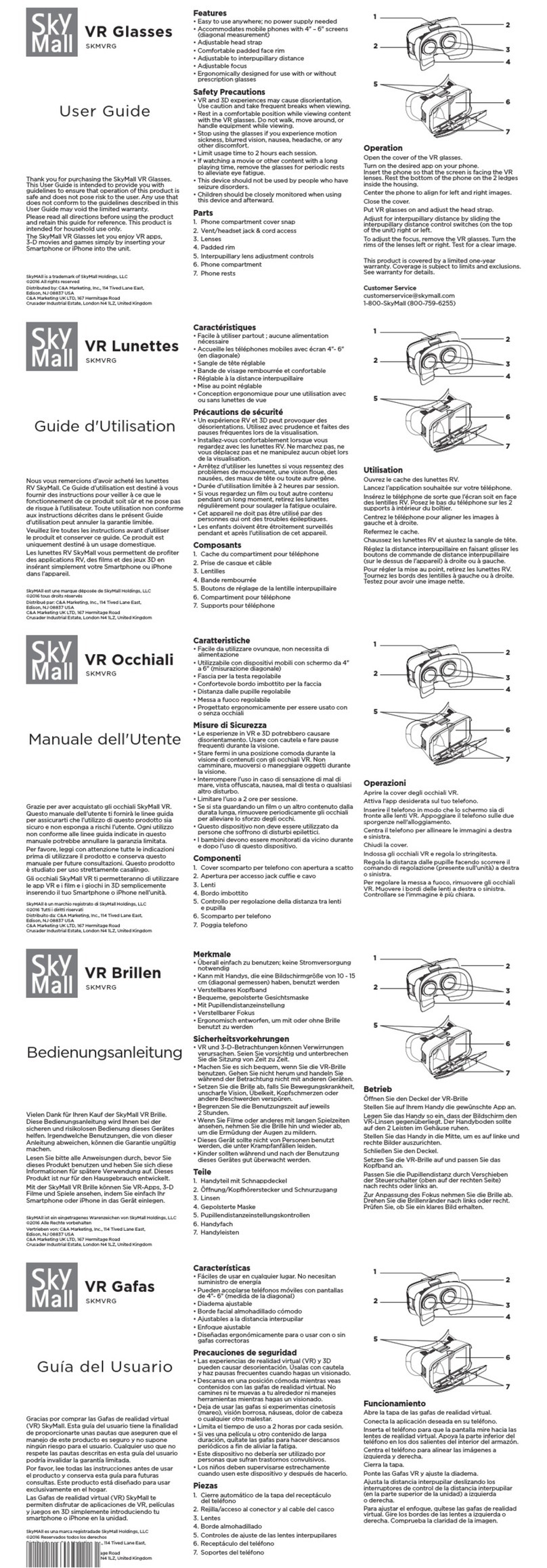META Quest 2 User manual

SAFETY AND WARRANTY GUIDE

2
META QUEST 2
HEALTH AND SAFETY INFORMATION
To reduce risk of personal injury, discomfort or property damage,
please ensure that each user of your Meta Quest 2 carefully reads
all warnings and instructions before use.
Keep this information for future reference. Features and available
accessories for your Meta Quest may change. Visit meta.com/quest/
warnings for the most current information.
In addition to any updated versions of warnings, this site provides an index and an
accessible version in larger-sized text.
Always read and follow all warnings and instructions provided with
any apps, content, or accessories that you use with your Meta Quest.
Failure to do so may result in personal injury or property damage.
NOT A FAILSAFE SYSTEM. Your Meta Quest should not be used for
critical or life-saving activities.
Visit the Safety Center at meta.com/quest/safety-center for more information on safe use of
your Meta Quest.
Your
Meta Quest
includes the Meta Quest 2 headset, authorized controllers, operating
system, apps, and authorized cables, power adapter, and accessories.
Reading and Using this Safety and Warranty Guide
To help you use this guide, we provide helpful boxes that you should also carefully read as part
of these warnings:
• Definitions boxes for some keywords are marked with this symbol ( ).
• Information boxes provide context about our warnings, marked with this symbol ( ).
• Other sections relevant to the warning you are reading are marked with this symbol ( ).
You should also review the linked section.

3
TABLE OF CONTENTS
Reading and Using this Safety and Warranty Guide 2
Not for Everyone — Children and Pre-existing Conditions 4
Not All Children are Ready for Meta Quest 4
Pre-existing Medical Conditions 5
Interference with Medical Devices and Restrictions in Certain Places 5
Prohibited Use 5
Getting the Right Fit 6
Headset Adjustment 6
Controller Adjustment 6
App and Content Selection 6
Physical Activity 7
Your Surroundings, Activity Space and Virtual Content 7
Limited Perception 7
Choosing and Setting up Your Safe Activity Space 8
Interacting With the Physical World 9
Discomfort and Other Physical Symptoms 11
Session Length and Breaks 12
Guidance and Limitations on Children’s Use 12
Monitor and Ensure Appropriate Use 13
Select Appropriate Content 13
Your Meta Quest 14
Meta Quest Care and Handling 14
System Alerts 15
Batteries, Charging and Temperature 16
Batteries and Charging 16
Temperature 17
Keep the Charging Points and Cable Clean 17
Electric Shock 18
Repetitive Stress Injury 18
Hearing Loss 18
Contagious Conditions 18
Not a Medical Device 18

4
Not for Everyone — Children and Pre-existing Conditions
Not All Children are Ready for Meta Quest
Not recommended for use by younger or smaller-sized children
or if the headset cannot be adjusted to fit properly. Not a toy.
Injuries and negative effects, including muscle or eye strain, may result from
children’s use. Keep away from children that you determine should not use Meta Quest.
Minimum Age for Accounts. Use of Meta Quest requires an account and is subject to
requirements that include a minimum age of 10 (requirements may vary by country).
See meta.com/quest/terms and the parent’s info page at meta.com/quest/parentinfo.
Children, especially younger and smaller-sized ones. Parents should carefully consider
whether their child is ready for Meta Quest. Children’s bodies tend to be less developed, so
their eyes, necks, backs and strength may not allow them to use your Meta Quest
comfortably or safely. They may not have sufficient strength or the headset may not fit. This
is particularly true for younger or smaller-sized children. They may also have more intense
reactions to virtual content and may have a more difficult time distinguishing virtual content
from the physical world, even after they stop use. They may not read or understand warnings
and instructions, or not mention blurry vision, soreness or other symptoms or discomfort.
Children’s use of Meta Quest should always be supervised by an adult
to reduce likelihood of injury or property damage.
• Adults should always help children:
• Read, understand and follow warnings and instructions,
• Ensure proper fit and visual clarity ( Getting the Right Fit),
• Select appropriate activity spaces for use ( Choosing and Setting Up Your Safe
Activity Space),
• Set up virtual boundaries ( Choosing and Setting Up Your Safe Activity Space),
• Select appropriate content ( App and Content Selection),
• Take appropriate breaks and set time limits for use ( Session Length and Breaks).
• Adults should monitor children during and after use for any of the symptoms described in
these warnings ( Discomfort and Other Physical Symptoms).
The section Guidance and Limitations on Children’s Use has more important guidance.
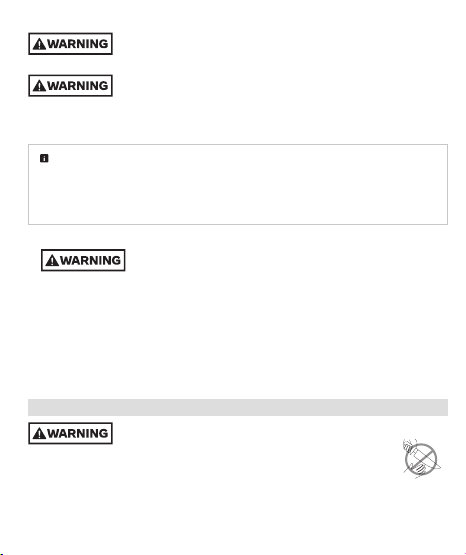
5
Pre-existing Medical Conditions
Consult a doctor before using your Meta Quest if you are pregnant,
elderly, have pre-existing binocular vision abnormalities or psychiatric
disorders, or have a heart condition or other serious medical condition.
Seizure Risk. Virtual content may include flashes of light or patterns that
may trigger seizures or other symptoms. Immediately stop use and consult
a doctor if you experience severe dizziness, seizures, eye or muscle twitching, or black out while
using your Meta Quest. Consult a doctor before use if you previously have had a seizure, loss of
awareness or other symptoms linked to an epileptic condition.
Seizures. Some people (about 1 in 4,000) may experience severe dizziness, seizures, eye
or muscle twitching, or blackouts triggered by light flashes or patterns. These symptoms
may occur while watching TV, playing video games, or experiencing virtual content, even if
they have never had a seizure or blackout before or have no history of seizures or epilepsy.
These symptoms are more common in children and young people.
Interference with Medical Devices and Restrictions in Certain Places
•Magnetic components. Your Meta Quest may contain magnets and
components that emit magnetic/electromagnetic fields which could
affect the operation of nearby electronics and medical devices, including cardiac pacemakers,
hearing aids and defibrillators. If you have a pacemaker, hearing aid or other implanted
medical device:
• Maintain a safe distance between the medical device and your Meta Quest headset
and controllers.
• Consult a doctor or the manufacturer of your medical device before using your Meta Quest.
• Stop using your Meta Quest if you observe interference with your medical device.
• Follow restrictions and instructions provided in certain places to limit or avoid use of radio-
electronic devices (for example, in hospitals, on airplanes, or at gas stations).
Prohibited Use
Do not use in hazardous situations. Never use in hazardous physical
world situations, where a task requires focused attention and high
coordination or precision of movement, like running or driving. Do not use while handling
dangerous objects or materials, like using a knife to chop food.
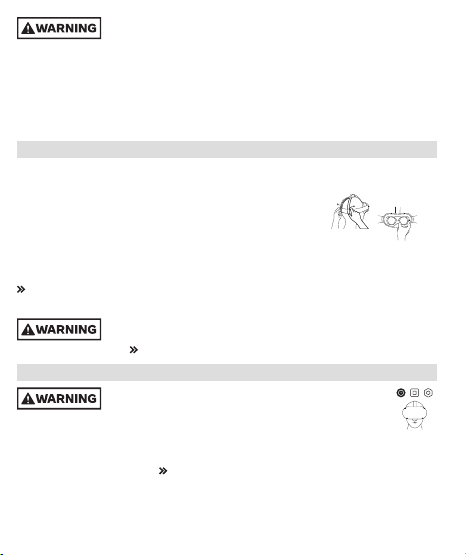
6
DO NOT USE WHEN IMPAIRED. Do not use the headset when you are
impaired as it may increase your susceptibility to adverse symptoms and
negatively affect your motion and balance. Impairments you should avoid when deciding to use
the headset include:
• Influence of alcohol or drugs;
• Hangover or upset stomach;
• Fatigue, exhaustion or sleeplessness;
• Emotional stress or anxiety or
• Infectious disease, headache, migraine, or earache.
Getting the Right Fit
Headset Adjustment
To reduce risk of discomfort—including pressure, redness, irritation, chafing, nausea, strain or
other symptoms—the headset should be appropriately fitted to each user.
• Adjust headstraps to ensure comfortable headset placement.
• Adjust the distance between the lenses for each user by moving the
eye cups directly to a position that provides the clearest image.
• When properly adjusted, the headset should fit comfortably, and you should see a single, clear
image. Re-check fit before resuming use to reduce risk of discomfort from any unintended
changes to the headstraps or lens positions.
Discomfort and Other Physical Symptoms
Controller Adjustment
Install and use wrist straps or other authorized restraints with controllers
and accessories to secure them to your wrist during use so they do not
become loose projectiles. Meta Quest Care and Handling
App and Content Selection
Choose your app and content carefully because virtual content
can seem very realistic. Users may react to frightening, violent,
disorienting, or anxiety-provoking content as if it were happening in the physical world.
• If you are new to virtual content or have experienced discomfort when trying it before,
start with Content and Comfort ratings generally appropriate for all users to see if an experience
is right for you. For example, try content that’s rated Comfortable before trying content rated
Moderate, Intense, or Unrated. Content and Comfort Ratings

7
Content and Comfort Ratings
Content ratings may be provided by international or regional rating agencies and displayed
in the Meta Quest Store. These ratings provide age recommendations and content descriptors.
Comfort ratings may be displayed in the Meta Quest Store. These can help you understand
how comfortable an app is to use, and how likely it may be to cause motion sickness,
depending on your needs and level of experience with virtual content.
Comfortable experiences generally avoid camera movement, player motion or
disorienting content and effects.
Moderate experiences might incorporate some camera movement, player motion or
occasionally disorienting content and effects.
Intense experiences incorporate significant camera movement, player motion or
disorienting content and effects.
Unrated experiences are not rated, but may contain intense content. If you experience
motion sickness, dizziness or other negative effects, stop the experience and try
another experience rated for your comfort level.
To reduce the risk of discomfort, go to meta.com/help/comfort.
Physical Activity
Vigorous physical activity can lead to injuries or death, even in
apparently healthy people. Before beginning a new exercise program,
consult a doctor. This is particularly important if you have been inactive, have a heart condition or
have or suspect any other condition that might be worsened by exercise.
• Consider taking more frequent breaks during strenuous activity. Session Length and Breaks
• Choose active content carefully. Activities where you move into non-seated or non-upright
positions (for example, facing the ground in a push-up) or where you use other exercise
equipment (for example, weights) can increase risk of injury or property damage.
• Wipe your Meta Quest dry from any sweat following use, following instructions in
MetaQuest Care and Handling.
Your Surroundings, Activity Space and Virtual Content
Limited Perception
Limited vision and hearing. The headset produces an experience that
is engaging and can block your perception of your physical surroundings
(sight and sound), which may expose you to hazards. Failure to use your Meta Quest’s safety
features increases risk of discomfort, injury or property damage.
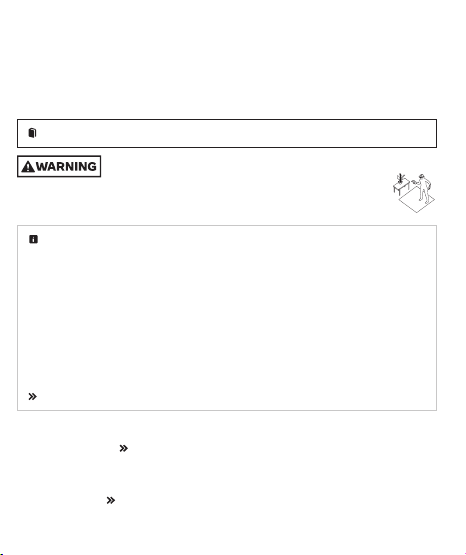
8
• During use, do not hold or handle things that are dangerous, may injure you or others or may
be damaged.
• Your headset limits your field of view. Use care in moving as you may not perceive something
at your side.
• Remove your headset for unobstructed vision in any physical-world situation that requires
attention or coordination.
Choosing and Setting up Your Safe Activity Space
The
activity space
is the area you choose to use your MetaQuest.
Always be aware of your physical surroundings and potential hazards.
Serious injury and property damage may occur if you hit objects,
walls (or other structural elements), people or pets or if you trip or fall. Use caution
to avoid injury. Stop using your MetaQuest or check your surroundings using
Passthrough if you are unsure whether your surroundings are safe.
Navigation safety features help you orient yourself in the physical world while using your
Meta Quest. These features and your Meta Quest work best in a well-lit space with walls
and surroundings that create different patterns for your Meta Quest’s sensors to track
your movement.
•
Passthrough
is a feature on your Meta Quest that uses a sensor to display your
surroundings on your Meta Quest screen. The Passthrough feature helps you stay inside
your activity space, maintain your virtual boundaries, and helps you navigate your physical
activity space if you don’t have virtual boundaries set up or if you go outside them.
•
Virtual boundaries
help you stay in your activity space to avoid collisions with objects in
the physical world while you are in your virtual environment.
•
Object identification
is a feature to help you stay aware, in virtual content, of physical
objects you have marked in your surroundings.
Interacting with the Physical World
• Choose an appropriate activity space for the content you plan to use, setting it up so that you
can maintain your safety. Avoid hazards (including people, pets or objects overhead) or move
them out of the way. Hazards to Avoid.
• Use navigation safety features to help orient you to your surroundings during use.
• Your Meta Quest may not be able to track your movement, and safety features may not work
properly, in areas with undecorated plain walls, highly reflective glass or mirror walls or in areas
that are poorly lit. Hazards to Avoid.
• Fast or abrupt movement may cause a collision or loss of balance.

9
• Be aware of people or pets that could enter your activity space without you or your Meta Quest
detecting their presence. Take appropriate steps before using your Meta Quest to prevent
them from entering your space, especially those who may not understand that your perception
is limited (for example, children).
• Consider having another person act as a spotter while you move around in virtual content.
• Use with glasses may increase risk of facial injury if you fall or hit your face.
• Use in a moving vehicle such as a car, bus, plane or train may increase your susceptibility to
adverse symptoms due to variations in speed or sudden movements ( Discomfort and
Other Physical Symptoms). It may also increase the likelihood of injury or property damage.
Hazards to Avoid. Some hazards that you should identify and avoid when setting up your
activity space or using your Meta Quest include:
• Walls, doors, windows, stairs, balconies, ramps and doorways
• Furniture (like coffee tables), lamps, loose rugs and uneven flooring
• People (especially young children) and pets
• Glass or mirrored tabletops and furniture
• Liquids, open flames and sources of heat
(like candles, fireplaces or heating/cooking devices)
• Ceiling fans, light fixtures and columns
• Televisions, monitors and other electronic devices
Not for use outdoors. Using your Meta Quest outdoors may allow
additional and uncontrolled hazards to arise (for example, uneven/slippery
surfaces, weather conditions and unexpected objects/vehicles/people/animals). Water and
other outdoor elements may damage your Meta Quest or impair its operation. You may not be
able to create a consistently safe environment. Your Meta Quest may not work properly outdoors
and may not be able to track your position. Lighting conditions that are too bright or dim may
prevent your Meta Quest’s sensors and navigation safety features from working optimally, and
may lead to tracking loss. Navigation Safety Features
Interacting With the Physical World
Virtual boundaries.Follow on-screen instructions to define your activity space. Virtual
boundaries do not physically stop you or others (people, pets, objects) from entering or
leaving your activity space. A virtual boundary may not alert you fast enough if you are
moving quickly. Set your boundaries so that you will be safe based on the content and
movement you plan to use.
• The virtual boundary system does not have an overhead boundary, so choose activity spaces
without overhead hazards.
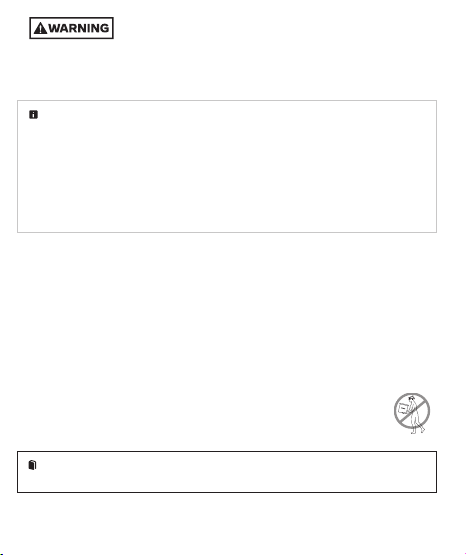
10
•Set Buffers. If you set your virtual boundaries right next to a hazard, you
could strike or touch the hazard. Keep a buffer of space of about 1 to 2 feet
(30 to 60 cm) beyond the virtual boundary based on your activity, your available space and
the length of your arms.
• If you are using your hands instead of controllers, virtual boundaries and other alerts may not
work if your hands are not in the limited view of your Passthrough sensors.
Mixed reality. Viewing and interacting with external, physical objects or surfaces
(such as a couch, wall, table, keyboard or desk) while you are using your Meta Quest is
called “mixed reality.” Meta Quest allows you to see a live video feed of your physical
surroundings through the sensors on your headset. With mixed reality, you can see virtual
objects overlayed on top of your view of your physical surroundings. For example, an app can
allow you to see a virtual chessboard on top of your coffee table. In other cases, physical
objects can be covered and imitated by virtual objects. For example, an app can allow you to
put a virtual desk on top of your real desk, so that you can see and use your desk while in a
fully immersive app.
Marking objects and object identification. When you mark where physical objects are, your
Meta Quest can identify those physical objects and enable mixed reality experiences when you
transition into virtual content. Your Meta Quest cannot show physical objects that are dynamic,
unmarked, or have moved since being marked.
• Mark all physical objects in your activity space and remove physical objects that you don’t
mark. For example, mark coffee tables end-to-end in your activity space but remove toys that
you don’t intend to use.
• When marking physical objects within your activity space, try to be as accurate as possible.
• From one session to another, check the accuracy of the physical world to what was marked in
the previous session.
Passthrough. Passthrough sensors are not as clear or wide as your natural vision. Passthrough
may lag behind what is occurring in the physical world and may not accurately depict
distance/depth or colors. Be careful when using Passthrough to view your surroundings.
Take care when grasping and manipulating physical objects, whether in Passthrough
or mixed reality.
Local multiplayer
is a setting available in some apps that allows users to share the same
virtual environment, while sharing a single activity space or physically close activity spaces.

11
Coming into contact with fellow local users could cause injury, collision,
or property damage. Select your shared spaces carefully and follow all
in-app instructions and warnings in setting up and using your activity space(s).
• Each local user should check to make sure activity space(s) are set up to allow safe
interactions without coming into contact with each other.
• Avoid crowding a shared activity space. Having more local users and furniture increases risk
of injury.
• Use caution leaving the same shared boundaries as another user because you may not see the
physical person (or their avatar) when they leave the app.
Misunderstanding that a virtual object is physical or vice versa can lead
to injury (for example, attempting to lean on a virtual table with no
physical table to support or attempting to walk through a virtual couch overlaying a physical
couch). Use Passthrough, stop use of your Meta Quest or remove your headset if you cannot
tell which objects are virtual and which are physical.
Discomfort and Other Physical Symptoms
Stop using your Meta Quest if you feel discomfort or other physical
symptoms during or after use. Don’t resume until you have fully
recovered from discomfort or other symptoms. If you experience ongoing symptoms while or
after using your Meta Quest, avoid visually or physically demanding activities, or other activities
that require unimpaired balance and hand-eye coordination until you have fully recovered.
If discomfort, physical symptoms, or other after-effects continue for a prolonged period or are
serious after you stop use, consult a doctor and don’t resume using your Meta Quest until they
say it’s okay.
Examples of discomfort or other physical symptoms that may prompt you to stop
use include:
• Discomfort or pain, particularly in the head, eyes, shoulders, neck, back or chest
• Seizures, loss of awareness, or involuntary movements
• Motion sickness ( Motion Sickness), dizziness, disorientation, impaired balance or
impaired hand-eye coordination; unusual sweating; increased salivation; nausea; feeling faint
or lightheaded
• Eye strain, eye or muscle twitching, altered, blurred, or double vision or other visual abnormalities
• Shortness of breath or heart palpitations
• Feeling tired
• Pressure or chafing, itching or irritation, lasting changes in skin appearance, swelling or
unusual hair loss, or other skin discomfort

12
Motion Sickness (visually induced motion sickness, or VIMS) may arise in connection
with using your Meta Quest. When it happens it should be temporary. Content
selection and breaks and shorter session length can help you reduce VIMS.
App and Content Selection; Session Length and Breaks
Session Length and Breaks
Extended use without adequate breaks may increase risk of injury,
discomfort, adverse effects, or property damage. Remove your
headset and stop use if you feel discomfort and don’t use again until discomfort is gone.
• Ensure that your use does not interfere with activities of daily life.
Time and breaks. Take regular breaks when using your Meta Quest. Start with short use
sessions and long breaks when you are using a new headset or new content. For example,
when you begin using your Meta Quest start with a maximum use period of 30 minutes plus
a break of 15 minutes. Increase the amount of time using your Meta Quest gradually as you
grow accustomed to the experience. Different people may need different session and
break durations.
Guidance and Limitations on Children’s Use
Parents should read and explain this section to their children, along with Not All Children are
Ready for Meta Quest.
Children’s Development and Virtual Content. Children using virtual content and
systems face some risks, particularly children who are younger in age or smaller-sized.
Ensuring proper fit ( Getting the Right Fit) can reduce some of these risks.
Minimum Age for Accounts.
•Body size, strength and movement patterns. Children typically have smaller head sizes
and reduced neck strength compared to adults. The smaller or younger a child is, the
heavier the headset may feel. This means that movement, particularly neck movement,
requires more effort for these children compared with adults. Additionally, children tend
to use their whole bodies while in virtual content, which could result in neck, back and leg
strain, especially after intense or prolonged use.
• Eyes. The distance between a child’s pupils (called interpupillary distance, or IPD) may
be smaller than the distance between the parts of your headset’s lenses that help focus
(called interaxial distance, or IAD). If the lenses cannot be adjusted to fit your child

13
( Getting the Right Fit), there is a greater risk of symptoms such as eye strain, blurry
vision, headaches or nausea. Younger children’s visual systems are still developing and may
be negatively impacted by using virtual content.
• Seizures. Underlying seizure conditions may be discovered with children’s use of virtual
content. Seizure Risk and Seizures
• Understanding reality. Younger children may have difficulty understanding that virtual
experiences are not happening in the physical world. They may respond both physically
and psychologically based on what they experience in the virtual world.
Monitor and Ensure Appropriate Use
• Prolonged use by children should be avoided, as this could negatively impact hand-eye
coordination, balance or multi-tasking ability, or create other risks of injury/negative effects.
• Limit time children spend using your Meta Quest overall. Consider setting daily and
weekly limits.
• Ensure that children take breaks during use. Younger children should take more frequent,
longer breaks. Session Length and Breaks
• Ensure that children’s use is appropriate in terms of content selection and session length,
and does not interfere with activities of daily life.
• Children may not draw virtual boundaries correctly and may not stay within virtual boundaries
when using virtual content. Parents should help their children draw virtual boundaries
(helping move furniture if needed) and ensure they stay in them.
Screen time features are available at the Meta Family Center, where you can monitor
and choose children's content selections and their length of use.
Select Appropriate Content
• Adults should be closely involved in app and content selection for children.
• Avoid exposing them to inappropriate content.
Children and content. Virtual content is immersive, and some apps can be intense, scary,
violent, or anxiety-provoking. Mixed reality can also cause intense reactions. Younger children
may confuse virtual and physical worlds when using virtual content. Some apps or content may
be inappropriate for children. App and Content Selection
• Content that requires a lot of head/neck and body movement can be challenging for children.
For smaller-sized children, choose seated or standing content that requires few rapid

14
head/neck/body movements. Use information available at the Meta Quest Store to choose
content appropriate to their physical abilities and gaming experience level.
• Monitor children for signs of neck or body strain or injuries, such as soreness or stiffness.
If they occur, consider choosing less challenging content, shortening session duration, and
taking a day or more break from use. If discomfort continues, consult a doctor.
Negative vision effects are more likely to occur in children who are
younger, in earlier stages of their development, or smaller-sized, as
a result of poor fit and lens adjustment or from long-session, repeated use. These include
difficulty focusing, eye strain, headaches or fatigue. Children’s Development and
Virtual Content
• Ensure that your Meta Quest fits your child properly, with the best vision adjustment possible,
and that your child takes frequent breaks. Getting the Right Fit
Younger children may be more susceptible to hearing damage
associated with using your Meta Quest at loud levels.
Your Meta Quest
Unauthorized hardware and software or accessories: Your Meta Quest
is not designed for use with any unauthorized device, accessory,
software or apps. Use with any of these or modifying or hacking your Meta Quest, software
or apps may result in injury to you or others, discomfort, property damage, performance
issues or damage to your Meta Quest that your warranty may not cover.
Accessories and replacement parts. The Meta Quest Store offers branded accessories/
replacement parts and also authorizes accessories/replacement parts for your Meta Quest.
• To find out how to identify whether an accessory/replacement part is authorized for use with
your Meta Quest, visit meta.com/help/quest/authorizedparts.
• Branded and authorized accessories can help you tailor yourMeta Quest to fit your preferences.
Meta Quest Care and Handling
Do not use your MetaQuest if any part of it is broken or
damaged. Contact MetaQuest Support for assistance at
meta.com/help/quest.
• Do not disassemble, crush, bend, deform, puncture, shred, or put a high degree of pressure on
the headset or controllers. This can cause leakage or an internal short-circuit in the batteries,
resulting in overheating.
• Avoid dropping your Meta Quest. Drops can cause damage to the headset, controllers, and
batteries. Inspect your Meta Quest for visual damage before each use.
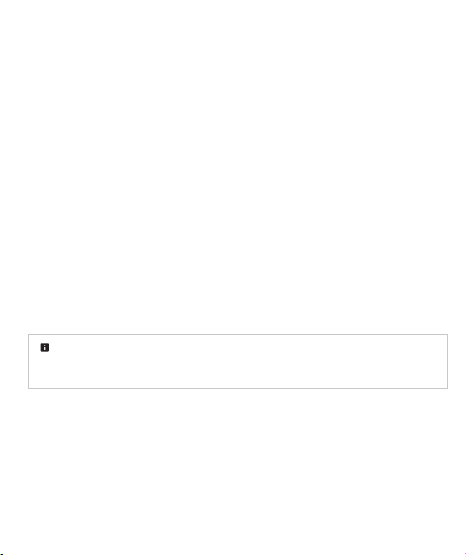
15
• Do not place your Meta Quest in areas that may get very hot, such as in a car in high
temperatures, on or near a cooking surface, cooking appliance, iron, radiator or in direct
sunlight. Excessive heating can damage your Meta Quest and could cause the batteries to
explode. Do not dry a wet or damp Meta Quest with an appliance or heat source such as a
microwave oven, hair dryer, iron or radiator.
• Do not place any part of your Meta Quest under a pillow, blanket, clothing, or part of your body.
Always ensure that the headset and power adapter have adequate ventilation and airflow while
in use or charging. Covering the headset with materials that significantly affect air flow may
affect performance or lead to injury or property damage.
Do not let your Meta Quest get wet or come in contact with liquids. Even though your Meta Quest
may dry and appear to operate normally, battery contacts or circuitry could slowly corrode and
pose a safety hazard.
• Periodically inspect your Meta Quest for damage—including the following parts—and do not
use if you see or suspect damage to:
• The headset (including lenses)
• Electrical components (including charging contacts and ports)
• Controllers
• Other accessories, whether originally included with your MetaQuest or otherwise
• Do not attempt to repair any part of your Meta Quest yourself. Contact Meta Quest Support
for assistance.
• Replace the facial interface on the headset if it becomes worn or cannot be cleaned.
• To avoid damage to your Meta Quest, do not expose it to moisture, high humidity, high
concentrations of dust or airborne materials, temperatures outside the operating range, or
direct sunlight.
Direct sunlight. Avoid direct sunlight on lenses. Direct sunlight on lenses may damage or
degrade your Meta Quest, including the optics and display. Do not store or carry the headset
so the lenses are exposed to direct sunlight.
• To avoid damage, keep your Meta Quest away from pets.
• Keep all parts of your Meta Quest clean, cleaning regularly following instructions available from
Meta Quest Support.
• Improper cleaning can damage your Meta Quest and may impair its operation, increasing the
risk of injury or property damage.

16
System Alerts
Take immediate action if prompted by the following system alerts:
Overheating Alert. Audible and visual alerts may indicate the headset is overheating.
Immediately remove your headset and let it cool down before continuing use.
Sound Volume Alert. A visual alert may appear if the volume level is too high. Lower the
sound volume to reduce the risk of hearing loss.
Tracking Error Alert. A visual alert may indicate that your headset's tracking system or virtual
boundaries are not operating properly or may be disabled. Remove the headset and move to a
safe space. Then follow the instructions provided in your headset to address this issue.
Batteries, Charging and Temperature
Batteries and Charging
Your headset contains a rechargeable Lithium-Ion battery. Charge
only in accordance with these warnings and other instructions. Your
controllers may come with user-replaceable AA batteries. Use of a damaged Meta Quest or
improper use of the batteries or power adapter may cause a fire, explosion, battery leakage,
overheating or other hazard and result in serious injury or property damage. Do not charge
or use your headset or controllers if you know or suspect that any of them are damaged.
If battery fluid is leaking, do not allow the liquid to contact your skin or eyes. If contact
occurs, wash the affected area with large amounts of water and seek medical assistance.
• Do not attempt to charge or use the headset or controllers if they are damaged, do not turn on
after attempted charging, if they get abnormally warm when used or charged, or if the battery
compartments are swollen, leaking liquid or smoking.
• Replacement
◦Headset. The rechargeable Lithium-Ion battery in your headset is not user replaceable or
serviceable. Do not attempt to access the battery, or to open, repair or replace the battery.
◦Controllers. The AA controller batteries are user-replaceable. Do not attempt to open or
modify batteries. Do not mix old and new AA batteries; replace them all at the same time.
Exhausted batteries may leak and damage your controllers. Remove exhausted batteries
promptly. Remove batteries before storage or extended non-use. Promptly recycle or
dispose of used batteries.
• Contact Meta Quest Support if you need battery or power management support for your
Meta Quest. Meta Quest Care and Handling
• Do not use external battery packs or power sources other than those authorized by
Meta Quest. Unauthorized Hardware and Software or Accessories
• Do not dispose of your Meta Quest in a fire or incinerator, as the batteries may explode when
overheated. Do not store with or dispose in general waste.

17
Mishandling to avoid. The following could induce battery or other electrical failure in your
MetaQuest ( MetaQuest Care and Handling):
• Disassembling, crushing, bending, deforming, puncturing;
• Exposing to high heat or sources of heat;
• Exposing to liquids;
• Dropping; or
• Charging or using if the device does not turn on after attempted charging.
Temperature
Check the temperature of your headset and controllers periodically
to prevent burns or discomfort.
Your headset, controllers, and power adapter comply with applicable limits for industry
surface temperature standards. Some contact points—including front surfaces—may feel
warm. This is normal while in use or while charging.
• Prolonged skin contact with a hot surface on your headset (when plugged in), controllers,
or power adapter may produce skin discomfort, redness or low-temperature burns. If your
headset, controllers or power adapter feel hot to the touch or are uncomfortably warm,
stop using or charging and allow to cool down.
• If you have any special medical or physical conditions that impair the ability to detect heat
against your skin, take special care when using the device or charging with the power adapter.
Follow any thermal warning or advisory that may appear on your headset’s screen.
System Alerts
Keep the Charging Points and Cable Clean
To avoid overheating, keep the following electrical charging points clean,
dry and free of debris:
• Headset charging port and contacts;
• Headphone jack and
• Authorized power adapter and charging cable.
Periodically check these charging points to ensure that they do not show signs of corrosion
or damage. Stop use and contact Meta Quest Support if corrosion/damage is visible
or suspected.
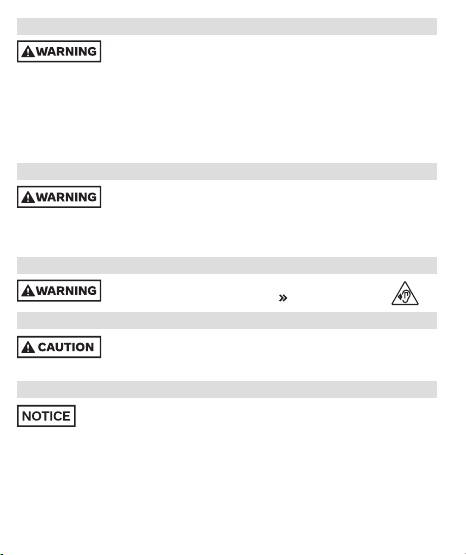
18
Electric Shock
To reduce risk of electric shock:
• Do not modify or open any of your Meta Quest components.
• Do not charge your Meta Quest if any part of the provided or authorized cables or power adapter
is torn, any wires are exposed, debris is present, or the battery compartments are damaged.
• Do not insert any metal, conductive, or any foreign objects into the charging ports or
charging contacts.
• Do not expose your Meta Quest to water or fluid.
• Only use authorized charging cables, and power adapters with your Meta Quest.
Repetitive Stress Injury
Using your Meta Quest may make your muscles, joints, neck, hand(s) or
skin hurt. If any part of your body becomes tired or sore while using your
Meta Quest, or if you feel symptoms such as tingling, numbness, burning or stiffness, stop and
rest at least until the symptoms go away. If you continue to have symptoms during or after use,
stop use. If the symptoms persist, consult a doctor.
Hearing Loss
Do not use high volume levels for prolonged periods to prevent
possible permanent hearing damage. System Alerts
Contagious Conditions
To avoid transferring contagious conditions, persons with contagious
conditions should not share a Meta Quest, especially conditions like
infections or diseases, particularly of the eyes (like pink eye), skin or scalp.
Not a Medical Device
Your Meta Quest is not a medical device, and is not intended to diagnose, treat,
mitigate, cure or prevent any disease.

19
COMPLIANCE AND REGULATORY INFORMATION
REGULATORY INFORMATION – UNITED STATES
FCC Information
This device complies with part 15 of the FCC rules. Operation is subject to the following two
conditions: (1) This device may not cause harmful interference, and (2) this device must accept
any interference received, including interference that may cause undesired operation.
NOTE: This equipment has been tested and found to comply with the limits for a Class B digital
device, pursuant to part 15 of the FCC Rules. These limits are designed to provide reasonable
protection against harmful interference in a residential installation. This equipment generates,
uses and can radiate radio frequency energy and, if not installed and used in accordance with
the instructions, may cause harmful interference to radio communications. However, there is no
guarantee that interference will not occur in a particular installation. If this equipment does cause
harmful interference to radio or television reception, which can be determined by turning the
equipment off and on, the user is encouraged to try to correct the interference by one or more
of the following measures:
• Reorient or relocate the receiving antenna.
• Increase the separation between the equipment and receiver.
• Connect the equipment into an outlet on a circuit different from that to which the receiver
is connected.
• Consult the dealer or an experienced radio/TV technician for help.
FCC Caution: Changes or modifications to a device by the user that are not expressly approved
by the party responsible for compliance could make the device no longer comply with the FCC
Rules and void the user’s authority to operate the equipment.
Information Regarding Exposure to Radio Frequency Energy
These devices meet the FCC Radio Frequency Emission Guidelines and are certified with the FCC.
Information on these devices is on file with the FCC and can be found by inputting such device’s
FCC ID (which can be found on the device) into the FCC ID Search form available at
transition.fcc.gov/oet/ea/fccid.
These devices comply with FCC RF radiation exposure limits. Important regulatory compliance
marks are placed under the right strap of the headset.
REGULATORY INFORMATION - CANADA
Industry Canada: This device complies with Industry Canada licence-exempt RSS standard(s).
Operation is subject to the following two conditions: (1) this device may not cause interference,
and (2) this device must accept any interference, including interference that may cause
undesired operation of the device.

20
This device is restricted to indoor use.
Operation in the band 5150-5250 MHz is only for indoor use to reduce the potential for harmful
interference to co-channel mobile satellite systems.
IC Radiation Exposure Statement:
This equipment complies with IC RSS-102 radiation exposure limits set forth for an
uncontrolled environment.
The transmitter module may not be co-located with any other transmitter or antenna.
CAN ICES-003 (B)/NMB-003(B)
For devices available in the USA/Canada market, only channel 1~11 can be operated. Selection
of other channels is not possible.
i. The device for operation in the band 5150–5250 MHz is only for indoor use to reduce the
potential for harmful interference to co-channel mobile satellite systems;
ii. For devices with detachable antenna(s), the maximum antenna gain permitted for devices
in the band 5725-5850 MHz shall be such that the equipment still complies with the e.i.r.p.
limits specified for point-to-point and non point-to-point operation as appropriate; and
iii. Users should also be advised that high-power radars are allocated as primary users
(i.e. priority users) of the bands 5250-5350 MHz and 5650- 5850 MHz and that these
radars could cause interference and/or damage to LE-LAN devices.
Important regulatory compliance marks are placed under the right strap of the headset.
REGULATORY INFORMATION – UK
Meta Platforms Technologies, LLC hereby declares that this product is in compliance with the
Radio Equipment Regulations 2017 (SI 2017/1206). For the full declaration of conformity, see
meta.com/legal/quest/compliance/.
REGULATORY INFORMATION – EU
Meta Platforms Technologies, LLC hereby declares that this product is in compliance with the
essential requirements and the other relevant provisions of Directive 2014/53/EU. For the full
declaration of conformity, see meta.com/legal/quest/compliance/.
Restrictions or requirements in the UK.
This device is restricted to indoor use when operating in the 5.150 to 5.350 GHz frequency range.
Table of contents
Other META Virtual Reality Headset manuals