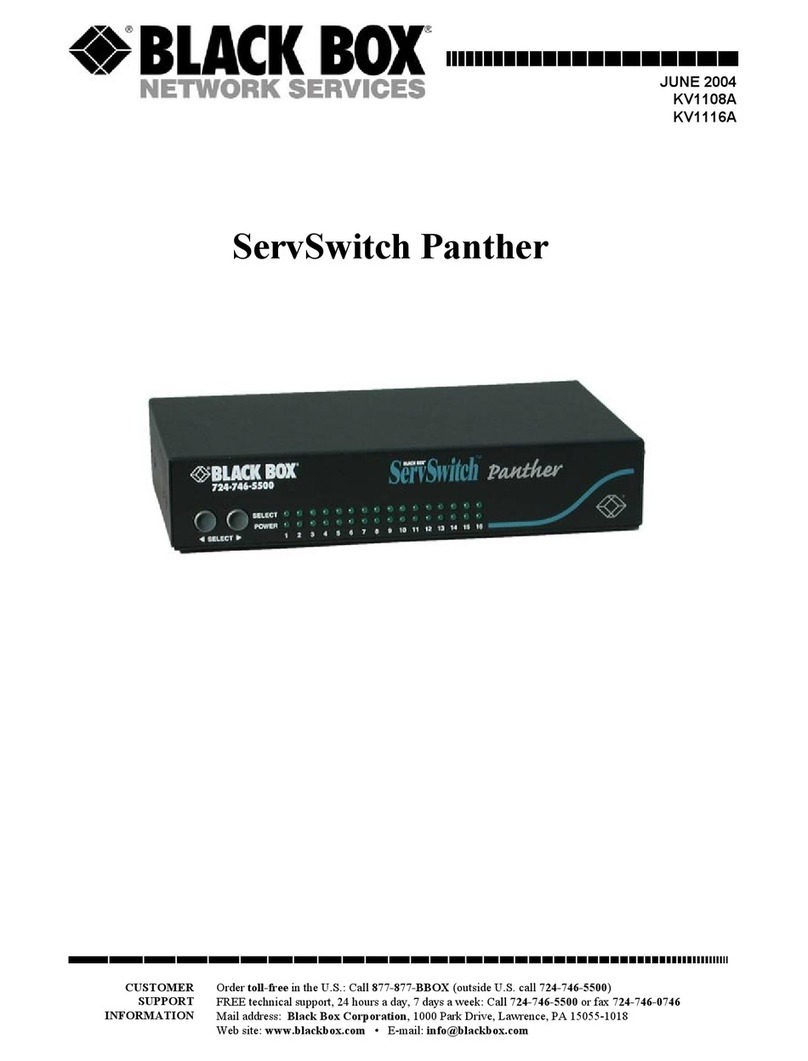Metropolitan Industries ion Technologies Ion+ Connect User manual

www.ionproducts.net
The Ion+ Connect is a residential
sump/sewage ejector pump controller
equipped with the Ion®level sensor
and integrated cellular module for
communicating with the Ion+ Connect
app. The device will run one or
two manual pumps up to 12 FLA,
can sense up to 72” of water, has
customizable start/stop/alarm levels,
and provides alarm notications via
SMS text for alarms like high water,
pump fail, power fail, and many more.
PUMP
TEST
REMOTE
ALARM
INPUT
DIGITAL
LEVEL
SENSOR
REMOTE
ALARM
CONTACT
INPUT:
120VAC 60Hz 15A
OUTPUT:
120VAC 60Hz 12FLA 72LRA
LOCK/
UNLOCK
SILENCE/
RESET
What'sin the Box
The Ion+ Connect comes with:
1. Ion+ Connect
Pump Controller equipped with 10’ 115
VAC cord.
2. Rechargeable Lithium Ion Battery
Powers the Ion+ Connect in the event of
power loss.
3. Ion Sensor with pipe clamp
Connects to Ion+ Connect to provide
level signal.
4. Antenna
1
2
3
4
Ion+®Connect
Operation ManualIon+®Connect
Digital Level Control Switch and Alarm
with Internal Cellular Module

Ion+®Connect
Digital Level Control Switch and Alarm
with Internal Cellular Module
www.ionproducts.net
Page 2 of 24
Features
1. Power LED
Indicates the power status of unit. Refer to the
LED section for details.
2. Pump LED
Indicates the pump status. Refer to the LED
section for details.
3. Alarm LED
Indicates alarm status. Refer to the LED section
for details.
4. Cellular LED
Indicates cellular connectivity status. Refer to the
LED section for details.
5. Pump Test
Hold down the button until the device beeps to
manually run pump(s).
6. Silence / Reset
Momentarily push for Alarm Silence. Hold to
reset unit.
7. Lock / Unlock
Press and hold until the unit beeps twice to unlock
it.
8. Remote Alarm Input
Aux alarm input connection via 6P2C (RJ11) jack
(must be powered).
9. Digital Water Level Sensor
Connection for Ion Sensor.
10. Remote Alarm Contact (Output)
Normally closed, dry contacts via 6P2C (RJ11)
jack.
11. Pump 1/ Default Outlet
12. Pump 2/ Secondary Outlet
PUMP
TEST
REMOTE
ALARM
INPUT
DIGITAL
LEVEL
SENSOR
REMOTE
ALARM
CONTACT
INPUT:
120VAC 60Hz 15A
OUTPUT:
120VAC 60Hz 12FLA 72LRA
LOCK/
UNLOCK
SILENCE/
RESET
123 4
5
6
7
8 9 10
12
11

Ion+®Connect
Digital Level Control Switch and Alarm
with Internal Cellular Module
www.ionproducts.net
Page 3 of 24
TesTing Your ion+ ConneCT
WARNING: Do not plug in the device until instructed.
WARNING: Do not install the lithium ion battery in the device until instructed.
CAUTION: The device must be allowed to reach room temperature or you run the risk of the device alarming
once it’s plugged in. Your Ion+ Connect is equipped with a temperature sensor. If the device is too hot or too
cold based on the factory settings (over 110° F or under 45° F) the temperature sensor will alarm. If your Ion+
Connect alarms when it is plugged in, please see Troubleshooting, Page 18.
NOTE: IF YOU ARE INSTALLING THE ION+ CONNECT TO AN EXISTING SUMPRO MODEL 75, PLEASE
CONTACT MANUFACTURER FIRST.
1. Install Ion+ Connect and Ion Sensor
a. Mount the Ion+ Connect unit to wall with appropriate screws (not included). (See Figure A)
b. Determine the preferred pipe bracket mounting orientation for the Ion sensor (See Figure B).
c. Mount the bracket to the Ion sensor with the screw already provided in the Ion sensor
(See Figure C)
d. Mount the hose clamp with attached sensor around the discharge pipe at the predetermined level. The
sensor cable should remain outside of the hose clamp (See Figure D). Tighten the hose clamp.
FIGURE B
or
Optional
bracket
5-5/8”
2-3/16”
(4) 3/16” Dia.
Mounting Holes
FIGURE A

Ion+®Connect
Digital Level Control Switch and Alarm
with Internal Cellular Module
www.ionproducts.net
Page 4 of 24
FIGURE C FIGURE D
FIGURE E
e. Pull the pump power cord and the Ion sensor cord through sump pit lid.
f. If you have a simplex pump system (this is only one pump), plug your pump into the top outlet on the left side
of the Ion+ Connect. If you have a duplex system, plug the second pump into the bottom outlet on the Ion+
Connect.
g. Plug the Ion sensor into the jack on the bottom labeled "Digital Level Sensor".
Note: The included Ion digital water level sensor has a 72” range. The range of the sensor is the maximum
distance between the pump on and off levels. The off level is approximately at the bracket mounting screw of the
sensor.
CAUTION: The bottom of sensor should not be mounted lower than the suction inlet of the pump. When
installing the Ion sensor with the pipe mounting bracket, be sure not to set the sensor too low (below the
inlet of the pump) or too high (allowing water to re-enter the inlet drain tile pipe) on the pump discharge pipe. The
Ion sensor must be installed above the inlet of the pump to prevent airlocking as shown in the installation diagram

Ion+®Connect
Digital Level Control Switch and Alarm
with Internal Cellular Module
www.ionproducts.net
Page 5 of 24
(See Figure E).
To prevent ooding do not set the on point of the pump higher than the top of the basin. This setting is congured
in the Ion+ Connect app.
NOTE: If you purchased a pump with the Ion sensor already mounted to the pump (See Figure F) and the installation
requires the sensor be mounted to the pipe. You can purchase the pipe-mount bracket separately, PN: IN-SPB1-1.
FIGURE F
4" Range
On
High Water
Alarm
Factory default settings
User adjustable up to 72”
NOTE: The high water alarm level should be set at 2" above the lead pump start setting.
WARNING: As a reminder, do not install the lithium ion battery in the device until instructed.
2. Install Lithium Ion Battery
The Ion+ Connect comes with a rechargeable lithium ion battery to provide backup power in times of power loss. In
order to continue to send out alarm notications and sound the alarms in times of power loss, this must be installed.
Note: This battery will not run your pump.
a. The battery should be installed while the LEDs on the front of the Ion+ Connect are still ashing (about 5
seconds).
b. Remove the slide cover on right edge of unit.
c. Install battery (See Figure G), observing proper orientation/polarity (positive battery terminal/button toward
top).
d. Reinstall the battery cover.
3. Power On
Plug the Ion+ Connect's AC power cord into a dedicated outlet. Alternatively, if you have a UPS/battery backup
system plug the Ion+ Connect into it instead.
2"

Ion+®Connect
Digital Level Control Switch and Alarm
with Internal Cellular Module
www.ionproducts.net
Page 6 of 24
FIGURE G
ACTivATing Your ion+ ConneCT
Adding a Device to Your Account
1. Download the Ion+ Connect app from the Apple app store or the Google Play store. Alternately, visit app.ion.
cloud for the web-based app if not using an Apple or Android device
.
2. Once you have created an account and logged in, tap the Add Device button.

Ion+®Connect
Digital Level Control Switch and Alarm
with Internal Cellular Module
www.ionproducts.net
Page 7 of 24
3. Next, tap the Scan QR Code button, and scan the QR code on the top of your Ion+ Connect (See Figure H).
Note: If using the web-based app, you will need to manually enter the digits to the left of the QR code.
1A23B4
5C67D
89123
45678
91EF2
FIGURE H
Note: Figure H is a sample image, don't scan the QR code in this gure.
4. Tap the checkbox to conrm your device is plugged in and tap done.

Ion+®Connect
Digital Level Control Switch and Alarm
with Internal Cellular Module
www.ionproducts.net
Page 8 of 24
Activating the Ion+ Connect
1. Here you will see the cellular plan selection screen. Select your desired plan, conrm your renewal options,
and enter your payment details.

Ion+®Connect
Digital Level Control Switch and Alarm
with Internal Cellular Module
www.ionproducts.net
Page 9 of 24
2. Once payment is veried, the app will start the process of activating your device. This may take several
minutes; once complete, your device is activated and setup can commence.
Completing Device Setup
1. The Ion+ Connect will now connect to the cloud, a process which may take several minutes. You will notice
the cell LED change from solid amber to solid green once this process is complete. Tap next. Note: If the
connection stalls for more than 3 minutes, hold the reset button until the device beeps twice and restart the
activation process.

Ion+®Connect
Digital Level Control Switch and Alarm
with Internal Cellular Module
www.ionproducts.net
Page 10 of 24
2. Allow the device to synchronize data, and tap next.
3. Choose basic or advanced setup and proceed through the setup options. These settings can be changed at
any time once setup is completed.
4. On the recipient list screen, you will already be added as a recipient based on the information you entered
when you created your account. You can add additional recipients now or at a later time.

Ion+®Connect
Digital Level Control Switch and Alarm
with Internal Cellular Module
www.ionproducts.net
Page 11 of 24
5. To complete setup, you can test run your pumps. Tap submit to complete the setup process.
6. You will now see your Ion+ Connect in the list of devices. Tap the device to go to the device overview screen.
7. Installation and basic setup of your Ion+ Connect is now complete.

Ion+®Connect
Digital Level Control Switch and Alarm
with Internal Cellular Module
www.ionproducts.net
Page 12 of 24

Ion+®Connect
Digital Level Control Switch and Alarm
with Internal Cellular Module
www.ionproducts.net
Page 13 of 24
TesTing Your ion+ ConneCT
1. Test Your Pump
You can test your Ion+ Connect at any time by pressing the “Pump Test” button.
a. Holding Pump Test will manually run pump.
b. Hold pump test for 3 seconds to briey run the pump and test the current. If the pumps are okay, the test will
stop with no further notication. If there is an issue, the listed users will receive an alarm notication.
2. Test Your Ion Sensor
a. Fill the sump pit with water.
b. Conrm the water is pumped out of the pit. No alarms or notications should be initiated.
3. Test Your Controller Backup Battery
a. Unplug the AC power adapter from the 120 VAC outlet.
b. Once the Ion+ Connect detects that power was lost, each recipient you congured will receive a notication,
and the power LED will blink amber.
c. Plug the AC power adapter back into the 120 VAC outlet.
NOTE: The backup battery requires approximately 6 hours to fully recharge. The battery has a lifespan of up to 3
years and should be replaced regularly. The battery can last for up to 2 hours without permanent life degradation. If
longer, the battery may be damaged and trigger a bad battery alarm later. The battery's voltage/condition is visible
in the Ion+ Connect app.
Testing is Complete
a. Your Ion+ Connect has been tested and is working properly.
b. You should periodically perform these tests on the Ion+ Connect to ensure you are always protected.
AnTennA exTender
If the location of your sump pit has a weak cellular signal, you can use the optional antenna extender to improve
your signal. Use the included adhesive pads and cable ties to route the cable to a location with better cellular
reception. Attach the end of the antanne extender's cable to the Ion+ Connect, and mount the antenna extender to
the wall with the attached bracket (Figure I).
PUMP
TEST
REMOTE
ALARM
CONTACT
DIGITAL
LEVEL
SENSOR
REMOTE
ALARM
INPUT
INPUT:
120VAC 60Hz 15A
OUTPUT:
120VAC 60Hz 12FLA 72LRA
LOCK/
UNLOCK
SILENCE/
RESET
FIGURE I
Cellular only

Ion+®Connect
Digital Level Control Switch and Alarm
with Internal Cellular Module
www.ionproducts.net
Page 14 of 24
AmAzon AlexA inTegrATion
The Ion+ Connect supports Amazon Alexa smart speaker integration. You can ask Alexa for information about your
Ion+ Connect as well as test your pump(s). In order to use Alexa with your Ion+ Connect, you will need to install the
Ion+ Connect Skill.
1. In the Alexa app on your mobile device, tap "More" on the bottom right, and tap "Skills and Games".
2. In the search bar, type "Ion+ Connect".
3. Tap "Launch" to install the skill.
4. You will need to link your Ion+ Connect account to your Alexa account. Enter your Ion+ Connect account login
credentials.
5. Once your account has been successfully linked, you will see a conrmation screen and can begin using
Alexa with your Ion+ Connect

Ion+®Connect
Digital Level Control Switch and Alarm
with Internal Cellular Module
www.ionproducts.net
Page 15 of 24
Below is the list of available Alexa commands for your Ion+ Connect along with the typical response.
Alexa, ask Ion+ Connect for battery status.
Battery is normal.
Alexa, ask Ion+ Connect for battery level.
Battery is normal.
Alexa, ask Ion+ Connect for battery voltage.
The battery voltage on your Ion+ sump pump is 1.4 volts.
Alexa, ask Ion+ Connect for status.
Alert off, pump off water level normal at 4.5 in, AC power normal at 122 volts, room temperature normal at 64°
Fahrenheit, battery charged at 4.1 volts, cellular signal strength 64%, rmware version 4.2.0.61.
Alexa, ask Ion+ Connect for water level.
The water level on your Ion+ sump pump is 4.6 inches.
Alexa, ask Ion+ Connect for room temperature.
The room temperature on your Ion+ sump pump is 65.0 degrees.
Alexa, ask Ion+ Connect for AC power status.
The AC power on your Ion+ sump pump is 119 volts.
Alexa, ask Ion+ Connect to test my pump.
Both pumps OK. Pump #1 current at 2.7 amps. Pump #2 current at 2.7 amps.

Ion+®Connect
Digital Level Control Switch and Alarm
with Internal Cellular Module
www.ionproducts.net
Page 16 of 24
defAulT seTTings
Your Ion+ Connect is shipped with factory
recommended settings. If you decide not to
change any settings your Ion+ Connect will
function as follows:
High Level: 8”
Pump Start: 4”
Pump Stop: 2”
Lag Pump Start: 6" (Duplex Only)
Lead Pump Start: 4" (Duplex Only)
Lag Pump Stop: 4" (Duplex Only)
Lead Pump Stop: 2" (Duplex Only)
Low Level: 0" (0"- Disabled, other values-
Enabled)
Temperature High: 110° F
Temperature Low: 45° F
mode explAnATions
WARNING: Changing these settings incorrectly may adversely affect pumping operation. If unsure about the
settings, consult the website FAQs and videos or contact technical support.
The controller has a menu of user-congurable settings that may be altered if an unusual pump installation requires
it; normally, these settings do not need to be changed. The individual settings are described below and, once saved,
will be retained in the event of a complete power failure.
Controller’s Operating Mode
The Controller’s Operating Mode can be set to one of four modes. “Duplex Similar” means the controller will run
one or two pumps together as required. “Duplex Mixed” means the controller will run one or two dissimilar pumps
(that is, each drawing much different current) as required. “Simplex Non-alternating” means there is only one pump
installed and it is plugged into pump outlet #1. This allows a pump to be installed that uses the entire current
available to the controller by the electrical outlet on the wall. “Simplex Alternating” means there are two pumps
installed, but they will never run simultaneously. This, too, allows each pump to use the entire current available to
the controller by the electrical outlet on the wall since the pumps will never be run together. The default is Simplex
Alternating mode.
High Water
2" above lead pump start (Duplex mode) or pump start (Simplex mode) setting.
Lag Start Level (2 pump operation only)
The Lag Start Level is the number of inches above the Setpoint that was congured in the Setup section where the
second pump will turn on. The default is 4 inches.
Excess Run Time
The Excess Run Time is the number of minutes that a pump can run continuously before an alarm is initiated. This
alarm feature can be turned off by setting it to zero. The default is 3 minutes.

Ion+®Connect
Digital Level Control Switch and Alarm
with Internal Cellular Module
www.ionproducts.net
Page 17 of 24
Emergency Run Time
The Emergency Run Time is the minimum number of seconds a pump(s) will run when water has reached the HIGH
LEVEL SENSOR. The default is 10 seconds.
operATion
The controller will turn one pump on whenever the water level rises above the Setpoint that was congured in the
Setup section. If the water continues to rise a few inches above that height (as congured in the Menu), a second
pump will be turned on, if it is present and the controller is set to run in duplex mode (see the Menu section). Any
running pump will be turned off after the water level is pumped down to the middle of the DIGITAL LEVEL SENSOR.
Note: The controller will operate based on what it is set to as described in the Menu section, under “Controller’s
Operating Mode”.
Under any of the following conditions, the controller will enter a state of alarm:
• A pump failure has been detected
• The water level reaches the HIGH LEVEL SENSOR
• A water level sensor has failed
• A pump has been continuously running but the water level remains above the DIGITAL LEVEL SENSOR for
an extended period of time (as determined by the Menu setting)
Once in an alarm state, the controller will notify the user that there may be trouble by:
• Initiating audible and visual cues
• Breaking (electrically opening) the remote alarm contacts which can be connected to another alarming device,
allowing it to inform the user remotely (these contacts are normally closed)
• Communicating the alarm based on notication settings in the app.
pump fAulT desCripTion
The controller determines pump condition via its built-in electrical current sensor. Whenever a pump draws abnormal
current, the controller enters a state of alarm telling the user that pump service is needed.
speCifiCATions
Remote Alarm
Contacts:
Normally Closed,
30 VAC/DC @ 1 A
Temperature
Range:
-20 °C to 60 °C (-4 °F to 140 °F)
Audible Alarm: > 90 dB at 2 feet
Enclosure: NEMA-1 Polycarbonate
Dimensions
(controller):
6.125” x 3.25” x 3”
Dimensions
(sensor):
4.62” x 4.62”,
mounting straps: 5.25” x 3.50”
Mounting: Up to #10 screws
See settings tab in app to change advanced settings - each setting has a description.

Ion+®Connect
Digital Level Control Switch and Alarm
with Internal Cellular Module
www.ionproducts.net
Page 18 of 24
TroubleshooTing
Your Ion+ Connect alarms as soon as you plug it in.
1. Open the Ion+ Connect app and make note of the device's temperature reading.
2. In the device settings screen, change the temperature setpoint so that the temperature reading is with range.
This can be changed at a later time to a different temperature.
3. You can go to the next section to check LED status to see whether any LED indicating errors.
Ion+ Connect Does Not Turn On Pump
1. Test the pump without the Ion+ Connect
a. Plug the pump directly into the wall outlet, without plugging it into the Ion+ Connect.
b. If pump still does not run, see the troubleshooting section in the pump manual.
c. If the pump does run, continue to the next step.
2. Test the Ion+ Connect with the pump
a. Plug the pump into the Ion+ Connect and plug the Ion sensor plug into the Ion+ Connect.
b. Push up on the sensing plate on the underside of the sensor. Note that, being an electronic sensor, you
will not hear a clicking sound. If it is working, you will see an orange LED come on, along with the green
LED.
c. If the pump does not turn on, the sensor may have to be replaced.
d. If the pump does turn on, continue to the next step.
3. Verify the pump start/stop settings for the sensor
a. For a pipe-mounted sensor, see Page 5, Installation Drawing to verify that the On level is appropriate
for your basin.
i. Lower the sensor on the pipe so the On level is at a point within the basin, insuring that the Off level
does not fall below the minimum level shown in the Installation Drawing.
ii. If the On level is still too high, adjust the pump start level via app commands.
b. For a pump-mounted sensor, see Page 5, Figure F to verify that the On level is appropriate for your basin.
i. If the On level is too high, adjust the pump start level via app commands.
Ion+ Connect Does Not Turn Off Pump
1. Unplug the pump from the Ion+ Connect and then unplug the Ion+ Connect.
2. Plug the pump back into the Ion+ Connect and plug the Ion sensor back into the Ion+ Connect.
a. If the pump does not turn on right away, and the water level is not at the On level, let the pump go through
an On / Off cycle a few times to insure that the sensor is functioning properly. The basin may need to be
lled with water using a garden hose or bucket.
b. If the pump turns on right away, and the water level is not at the On level, adjust the level via app or move
the sensor higher on the pipe.

Ion+®Connect
Digital Level Control Switch and Alarm
with Internal Cellular Module
www.ionproducts.net
Page 19 of 24
To Test Ion+ Connect Alarm Mode
1. Applying constant pressure, push on sensing plate past the turn on point. Once the orange LED comes on,
continue pushing until you see the orange LED ash. The red LED will turn on next and then the audio alarm
will sound.
2. If you can not push the sensing plate hard enough to activate high water alarm mode, the sensor will need
to be replaced.
Note: When the Ion+ Connect goes into alarm mode, the orange LED will ash. All LEDs will go blank and it will
then go into alarm mode.
The controller keeps reporting a water sensor failure.
Make sure the sensor is securely plugged into its jack in the controller box (see Installation section).
Pump won’t turn off even though pit is empty.
The digital level sensor must be mounted above all pump intakes.
Error Reporting, Troubleshooting and Support
For technical support and troubleshooting tips please call 815-886-9200 or visit our website at ionproducts.net. If you
are unable to solve your issue using our online support, email [email protected] with your contact information
and a description of the problem, and a support representative will call you within one business day.
Additional Information and Support
For additional information or more detailed instructions on how to use your Ion+ Connect system, as well as
installation and setup videos, please visit us on the web at ionproducts.net.
WArrAnTY is void if...
1. Using an extension cord.
2. Power cord has been cut or the grounding prong removed or using an adapter tting.
3. The switch has been disassembled or tampered with.
4. Any tags or labels have been removed.

Ion+®Connect
Digital Level Control Switch and Alarm
with Internal Cellular Module
www.ionproducts.net
Page 20 of 24
led explAnATions
Power LED
Condition
Normal
Battery ok, AC ok Solid GREEN
Battery Charging, AC ok Blinking GREEN (1s on, 1s off)
Triggered alarm
Loss of Power Short-blinking AMBER (0.1s on, 0.9s off)
Battery Low Short-blinking RED (0.1s on, 0.9s off)
Battery Critically Low Alternate blinking AMBER and RED (Amber 0.5s on and RED 1.5s on)
Pump LED
Condition
Normal
Pump Off Off
Pump On Solid Orange
Triggered alarm
No Pump Blinking Orange (0.5s on, 0.5s off)
Pump Fail Blinking Orange (1s on, 1s off)
Alarm LED
Condition
Normal
No Alarm Off
Triggered alarm
Alarm Fast-blinking RED (0.5s on, 0.5s off) w/ Buzzer
Silence Slow-blinking RED (1.5s on, 1.5s off) w/o Buzzer
Buzzer interval same as fast-blinking RED (0.3s on, 0.3s off)
Table of contents
Popular Switch manuals by other brands
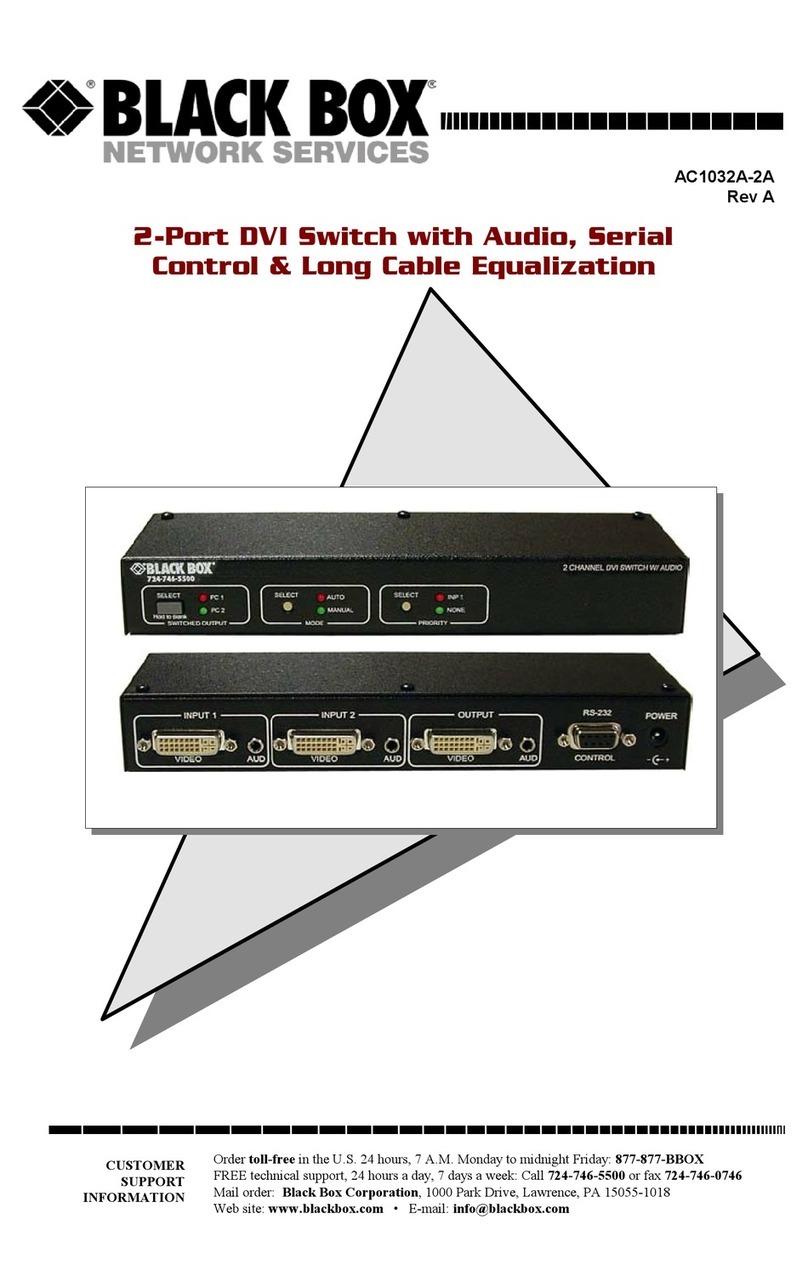
Black Box
Black Box AC1032A-2A user manual
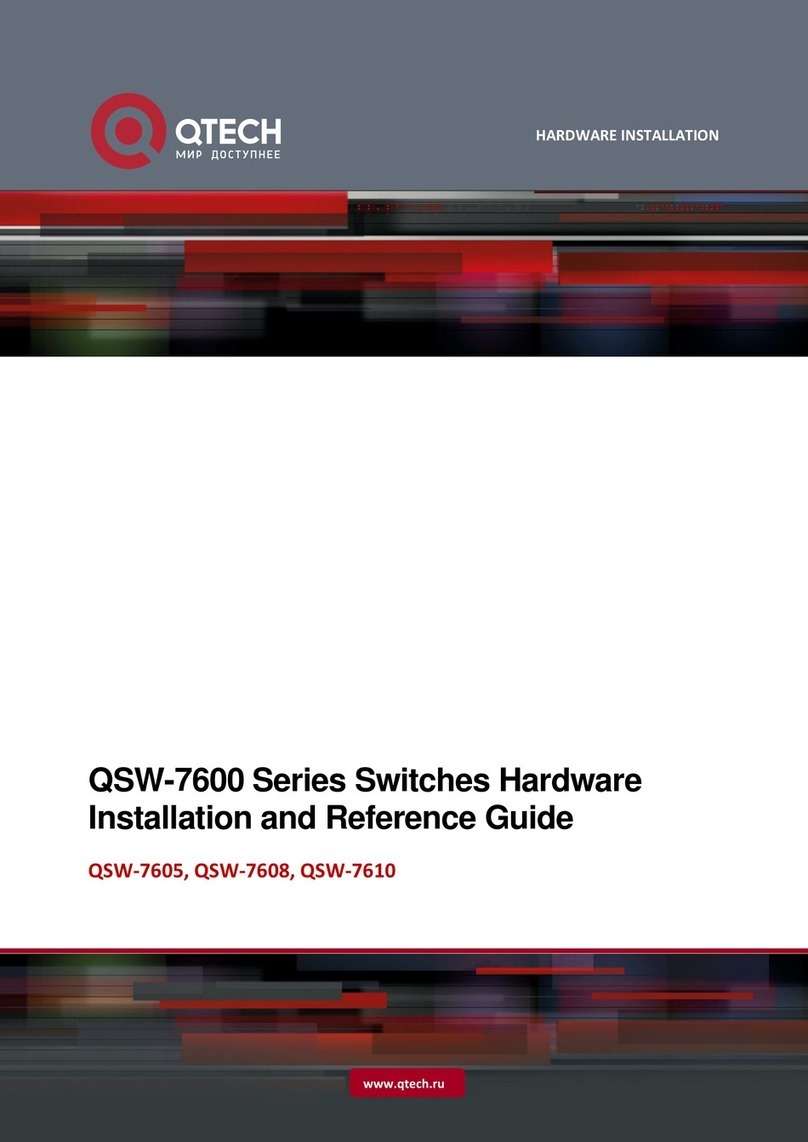
q-Tech
q-Tech QSW-7600 Series Hardware installation and reference guide

Planet
Planet IGS-10020MT user manual
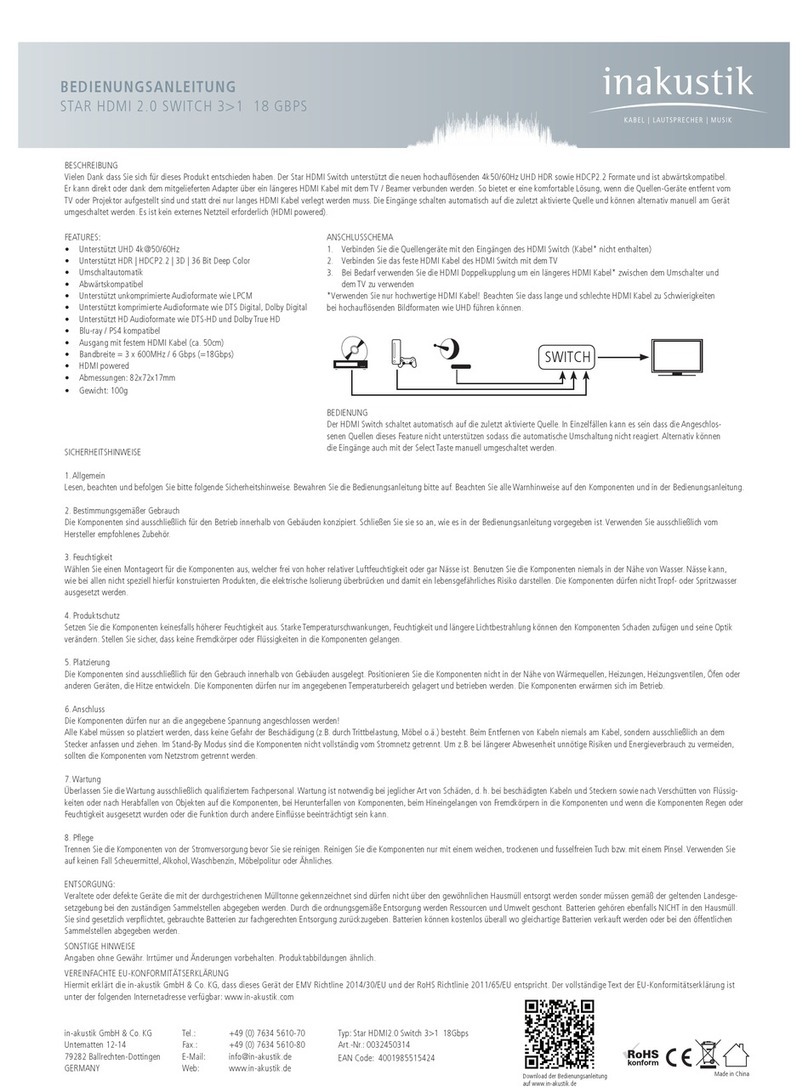
Inakustik
Inakustik 0032450314 Operation manual
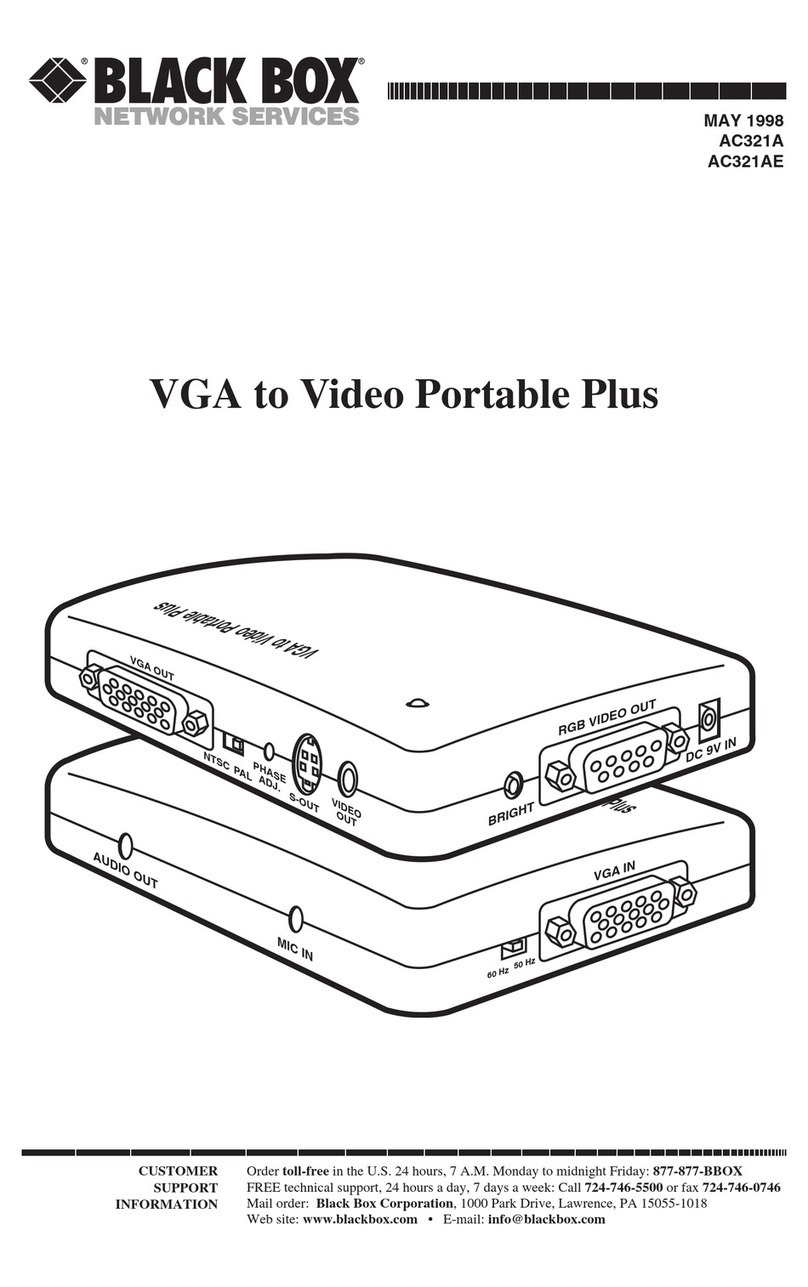
Black Box
Black Box VGA to Video Portable Plus Instructions for installation, use and maintenance
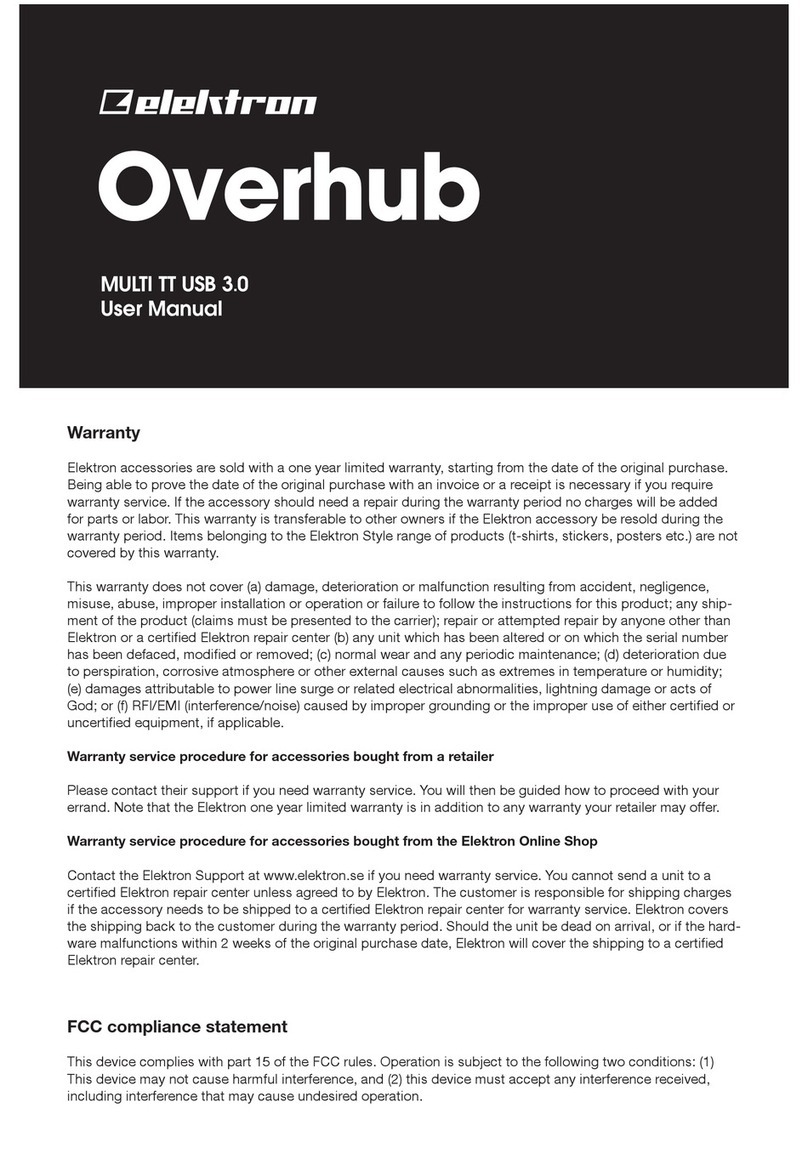
Elektron
Elektron OVERHUB user manual
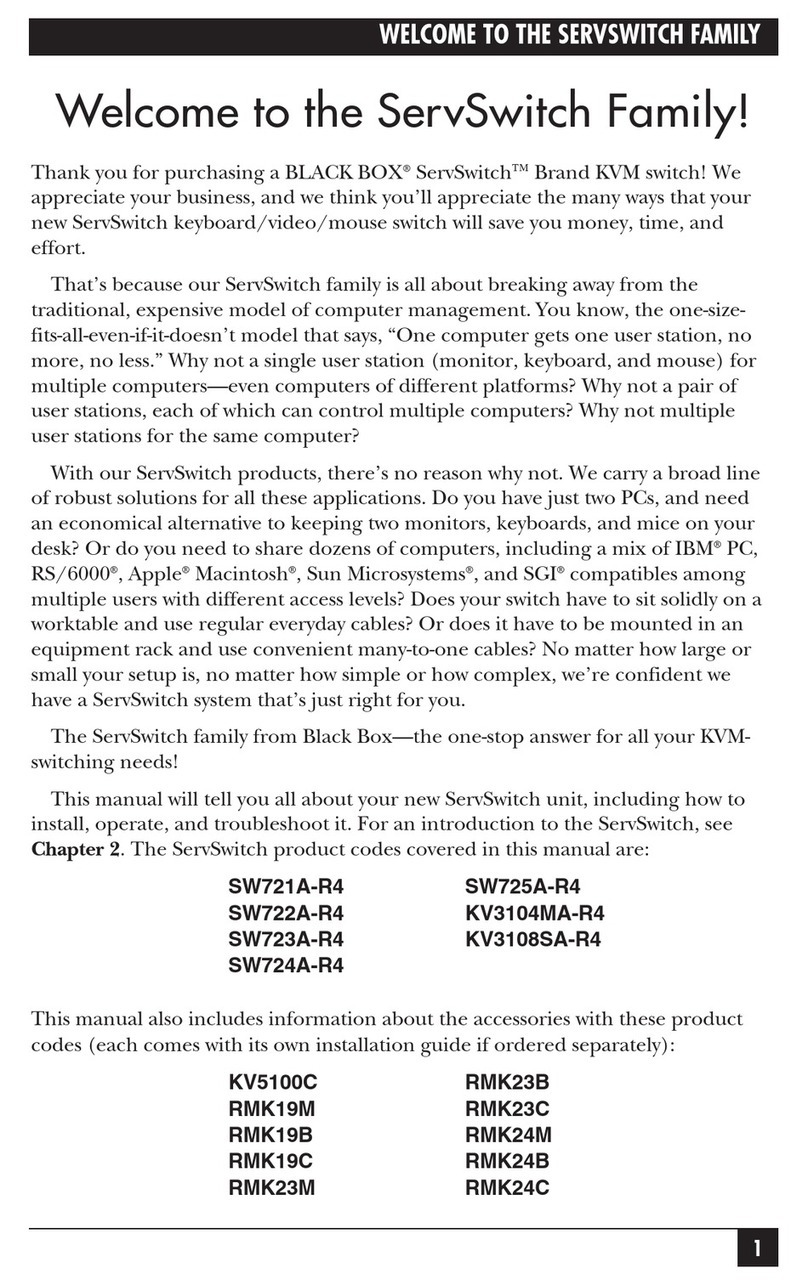
Black Box
Black Box SERVSWITCH SW725A-R4 instruction manual
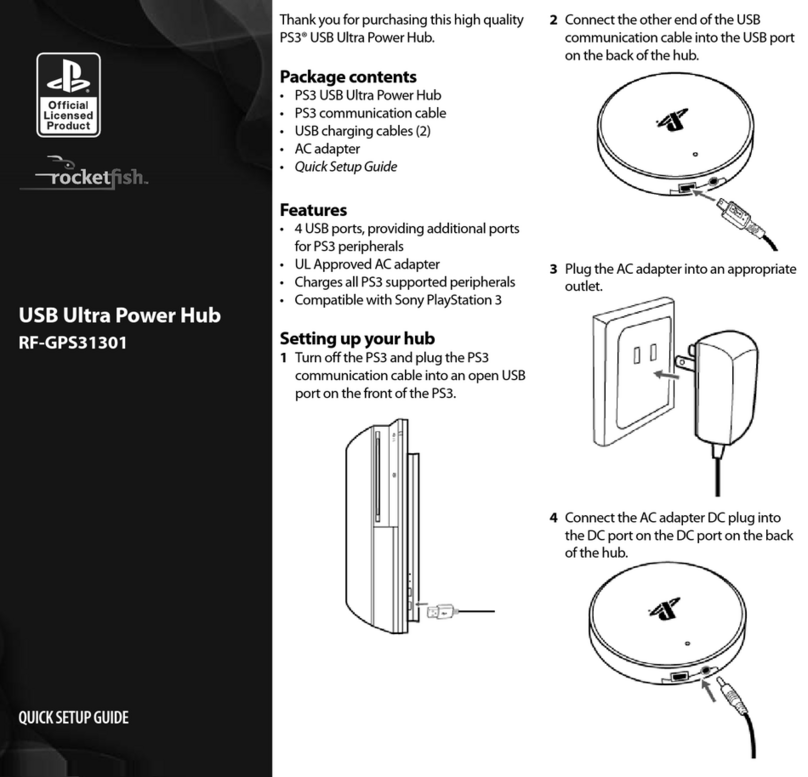
Rocket Fish
Rocket Fish RF-GPS31301 Quick setup guide
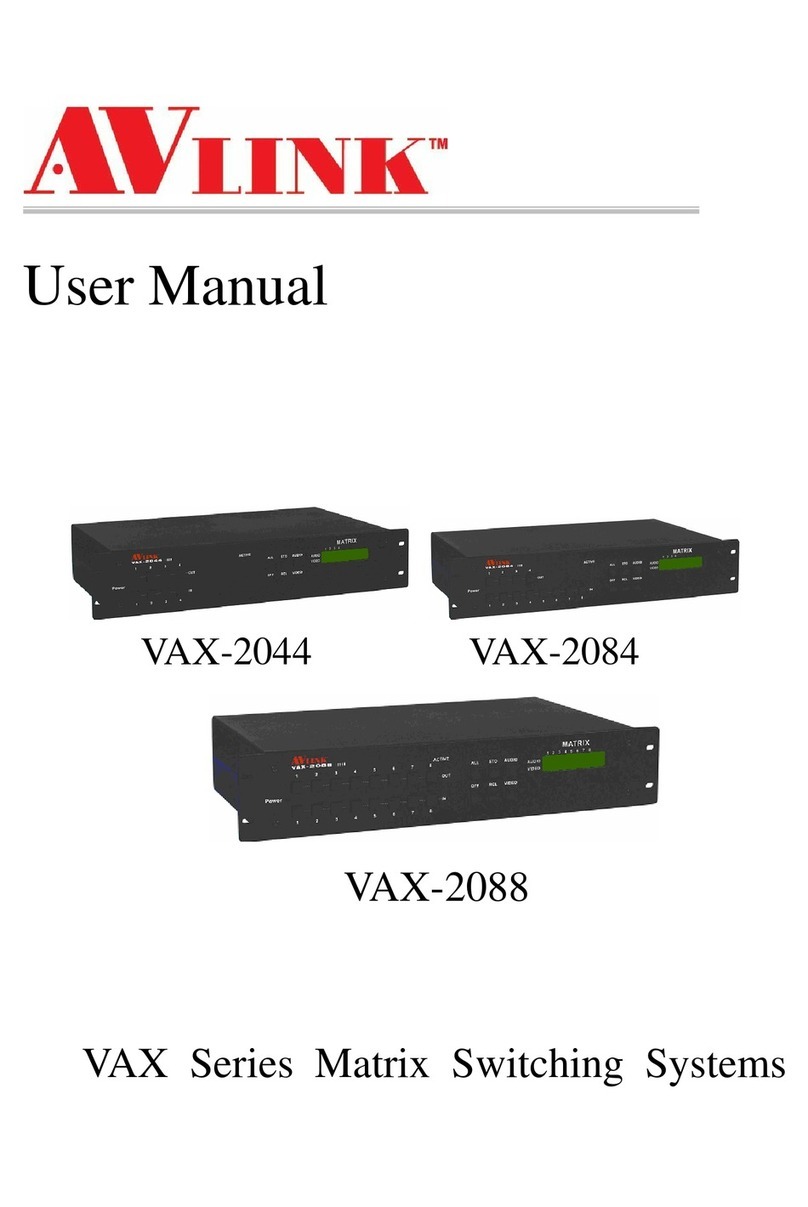
AVLink
AVLink VAX-2044 user manual
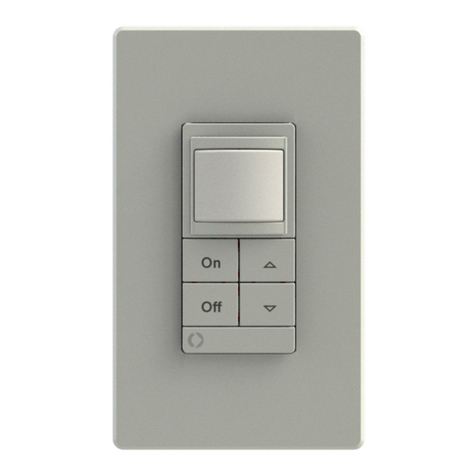
Sensor Switch
Sensor Switch WSXA JOT installation instructions

HYDACELECTRONIC
HYDACELECTRONIC HNS 3000 Series operating instructions
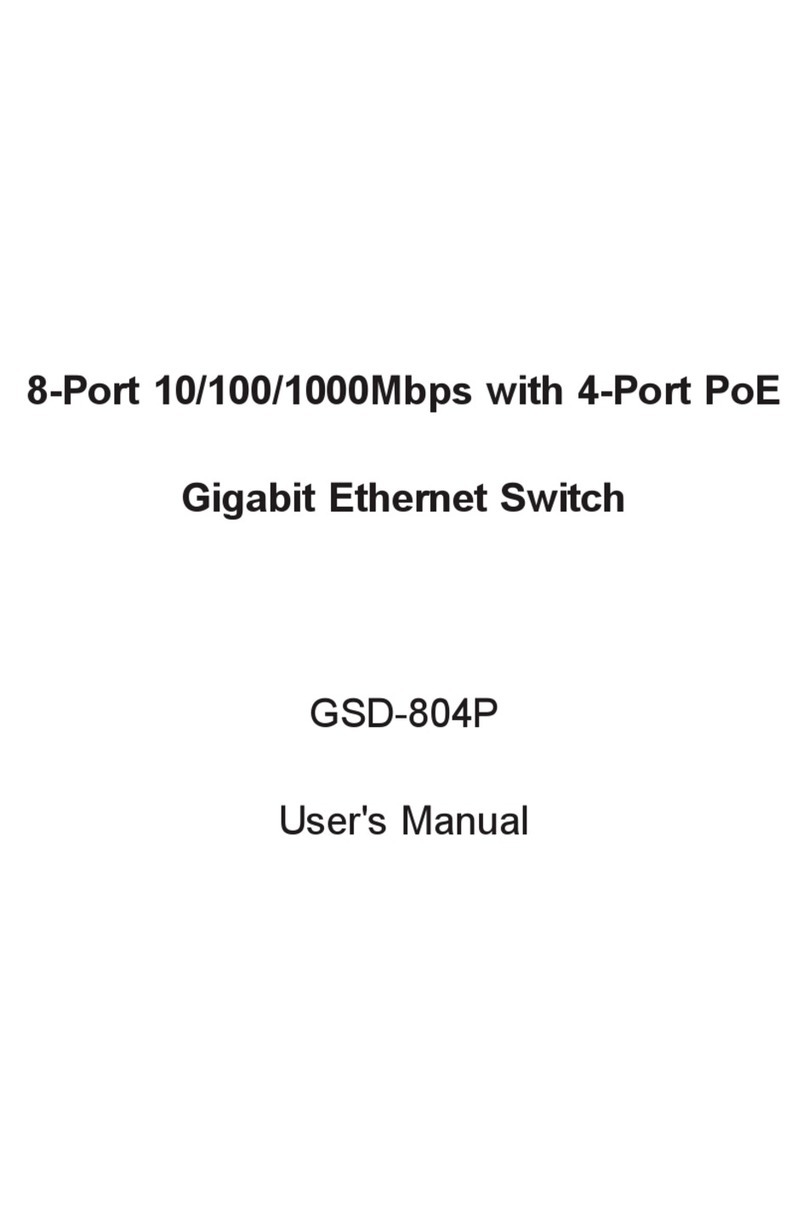
Planet
Planet GSD-804P user manual