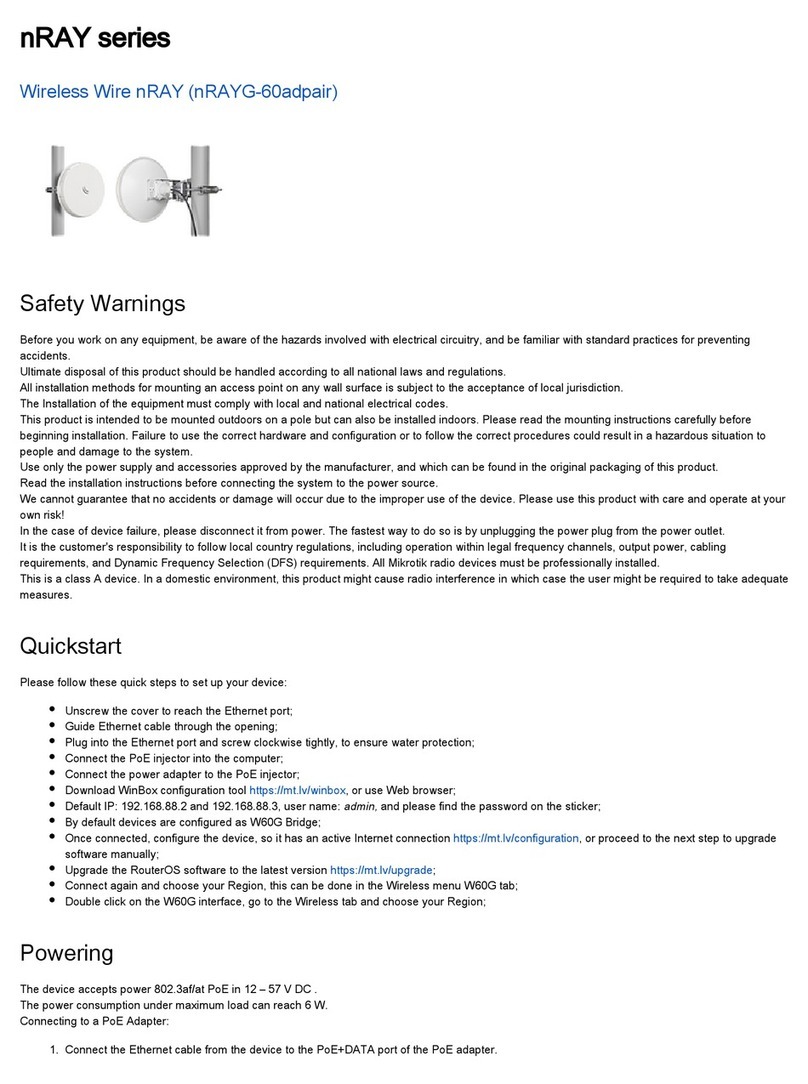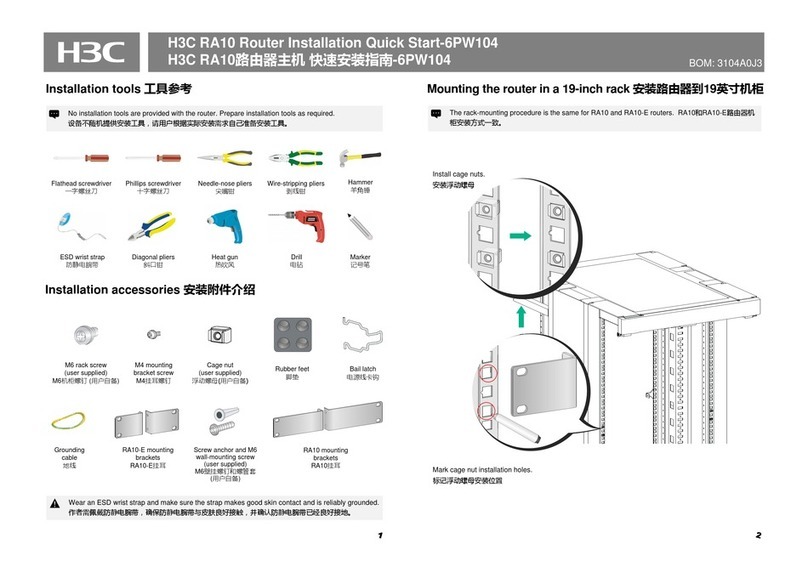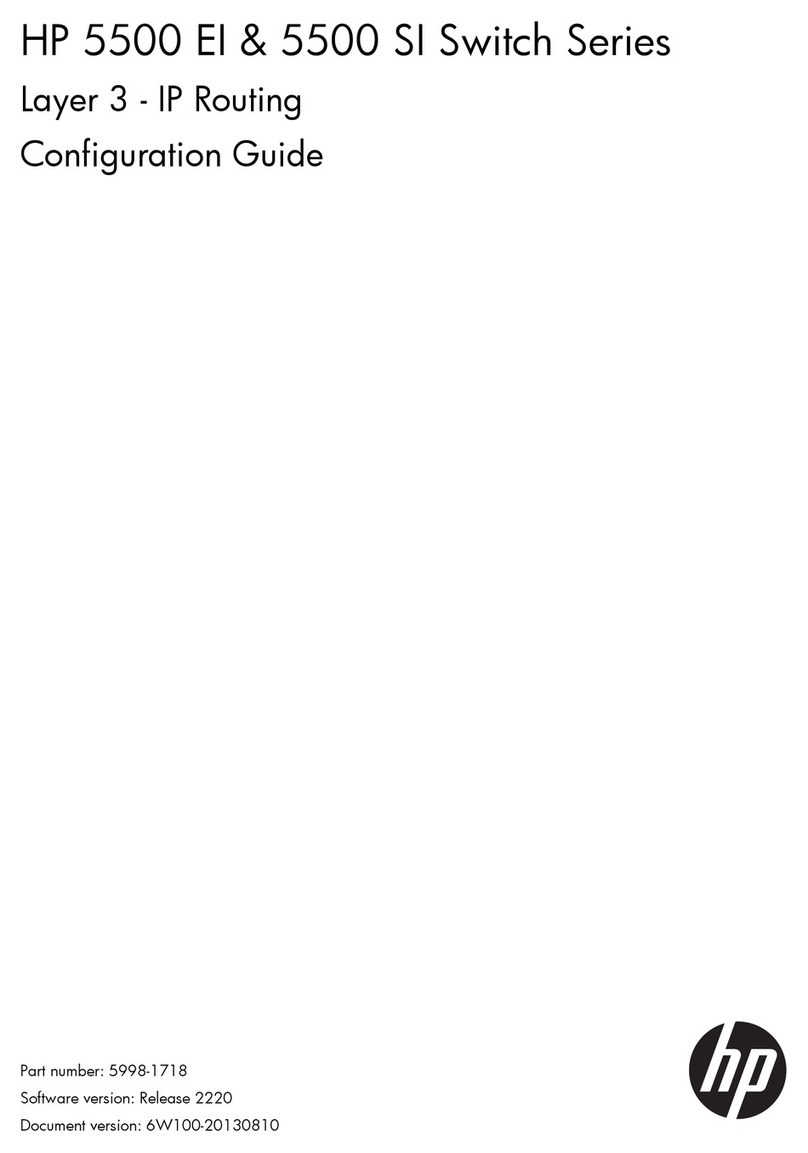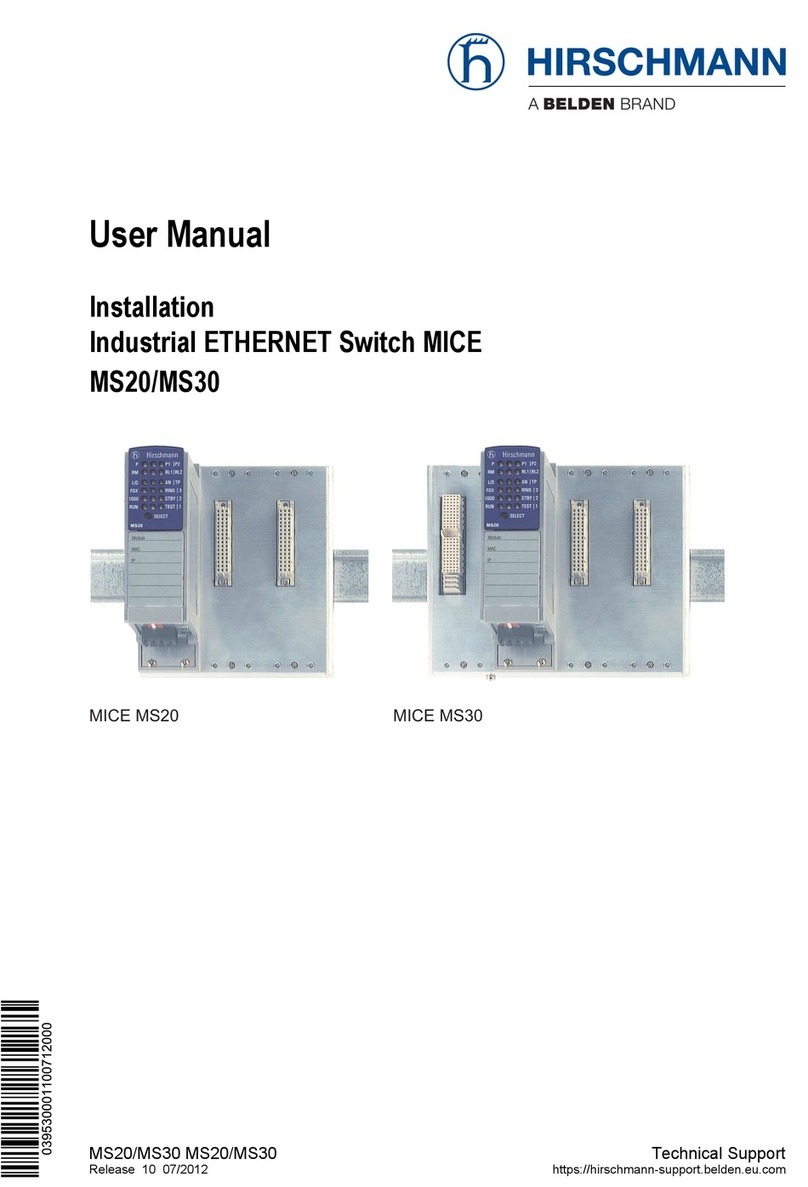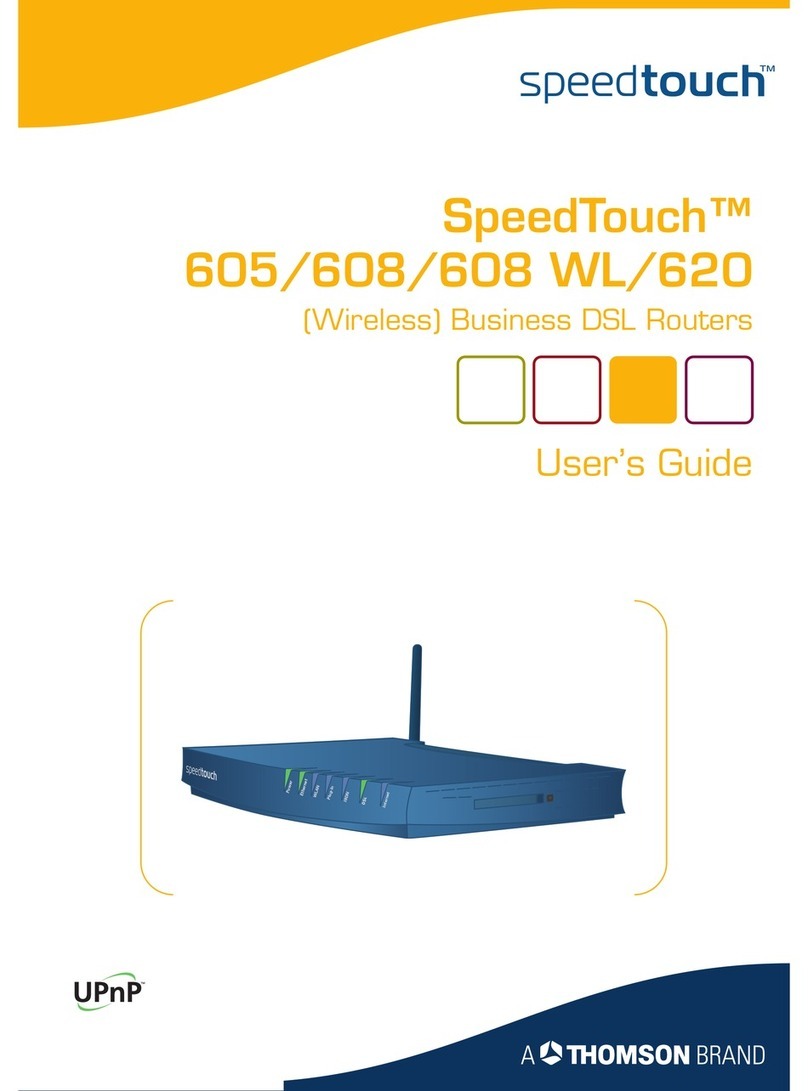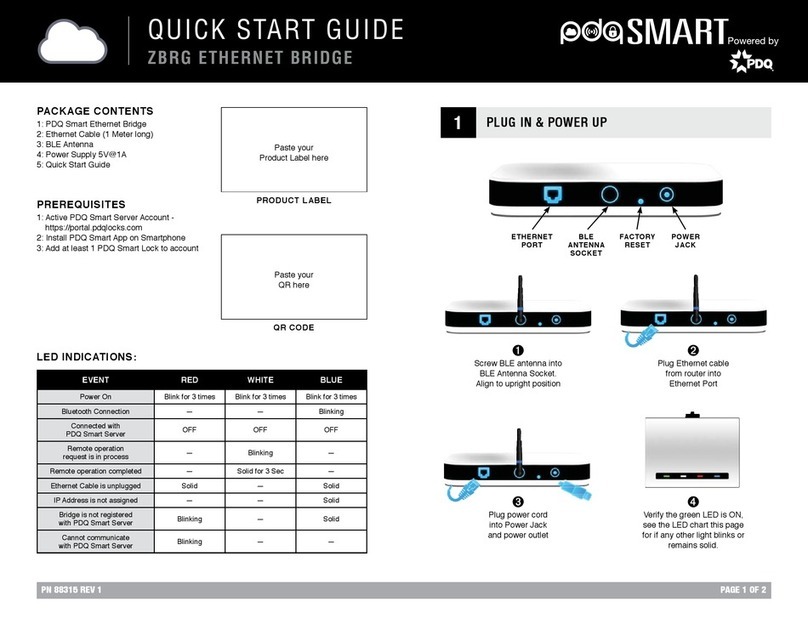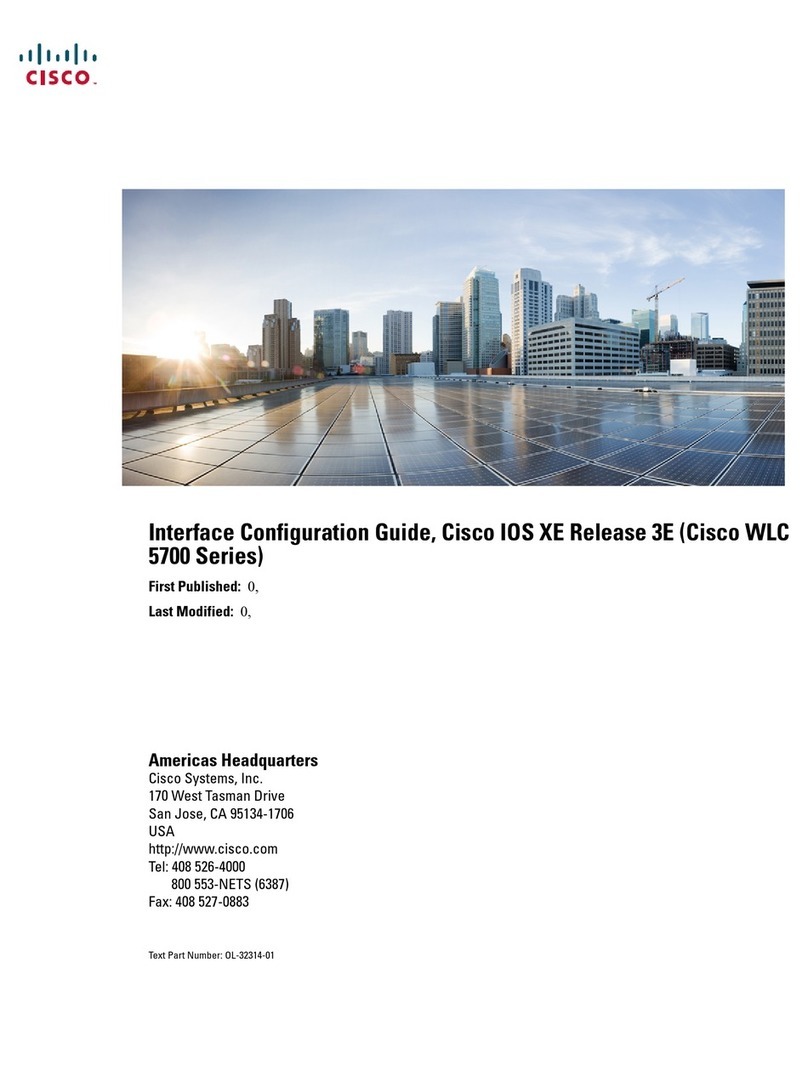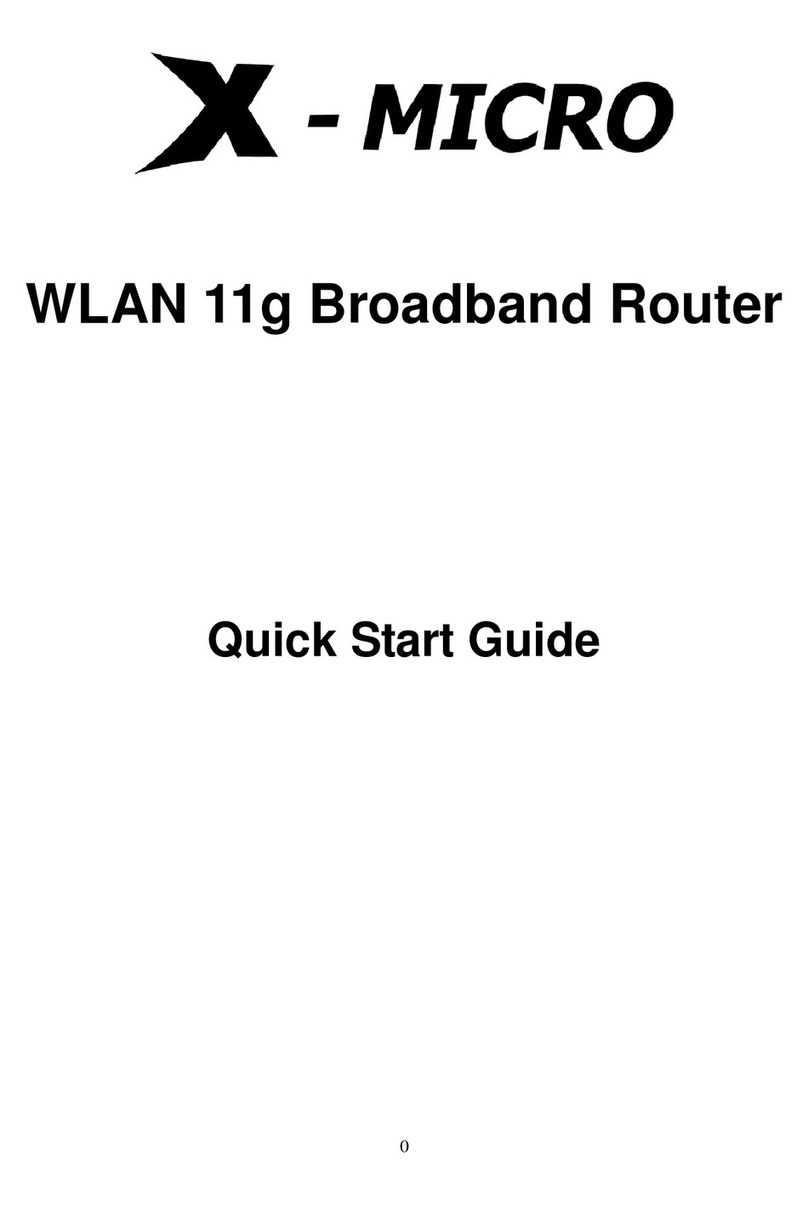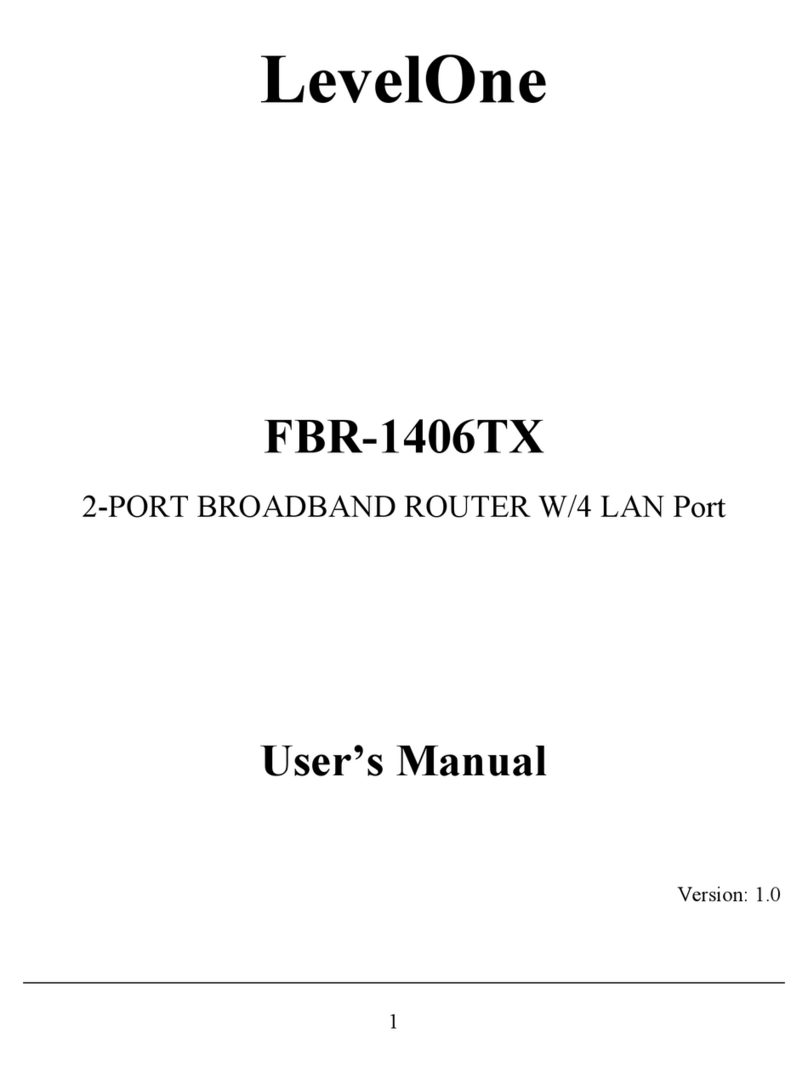metrotek ETS-1000L User manual

ETS-1000L
Ethernet/Gigabit Ethernet loopback
Operating manual
Version 1.0.1, 2009
Metrotek

c
Metrotek, 2006—2009
No part of this document may be reproduced in any form or by any means
without the written permission of Metrotek. Metrotek retains the right to make
changes to the hardware, software of ETS-1000L and to this document at any
time, without notice.

3
Contents
1 General description 5
2 Supply kit 7
3 Overview 9
3.1 Front panel . . . . . . . . . . . . . . . . . . . . . . . . . . . . . . . 9
3.2 External connectors . . . . . . . . . . . . . . . . . . . . . . . . . . 10
4 Setting-up procedures 13
5 Loopback 15
5.1 Loopback adjustment . . . . . . . . . . . . . . . . . . . . . . . . . 17
6 Remote management 19
6.1 OAM . . . . . . . . . . . . . . . . . . . . . . . . . . . . . . . . . . . 20
6.2 ET discovery . . . . . . . . . . . . . . . . . . . . . . . . . . . . . . 21
6.3 Upgrading versions of the software . . . . . . . . . . . . . . . . . . 21
7 Troubleshooting 23
ETS-1000L. Operating manual

4
ETS-1000L. Operating manual

5
1. General description
Ethernet/Gigabit Ethernet loopback device ETS-1000L (referred to as de-
vice, analyser) is intended for performing loopback at the physical, data link,
network and transport layers of the OSI model.
The device allows to carry out loopback control via OAM protocol and remote
control via TELNET protocol.
ETS-1000L. Operating manual

6
ETS-1000L. Operating manual

7
2. Supply kit
Table 2.1. Supply kit
Item Quantity
Ethernet/Gigabit Ethernet loopback device ETS-1000L 1
Power supply unit GS06E (9 V, 0,3 A) 1
Operating manual 1
ETS-1000L. Operating manual

8
ETS-1000L. Operating manual

9
3. Overview
3.1 Front panel
Front panel of ETS-1000L device is shown on the figure 3.1.
Figure 3.1. Front panel
LEDs
Green color of LEDs corresponds to a loopback layer:
•1— physical layer (1);
•2— data link layer (2);
ETS-1000L. Operating manual

10 Overview
•3— network layer (3);
•1+3 — transport layer (4).
L
The button for loopback mode control. To switch between layers 1, 2, 3, 4 or
turn loopback off, press this button as many time as needed.
Link speed LED indicators
LED indicators represents link speed.
Table 3.1. Speed LEDs
Speed LED LEDs color
10 Mbit/s 100 and 1000 green
100 Mbit/s 100 green
1000 Mbit/s 1000 green
LINK
LED is used to show link state:
•green — connection is established;
•off — no connection.
ACT
LED shows the data transmission state:
•green — data is being transmitted/received at the moment;
•off — no data is being transmitted or received at the moment.
FDX
LED shows Ethernet interface state:
•green — full-duplex connection;
•off — half-duplex connection.
Power
LED lights up when the power supply unit is plugged in.
3.2 External connectors
Location of external connectors on the top panel is shown on the figure 3.2.
ETS-1000L. Operating manual

3.2 External connectors 11
Figure 3.2. Top panel
Tester connectors and equipment to be connected are described in the table 3.2.
Table 3.2. Connectors description
Description Connected equipment
RJ-45 connector to connect to the tested
network or equipment
Ethernet cable
SFP-module connectors SFP-module
External power unit connector Power supply unit
ETS-1000L. Operating manual

12
ETS-1000L. Operating manual

13
4. Setting-up procedures
1. Get the tester from the box and make the external inspection. Check the
complect according to the table 2.1.
2. Plug in the power supply unit to the electric network (if you use mains
voltage 110–240 V with the 50–60 Hz frequency) and to the ETS-1000L.
3. The device is ready in 15 second.
4. To turn off the device switch off the power supply unit.
Note: if you want to restore default settings of the device hold the
button of a loop’s level choice (L) for 5 seconds. Three LEDs will
flash once for 1 second to inform you.
ETS-1000L. Operating manual

14
ETS-1000L. Operating manual

15
5. Loopback
The Loopback function is necessary for networks testing in compliance with
the RFC 2544, as well as for a number of other tasks. This function allows to test
the network without changing it’s settings.
Network testing with the Loopback function can be performed at the four OSI
layers, jumbo frames are supported (up to 9600 byte).
•At the Physical layer (L1) all the incoming traffic is being retransmitted
backward without changing.
1245
1245
Figure 5.1. Loopback at the physical layer
All the connection schemes use the following notation:
–MAC Src — source MAC address;
–MAC Dst — destination MAC address;
–IP Src — source IP address;
–IP Dst — destination IP address.
–TCP/UDP Dst — destination TCP/UDP port number;
–TCP/UDP Src — source TCP/UDP port number.
•At the Data link layer (L2), the incoming traffic (without error frames) is
being retransmitted backward with swapping destination and source MAC
addresses.
ETS-1000L. Operating manual

16 Loopback
1245
1245
MAC Dst MAC Src IP Src IP Dst
MAC Dst
MAC Src IP Src IP Dst
Figure 5.2. Loopback at the data link layer
Note: if a frames destination MAC address is not equal to the MAC
address of ETS-1000L, the frame will not be retransmitted.
Note: frames with equal destination and source MAC address are not
retransmitted at the data link, network and transport layers.
•At the Network layer (L3) the incoming traffic (without error packets)
is being retransmitted backward with source and destination IP and MAC
addresses swapping.
Note: the frame will be retransmitted only if a frames destination
MAC address and destination IP address are equal to the MAC and
IP address of ETS-1000L.
1245
1245
MAC Dst MAC Src IP Src IP Dst
MAC Dst
MAC Src IP Src
IP Dst
Figure 5.3. Loopback at the network layer
•At the Transport layer (L4) the incoming traffic (without error pack-
ets) is being retransmitted backward with source and destination IP and
MAC addresses swapping and source and destination TCP/UDP addresses
swapping.
ETS-1000L. Operating manual

5.1 Loopback adjustment 17
Note: the frame will be retransmitted only if a frames destination
MAC address and destination IP address are equal to the MAC and
IP address of ETS-1000L.
1245
1245
Figure 5.4. Loopback at the transport layer
5.1 Loopback adjustment
Connect ETS-1000L to the Ethernet network and select Loopback layer by
pressing Lbutton. Additional parameters (IP address, MAC address, etc.) are
being adjusted in the remote management mode (see section 6).
ETS-1000L. Operating manual

18
ETS-1000L. Operating manual

19
6. Remote management
Telnet (Telecommunication Network) is a network protocol used for access to
the remote network device. This network protocol allows the user of the personal
computer to cooperate with the device on the other end of connection. By means
of the commands presented in the table 6.1 and 6.2, it is possible to configure
device and view current settings.
To manage device over Telnet protocol connect ETS-1000L to personal com-
puter through the Ethernet interface. Loopback must be switched off.
Default IP address of the loopback device is 192.168.1.1.
Username — admin, default password — admin.
Table 6.1. Remote management commands; show mode
Command Information shown in the console or action
performed
show version software versions
show link the state of the interface
show ip address interface IP address
show ip netmask interface subnet mask
show ip gateway gateway IP address
show mac interface MAC address
show gbe speed interface speed
show gbe autonegotiation interface autonegotiation state
show gbe mac interface MAC address
show oam mode OAM mode: off/active/passive
show oam discovery state of OAM discovery process
show tftp state of a TFTP server: on/off
show vlan mode vlan state: on/off
show vlan id vlan identifier
show vlan priority vlan priority
reboot reboot device
configure switch to configuration mode
exit finish session
help list of available commands
ETS-1000L. Operating manual

20 Remote management
Table 6.2. Remote management commands (Telnet); configuration mode
Command Operation
ip address set interface IP address
ip netmask set interface subnet mask
ip gateway set gateway IP address
gbe mac set interface MAC address
gbe speed set interface speed: 10/100/1000/automatic
gbe autonegotiation set autonegotiation mode: on/off
oam set OAM mode: off/active/passive
vlan mode set vlan mode: on/off
vlan id set vlan identifier (a number in the 0–4095 range)
vlan priority set vlan priority (a number in the 0–7 range)
tftp enable or disable TFTP server: on/off
password change admin’s password
save save settings; settings will be applied after device reboot
reboot reboot device
exit leave configuration mode
help list of accessible commands
Note: configuration mode commands become effective after save and
reboot commands.
6.1 OAM
OAM (Operations, Administration, and Maintenance) is a protocol of the
link state monitoring. The protocol operates at the Data Link Layer of OSI
model. To transmit data between two Ethernet-devices, OAM protocol data units
(OAMPDU) are used.
An important feature of the OAM protocol is providing the ability to use Loop-
back mode for the remote end. Both devices should support the IEEE 802.3ah
standard.
ETS-1000L and remote device should be connected directly.
Possible OAM states are described below.
•Passive — passive mode. In passive mode, the port can only response to
Ethernet OAM commands from the remote device, but cannot initiate the
Loopback mode.
•Off — OAM is disabled.
ETS-1000L. Operating manual
Table of contents