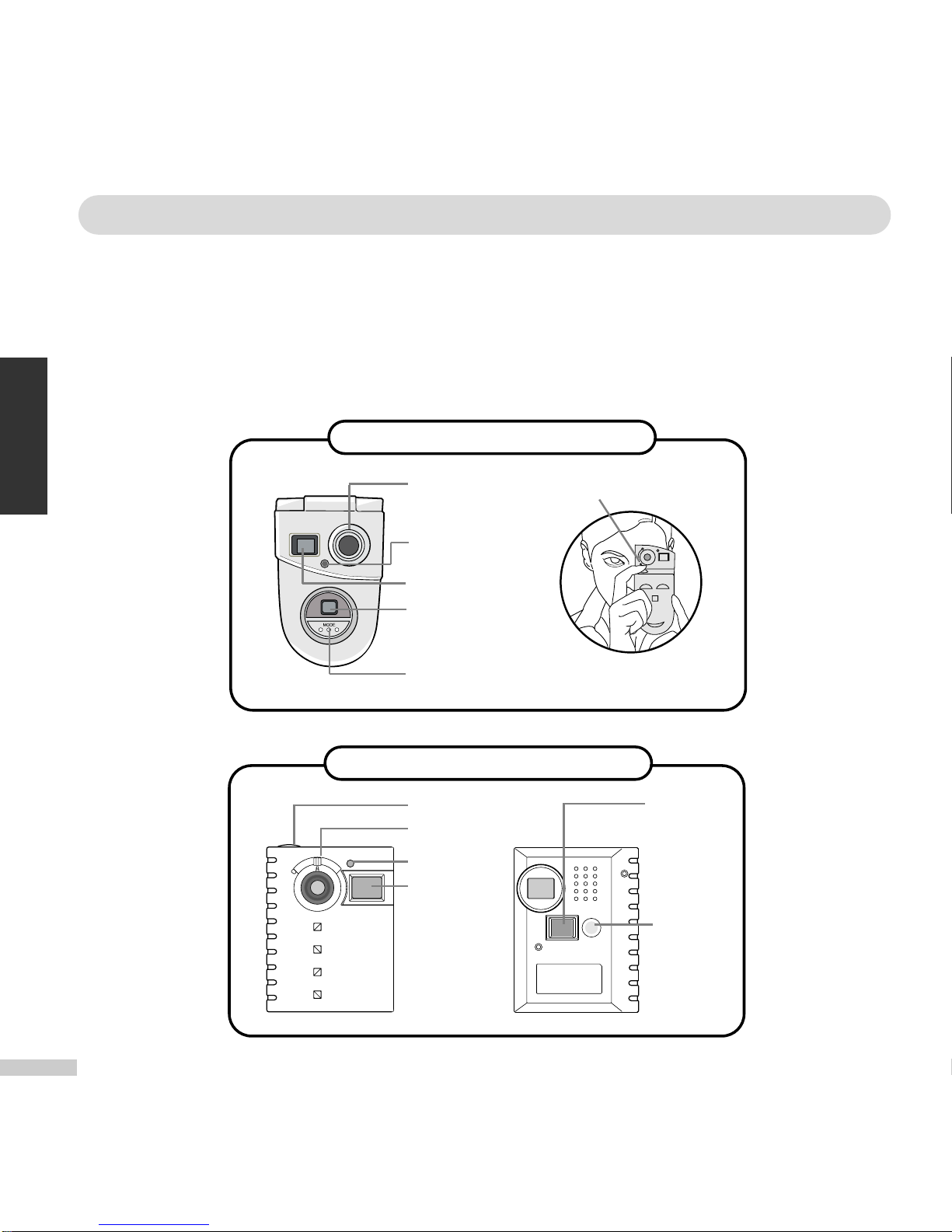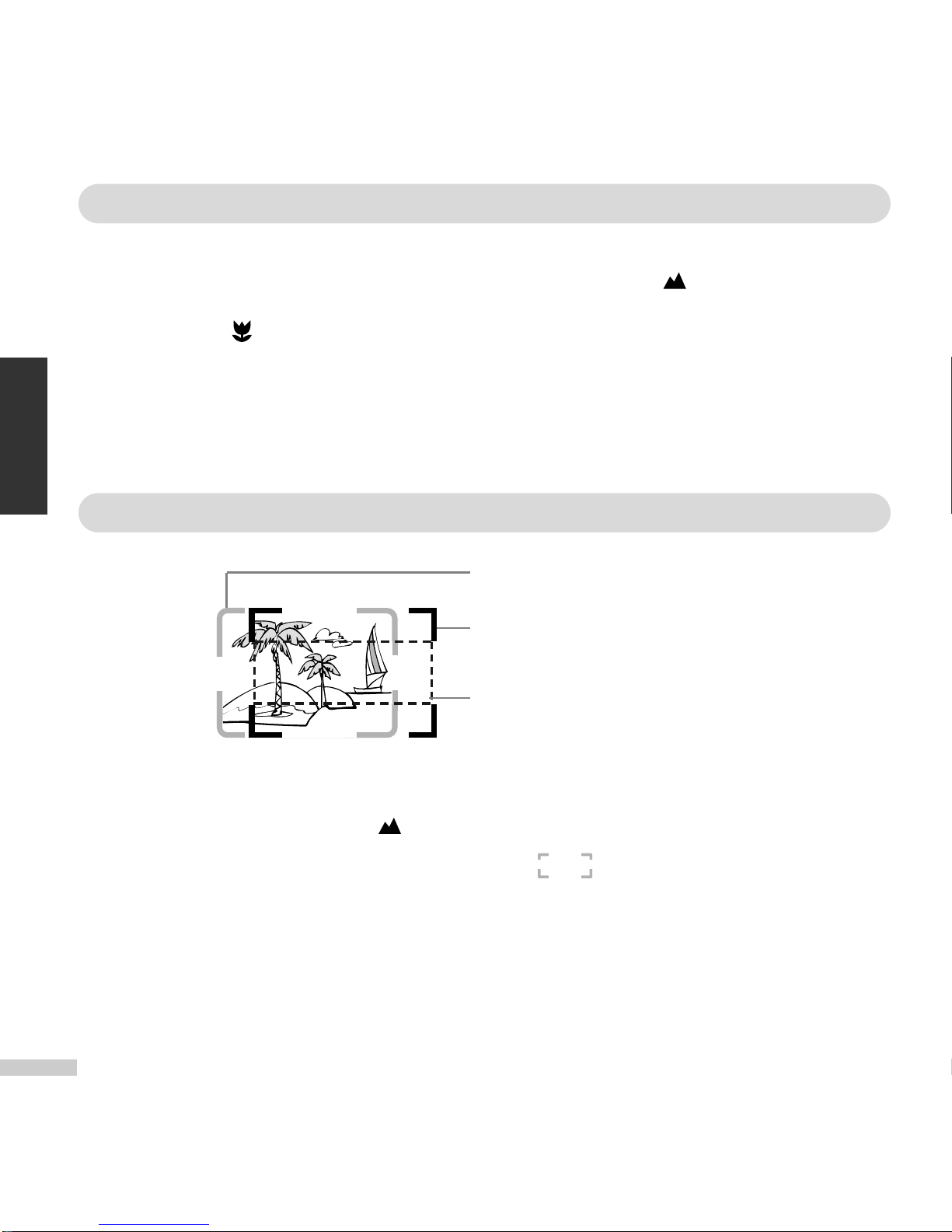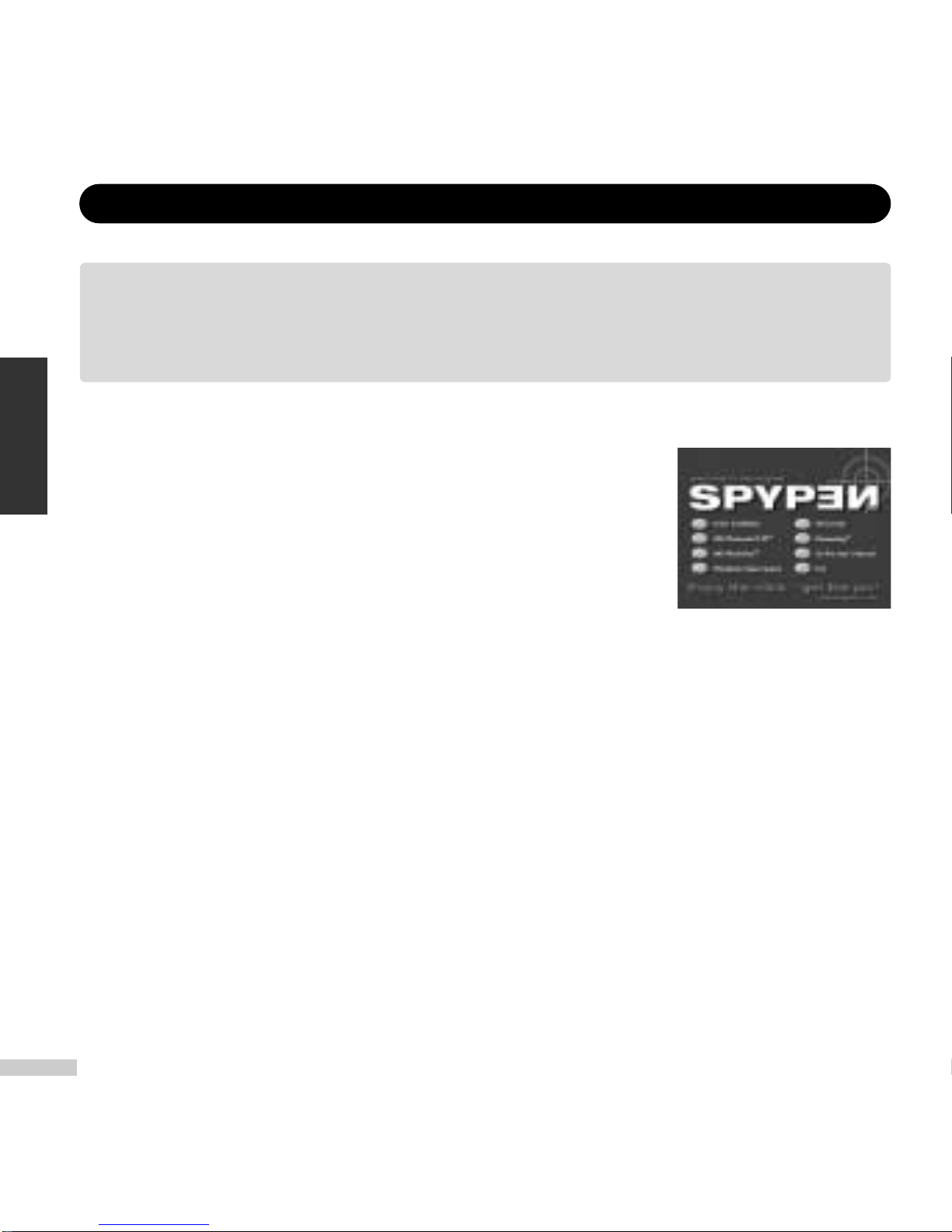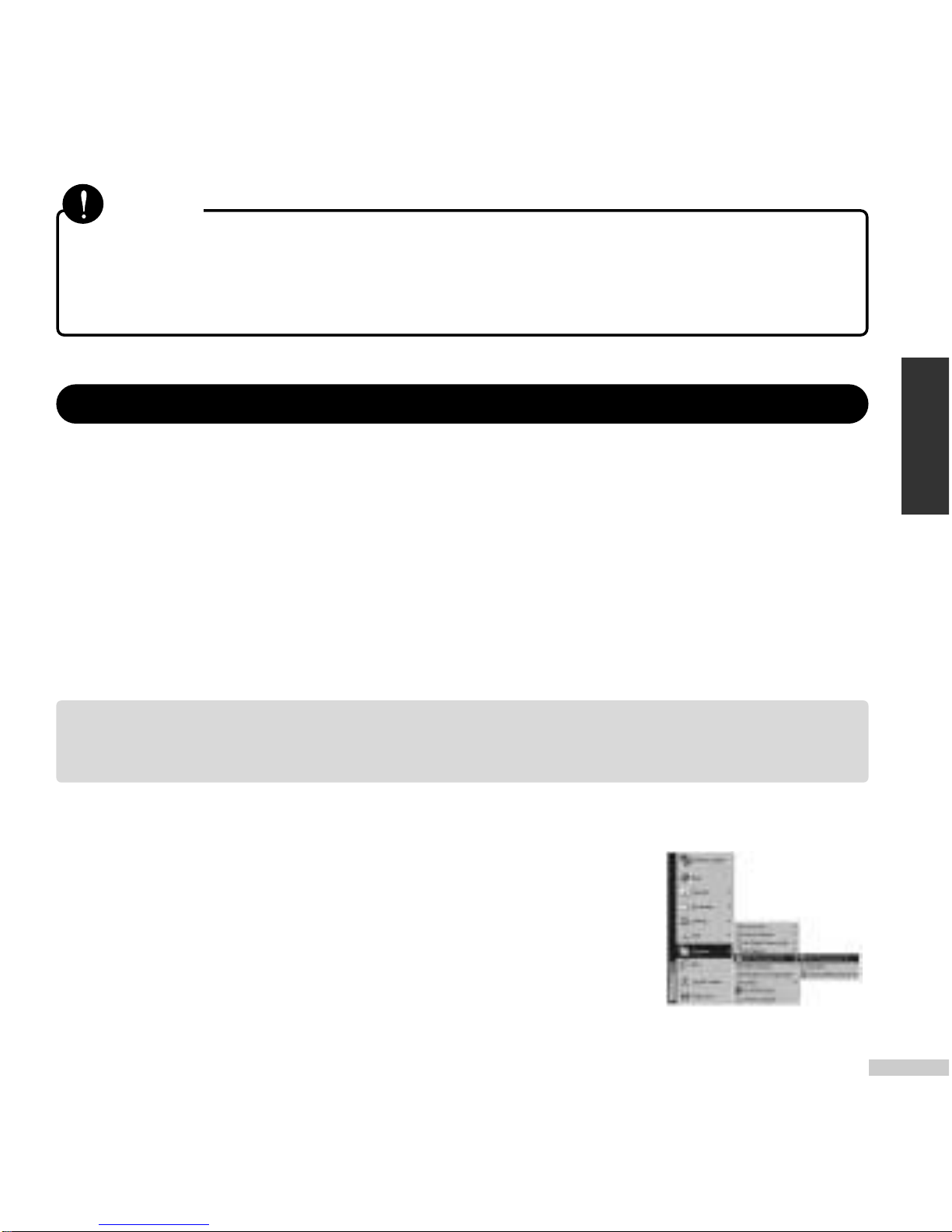MGI PhotoSuite III is the ideal S/W for editing, enhancing, organizing, and
sharing your pictures. MGI PhotoSuite III contains over 1,500 Templates and
backgrounds as well as image libraries for variety of applications, such as
collages, cards (i.e., bookmarks, gift messages, postcards, and etc.), photo
layouts (i.e., comics, group photos, posters, photo albums, and etc.),
calendars, magazine covers, business uses (i.e., business cards, certificates,
labels, advertisements, letterhead, and etc.). You can easily create fun slide
shows or digital greeting cards and send them to your on-line friends!
Quick Start:
Choose Start > Program > MGI PhotoSuite III SE
Digital Camera 9
For more information on further applications, go to Help > Welcome >
Introduction.
MGI PhotoSuite III SE (Image Uploading and Editing)
English
If Auto Run screen does not appear, clicksetup.exein the CD-ROM.
Installation instruction for Macintosh is located at the end of this manual.
Note