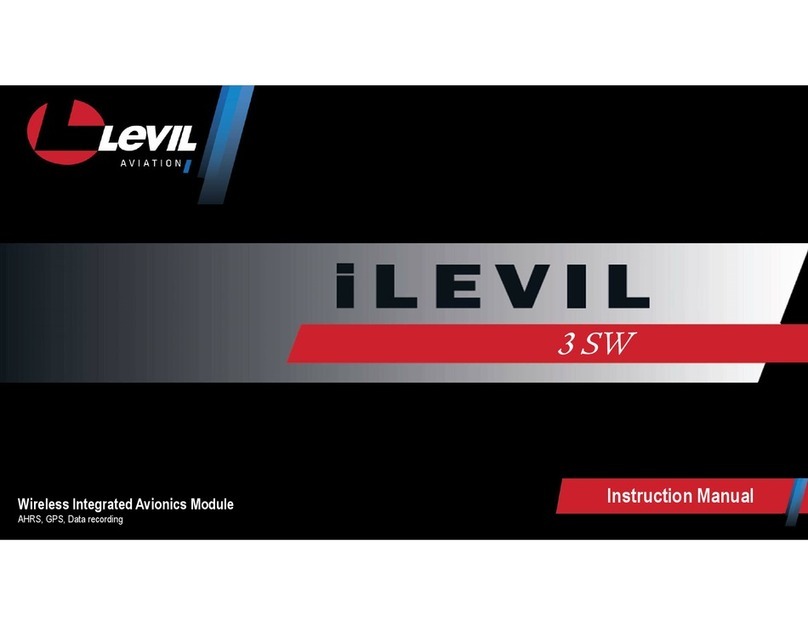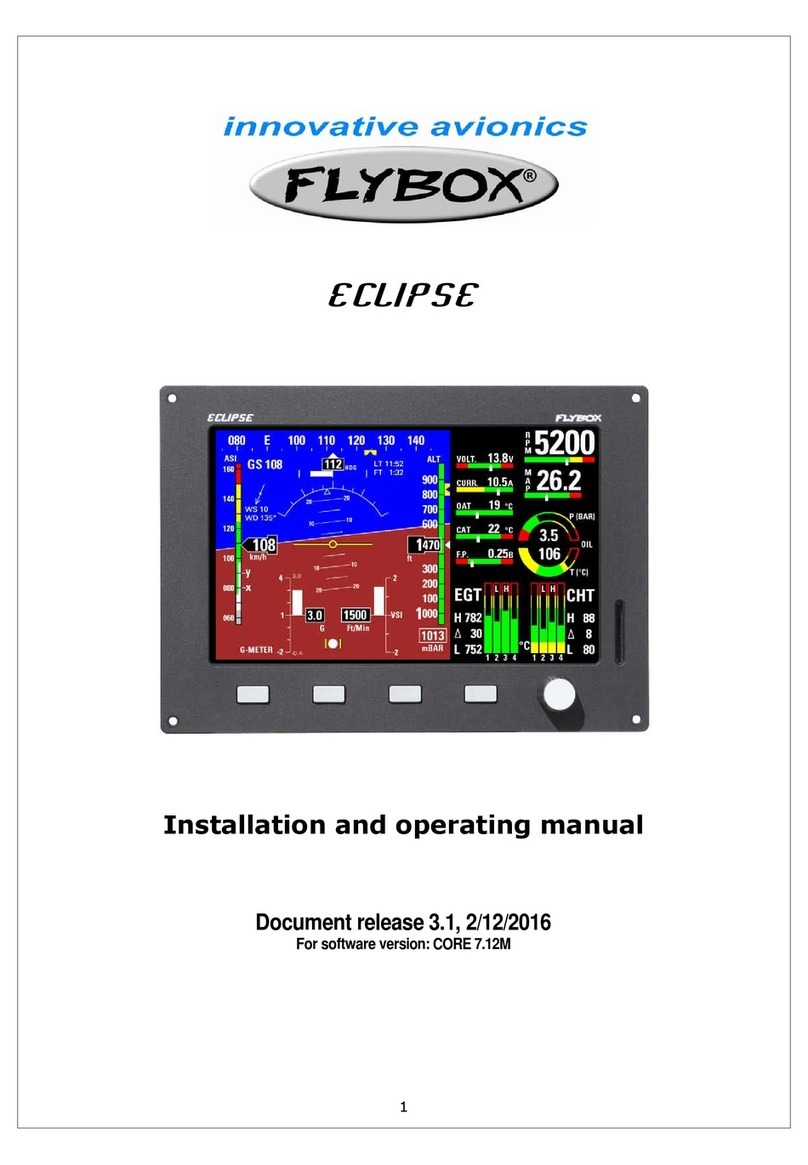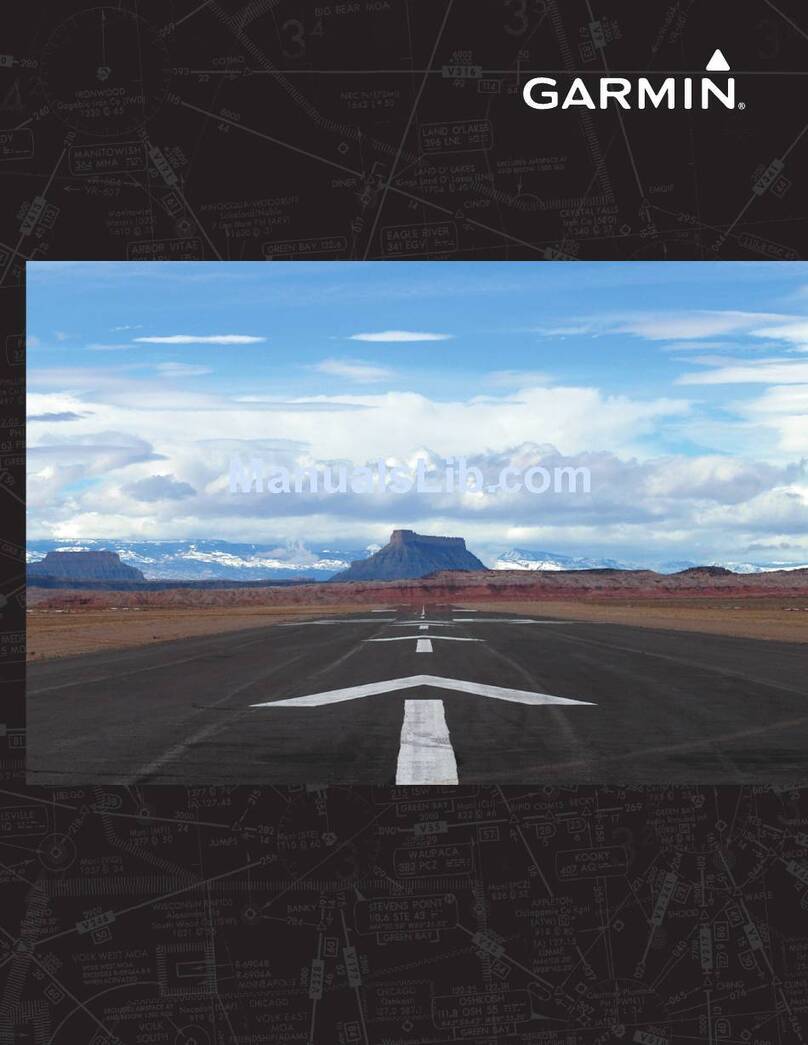MGL Avionics XTreme - EMS User manual




















Other MGL Avionics Avionic Display manuals

MGL Avionics
MGL Avionics Stratomaster Smart Single EMS-503 User manual

MGL Avionics
MGL Avionics EFIS G2 User manual

MGL Avionics
MGL Avionics FF-1 User manual

MGL Avionics
MGL Avionics Stratomaster Maxi Single VSI-2 User manual

MGL Avionics
MGL Avionics Vega TP-3 User manual

MGL Avionics
MGL Avionics FF-1 User manual

MGL Avionics
MGL Avionics Stratomaster Enigma User manual

MGL Avionics
MGL Avionics Blaze FLIGHT-3 User manual

MGL Avionics
MGL Avionics Vega ASV-1 User manual

MGL Avionics
MGL Avionics Blaze EMS-2 User manual

MGL Avionics
MGL Avionics Stratomaster Maxi Singles GPS-1 User manual

MGL Avionics
MGL Avionics Stratomaster Maxi Single FF-3 User manual
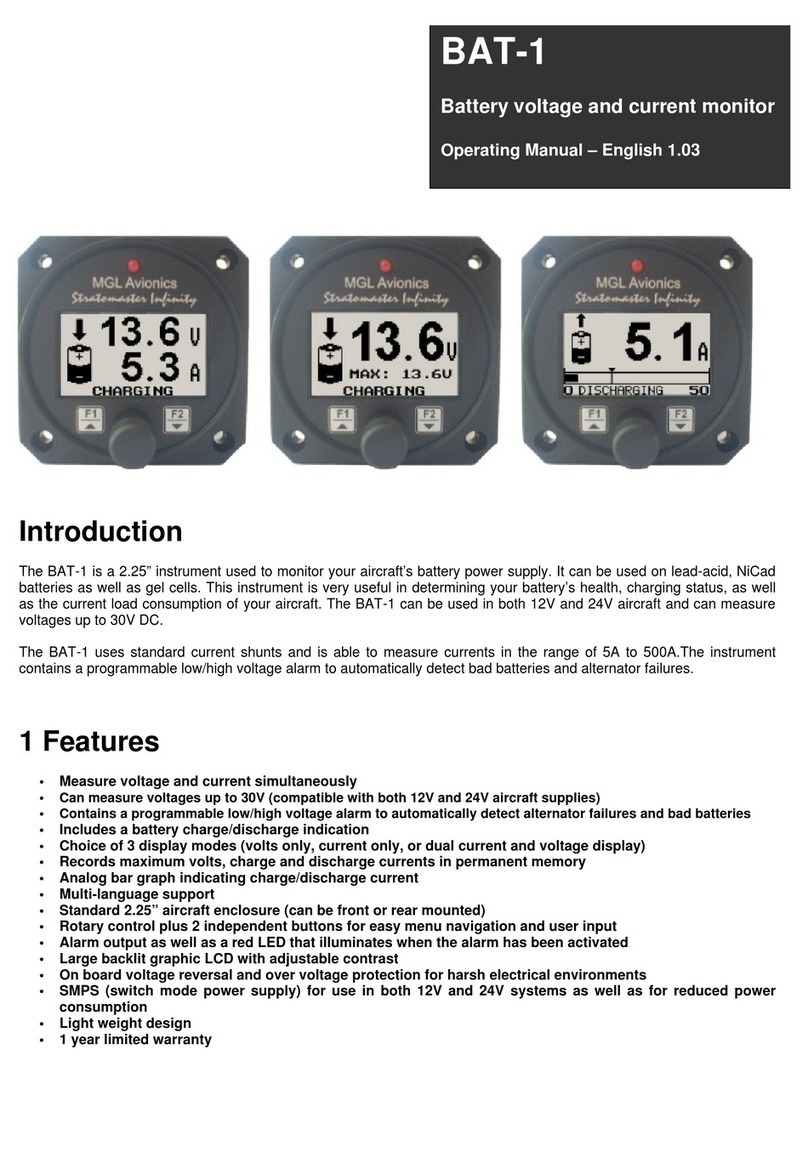
MGL Avionics
MGL Avionics BAT-1 User manual

MGL Avionics
MGL Avionics AV-2 User manual

MGL Avionics
MGL Avionics Stratomaster Maxi Single Flight II User manual
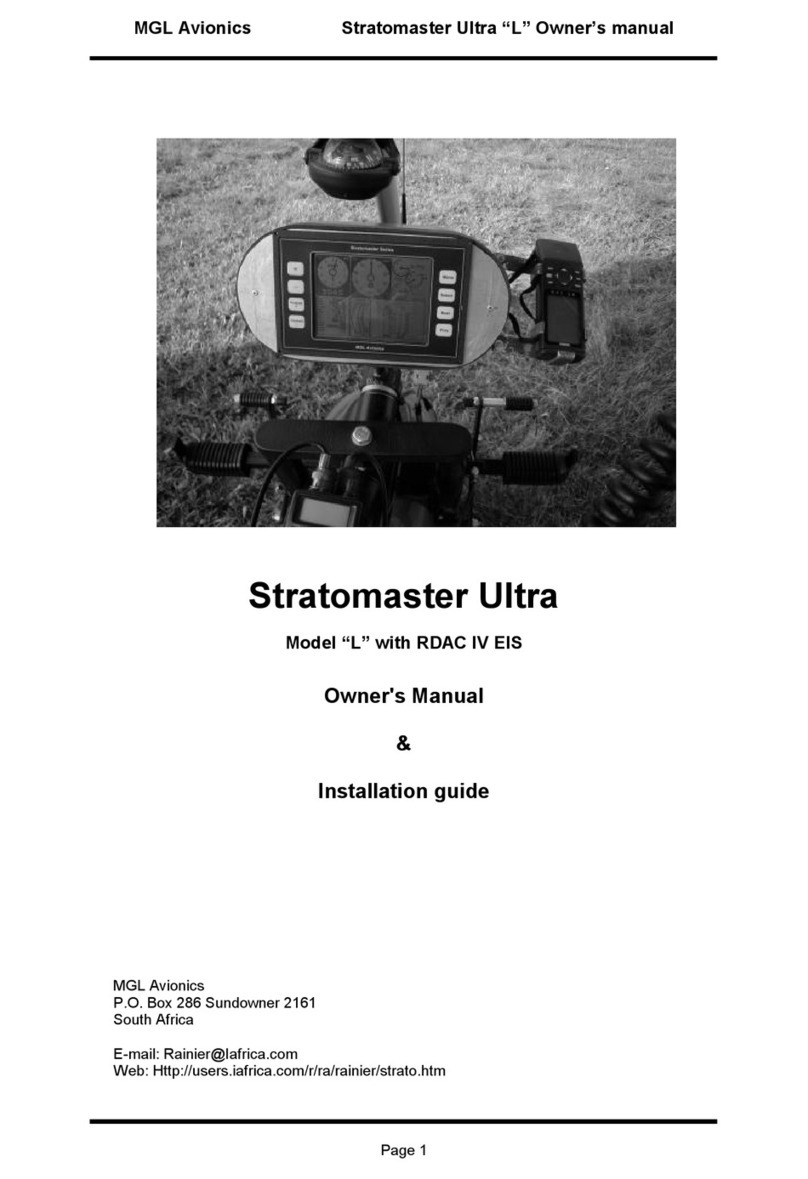
MGL Avionics
MGL Avionics Stratomaster Ultra L Troubleshooting guide
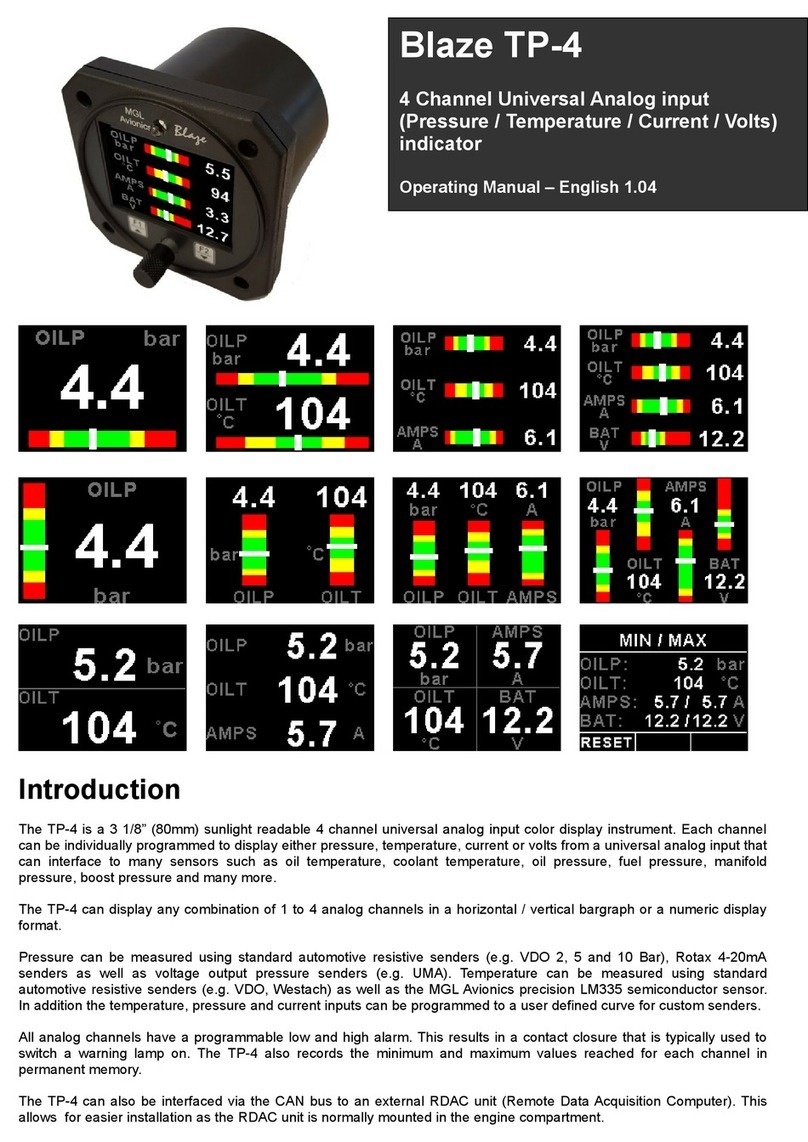
MGL Avionics
MGL Avionics Blaze TP-4 User manual

MGL Avionics
MGL Avionics Stratomaster Maxi Single ALT-3 User manual

MGL Avionics
MGL Avionics Blaze ASV-2 User manual

MGL Avionics
MGL Avionics iEFIS Lite User manual
Popular Avionic Display manuals by other brands

Garmin
Garmin Approach G5 - GPS-Enabled Golf Handheld pilot's guide

Aircatglobal
Aircatglobal VirtualFly SOLO AIRLINER-RS user manual

TALOS AVIONICS
TALOS AVIONICS Aeolus Sense PRO installation manual

Garmin
Garmin Approach G5 - GPS-Enabled Golf Handheld Maintenance manual

Evolution
Evolution EFD1000 pilot's guide

Dynon Avionics
Dynon Avionics SkyView HDX Installation & maintenance manual