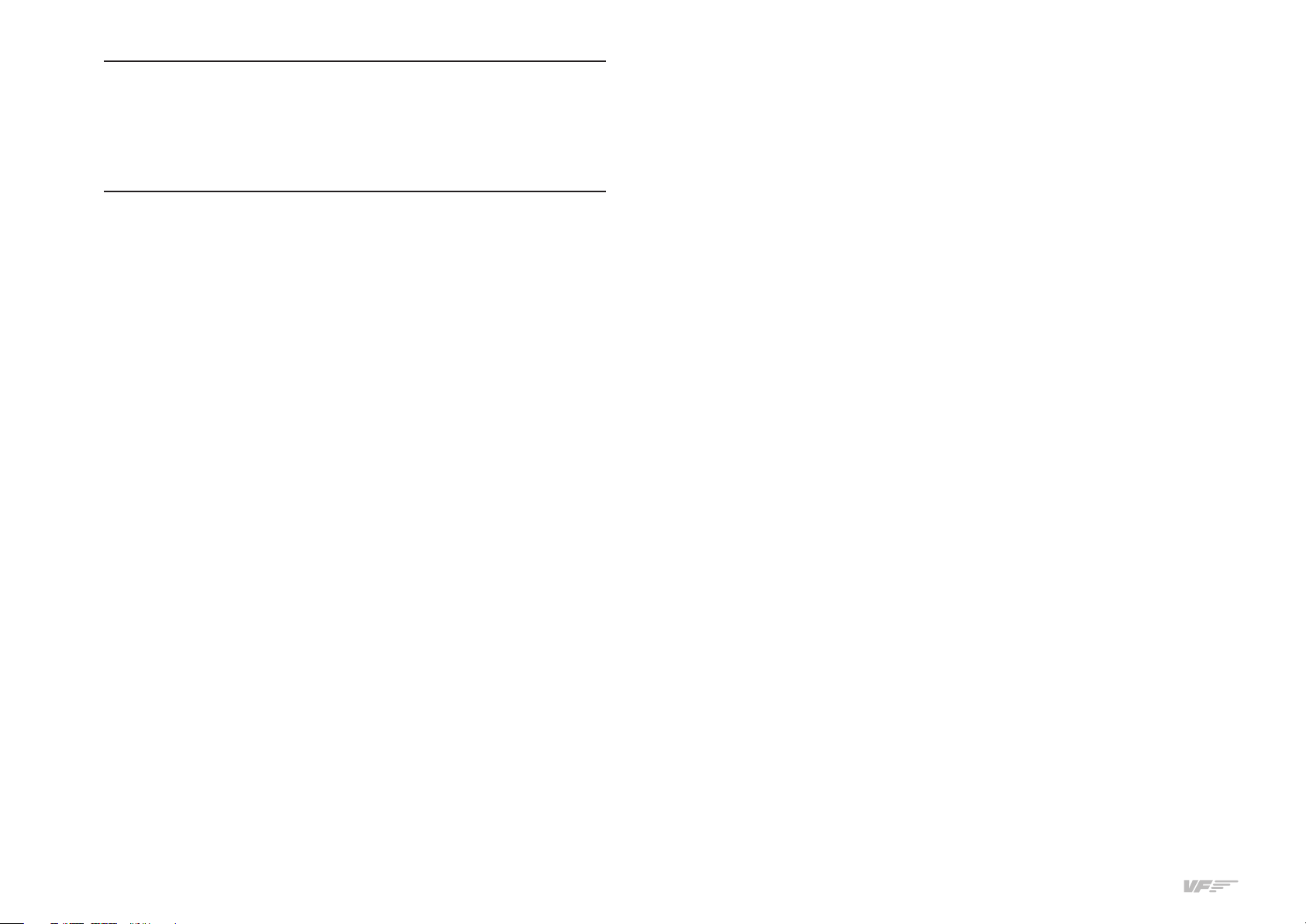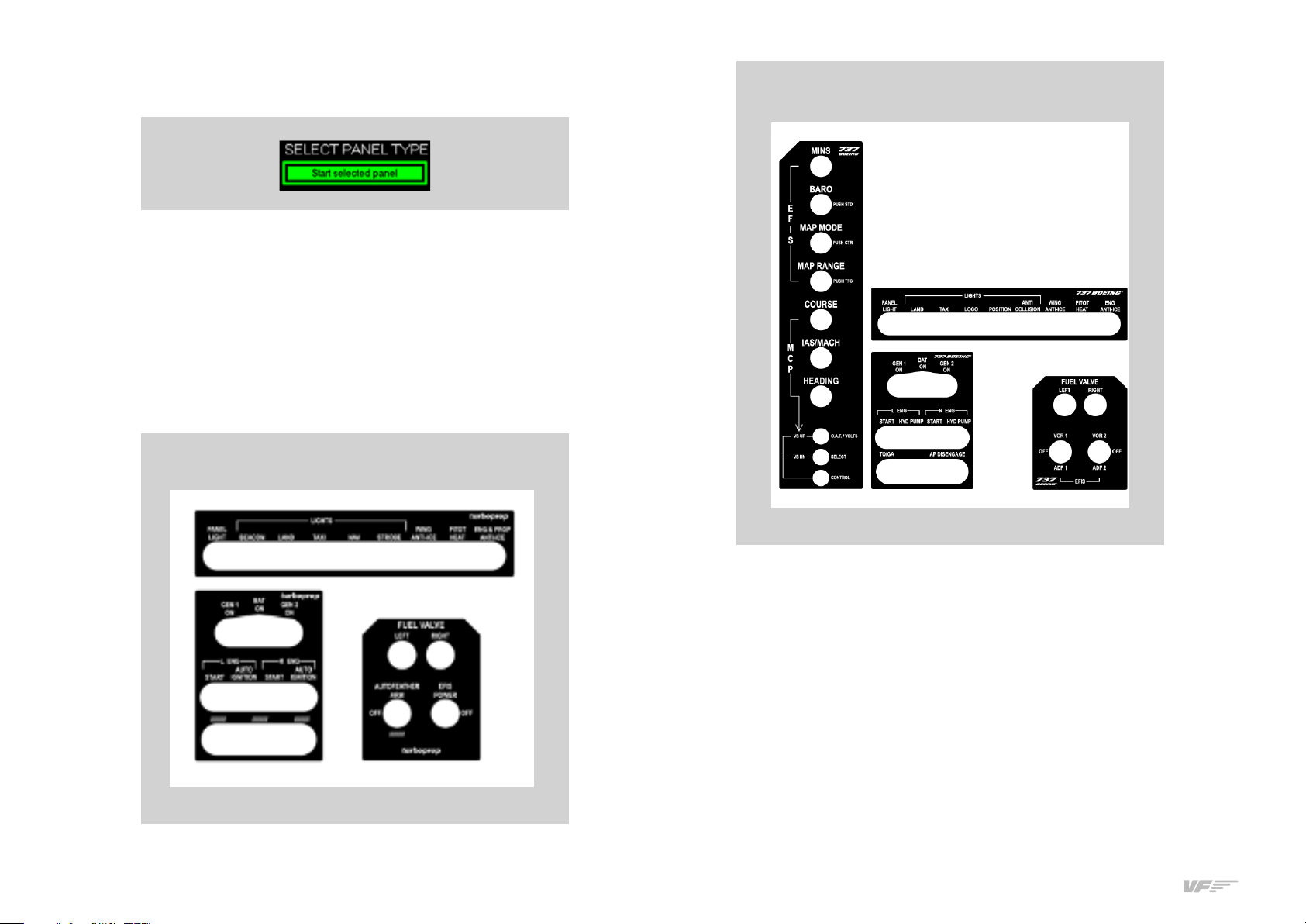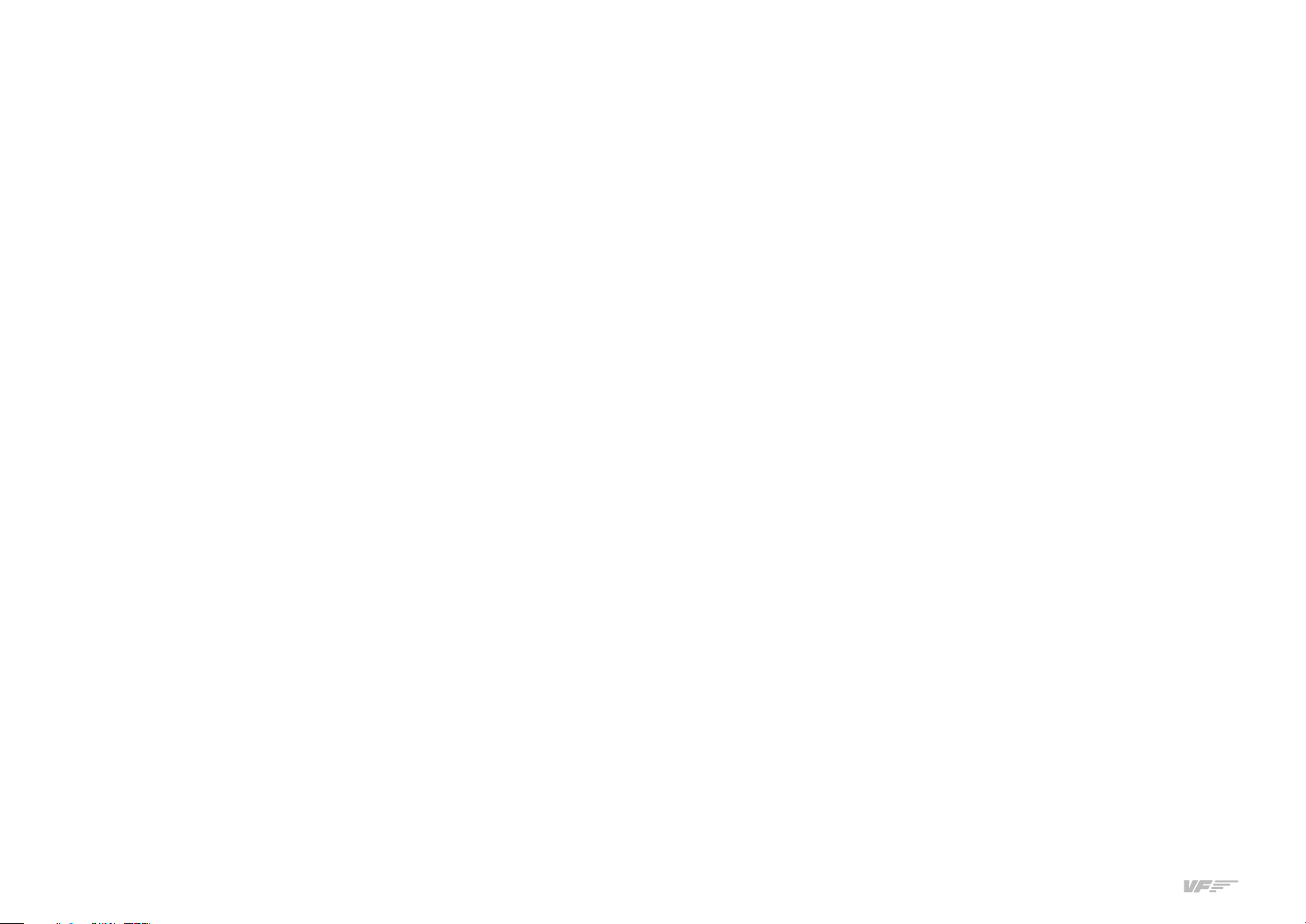7
4. SELECTION OF PANEL TYPE (ACCORDING TO PLANE) - USER’S MANUAL SOLO AIRLINER-RS
This instrument panel is designed to operate and display instruments
for both single-engine and twin-engine planes, and for the three en-
gine types: PISTON, TURBOFAN and TURBOPROP. In the next picture
you can see that some aircraft already have their own custom panel as
C-, Mooney, B-, etc ... but there are customizable panels called
"GENERIC" for other aircraft.
The planes best suited to the panel are just the planes that MFS/PD or
X-Plane incorporates by default.
Some planes from PD CARENADO had been tested, and that have
shown good results.
Boing option is not compatible with X-Plane it will only work with MFS/
PD Software.
Above you can see the panel has types of "GENERIC", on each of them
you can choose the full scale of the speedometer "Airspeed Range" and
type of instrument indication of direction "Directional Indicator".
To select the panel according the plane you want to fly, you have to do
two tasks:
• Select the indicators panel.
• Select the labels for the switches and rotaries of the panel.
Select the indicators panel:
The panel incorporates a ” touch-screen, so you must manage it with
your finger. Follow these steps:
• Press on the label that correspond to the plane you want to fly
in MFS / PD / X-Plane, (if there isn’t a customized label for that
plane, select a GENERIC label according to the engine type of
the plane (e.g. if the plane selected on MFS/PD is “Beechcraft
King Air A you must select the GENERIC “TURBO PROP-twin
engine in the panel”):
• If you have chosen a GENERIC panel, automatically a new
“Generic Panel OPTIONS” will open were you can select your
preferences:
o “Airspeed Range”
o “Directional indicator”.
4. SELECTION OF PANEL
TYPE (ACCORDING
TO PLANE)