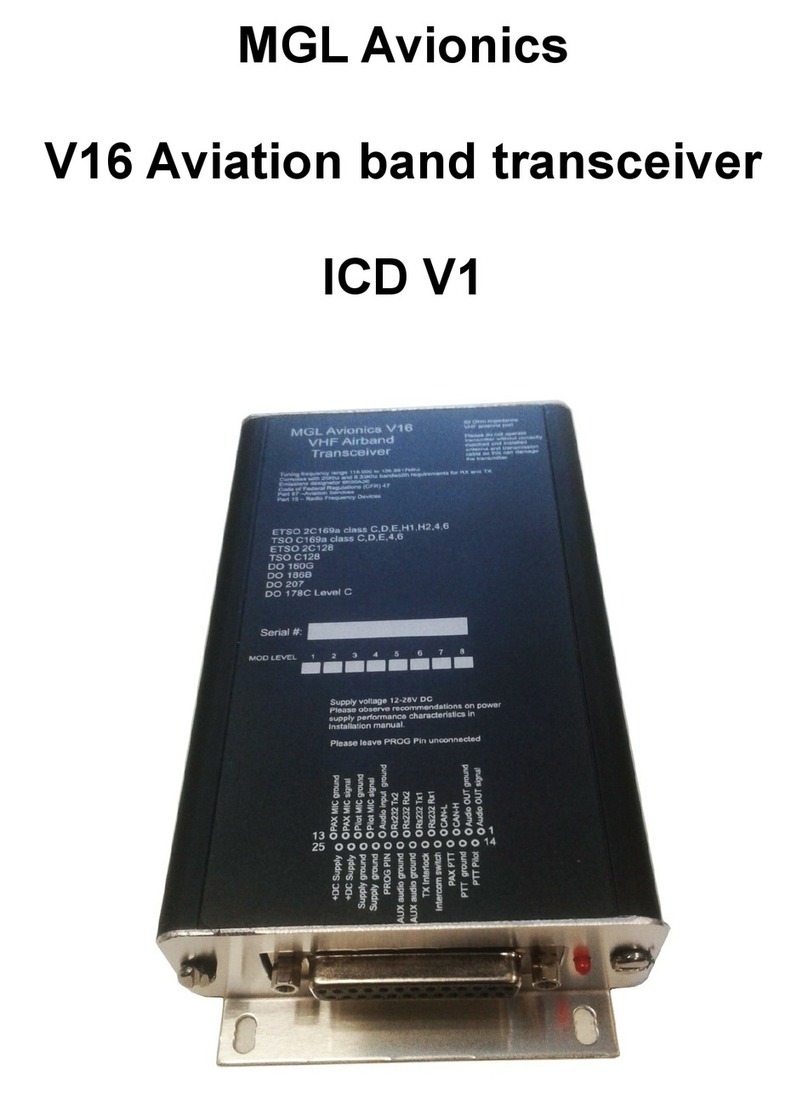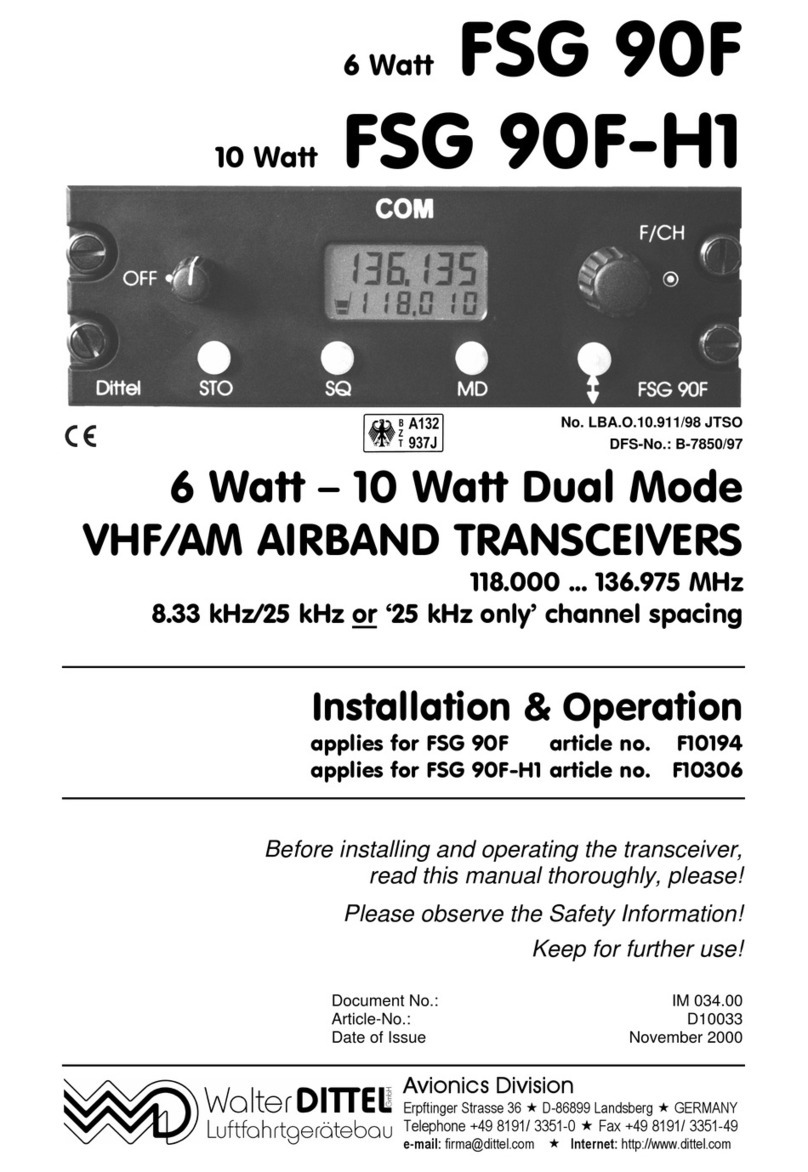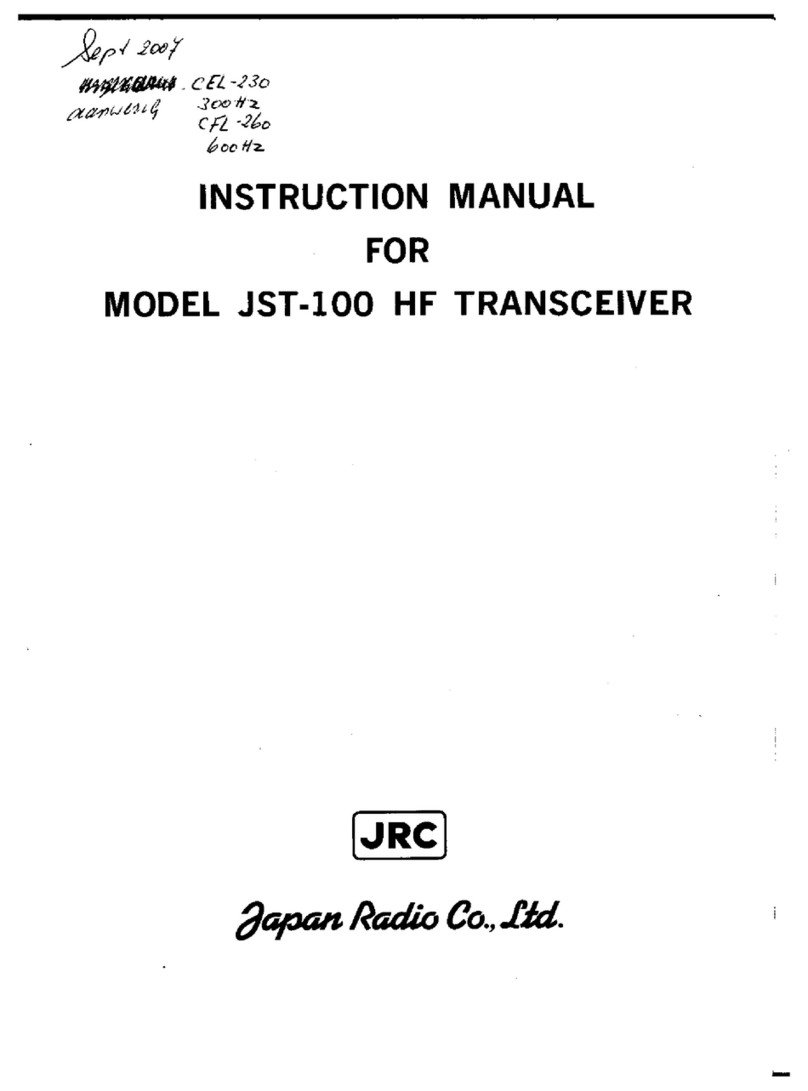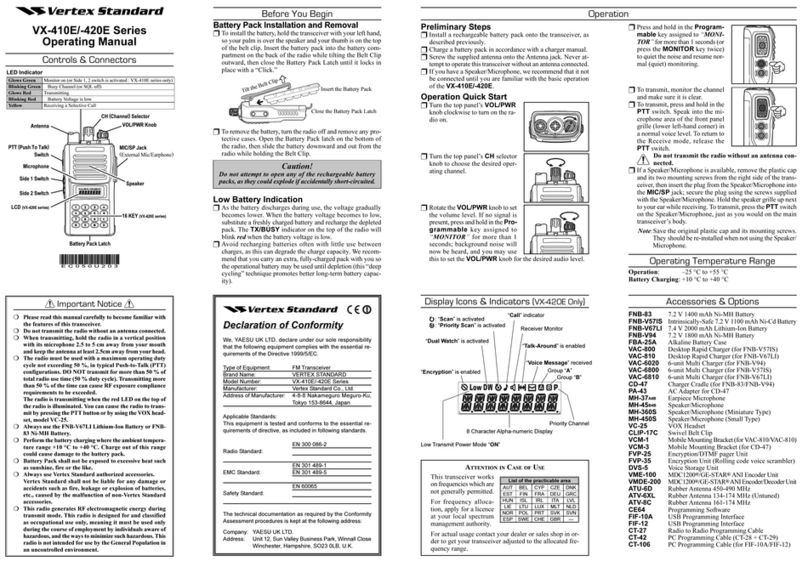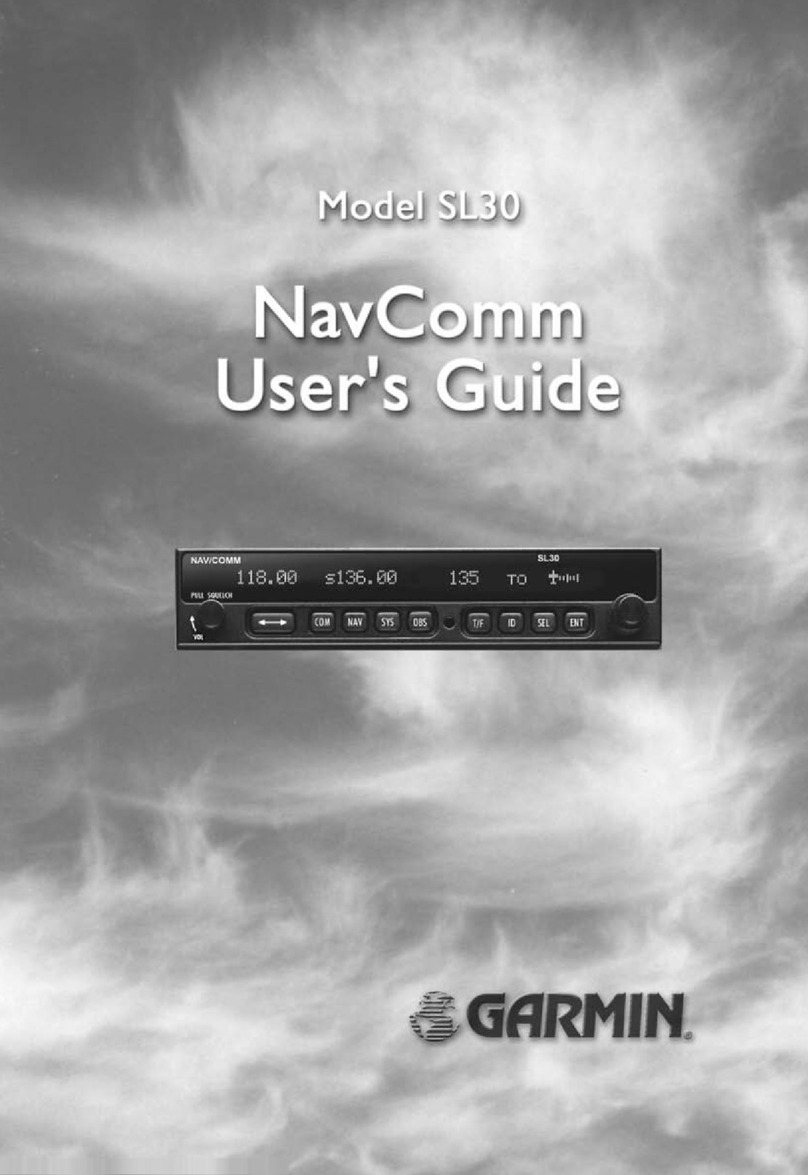MGL Avionics V10 Operating manual

MGL Avionics
VHF Air band transceiver
V10
User and installation manual
Issue 1, March 2009

General
Please read this manual before operating the V10 transceiver
Please include this manual if ownership of the V10 transceiver changes
Operational limitations, conditions and restrictions
Do not operate this device outside of its specified temperature range – this ma result in
malfunction or damage to the device.
Observe the installation wiring diagrams. Incorrect wiring ma damage this device.
Never operate this device outside of its specified voltage range. Doing so ma cause serious
damage to this device.
At all times ensure that no reverse power polarit is applied to this device. Reverse polarity
will destroy this device.
This transceiver is designed to withstand the possible power surges that ma be generated in
a correctl wired power suppl s stem in a t pical aircraft. For this reason the transceiver ma
be left switched on when engines are started. Please note that the suppl voltage ma drop
below minimum operating voltage during engine cranking. During this time operation of the
radio will not be possible.
The V10 transceiver is not FAA certified for use in certified aircraft. This device ma onl be
used in aircraft where such a device is permitted under local rules.
T picall these rules permit operation in non-t pe certified aircraft such as home built and
experimental or sport categor aircraft.
Limitations ma exist on maximum altitudes a non-certified air band transceiver ma not be
operated above. Please check our local rules with the relevant authorities.
Use of this radio ma be subject to a radio station license. Please contact our local radio
frequenc spectrum governing bod (such as the FCC) as to the procedures required to
obtain a radio station license.
Operation of this transceiver ma onl be allowed b persons holding a valid radio license
(restricted or full).
Please do not operate this transceiver illegall .
Please do not operate this transceiver in an environment or in conditions where its
transmissions ma cause interference with other electronic equipment or s stems.
Never operate an air band radio without the required qualifications to do so.
Never cause a nuisance to aircraft on the ground or in the air b misuse of this transceiver in
an wa .
Never compromise the safet of other aircraft with length transmissions. Keep our
transmissions short and to the point following established air to air and air to ground rules and
procedures.

FCC state ent
This device complies with Part 15 of the FCC Rules. Operation is subject to the following two
conditions: (1) this device ma not cause harmful interference, and (2) this device must
accept an interference received, including interference that ma cause undesired operation.
This transceiver has passed laborator tests to FCC rules part 2, part 15 and part 87 as
applicable.
This transceiver is registered with U.S. FCC under the following FCC ID: WSJV10
TSO qualifications
This transceiver is designed to meet he following TSO standards:
TSO-C37D, TSO-C38D, TSO-C128
DO160 qualifications
This transceiver is designed to the following EUROCAE ED-14D / RTCA DO-160D standards:
Section 4: Categor C1. No external cooling required.
Section 5: Categor C
Section 6: Categor A
Section 7: Categor B (shock and crash safet )
Section 8: Categories R and U
Sections 9-14: Categor X – not required
Section 15: Categor Z
Section 16: Categor A and B
Section 17: Categor A
Section 18: Categor A and B
Section 19: Categor Z
Section 20: Conducted categor V
Section 21: Categor B
Section 22: Power: Categor A3C3, signals and digital comm: Categor A1C1
Section 23, 24: Categor X – not required

Table of Contents
General........................................................................................................................................2
Operational limitations, conditions and restrictions................................................................2
FCC statement............................................................................................................................3
TSO qualifications.......................................................................................................................3
DO160 qualifications...................................................................................................................3
The V10 transceiver introduction................................................................................................6
The V10 Panel.............................................................................................................................7
FLIP-FLOP mode....................................................................................................................7
Direct frequenc entr mode...................................................................................................8
Dual watch s stem..................................................................................................................8
Frequenc displa s.............................................................................................................9
The status displa ...............................................................................................................9
V10 voltage and temperature monitoring...........................................................................9
Stuck PTT.........................................................................................................................10
Transmit signal modulator................................................................................................10
The V10 menu structure............................................................................................................11
The V10 buttons........................................................................................................................12
The “menu” button................................................................................................................12
The “active” button................................................................................................................12
The “VOL/SQL” button..........................................................................................................12
The MHZ/KHZ/CH button.....................................................................................................13
Selecting frequencies................................................................................................................14
The channel database...............................................................................................................14
Changing channels...............................................................................................................14
The RX/TX bargraph.................................................................................................................15
The menu s stem......................................................................................................................15
First level menu functions.....................................................................................................17
Ambient noise suppression..............................................................................................17
Program channels............................................................................................................18
Contrast............................................................................................................................18
Microphone level..............................................................................................................19
Microphone bandpass filter..............................................................................................19
PTT Mode.........................................................................................................................20
Auxiliar input level...........................................................................................................20
Scanning state on power up.............................................................................................20
Setup menu entr .............................................................................................................20
Second level menu functions................................................................................................21
Main + Standb / Main onl / Standb onl ......................................................................21
Invert off / invert on...........................................................................................................21
TX MIC VOX / TX MIC HOT.............................................................................................22
TX LOCK ON / TX LOCK OFF.........................................................................................22
P-scan OFF / P-scan ON..................................................................................................22
Direct FS / Flip-Flop FS....................................................................................................22
1 MIC Level / 2 MIC Level................................................................................................22
COMM TX ON / OFF........................................................................................................23
Default..............................................................................................................................23

Frequenc lists..........................................................................................................................24
Dual watch receiver operation..................................................................................................25
Dual scan receiver operation....................................................................................................26
Installation.................................................................................................................................27
General installation notes.....................................................................................................27
D-15 connector pin out.........................................................................................................28
Principal wiring diagrams......................................................................................................29
Using two V10 transceivers in a dual watch configuration (1)..............................................30
Using two V10 transceivers in a dual watch configuration (2)..............................................30
Normal single transceiver installation...................................................................................31
Dual transceiver installation..................................................................................................31
Other installation options......................................................................................................31
Connecting RS232 communication links..............................................................................32
Connecting a MGL Avionics NAV receiver.......................................................................32
Using an external intercom s stem......................................................................................32
RF feedback – cause and elimination..............................................................................32
Dimensions................................................................................................................................34
MGL Avionics V10 transceiver binar communications protocol..............................................35
Version..................................................................................................................................35
General.................................................................................................................................35
General message format:.................................................................................................35
Commands:......................................................................................................................36
Format of Acknowledge message (sent b transceiver)..................................................40
Format of status message (sent b transceiver ever 120mS)........................................40
Specifications............................................................................................................................41

The V10 transceiver introduction
The V10 is a VHF Airband transceiver with a 6W carrier power transmitter enclosed in a 3.1/8”
standard aviation panel mount (front mount) of compact mounting depth and ver light weight.
A generousl dimensioned LCD displa provides clear frequenc and function information.
The receiver spans the frequenc range from 108 to 136.975Mhz (includes NAV frequencies)
while the transmitter covers the COM frequenc range from 118 to 136.975Mhz.
Up to 100 memor channels and 10 frequenc lists are provided in addition to direct
frequenc selection.
The V10 receiver is based on a commercial broadcast qualit s stem in a dual
superheterod ne configuration with a high first IF stage. Audio is demodulated using a
s nchronous demodulator resulting in ver high receive audio qualit .
The receiver can be operated as dual frequenc scanning radio.
The transmitter is based on a PDMOS output stage using a class D full digital modulator.
Modulation is entirel under microprocessor control allowing excellent carrier modulation
under all conditions. As a welcome side effect this results in a ver power efficient transmitter.
A unique, full digital PLL operating at around 5Ghz is used as highl stable and spectrall
ver clean source as local oscillator and transmit frequenc source. No frequenc calibration
is required during the lifetime of the V10 to remain within required tolerances.
The V10 receiver and transmitter circuits contain zero adjustment points and no line-up
procedure is required either during manufacture or during service life.
All audio processing is done in software using a high performance microprocessor using
digital signal processing principles. Conversion from and to analog is done using a 18 bit
CODEC.
A two circuit digital intercom s stem is included configured as pilot and passenger s stem.
Several advanced intercom options are included, made possible b the software
implementation of the s stem. Two independent ambient noise suppression s stems are
included, each can be adjusted for a wide range of applications.
The V10 user interface is specificall designed to be used under difficult conditions such as
found in open cockpit aircraft. Discarding common rotar knobs in favor of large, well spaced,
tactile buttons allows convenient operation of the V10 even with gloved hands.
The V10 further integrates ver comprehensive digital communications links allowing remote
control and downloading of frequenc databases.

The V10 Panel
The above picture shows the V10 transceiver in its most t pical application as “Flip-Flop”
frequenc selection s stem. The V10 transceiver can be operated in other modes depending
on its setup and installation.
FLIP-FLOP mode
In this mode ou change/edit the standb frequenc while receive and transmit operate on the
active frequenc . Active and standb frequencies ma be interchanged using the “Active”
Press this button to
enter the menus. Here ou
will find man adjustments
and setups
Pressing this button
exchanges active and
standb frequenc .
Note: holding this button
down enables further
functions
The current
active
frequenc
Increase
a value or
setting
Decrease
a value or
setting
Select volume or
squelch level to be
changed
Select MHZ, KHZ or channel to
be changed. Hold down this
button for 2 seconds to change
between MHZ/KHZ and Channel
mode. Hold down this button for
1 second when in MHZ/KHZ
mode to change between 50
and 25 KHZ tuning steps.
The current
standb
frequenc
Status bar showing volume or
squelch level, voltage or transmitter
temperature and active frequenc
selection mode

button.
Note: If scanning is enabled, it is also possible to receive on the standb frequenc .
Direct frequency entry mode
In this mode, onl the active frequenc is shown. Standb frequenc does not exist. All
changes/edits are done directl to the active frequenc . No scanning is possible.
Dual watch system
A dual watch s stem can be formed using two V10 transceivers (see installation section).
This is similar to a single V10 operating in dual scan mode.
In effect, active and standb frequencies are spread over two transceivers making use of the
second receiver in the standb s stem.
The active s stem controls volume. The standb s stem controls its own squelch setting.
The dual watch s stem can be operated from either panel however each s stem retains its
own menu s stem.
Memor channels from the active s stem are used. Memor channels on the standb s stem
are not used. The standb s stems transmitter is not used.
It is possible to connect a dual watch s stem in a full redundant wa . In this case either
s stem can be operated as a normal dual scan transceiver in case the other s stem is not
functional.

Frequency displays
Frequencies are displa ed as 6 digit numbers. The first three digits show the MHZ part of the
frequenc in the range of 108 to 136. The last three digits shows the KHZ part of the
frequenc . In case of the European 8.33Khz channel spacing, the frequenc ma be shown
rounded to the nearest KHZ:
Examples:
122.008 = 122.00833 Khz
131.533 = 131.53333 Khz
118.292 = 118.29166 Khz
The status display
The bottom section of the displa contains a variable content status.
Pressing the VOL/SQL button will change between Volume and Squelch setting. If ou press
the VOL/SQL button to return from squelch setting to volume setting, the squelch will briefl
open regardless of its setting (receiver static test).
V10 voltage and te perature onitoring
The V10 transceiver monitors the DC voltage at its suppl terminals. The result of the voltage
measurement is used to set the output power of our transmitter and is also used to control
modulation of the transmit carrier to make optimal use of the available power.
A voltage below 11.0V will result in a “>LOW<' indication alternating with the voltage displa .
Your V10 transceiver will be able to use the transmitter to below 10V. At 10V a useful 4W of
t pical carrier power is available (low voltage emergenc operation). Full power is achieved at
13.8V and higher input voltages while rated power is achieved at around 13V t picall (varies
slightl between units and frequenc tuned).
Current audio volume
setting. Pressing the up/
down arrow ke will
change the volume. DC voltage level at
suppl input, alternates
with internal temperature
in degrees Celcius.
Frequenc entr mode:
50K tuning steps MHZ/KHZ
25K tuning steps MHZ/KHZ
CHL Channels
LST Frequenc Lists

The V10 transceiver monitors the temperature of the transmitter power stage. The result of
this measurement is alternated with the voltage displa . The V10 transceiver is designed to
prevent transmitter damage due to overheating caused b misuse, ver badl matched
antennas or antenna cable wiring faults.
As a temperature of 70 degrees Celsius is reached power is graduall reduced, reaching a
minimum of about 4W carrier power if the temperature is higher than 95 degrees Celsius at
the transmitter power transistor.
Stuck PTT
The V10 transceiver is designed to automaticall disconnect the PTT if the transmitter is
continuousl ke ed for more than 35 seconds. In this case the “>>>STUCK PTT<<<'
message will show on the displa and the transmitter is switched off and the transceiver
returns to receiver mode.
If it was the intention to transmit for more than 35 seconds, simpl let go of the PTT and ke
again to start a new 35 second c cle. There is no limit to the number of 35 second c cles
allowed.
Trans it signal odulator
The V10 transmitter has a digital modulator that is directl under microprocessor control. The
audio signal to be transmitted is processed using digital signal processing algorithms before
being presented to the transmitter.
Software control of the modulator allows the s stem to control modulation under var ing
power and temperature conditions. It also allows wide range control of the audio signal
strength (amplitude) to the modulator. This allows effective prevention of over modulation
while at the same time allowing deep and rich modulation of the carrier frequenc . This results
in ver good audio qualit of the transmitted signal and consequent extension of effective
range of the transmitter.

The V10 enu structure
The V10 transceiver provides setups and adjustments on two menu levels. The first level is
accessed b pressing the “Menu” button. The second level contains setups that are t picall
onl used once, during installation. These are accessed via the first level menu “setup”
function.
Menu functions shown inside are onl available if enabled or required data is present.
Select channels / lists (if an lists loaded)
VOX/VOGAD adjustments
Edit memor channels
Displa contrast adjustment
Microphone levels (All or pilot if 2 levels enabled)
Microphone level passenger (if 2 levels enabled)
Auxiliar input level and mute adjustment
Microphone bandpass filter
Scanning power up state
PTT join or isolate
Enter second level setup menu
Single/dual t pe operating mode
TX audio phase reversal
TX HOT microphone or VOX/VOGAD
TX lock on RX enable
Priorit scan on active enable
Flip-Flop or direct frequenc mode
One or two microphone level adjustments
Set unit to factor default

The V10 buttons
The “menu” utton
The menu button allows ou to enter the menu s stem at an time. Here ou will find access
to less often used functions such as setting intercom VOX or audio levels and other functions.
Via the menu s stem ou can also enter the setup s stem where ou can select man
operational options for the transceiver.
The “active” utton
Pressing this button exchanges active and standb frequencies.
With a normal setup, ou edit the standb frequenc (change frequencies either b direct
entr or channel selection).
Note: It is possible to select the transceiver to operate in “direct frequenc mode” in this mode
ou will onl see a single frequenc on the displa which is our active frequenc . You can
directl change this frequenc .
Note: Holding down this button for 1 second will activate the scanning s stem (both active
and standb frequencies are scanned rapidl for incoming transmissions). If the scanning is
enabled, this will disable the scanning. Scanning is indicated b a flashing “S” between the
active and standb heading:
You will hear a short burst of beeps when activating or deactivating the scanning so ou do
not have to look at the displa . You will get three beeps if the scanning has been enabled and
two beeps if it has been disabled.
Note: Holding down this button for 3 seconds will automaticall set the active frequenc to the
emergenc broadcast channel on 121.5 Mhz.
The “VOL/SQL” utton
The transceiver defaults to the volume bargraph displa . In this mode pressing the up or down
arrow button will adjust the headset volume.
Pressing this button will change to the squelch bargraph and this will allow ou to set the
desired squelch level.
Adjust the squelch level such that the static noise from the receiver is just squelched out.
Adjusting this too high ma result in weaker transmissions not being received. Adjusting this
too low ma result in static noise breaking though at times.
Note: This button is also used for a quick receiver check: Press the button to show the
squelch level and then press it again to return to the volume level. This will open the squelch
for about two seconds regardless of the squelch setting so ou can verif receiver static
(which is a good indication that the receiver is working).

The MHZ/KHZ/CH utton
Press this button to select to change the standb frequenc or active frequenc if direct
frequenc mode is being used.
The V10 transceiver operates either in MHZ/KHZ or channel entr mode.
Holding the MHZ/KHZ/CH button down for two seconds changes the entr mode.
In MHZ/KHZ mode ou use the MHZ/KHZ/CH button to change entr between MHZ or KHZ.
In Channel mode ou use the MHZ/KHZ/CH button to change either channel number 10's or
channel number 1's.
When in either of the above two entr modes (channel 1's or channel 10's), pressing the
MHZ/KHZ/CH button briefl will flip the entr mode between 1's and 10's.
Pressing and holding down the MHZ/KHZ/CH button for one second will change the entr
mode to MHZ/KHZ.
Transceiver is in channel enter
mode. Pressing MHZ/KHZ/CH
will allow ou to change channels
Pressing the up/down arrow
buttons will change channel
number 1's
Pressing the up/down arrow
buttons will change channel
number 10's
Pressing and holding the
MHZ/KHZ/CH button for one
second will change to 25KHZ
tuning steps (8.33KHZ for
European models).
Pressing and holding the
MHZ/KHZ/CH button for one
second will change to 50KHZ
tuning steps.
Pressing the up/down
arrow buttons will
change the MHZ of the
frequenc being
entered. Pressing
MHZ/KHZ/CH will
change to KHZ entr .
Pressing the up/down
buttons will change the
KHZ of the frequenc being
entered.
Pressing MHZ/KHZ/CH will
change to MHZ entr .

Selecting frequencies
Regardless of “direct frequenc ” or “flip/flop frequenc ” mode, setting a frequenc is done b
pressing the MHZ/KHZ/CH button until the desired entr ou want to change is flashing on the
displa : Example “set MHZ”:
While the desired entr is flashing, ou can change the number using the up and down arrow
buttons.
Note: KHZ rolls over without changing the MHZ value. If 50 Khz steps are used, pressing the
up arrow button will change from a frequenc displa of 124.95 to 124.00. 124.00 with
pressing the down button will change to 124.95. This ma be used to speed up KHZ
selection.
The channel database
The V10 transceiver contains up to 100 user programmable frequencies, each with name and
function designator using alpha numeric characters.
In addition, a further 10 frequenc lists are provided with 20 frequencies each. These ma be
set remotel if the s stem is connected to an EFIS or compatible GPS. T picall , each of
these databases would contain frequencies related to an airport and each of these databases
is identified b the name of the airport. These databases are loaded at runtime from a
compatible EFIS and are lost if power is removed.
If at least one database is loaded, it can be selected as first menu item. If selected it will
replace the internal 100 channel database until it is deselected using the same menu function.
Note that this functionalit is available onl if the EFIS/GPS uses Garmin SL30 or SL40
communications. MGL Avionics EFIS s stems do not use this function as the frequenc
selection has moved to the EFIS itself.
Changing channels
Press the MHZ/KHZ/CH button until the word “Channel” appears as shown below. Then ou
can select channels using the up and down arrow buttons.
Note: The channel selection will roll over from 100 to 1 or from 1 to 100.
Note: If Airport frequenc lists have been uploaded from a compatible EFIS and such a list
has been activated b menu function, onl 20 channels will be selectable from the currentl
active list (the list size is determined b the SL30 and SL40 communications protocol from 1
to 20 entries).

The RX/TX bargraph
The V10 transceiver contains a bargraph in its main displa that during RX shows the relative
signal strength of a received transmission. Due to the good receiver sensitivit signals of
medium strength will be able to fill the bargraph.
During TX the bargraph shows our voice modulation of the actual transmit carrier. In effect
this is a visual side tone. Using this ou have a tool to judge how well the signal from our
microphone is modulating the carrier. Note that this bargraph does not just show ou the level
from our microphone – this is the actual signal that is being transmitted.
A good modulation will cause the bargraph to just touch the right hand side of the displa for
the loudest part of our transmission, often this is achived with click (“T”) or “SHH” voice
sounds. The normal parts of our voice during transmission would show up around 50%
modulation level.
The modulation level should be adjusted using the microphone level adjustment in the menu.
If ou change headsets to another t pe, check the microphone level first before ou use it.
The microphone level adjustment menu function has a ver convenient readout of our level
making adjustment eas and precise.
Receiving transmission of moderate strength
Transmitting with good modulation at louder parts of voice
The enu syste
Entering the menu s stem is done b pressing the “Menu” button.
The menu consists of a two level s stem. Common use selections and setups are
concentrated in a first level menu s stem while rarel used setups are found under the “setup”
menu which is accessible as a first level menu item.

Once a menu function has been selected, it will change
according to the functionalit provided.
As an example, here the ambient noise suppression s stem
has been selected and ou can select both the t pe of s stem
to use and set sound/noise levels as required.
Press the up and
down arrow buttons
to select the desired
menu function
Press this button if ou
would like to
change/edit/select the
current menu item
To return to normal
operating mode press
the menu button

First level menu functions
This chapter describes the various first level menu functions provided in the V10 transceiver.
A bient noise suppression
Your V10 transceiver provides four different ambient noise suppression s stems. These can
be selected using the “T pe” selection.
The up and down arrow buttons can be used to select the strength or effectiveness of the
selected s stem.
●VOGAD syste
The VOGAD s stem is a propriet s stem developed b MGL Avionics. This s stem
uses gain shaping using digital audio processing. Here the voice strength envelope is
detected and used to modulate the gain of the microphone amplification s stem. A
level setting of 1 is suitable for most applications. Three further levels are provided with
different characteristics. The s stem should be selected such that ambient noise is
sufficientl suppressed while voice comes through loud and clear. It is important to set
our microphone gain not too high to allow correct match of the microphone level to the
s stem. A high level of gain ma allow noise to pass the threshold.
A correctl setup VOGAD s stem will cause our microphone to become ver
directional so it needs to be placed directl in front of our mouth.
●VOX syste
This s stem simpl switches our microphone off if the level of sound received b the
microphone is below a preset level. The switching is done in a digitall controlled “soft”
manner so no clicks are audible.
Adjust the level such that ambient noise is just less than what is needed to open the
microphone. If the level is set too high, ou ma find that parts of our first s llable are
not sufficient to open the microphone.

Progra channels
This function, if selected will enter the memor channel
programming s stem.
Memor channels can be programmed using this function or
the can be downloaded from a PC using the provided
software.
The V10 provides 100 channels for pre-programmed
frequencies. Each channel contains frequenc , name of the
frequenc (for example airport name) and t pe of the
frequenc (for example “Tower”).
Name and t pe can be up to 6 characters long.
Use the active/standb button to move the highlight (inverted part of the displa ) to the
desired line for editing.
Channel selected:
Use the up and down arrow buttons to select the channel to edit.
Frequency selected:
Use the MHZ/KHZ/CH ke to select change of MHZ or KHZ (the MHZ or KHZ part will flash to
indicate which is selected.
Use the up and down arrow buttons to edit the frequenc .
Holding down the MHZ/KHZ/CH button for 1 second will switch between 25 and 50 Khz steps.
Na e or Type selected:
Use the MHZ/KHZ/CH button to select the character position to edit.
Use the up and down arrow button to change the character.
Press the “Menu” button to return to the menu when ou are finished editing channels.
Contrast
Adjust the displa contrast. A value of between 30 and 40 is
suitable for most environments. A lower value results in a
lighter displa while a higher value results in a darker displa .
Adjust the contrast such that dark areas are full saturated
while light areas do not show an darkening.

Microphone level
This function allows ou to adjust our microphone level. A
bargraph is provided so ou can adjust to the correct level.
The correct level is achieved if most of the time, while ou are
speaking normall into the microphone, the bargraph remains
between about ½ to ¾ of the range with excursions all the wa
to the right onl during ver loud parts of our voice or “click”
sounds.
Please note: The level shown is that of the Pilot microphone input. No level is shown for
signals received from the passenger microphone.
This adjustment sets both the pilot as well as the passenger microphone amplifier gain levels.
Correct adjustment of this level is important. It influences correct operation of the ambient
noise suppression s stems and also influences correct modulation levels of our transmitter.
Note: B design our transmitter cannot be over-modulated if levels are set too high, however,
sound qualit ma suffer.
Using independent level settings for pilot and passenger icrophone circuits:
The second level menu s stem contains a setting to enable independent level adjustments for
pilot and passenger microphone circuits.
If enabled, two level adjustments are made available:
Microphone bandpass filter
For operation with high ambient noise levels an additional
voice bandpass filter can be engaged for both pilot and
passenger microphone circuits.
This can help reduce the effects of unwanted noise, in
particular at ver low and ver high frequencies. This filter has
a sharp cutoff for frequencies below 500 Hz and above
2.4KHz.

PTT Mode
The V10 transceiver has two PTT inputs, one for the pilot
circuit and one for the passenger circuit (PAX).
You can select to join or isolate the PTT and micrphones
during transmit.
If ou have selected “Join”, both microphone circuits are active
during transmit regardless of which PTT is activated.
If ou have selected “Isolate”, onl the microphone circuit
related to its PTT will be allowed if the PTT is active – the other microphone will be muted.
Auxiliary input level
You can connect an EFIS voice alert or other sound s stem
(music) to the auxiliar inputs of our V10.
You can choose two levels:
Open: This level is applied if no sound is received from our
microphones.
Mute: This level is applied if sound is received on either of
our microphone circuits.
Depending on the setting, ou can select the same level (external sound remains unchanged
if ou speak into the microphone), differing levels (external sound fades to a lower level if ou
speak into the microphone) or ou can select that the external sound is completel muted if
ou speak into the microphone.
The external sound level is not switched between these two levels but is faded between these
levels (slow, pleasant fading in and out of the external sound).
Scanning state on power up
Select if ou would like our V10 transceiver to power up with
scanning enabled or disabled.
Scanning is onl applicable if ou are operating a single
s stem in active/standb mode and direct frequenc entr is
disabled.
Scanning will continuousl check active and standb
frequencies for reception.
Setup enu entry
Select the secondar setup menu for basic setups and
operational options. In this menu ou will find setups that are
onl rarel used, usuall onl when ou first install our
transceiver.
Secondar setup menu options are listed in the next chapter.
Table of contents
Other MGL Avionics Transceiver manuals