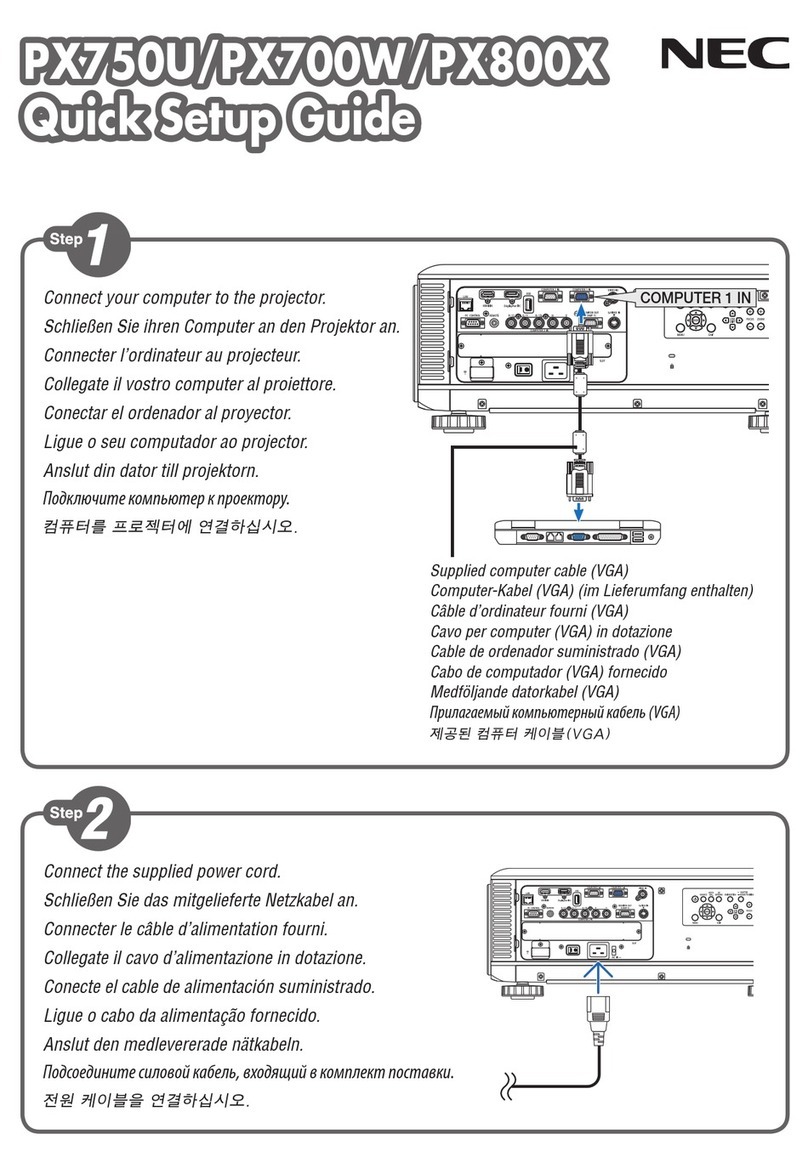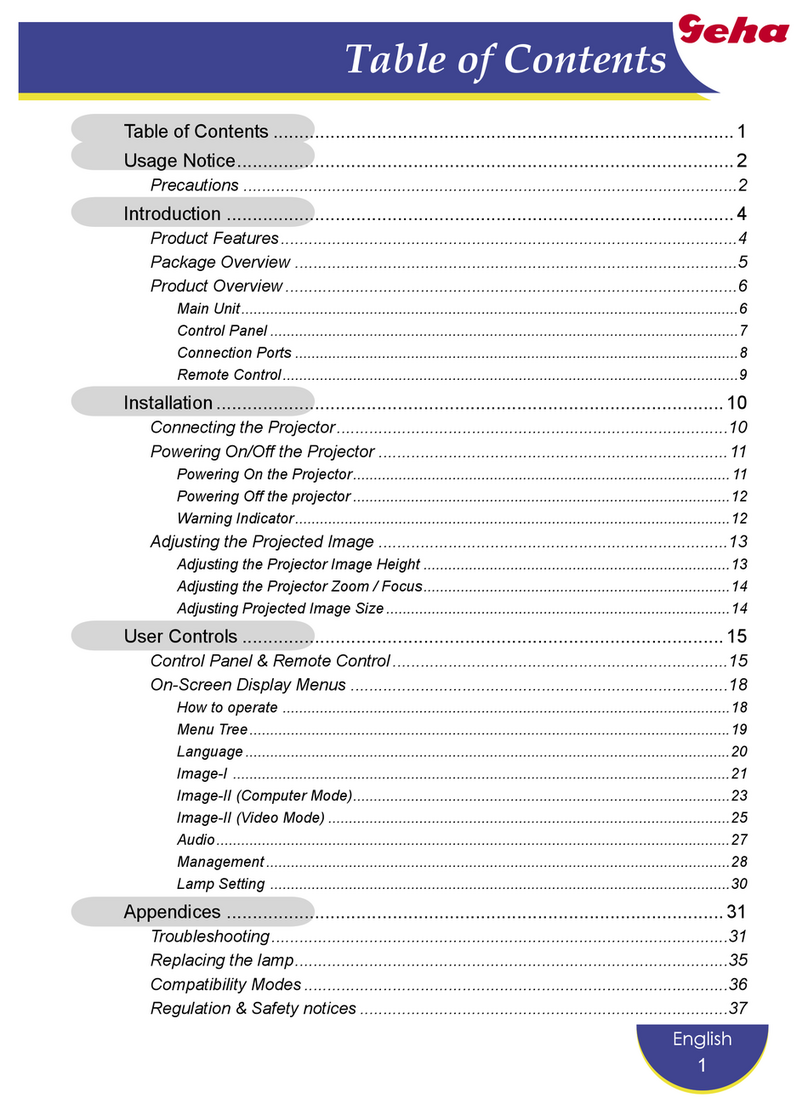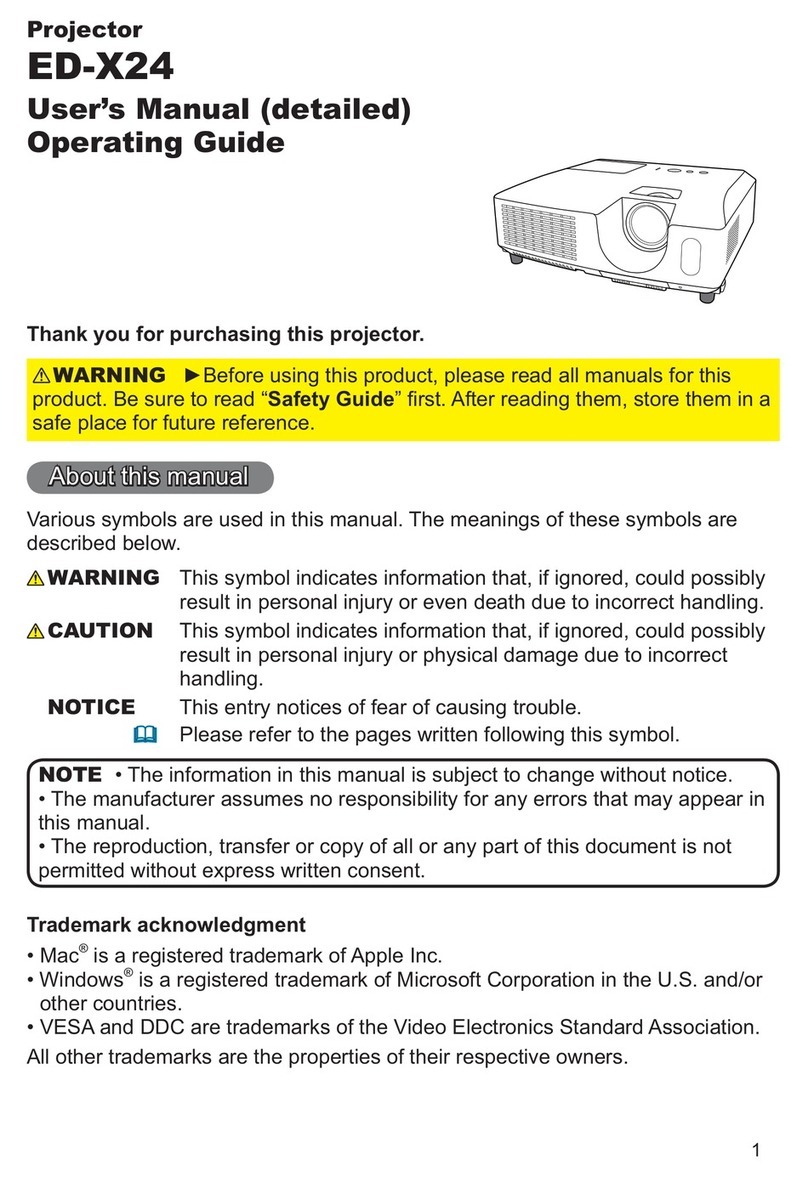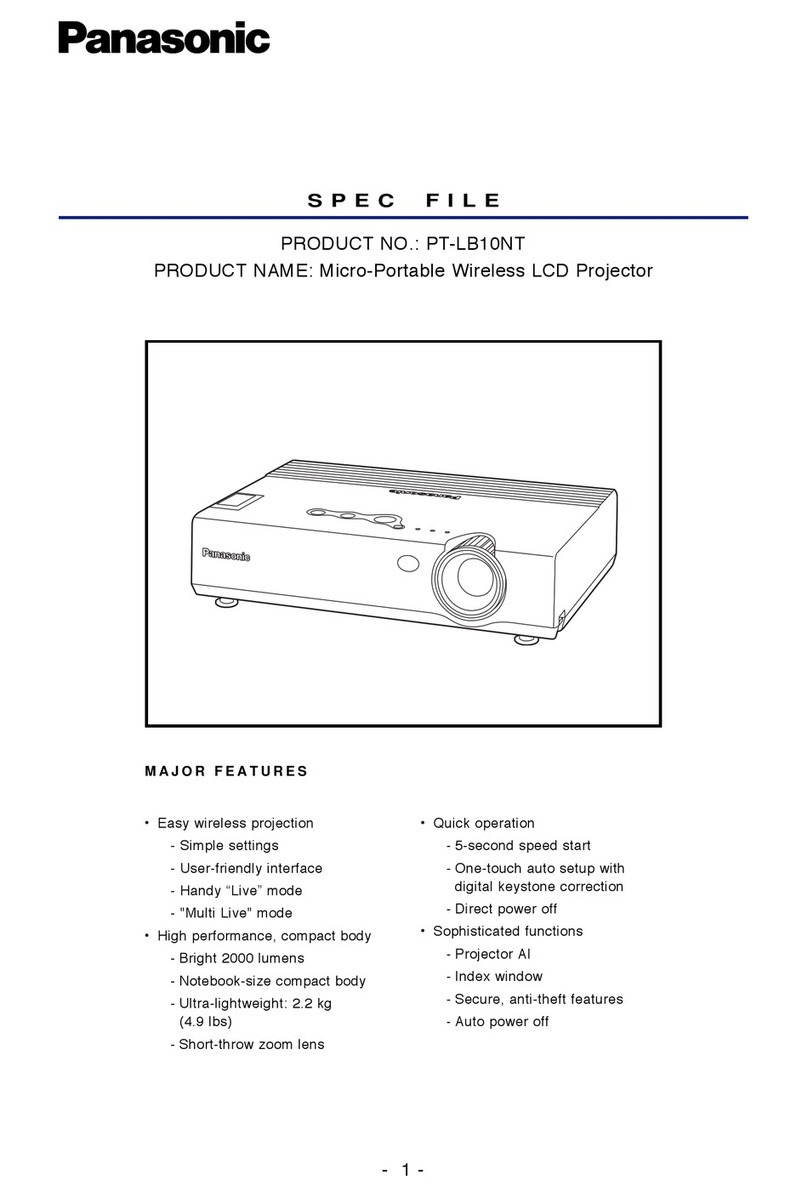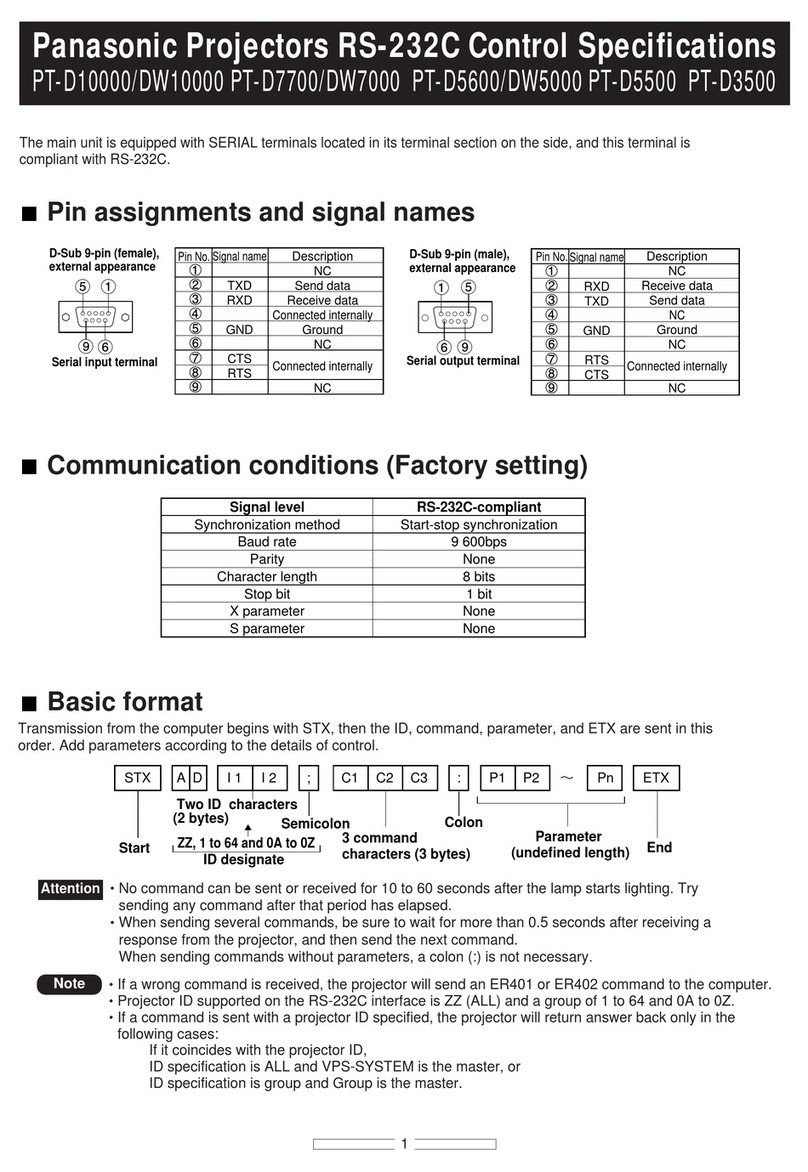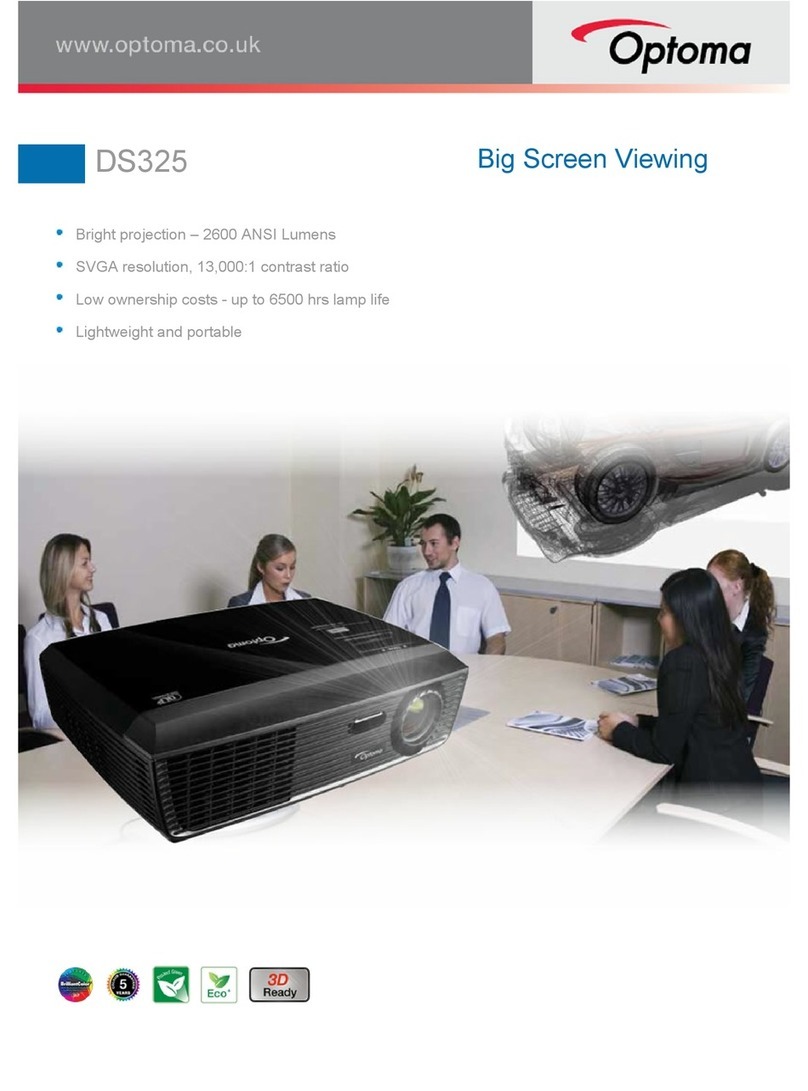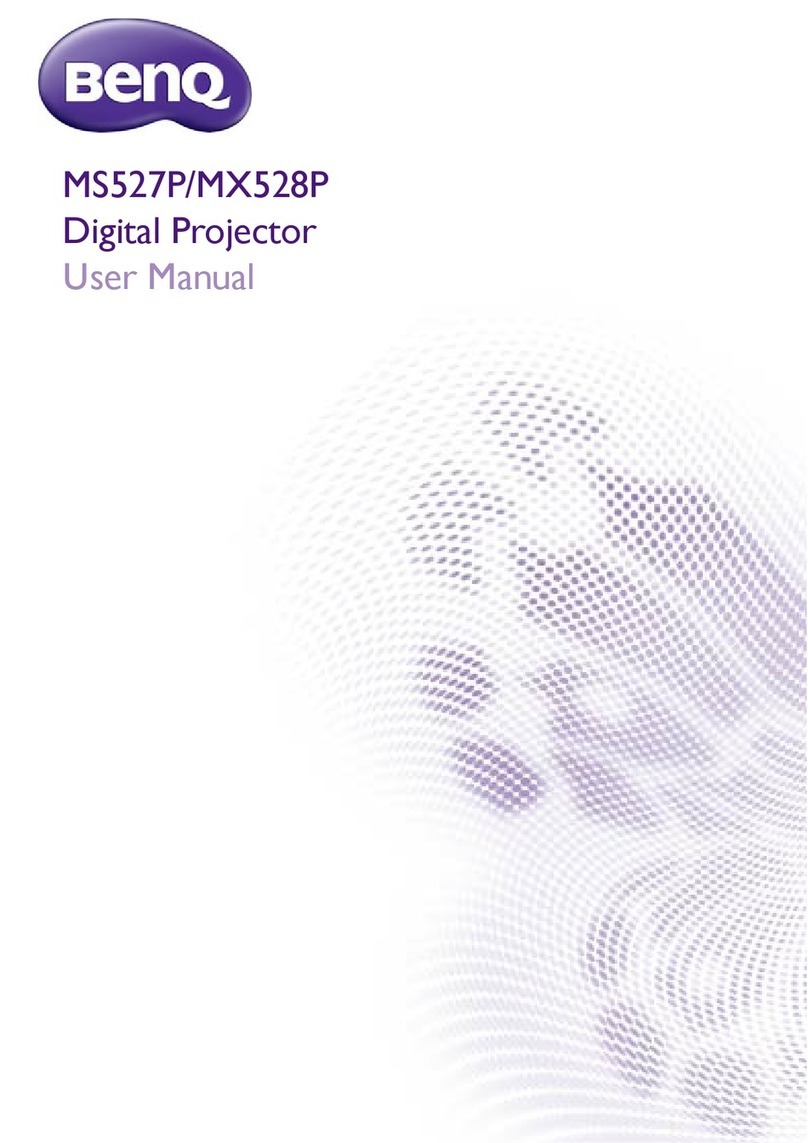Mi Smart 2 Pro User manual

Mi Smart Projector 2 Pro
User Manual

1
Table of Contents
User Notice......................................................................................................2
Regulatory Compliance...............................................................................2
Safety Instructions........................................................................................3
Package Contents.........................................................................................6
Product Overview..........................................................................................7
Exterior .........................................................................................................7
Connection Ports......................................................................................8
Power Indicator .........................................................................................9
Remote Control .......................................................................................10
Projection Distance & Screen Size.....................................................11
How to Use..................................................................................................... 12
Pairing the Remote Control................................................................. 12
Image Focus.............................................................................................. 13
Keystone Correction.............................................................................. 13
Bluetooth Speakers................................................................................14
Smart Temperature Control ................................................................14
Care & Maintenance................................................................................... 15
Heat Dissipation Maintenance .......................................................... 15
Cleaning & Maintenance...................................................................... 15
Specifications ...............................................................................................16
Troubleshooting........................................................................................... 18
Product Certification.................................................................................. 18

2
Read this manual carefully before use, and retain it for future reference.
Illustrations of product, accessories, and user interface in the user manual are for reference purposes only. Actual product and
functions may vary due to product enhancements.
Hereby, [Fengmi (Beijing) Technology Co., Ltd.] declares that the radio equipment type [Mi Smart Projector 2 Pro/XMTYY02FM] is in
compliance with Directive 2014/53/EU. The full text of the EU declaration of conformity is available at the following internet address:
http://www.mi.com/global/service/support/declaration.html
This device is restricted to indoor use when operating in the 5150 to 5350 MHz frequency range.
Operation Frequency: 2.4 GHz–2.4835 GHz (for Bluetooth)
Maximum RF Power Output: < 10 mW (for Bluetooth)
Operation Frequency: 2.4 GHz–2.4835 GHz (for Wi-Fi 2.4 GHz)
Maximum RF Power Output: < 100 mW (for Wi-Fi 2.4 GHz)
Operation Frequency: 5.15 GHz–5.35 GHz and 5.47 GHz–5.725 GHz (for Wi-Fi 5 GHz)
Maximum RF Power Output: < 200 mW (for Wi-Fi 5 GHz)
Note: Under normal use of condition, this equipment should be kept a separation distance of at least 20 cm between the antenna
and the body of the user.
Thank you for choosing the Mi Smart Projector 2 Pro.
User Notice
All products bearing this symbol are waste electrical and electronic equipment (WEEE as in directive 2012/19/EU) which should
not be mixed with unsorted household waste. Instead, you should protect human health and the environment by handing over
your waste equipment to a designated collection point for the recycling of waste electrical and electronic equipment, appointed
by the government or local authorities. Correct disposal and recycling will help prevent potential negative consequences to the
environment and human health. Please contact the installer or local authorities for more information about the location as well as
terms and conditions of such collection points.
Regulatory Compliance

3
Safety Instructions
Before using the product, please carefully read the following safety instructions.
This warning symbol informs the user that this product contains non-insulated voltage sources that can cause an electric
shock. Coming into contact with any internal component may result in an electric shock.
This symbol informs the user about important handling and maintenance related information. Please read this information
carefully to ensure proper use.
This symbol informs the user to be aware of high temperatures.
This symbol informs the user to avoid touching this part.
Transportation Instructions: It is recommended to transport this projector in its original or similar packaging.
Grounding Warning: This product must be grounded when in use.

4
Safety Precautions:
- Do not place this projector on an unstable platform, stand or table so as to prevent it from falling and causing serious damage or
personal injury.
- Do not look directly into the lens when the projector is turned on to avoid eye damage.
- Do not attempt to disassemble this projector as it may contain dangerous high voltage components. This projector must only be
maintained and repaired by a qualified or authorized technician.
- Do not place this projector in an upright position, as it may fall over and cause injury or damage.
- Do not expose this projector to rain or moisture (operating humidity is 20%–80%).
- Do not immerse this projector in, nor expose it to water or other liquids. Immediately unplug the projector if any liquid or object got
into its housing, and have it checked by a qualified technician before using it again.
- Do not place this projector in any of the following environments:
Preventing Electric Shocks and Fire Hazards:
- Using an incorrect power cord may result in decreased product performance and even electric shock or fire. To ensure the projector's
performance and safety, only use its original power cord or an identical replacement.
- If you use an extension cord, it must not have a current rating lower than the projector's original power cord. Failure to heed this
warning may result in the extension cord overheating and could pose hazards such as electric shock and fire.
- To avoid damage caused by a power surge or lightning strike, unplug the projector from the power outlet during thunderstorms or
when it is not in use for a long time.
- Do not place any flammable objects near this projector so as to avoid fire.
- Do not block the lens with any object when the projector is turned on. Any object placed close to the lens may get very hot and/or
deformed, and may even cause a fire.
- Do not block any of the vents of the projector, as this may cause a buildup of heat within the product and result in a fire.

5
• In poorly ventilated or narrow spaces.
• Near devices that produce a strong magnetic field.
• In direct sunlight.
• Close to a fire alarm.
• In extremely hot, cold or humid environments.
As with any bright light source, do not stare into the beam, RG2 IEC 62471-5:2015
Caution:
Caution:
- Risk of explosion if the battery is replaced by an incorrect type.
- Disposal of a battery into fire or a hot oven, or mechanically crushing or cutting of a battery, that can result in an explosion.
- Leaving a battery in an extremely high temperature surrounding environment that can result in an explosion or the leakage of
flammable liquid or gas.
- A battery subjected to extremely low air pressure that may result in an explosion or the leakage of flammable liquid or gas.
Caution
Do not stare into the beam
RG2

6
When opening the packaging, check the contents of the box against the list below. If there is anything missing, please contact the
seller in time.
Package Contents
Note:
Projector Remote Control Power Cord
User Manual Warranty Notice Cleaning Cloth
- The actual contents may vary depending on the country (or region) of sale, please refer to the actual product.
- Retain the original packaging for future storage or transportation.
WARRANTY NOTICE 2
보증 안내 11
AVISO DE GARANTÍA 5
AVVISO SULLA GARANZIA 7
GARANTIEBERICHT 8
AVISO DE GARANTIA 9
GWARANCJA 10
GARANTIE 4
GARANTIEERKLÄRUNG 3
ГАРАНТИЙНОЕ УВЕДОМЛЕНИЕ 6
12
Mi Smart Projector 2 Pro User Manual 1
Mi Smart Projektor 2 Pro Benutzerhandbuch 19
Manuale utente Mi Smart Projector 2 Pro 37
Manuel d'utilisation de Mi Smart Projector 2 Pro 55
Manual de usuario de Mi Smart Projector 2 Pro 73
Руководство пользователя Портативного проектора Mi Smart 2 Pro 91
Mi Slimme Projector 2 Pro Gebruikershandleiding 109
Manual do utilizador de Projetor 2 Pro Smart Mi 127
Inteligentny projektor Mi 2 Pro Instrukcja obsługi 145
Mi 스마트 프로젝터 2 Pro 사용 설명서 163
Mi ﻦﻣ Pro 2 ﻲﻛذ رﻮﺘﻜﺟوﺮﺑ مﺪﺨﺘﺴﻤﻟا ﻞﻴﻟد 181

7
Projection
Lens
Camera
TOF module
Power Port
Power Indicator/
Power Button
Heat
Dissipation
Vent
Air Inlet
Note:
Suspended installation note:
Connection Ports
Product Overview
Exterior
- Do not place any flammable objects near
the heat dissipation vent.
-Please use the specified screws: M4 × 8 mm,
4 pcs.
- Remove the rubber plugs from the feet on
the bottom to access the threaded holes.
- Please choose an appropriate suspension
bracket.
- Do not place any objects near the vents,
as this may cause heat to build up inside
the projector.
- Do not look directly into the lens so as to
avoid eye damage as this projector emits
strong light during use.
124mm
142.8mm
36.1mm
40.9mm

8
Connection Ports
Power Port
HDMI input port 2
HDMI input port 1
1
3
4
5
6
7
8
/ Audio return channel port
Supports USB 2.0 communication protocol
Supports USB 2.0 communication protocol
Audio output port
Optical digital audio signal output port
Ethernet port
2
② ③ ④ ⑤ ⑥ ⑦ ⑧
①

9
Power Indicator
Power Indicator
The power indicator (white light) indicates the projector status as follows:
- While turning on the projector, the indicator light will blink.
- After loading the system, the indicator light will turn off.
- After turning off the screen, the indicator light will turn on.
- After shutting down the system, the indicator light will turn off.

10
Power Button:
When the projector is turned
off, press to turn on. When the
projector is on, press to select
Power off, Restart, Bluetooth
speaker mode or Screenshot.
Directional Pad (Up):
Move Up.
Directional Pad (Left):
Move Left.
OK: Confirm the selected option or setting.
Directional Pad (Right): Move Right.
Directional Pad (Down): Move Down.
Google Assistant:
Press the Assistant button on your remote
to talk to Google Assistant.
Battery Cover:
Slide down the battery cover, and install or replace
the batteries with two new AAA batteries.
- Pay attention to the positive and negative poles when installing batteries in the remote control.
- When battery leaks, immediately wipe away any fluid with a dry cloth and replace the batteries with new ones.
- Dispose of used batteries according to local waste disposal rules and regulations of the country or area you live in.
Home: Return to the home screen.
Return: Return to the previous menu.
LIVE: Access the Live Channels.
Volume - : Decrease the volume.
Volume + :
Increase the volume.
App:
Access the app interface.
NETFLIX:
Access the Netflix App.
Note:
Remote Control

11
Projection Distance & Screen Size
Determine the distance between the projector and the wall or screen according to the desired screen size.
Screen Dimensions (SD):
The diagonal size of the projection screen (in inches).
Relative Distance (D):
The distance between the projector and the wall or screen (in cm).
Relative Height (H):
The distance from the bottom of the projector to the
bottom edge of the projected image (in cm).
Projected Image
Projection screen
SD
Screen Dimensions (SD) Relative Distance (D) Relative Height (H)
60" 146.1 cm 9.6 cm
80" 194.8 cm 9.6 cm
100" 243.5 cm 9.6 cm
120" 292.3 cm 9.6 cm
Note: The dimensions in the table above are for reference only, they are approximate and may slightly differ from the actual values.
D
H

12
Pairing the Remote Control
After installing the batteries
in the remote control, press
the OK button to start pairing.
Note: Keep the remote control within 20 cm of the projector during the pairing process.
Point the remote at the bottom right corner of the
projector, then simultaneously press and hold the
APP and the Home button. Once you hear a beep, it
indicates that the pairing process has started. Release
the buttons and wait for the process to complete.
How to Use
A notification will appear on the
projected image once the remote
control has been paired successfully.
20 cm

13
Image Focus Keystone Correction
Go to Settings > Projector > Focus and select Execute Focus, the
screen will focus and once it is finished you can press the left or
right button on the remote control for further fine-tuning.
If there is any issue with Instant Focus, you can go to Settings >
Projector > Focus to select Instant Focus Calibration, and follow
the instructions to complete the Instant Focus Calibration.
Go to Settings > Projector > Focus and select the Auto Focus
switch, when it is enabled, moving the projector will automatically
trigger the screen to focus, and you can also change the Auto
Focus Method between Camera Focus and Instant Focus.
If the projector is moved, it will start automatic keystone
correction and the projected image will be adjusted
automatically.
Note: Go to Settings > Projector > Keystone Correction, to
configure Auto Keystone. Auto Keystone is enabled by default.
Go to Settings > Projector > Keystone Correction > Keystone
Correction, and use the up and down buttons to select Quick
Adjustment, Fine Tuning, and Reset, then press the OK button
to enter the correction mode.
Quick Adjustment
Fine Tuning
Reset

14
The projector automatically monitors the ambient temperature
(operating temperature range is 0°C to 40°C), and the projector's
fan speed is automatically adjusted based on the detected
temperature values.
The projector has two brightness modes to choose from when
operating at a normal temperature. To adjust the projector's
brightness level, go to Settings > Image > Brightness Mode.
If the projector gets too hot, an overheating warning will appear
and the projector will automatically switch to low brightness mode.
Temperature and error warnings will be displayed automatically
whenever the temperature exceeds its maximum range to inform
you that the projector will be automatically turned off.
Smart Temperature Control
The projector has four high-quality built-in speakers with a
total output of about 20 W. The speakers can also be used as a
standalone Bluetooth stereo.
To use speakers as the Bluetooth stereo, select Settings >
Remotes & Accessories > Bluetooth speaker mode. Enable
the Bluetooth function on your phone. Search and locate the
projector name in the Bluetooth list, then pair the projector
with your phone.
To connect and pair with other Bluetooth devices such
as speakers and earphones, select Settings > Remotes &
Accessories > Add accessory. Make sure the device is in an
awaiting connection mode with its Bluetooth function enabled.
Note:
Bluetooth Speakers

15
Only use the cleaning cloth that comes with the projector or a professional
grade cleaning cloth to clean the projector's glass. Do not use any abrasive
cleaning products, solvents, chemicals, or other rough objects so as to avoid
scratches or corrosion.
- The projector is not water resistant. Do not allow liquids to penetrate the
projector, especially areas such as the power indicator, lens, air vents,
connection ports, and speaker grilles.
- Only use the cleaning cloth that comes with the projector or a professional
grade cleaning cloth to clean the projector's lens.
Turn off and unplug the projector before cleaning.
Care & Maintenance
Heat Dissipation Maintenance
Cleaning & Maintenance
Note: Do not place any objects within 20 cm of the projector’s
air vents, as this will affect the heat dissipation effect.
Note: Avoid touching the heat dissipation
vent on the rear, as it can become very hot.
Outlet
Inlet
Note:
20cm 20cm

16
Specifications
Basic Information
Name Mi Smart Projector 2 Pro
Model XMTYY02FM
Item Dimensions 215 x 201 x 143 mm
Net Weight 3.7 kg
Electrical Specifications
Power Consumption < 220 W
Rated Input 100–240 V ~ 2.5 A 50/60 Hz
Standby Power Consumption < 0.5 W
Optical Parameters
Display Technology DLP
Light Source Technology LED
Standard Resolution 1920×1080p
Projection Parameters
Projection ratio (TR) 1.1:1 (*actual result may vary)
Screen Size 60" to 120"
Lens Focus Instant Focus
Keystone Correction Omni-directional auto-keystone correction
RAM RAM 2 GB DDR3
Built-in Storage 16 GB eMMC High-speed Flash Memory
System Software
Operating System Android TV
App Pre-installed Third-party Apps
Brightness Mode High Brightness Mode, View Mode

17
Bluetooth Bluetooth 4.1/BLE
Speaker Audio Audio Effects Dolby Audio + DTS-HD
Speaker 2 x 10 W
Power Supply Built-in Power Supply Built-in AC-DC
Safety & Protection Smart temperature control Automatic brightness adjustment, smart fan speed adjustment
Temperature switch Overheating Auto Turn-off
Others
Noise Level ≤ 28 dB(A) viewing mode @ ambient temperature of 25°C
Indicator White light
Remote Control Bluetooth Remote Control
Storage Temperature -20°C to 55°C
Operating Temperature 0°C to 40°C
Operating Humidity 20% to 80%

18
Troubleshooting
Product Certification
Fault Solution
No projected image Turn off the projector and disconnect from the power, then plug in the power cord and turn on the projector.
Android system crashes
Turn off the projector and disconnect from the power, then plug in the power cord and turn on the projector.
Screen display error
Turn off the projector and disconnect from the power, then plug in the power cord and turn on the projector.
Remote control is missing or not paired and
the projector cannot be turned on remotely.
Turn off the projector and disconnect from the power. Wait for five minutes, then plug in the power cord and
turn on the projector. After the projector has been restarted, pair the remote control again.
If the projector overheats, it will
automatically turn off.
Please remove any obstacles from the air inlets and outlets so as to ensure a smooth airflow through the
projector. Follow the instructions above to restart the projector.
Other Internal System Errors
Please contact a qualified technician to service the device, or return the projector to the after-sales department
.
The terms HDMI, HDMI High-Definition
Multimedia Interface, and the HDMI Logo are
trademarks or registered trademarks of HDMI
Licensing Administrator, Inc.
For DTS patents, see http://patents.dts.com.
Manufactured under license from DTS Licensing
Limited. DTS, the Symbol, DTS and the Symbol
together, DTS-HD, and the DTS-HD logo are
registered trademarks and/or trademarks of DTS,
Inc. in the United States and/or other countries.
© DTS, Inc. All Rights Reserved.
The Bluetooth® word mark and logos are
registered trademarks owned by Bluetooth SIG,
Inc. and any use of such marks by [Xiaomi Inc.]
is under license. Other trademarks and trade
names are those of their respective owners.
Manufactured under license from Dolby Laboratories. Dolby, Dolby
Audio, and the double-D symbol are trademarks of Dolby Laboratories.
Manufactured for: Xiaomi Communications Co., Ltd.
Manufactured by: Fengmi (Beijing) Technology Co., Ltd.
(a Mi Ecosystem company)
Address:
301, 3F, Building 3, No.10, Barracks South Street,
Renhe Town, Shunyi District, Beijing, China
For further information, please go to www.mi.com
Importer:
Beryko s.r.o.
Na Roudné 1162/76, 301 00 Plzen
www.beryko.cz
Table of contents
Other Mi Projector manuals