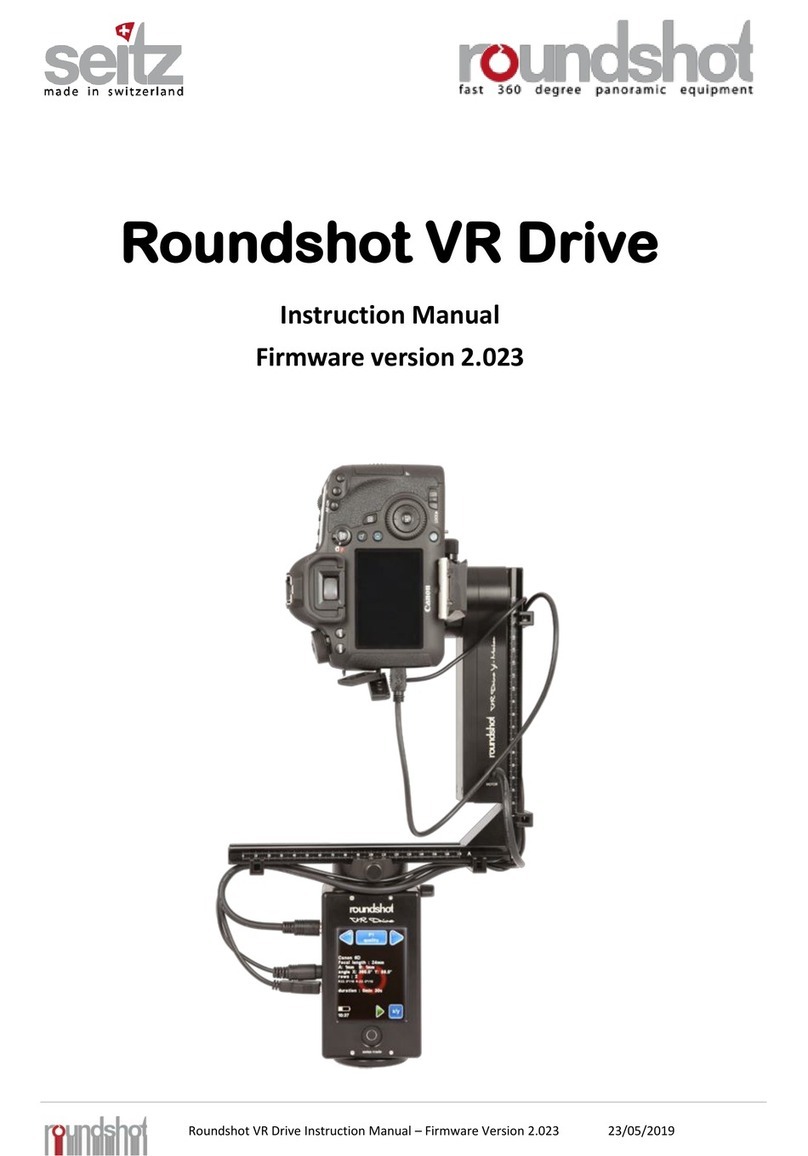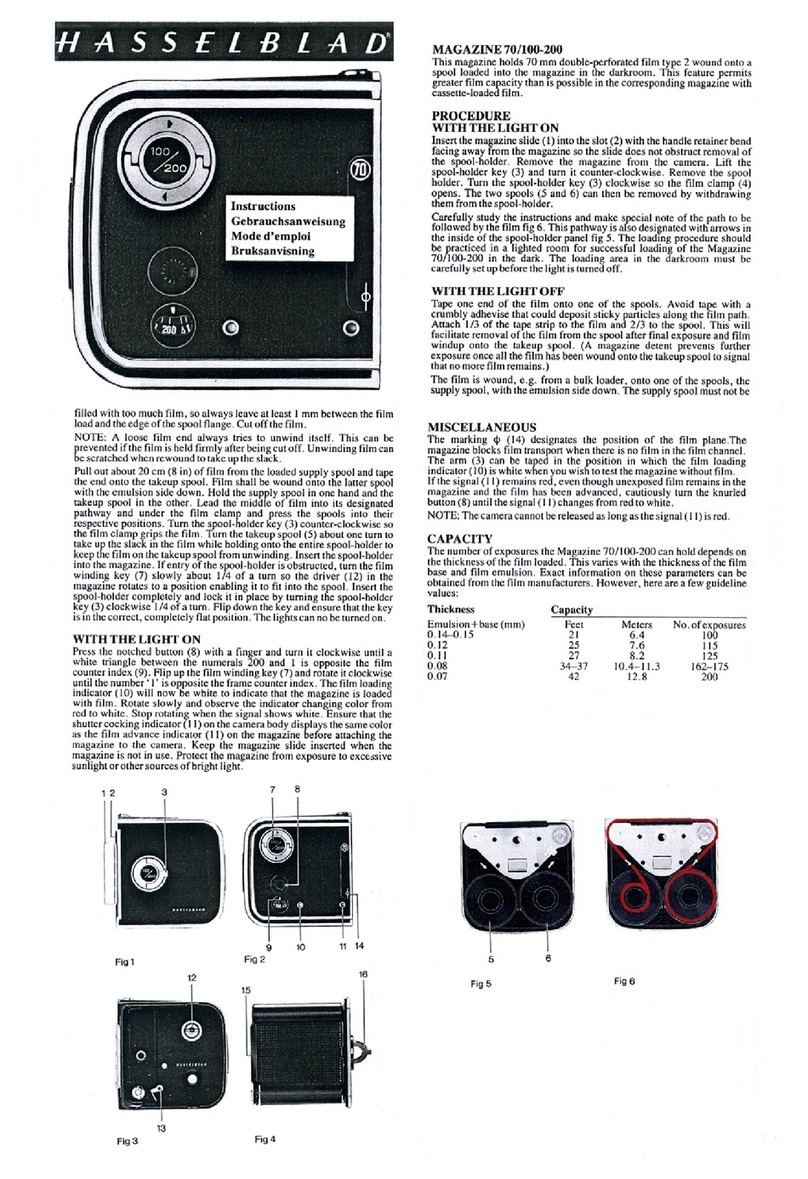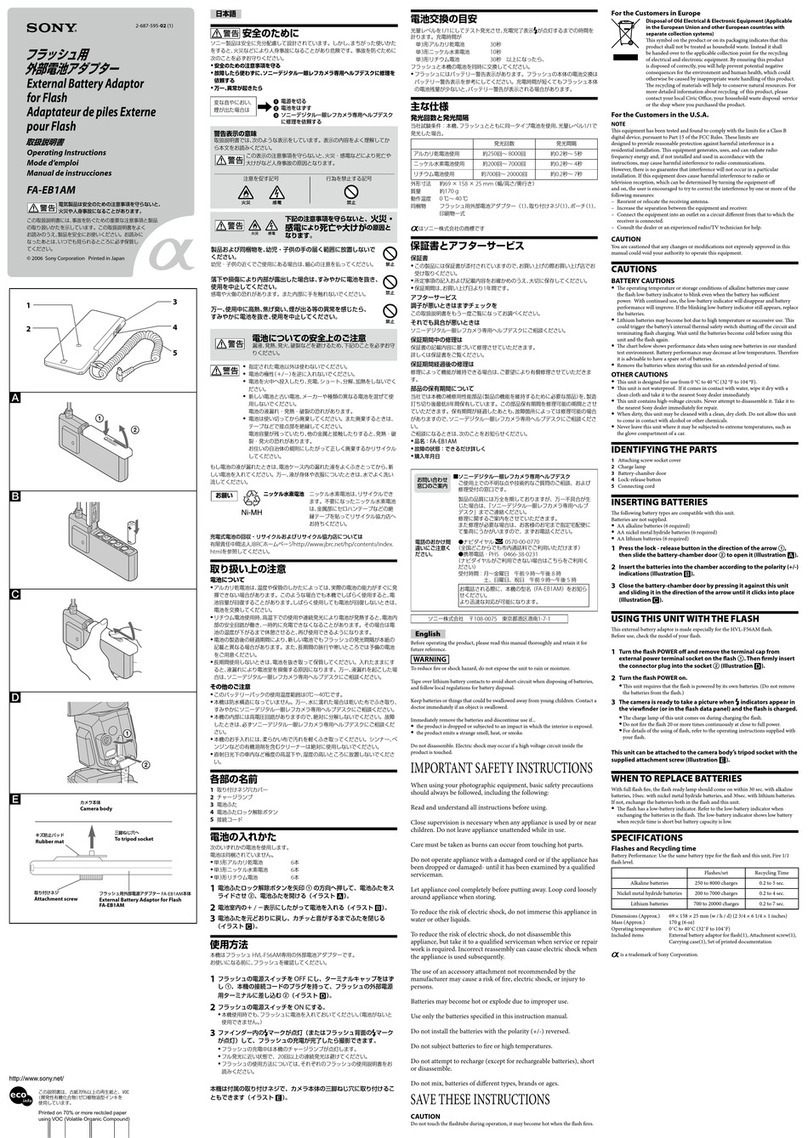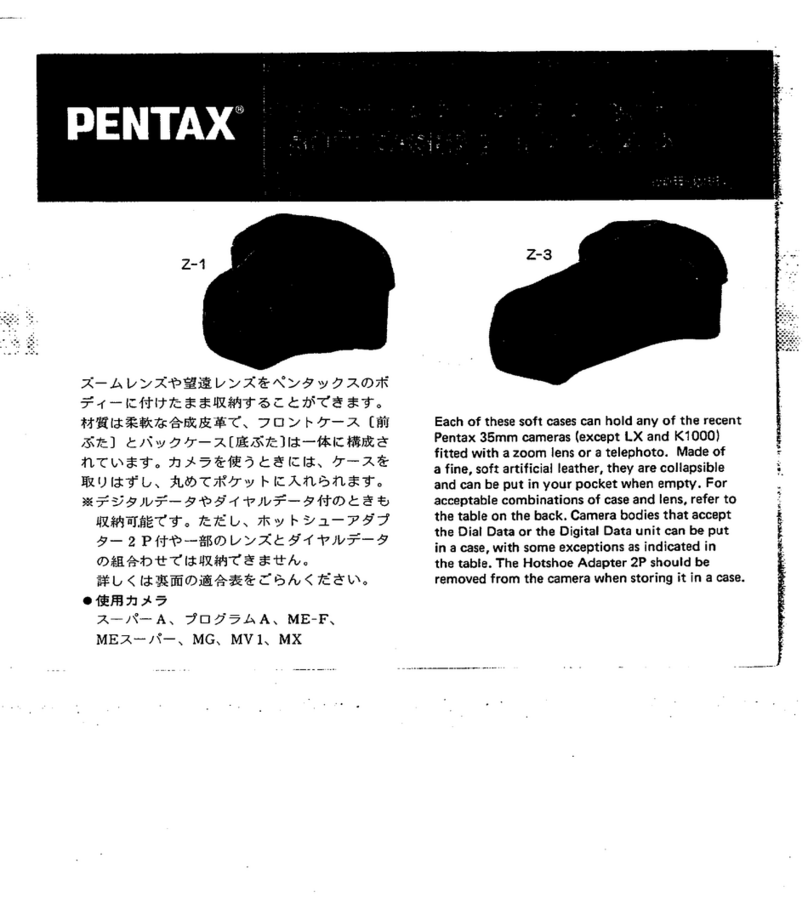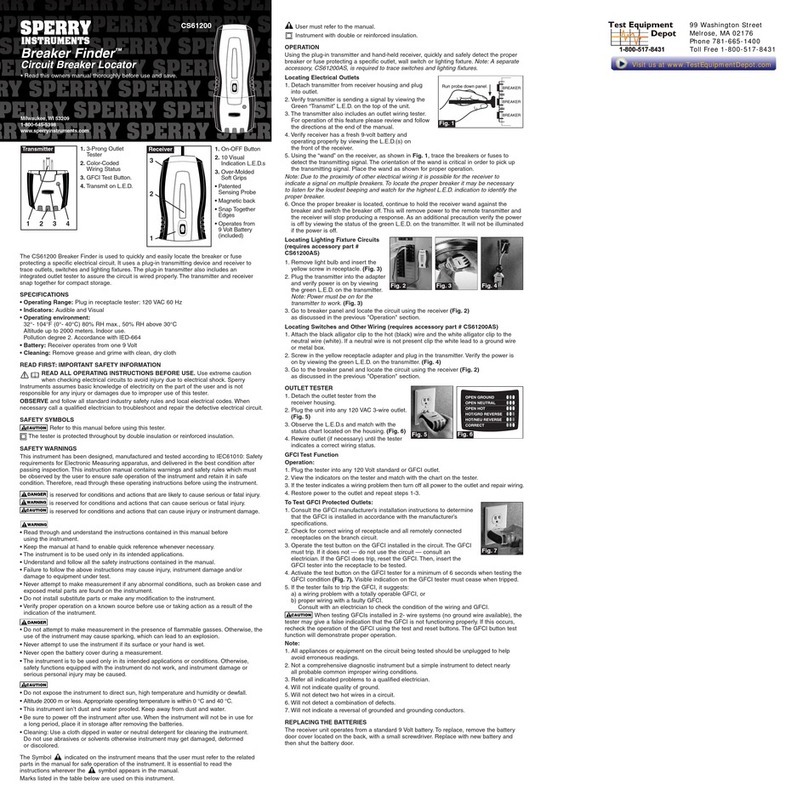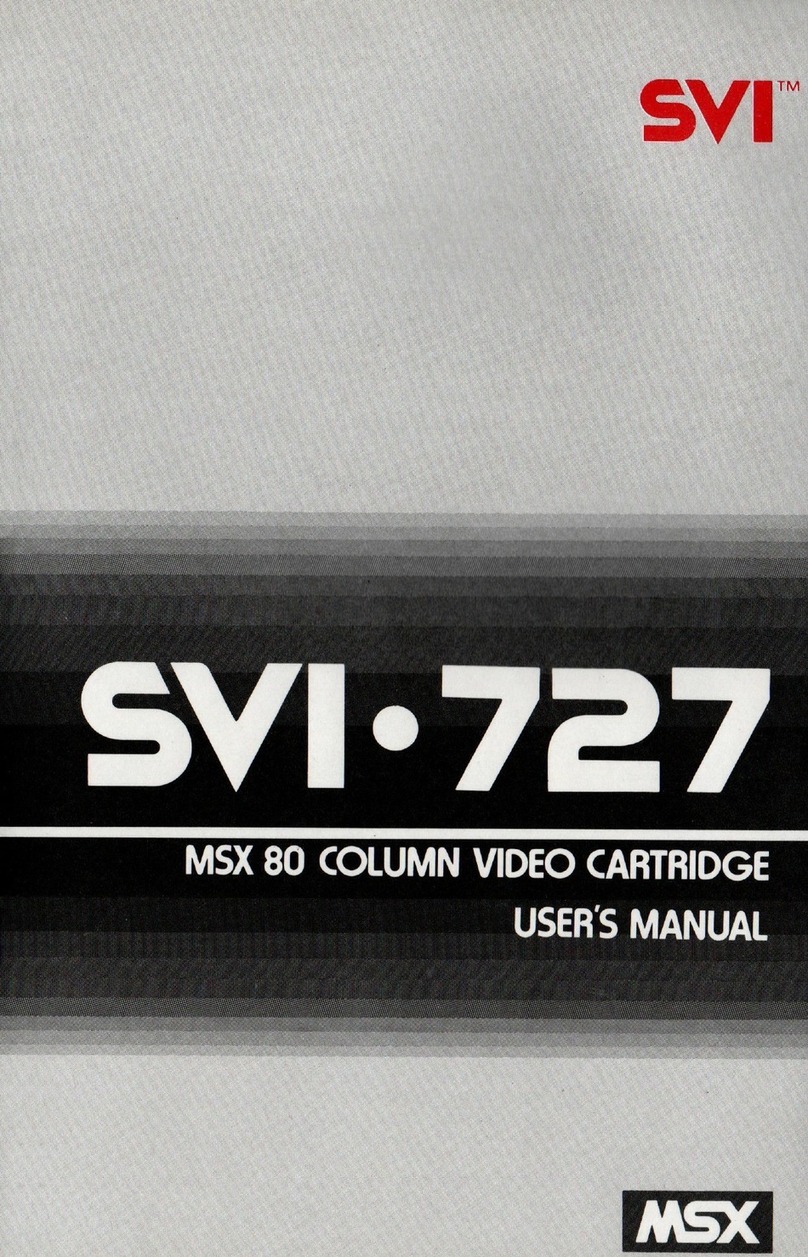MicaSense RedEdge 3 User manual

RedEdge 3 User Manual Rev 06
© 2015 MicaSense, Inc. Page 1 of 33
MicaSense RedEdge™3
Multispectral Camera
User Manual
Rev 06 –October 2015
MicaSense, Inc.
Seattle, WA

RedEdge 3 User Manual Rev 06
© 2015 MicaSense, Inc. Page 2 of 33
TABLE OF CONTENTS
1. REDEDGE 3 OVERVIEW 4
2. USING THE REDEDGE CAMERA 5
2.1. GETTING STARTED:CONNECTIONS 5
2.2. USING THE REDEDGE CAMERA 7
3. CAMERA CONFIGURATION AND LIVE VIEW 9
3.1. ESTABLISHING WIFI CONNECTION 9
3.2. HOME PAGE 10
3.3. LIVE VIEW PAGE 11
3.4. COVERAGE PAGE 13
3.5. SETTINGS PAGE 17
3.5.1. TIMER MODE 18
3.5.2. EXTERNAL TRIGGER MODE 19
3.5.3. OVERLAP MODE:20
3.5.4. ADVANCED CONFIGURATION:21
3.5.5. MANUAL EXPOSURE:22
4. MAPPING OPERATIONS 23
5. EXTERNAL CONNECTIONS 24
6. FILE STORAGE 25
7. DATA COLLECTION RECOMMENDATIONS 26
8. CHECKLIST FOR OPERATION 29
9. FIRMWARE UPDATE 31
10. SPECIFICATIONS 32

RedEdge 3 User Manual Rev 06
© 2015 MicaSense, Inc. Page 3 of 33
DISCLAIMER OF WARRANTIES AND LIMITATION OF LIABILITY
MICASENSE MAKES NO REPRESENTATION OR WARRANTY, EXPRESS OR IMPLIED, WITH RESPECT
TO THE REDEDGE CAMERA. MICASENSE DISCLAIMS ANY LIABILITY FOR INDIRECT, CONSEQUENTIAL,
PUNITIVE, OR SPECIAL DAMAGES, INCLUDING WITHOUT LIMITATION DAMAGES FOR LOST DATA,
LOST REVENUE, LOST PROFITS, OR REPLACEMENT PRODUCT COSTS ARISING OUT OF THE
PURCHASE, USE, OR PERFORMANCE OF THE REDEDGE CAMERA, UNDER ANY THEORY OF LIABILITY,
EVEN IF MICASENSE HAS BEEN ADVISED OF THE POSSIBILITY OF SUCH DAMAGES. MICASENSE
DISCLAIMS ANY IMPLIED WARRANTY OF MERCHANTABILITY OR FITNESS FOR A PARTICULAR
PURPOSE, AND DISCLAIMS ANY IMPLIED WARRANTY ARISING FROM A COURSE OF PERFORMANCE,
DEALING, USAGE, OR TRADE PRACTICE. THE PRICE OF PRODUCTS DISTRIBUTED BY MICASENSE OR
ITS AUTHORIZED DEALERS REFLECTS THE ALLOCATION OF RISK ARISING FROM THE WARRANTY
EXCLUSIONS AND THIS DISCLAIMER AND LIMITATION OF LIABILITY.

RedEdge 3 User Manual Rev 06
© 2015 MicaSense, Inc. Page 4 of 33
1. RedEdge 3 Overview
The MicaSense RedEdge 3 is a professional multispectral camera capable of simultaneous
capture of five discrete spectral bands to generate precise and quantitative information on the
vigor and health of crops.
Figure 1: RedEdge Camera Features and Connections

RedEdge 3 User Manual Rev 06
© 2015 MicaSense, Inc. Page 5 of 33
2. Using The RedEdge Camera
2.1. Getting Started: Connections
Insert SD Card
Insert SD card, label side facing up, until it
clicks into place.
To remove SD card, press the edge of the
card until the spring mechanism unlatches.
NOTE
An SDHC Class 10 SD card with a write-speed capability of at least 45 MB/s is
required (32 GB SanDisk Extreme recommended). SDXC SD cards are not
compatible with the RedEdge camera.
Connect GPS Module
If stand-alone GPS module is used:
oConnect one end of 6-pin cable to
camera connector labeled “GPS”.
oConnect other end of 6-pin cable to
GPS module connector labeled
“GPS”.
For more advanced integrations where
GPS data is provided by the autopilot or
other GPS source, refer to RedEdge
Integration Guide.
To remove connectors, do not pull on
wires; instead use a small flathead
screwdriver to pry out the connector. See
Section 5.
CAUTION
Always connect the GPS module to the camera before turning on the camera.
Failure to do so may damage the GPS module.

RedEdge 3 User Manual Rev 06
© 2015 MicaSense, Inc. Page 6 of 33
Connect Power Cable
Refer to RedEdge Integration Guide for
details on power requirements and
connector pinout.
Connect power cable to connector
labeled “PWR/TRIG”.
To remove connector, do not pull on
wires; instead use a small flathead
screwdriver to pry out the connector. See
Section 5.
CAUTION
Power must not exceed 5.5 V DC. Ensure correct pinout and polarity before
connecting power. Failure to follow these instructions may result in permanent
damage to the camera.

RedEdge 3 User Manual Rev 06
© 2015 MicaSense, Inc. Page 7 of 33
2.2. Using the RedEdge Camera
Power ON the Camera
Press and release the ON/OFF button.
The Status LED will remain OFF while the
camera is initializing (approx. 5 seconds).
After initialization has completed, Status LED
will flash at approximately once every 1.5
seconds.
NOTE
The camera will automatically turn ON when power is first applied to the external
power connector. If the camera is manually turned OFF, it can be re-powered ON
by pressing the ON/OFF button.
Status LED Indicators
Color
Type
Meaning
Red
1 Flash
No SD card installed
Red
2 Flashes
SD card is full or close to full
Red
3 Flashes
GPS timeout
Red
4 Flashes
Low power source indication
Yellow
1 Flash
GPS unit detected, but does not have a fix
Green
1 Flash
Camera is ready for operation (GPS is good
and SD card has > 2 GB space available)

RedEdge 3 User Manual Rev 06
© 2015 MicaSense, Inc. Page 8 of 33
To Power OFF the Camera:
Press and hold the ON/OFF button for at least 4
seconds.
The Status LED will stop flashing once the
camera has shut down.
CAUTION
Always power OFF the camera before removing the SD card. Failure to do so
may corrupt some of the files in the SD card.
Capturing Images (Manual Trigger)
With the camera turned ON and SD card
installed, press and release the trigger button.
The camera will command a capture and the red
LED on the back cover will flash three times to
indicate that a capture has been taken and the
data is being written to the SD card.

RedEdge 3 User Manual Rev 06
© 2015 MicaSense, Inc. Page 9 of 33
3. Camera Configuration and Live View
The RedEdge camera hosts a Wi-Fi access point that is used in conjunction with any Wi-Fi-
capable device for configuration of the camera and live preview of images acquired with the
camera.
3.1. Establishing WiFi Connection
Any device (computer, tablet, or smart phone) can be used to establish a connection with the
camera. To establish the WiFi connection:
1. Turn on the camera and wait for initialization process to complete
2. Use the device’s WiFi configuration method to search for a WiFi access point called
“rededgeXXXXXXX”, where “XXXXXXX” is the 7-digit serial number of the camera.
3. The password for this WiFi access point is “micasense”.
Once connected to the camera’s WiFi, open any web browser and access the camera’s web
page by typing in “192.168.10.254” in the address bar of the browser.
There are 4 main “pages”for the camera:
Home Page
Live View Page
Coverage Page
Settings Page

RedEdge 3 User Manual Rev 06
© 2015 MicaSense, Inc. Page 10 of 33
3.2. Home Page
Provides status information for the camera and the GPS receiver that is connected to it.
Figure 2: Home Page

RedEdge 3 User Manual Rev 06
© 2015 MicaSense, Inc. Page 11 of 33
3.3. Live View Page
Provides a live preview of images captured with the camera.
Figure 3: Live View Page
Figure 4: Imager Nomenclature

RedEdge 3 User Manual Rev 06
© 2015 MicaSense, Inc. Page 12 of 33
Whenever the camera captures images, the image(s) will be displayed in the Live View page
based on the setting of the “Band” pull-down menu
Setting
Action
Multi
Shows all five single-band images at once in a
matrix
Band 1
Shows imager #1 (Blue filter)
Band 2
Shows imager #2 (Green filter)
Band 3
Shows imager #3 (Red filter)
Band 4
Shows imager #4 (Near IR filter)
Band 5
Shows imager #5 (“Red Edge” filter)
Capture: The Capture button forces a capture for the camera, and is equivalent to pressing
the manual trigger button on the camera.
Streaming: The Streaming checkbox is used for near-real-time preview images from the
camera. When the Streaming mode is enabled, the images shown will update as quickly as
the camera can support it (currently approx. twice a second). Note that Streaming mode does
not save any images to the SD card. It just enables fast capture of the camera for preview
purposes only.
NOTE
Streaming mode is intended for live-preview. It is recommended that streaming
mode be disabled before any other operations (particularly before enabling Auto-
Capture mode).

RedEdge 3 User Manual Rev 06
© 2015 MicaSense, Inc. Page 13 of 33
3.4. Coverage Page
The coverage page provides information on the geographic location where images in the SD
card were captured based on the GPS module information.
Figure 5: Coverage Page
Clicking the “captures.kmz” link will cause the camera to generate a KMZ file that will be
downloaded by your browser. The KMZ file contains the lat/lon/alt of all captures in the SD
card and can be used to verify coverage after a flight or series of flights. The KMZ file can be
opened using Google Earth or a GIS application.
Figure 6: KMZ File Can Be Viewed In Applications Like Google Earth

RedEdge 3 User Manual Rev 06
© 2015 MicaSense, Inc. Page 14 of 33
The Coverage Estimator is a tool for quickly checking that a flight has sufficient overlap.
From the initial Coverage Page, select one or more image sets to estimate and click “Next”
(note: image sets must be geographically close together in order to work properly).
The Flight Adjustment tab should appear, and show a summary of its current estimation
settings. Camera Orientation indicates the directionality of the camera with respect to the
aircraft, as shown below.
Figure 7: Landscape Orientation on Left, Portrait Orientation on Right
The Flight AGL is estimated based on the GPS positions recorded for the images, with the
assumption that calibration panel pictures were taken near ground level, but if the estimate is
incorrect, you can manually enter the correct AGL.
The Estimate Resolution sets the quality of the output map. Low is sufficient for most
applications.
Figure 8: Confirm or Edit Coverage Estimate Settings

RedEdge 3 User Manual Rev 06
© 2015 MicaSense, Inc. Page 15 of 33
Clicking “Draw Coverage” will render the coverage estimate. The rendering time depends on
your device’s CPU, the size of the field, number of images, flight AGL, and quality setting, but
typically runs in under 30 seconds on a modern smart phone.
Finally, you will be presented with an estimate of your coverage. Any area that is dark green
has a high probability of correctly being processed in ATLAS. Areas that are yellow may
work, but likely will not. Red areas will almost certainly not process correctly.
Figure 9: Example of Good Field Coverage
Edges around the field will typically show as red or yellow. This is okay as long as the data
you are trying to collect is all contained within the dark green region.

RedEdge 3 User Manual Rev 06
© 2015 MicaSense, Inc. Page 16 of 33
Figure 10: Example of Poor Field Coverage
If you discover your field coverage estimate is similar to the poor field coverage map shown
above, double check to make sure the Flight AGL is set correctly. If the Flight AGL is
incorrect, click back on the Flight Adjustment section, correct the Flight AGL, then click on
“Draw Coverage” again. If the Flight AGL is correct, your overlap settings may have be
wrong. You will need to capture more images of the field to ensure that post-processing will
be successful.

RedEdge 3 User Manual Rev 06
© 2015 MicaSense, Inc. Page 17 of 33
3.5. Settings Page
The settings page is used primarily to configure the Auto-Capture options for the camera. The
camera supports three methods of Auto-Capture: Timer mode, External Trigger mode, and
Overlap mode.
Figure 11: Settings Page

RedEdge 3 User Manual Rev 06
© 2015 MicaSense, Inc. Page 18 of 33
3.5.1. Timer Mode
1. Use the drop-down menu to select Auto-Capture Mode as “Timer”
Figure 12: Timer Mode
2. In the updated window, specify the interval between pictures to the desired setting. If
the timer interval is set to less than 1.0 seconds, the camera will capture as quickly as
it can (about once a second).
3. Press the “Save” button to save the Timer mode settings.
4. Press the Start button to begin capturing images at the desired interval rate.
5. Press the Stop button to stop capturing images
6. You can review and verify that images are being captured by selecting the Live View
page. Use the “Multi” setting in that page to verify that all five imagers are functioning
correctly and the images displayed are being updated at the interval rate selected.

RedEdge 3 User Manual Rev 06
© 2015 MicaSense, Inc. Page 19 of 33
3.5.2. External Trigger Mode
1. For external trigger mode, you will need to connect a triggering signal to the camera –
refer to the RedEdge Integration Guide.
2. Use the drop-down menu to select Auto-Capture Mode as “Ext. Trigger”
Figure 13: External Trigger Mode
3. In the updated window, select the external trigger mode from the list. The settings are
as follows:
Setting
Meaning
Rising Edge
Camera will trigger on the rising edge of a pulse
Falling Edge
Camera will trigger on the falling edge of a pulse
Short PWM
Camera will trigger if PWM transitions from
longer than Threshold to shorter than Threshold
Long PWM
Camera will trigger if PWM transitions from
shorter than Threshold to longer than Threshold
4. For PWM mode, enter the threshold PWM –note that this value is in ms (milli-
seconds), so the value is typically between 1.0 and 2.0.
5. Press the “Save” button to save the External Trigger mode settings.
6. Verify that the triggering is functioning by commanding a camera capture through the
host device and viewing the updated image in the Live View page.

RedEdge 3 User Manual Rev 06
© 2015 MicaSense, Inc. Page 20 of 33
3.5.3. Overlap Mode:
1. Use the drop-down menu to select Auto-Capture Mode as “Overlap”
Figure 14: Overlap Mode
2. In the updated window, select the Target Alt to be the altitude AGL at which the aircraft
will be operating during the mapping mission. Note that this is specified as AGL
(Above Ground Level) altitude.
3. Specify the Along-Track Overlap in % of image that is common between one image
and the adjacent one.
4. Press the “Save” button to confirm the settings.
5. When the aircraft reaches the target altitude minus 50 meters, it will initiate taking
captures and will take a capture if the distance traveled is detected to be greater than
the required distance as specified in the % overlap setting.
6. When the measured altitude is lower than target altitude minus 50 meters, the camera
stops taking captures.
Table of contents