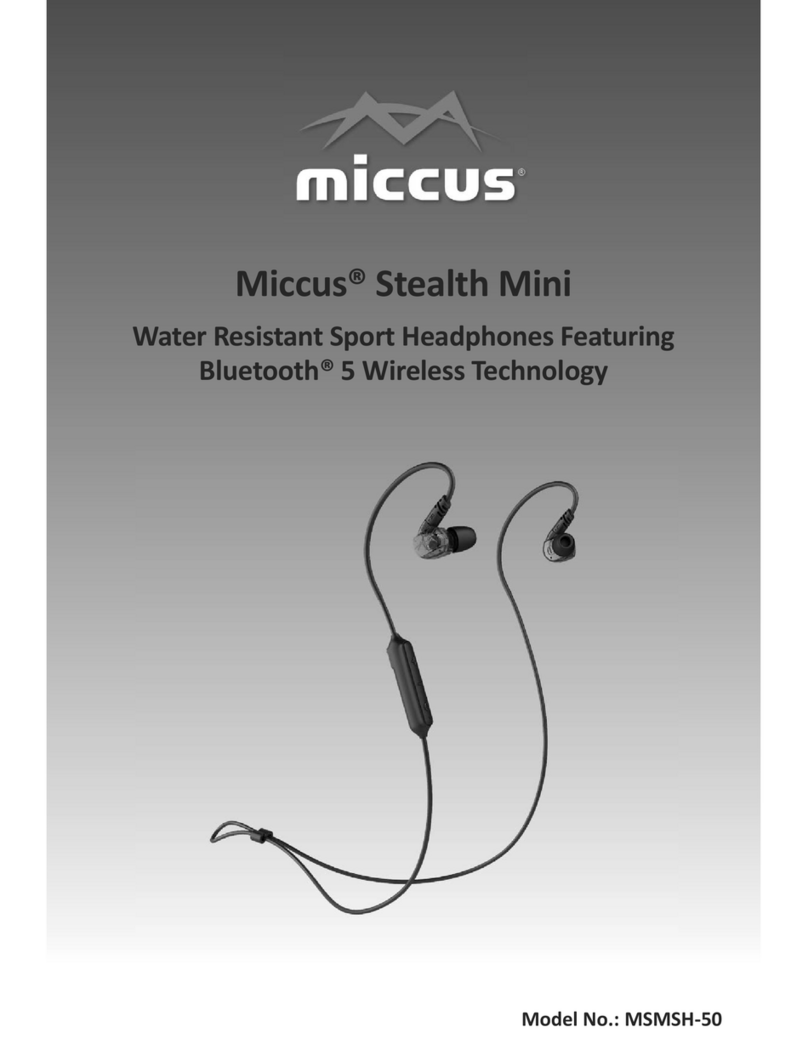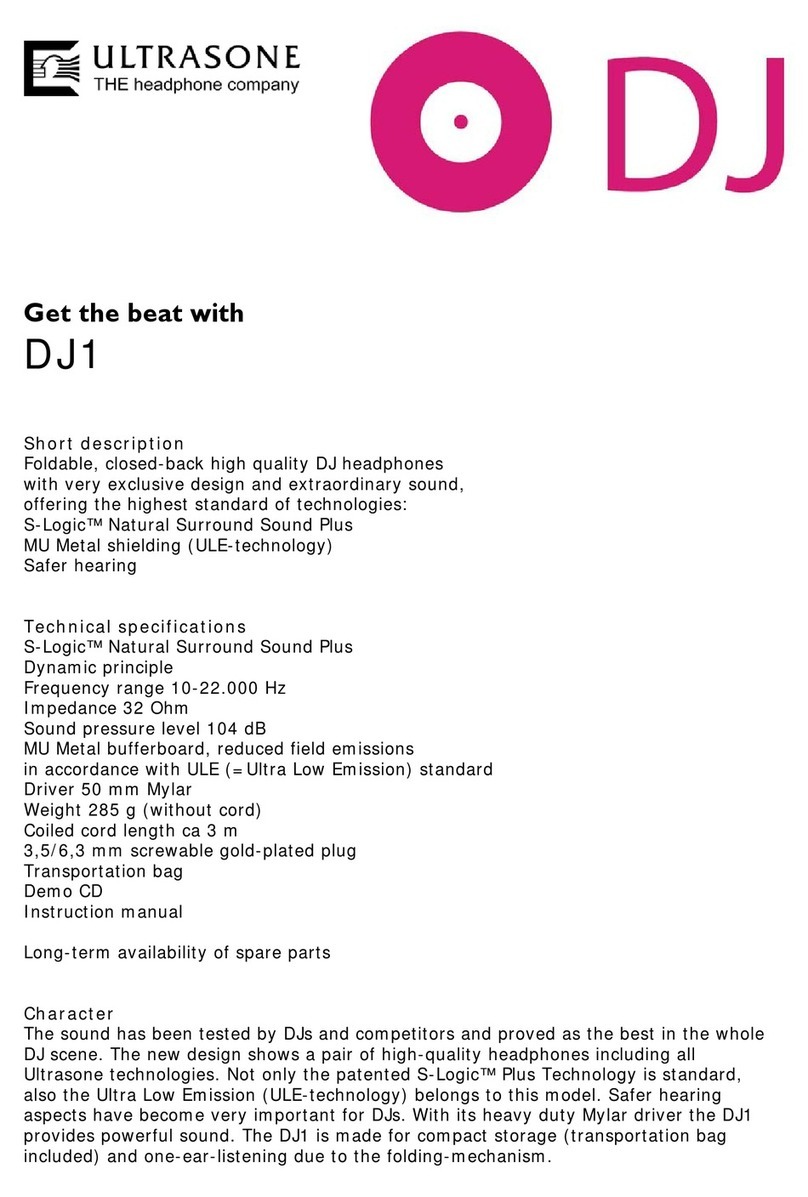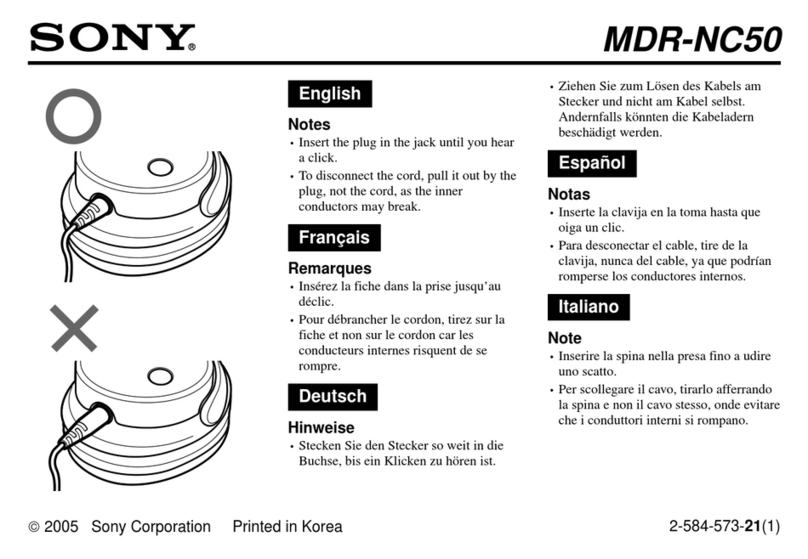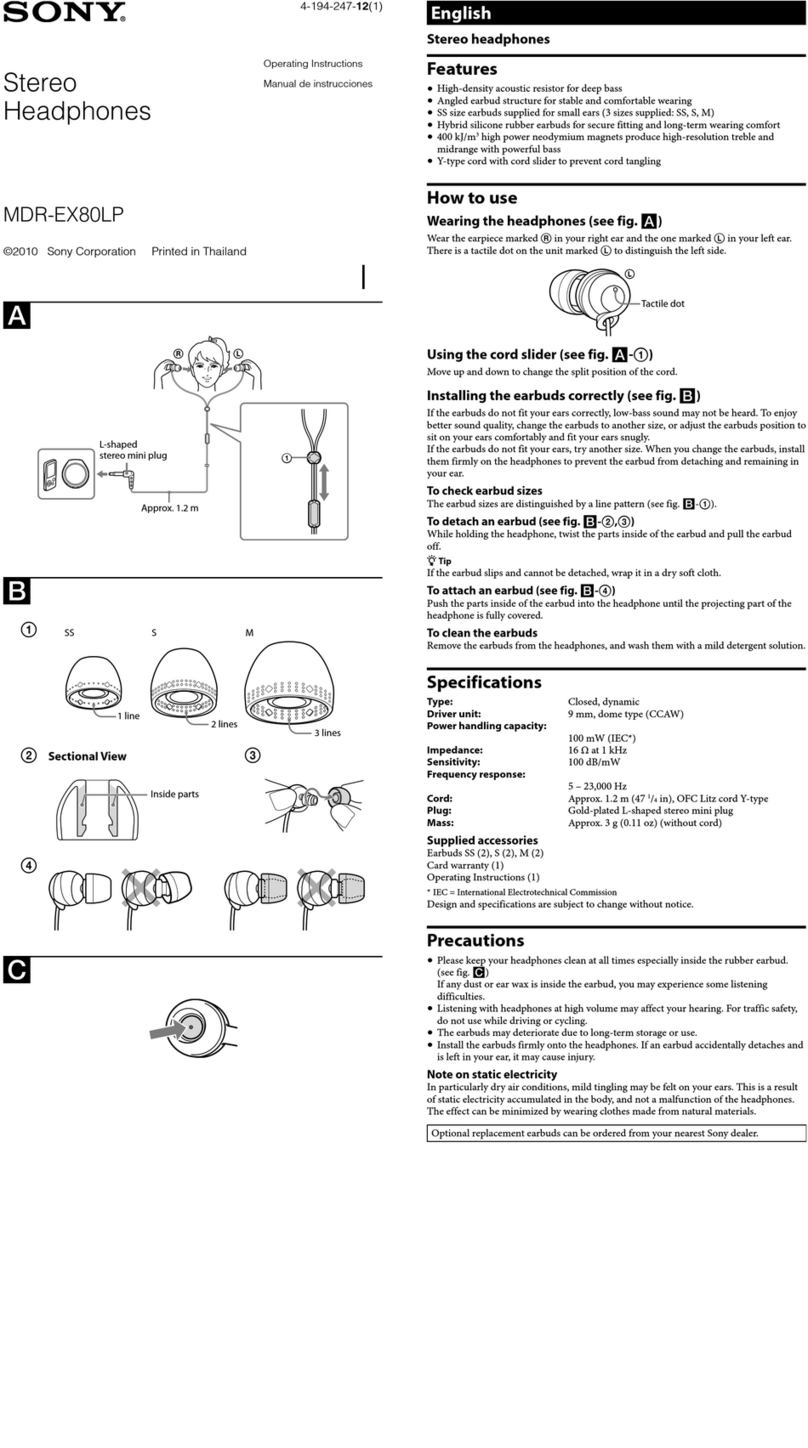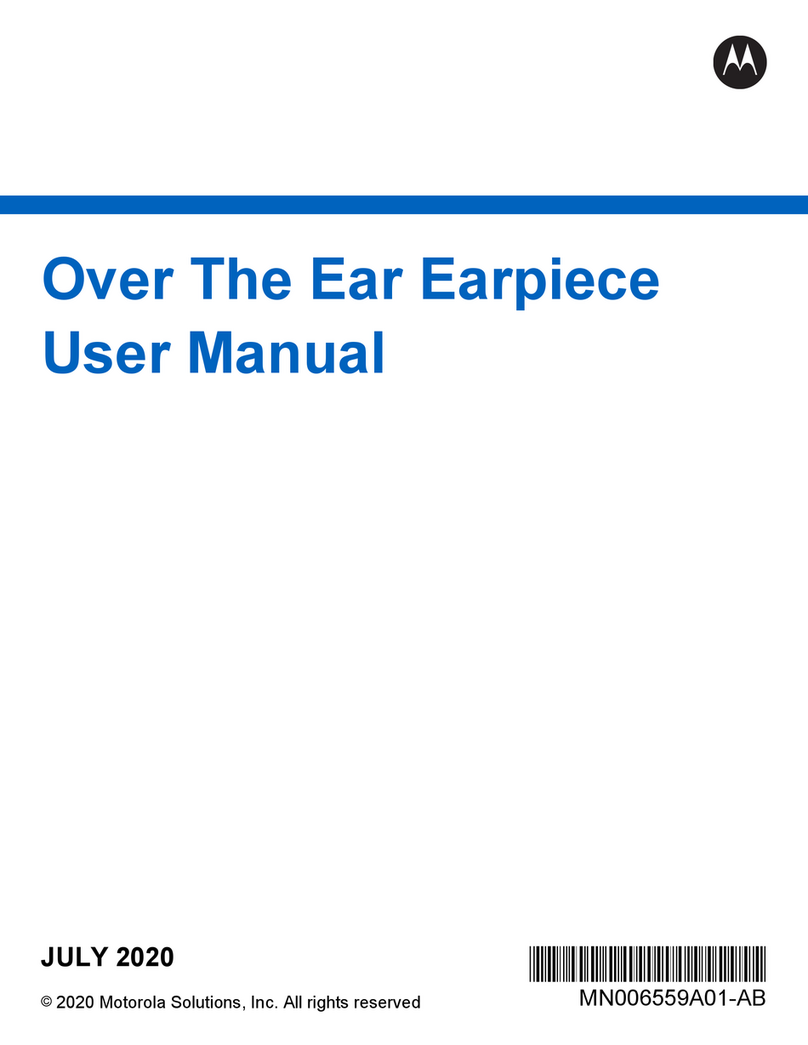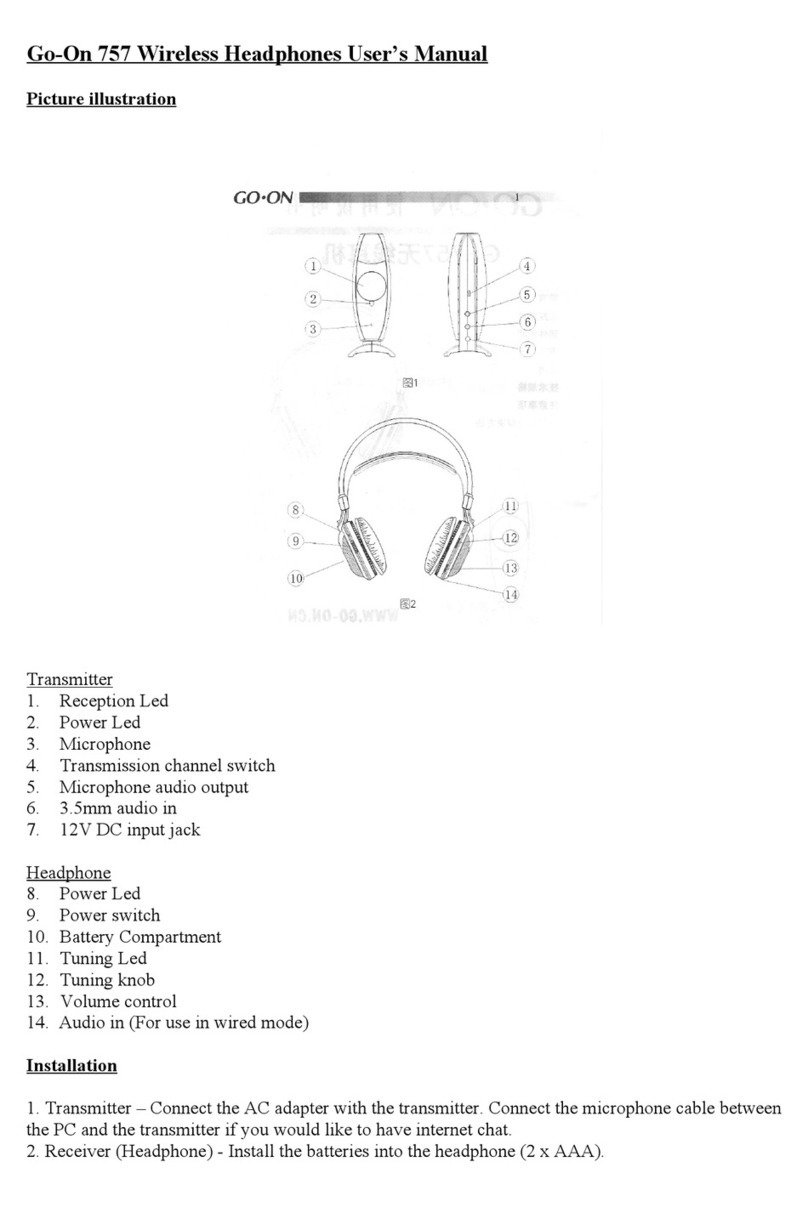Miccus SR-71 User manual

Miccus® SR-71 Stealth
Low Latency Headphones
Model No.: MSHSR-71
User Manual

Thank you for choosing the Miccus® SR-71 Stealth. Over-the-ear, Low Latency wireless headphones.
Featuring the aptX Low Latency codec and hands free calling, the Miccus SR-71 Stealth Wireless Bluetooth
Headphones are the perfect match for all your audio applicaons. Watch television without noceable lip
sync or audio delay, enjoy your favorite music, or make hands free calls with excellent sound quality.
Featuring comfortable, light-weight design and ergonomic construcon, the Miccus SR-71 Stealth remains
comfortable aer long hours of use, and is compable with the latest smartphones, tablets and other
transming devices supporng the A2DP and HFP (hands free) Bluetooth proles. The Miccus SR-71 Stealth
is ready to be your new TV companion.
Miccus SR-71 Stealth Overview
1. LED Indicator (1)
2. Volume +/Previous track
3. MFB Buon (Mul-funcon Buon)
(Power ON/OFF, Make/Answer/
End/Reject/Transfer calls, Play/
Pause music, Voice Dialing)
4. Volume - / Next track
5. 3.5mm audio jack
6. Microphone
7. USB charging port
Product Specicaons
••Bluetooth version: V4.2
••Bluetooth proles supported: HFP (hands free),
A2DP and AVRCP
••Codec support: SBC, aptX, aptX Low Latency
••BT operang range: up to 10 meters (33)
••Driver Diameter: 40mm
••Audio Impedance: 32 Ohm
••Frequency Response: 20Hz-20KHz
••Charging Time: 4 hours
••Music Play Time: up to 20 hours
••Standby Time: up to 180 hours
Dimensions:
••21.0(L) × 16.0(W) ×8 (H) cm (unfolded)
••21.0(L) × 16.0(W) ×5 (H) cm (folded)
••Weight: 220.4 g
Package Contents
•• Headphones
••3.5mm Detachable Aux Cable
••USB Charging Cable
••Hard Shell Case
•• User Manual

Use with TV:
aptX Low Latency code
aptX Low Latency codec requires that both the transmier and receiver support aptX Low Latency. If you use
the SR-71 headphones with a transmier that does not support aptX Low Latency, the SR-71 Stealth will
default to the standard aptX or SBC codec resulng in a slight delay of audio. If television or video audio is
your primary use, consider purchasing a Bluetooth transmier that supports aptX Low Latency like the
Miccus Swivel Jack RTX, Home RTX Mini or Home RTX 2.0.
Geng Started:
Wireless Use of the SR-71 Headphones LED Indicator Light Guide:
The SR-71 Stealth communicates with you via LED indicator lights. Following is a brief descripon of what
each means:
Solid Red: When plugged into USB charging cable, solid red lights indicate headphones are being charged.
Rapidly Flashing Red/Blue: Headphones are in pairing mode and searching for a device.
Slowly Flashing Blue: Headphones are powered on and ready to use if paired to a device.
Charge
Connect the provided USB charging cable to the USB charging port (7). The LED lights turn red while charging
and will turn o when fully charged. The SR-71 Stealth typically charges within 4 hours.
Pair
To use your new SR-71s as wireless headphones, rst pair it with a transmier. This process will take less than
5 minutes. Pairing creates a Bluetooth bridge between a Bluetooth transmier and a Bluetooth receiver. The
SR-71 Stealth receives audio from Bluetooth transmiers such as phones, tablets, or transmiers such as
the Miccus Swivel Jack RTX, Home RTX Mini, or Home RTX 2.0.
Please follow the below steps in a mely manner, without interrupons for best results:
1. Make sure your transmier is ready to look for your new SR-71 Stealth, turn o any previously paired
devices such as other Bluetooth headphones or speakers.
2. Bring your SR-71 Stealth and transmier close together, the closer the beer for faster pairing.
3. Put the SR-71 into Pairing mode.
a) Start with the SR-71 Stealth powered o.
b) Press and hold the MFB buon for roughly 3 seconds unl the LED lights rapidly ash red and blue
repeatedly.
c) Release the MFB. The SR-71 are now searching for a transmier to pair to.
4. Put your transmier into pairing mode; please refer to your device specic user manual for details.
5. On your phone or tablet, select “Miccus SR-71” from the list of devices shown.
5. If your transmier requires a code, enter pass code “0000” and press “OK”. Not all transmiers require
a code.
7. When the pairing is completed, the LED indicator will ash blue once every 3 seconds. Success!
8. Pick your favorite tune, press play, kick back and enjoy.
Turning O
Press and hold the MFB for 4 seconds unl the LED lights turn red and then o; a descending beeping sound
also indicate the SR-71 Stealth is powered o.
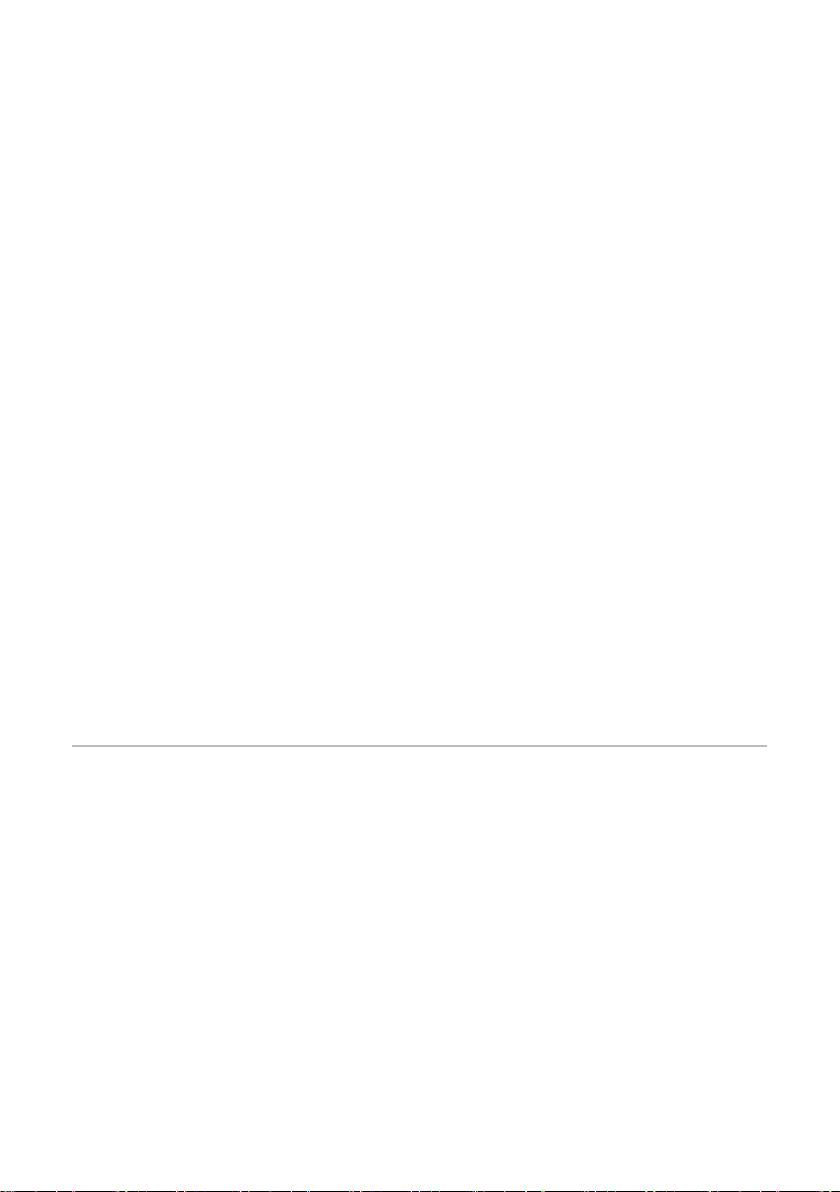
Future Use Aer Pairing: Automac Reconnecon
Pairing is only done once. Future use is easy, when powered on, the SR-71 automacally reconnects to the
last paired Device.
1. Turn on the last paired transming device.
2. Turn on your SR-71 Stealth and the devices will automacally reconnect.
If the reconnecon is successful, the LED indicator will ash blue every 3 seconds. If the reconnecon cannot
be completed within 10 minutes, the headphones will stay in standby mode.
Turn On
Press and hold the MFB (Mul-funcon Buon) for approximately 1 second unl the LED blue lights turn on
and you hear a beep. Release the MFB buon. The LED lights will connue to slowly ash blue to indicate the
headphones are powered on. If the LED lights are ashing red/blue, this indicates the MFB was held too long
and the SR-71 entered pairing mode.
Pair Your SR-71 Stealth to 2 Phones at the same me
1. Pair the SR-71 Stealth to the rst phone.
2. Turn o the SR-71 Stealth to get it ready to put back into pairing mode.
3. Turn o the rst phone’s Bluetooth funconality so the SR-71 will look for a new device.
4. Pair the SR-71 Stealth to the second phone just as you did for the rst phone.
5. Once the second phone is paired with the SR-71 Stealth, turn the rst phone’s Bluetooth funconality
back on. The rst phone will automacally reconnect with the SR-71 Stealth compleng the dual link
pairing process.
Note: When paired with two phones, the SR-71 Stealth will not allow for audio playback from both phones
at once. To switch audio playback from one phone to the other, stop playback on one phone and start
playback on the other.
Note: Some transming devices may not support the auto-reconnect feature or Dual Link pairing. Please
refer to the user manual of your specic transming device.
Call-related funcons:
Note: Any call related funcon can be controlled by either your SR-71 headphones or your phone.
Answer a call
When a call is incoming, the ring tone will be audible in the SR-71 Stealth headphones. Briey press and release
the MFB once to answer the call or answer the call directly on your phone.
Reject / ignore a call
To reject or ignore an incoming call, press and hold the MFB for around 2 seconds unl the SR-71 sounds an
indicator beep, then release it.
End a call
While speaking, press and release the MFB once to end the call or end the call on your mobile phone directly.
Re-dial the Last Number Called*
In standby status, double press and release the MFB on the SR-71 Stealth headphones. Standby status
means the SR-71 Stealth is connected and paired with your phone, but it is not being used for music or audio
playback.
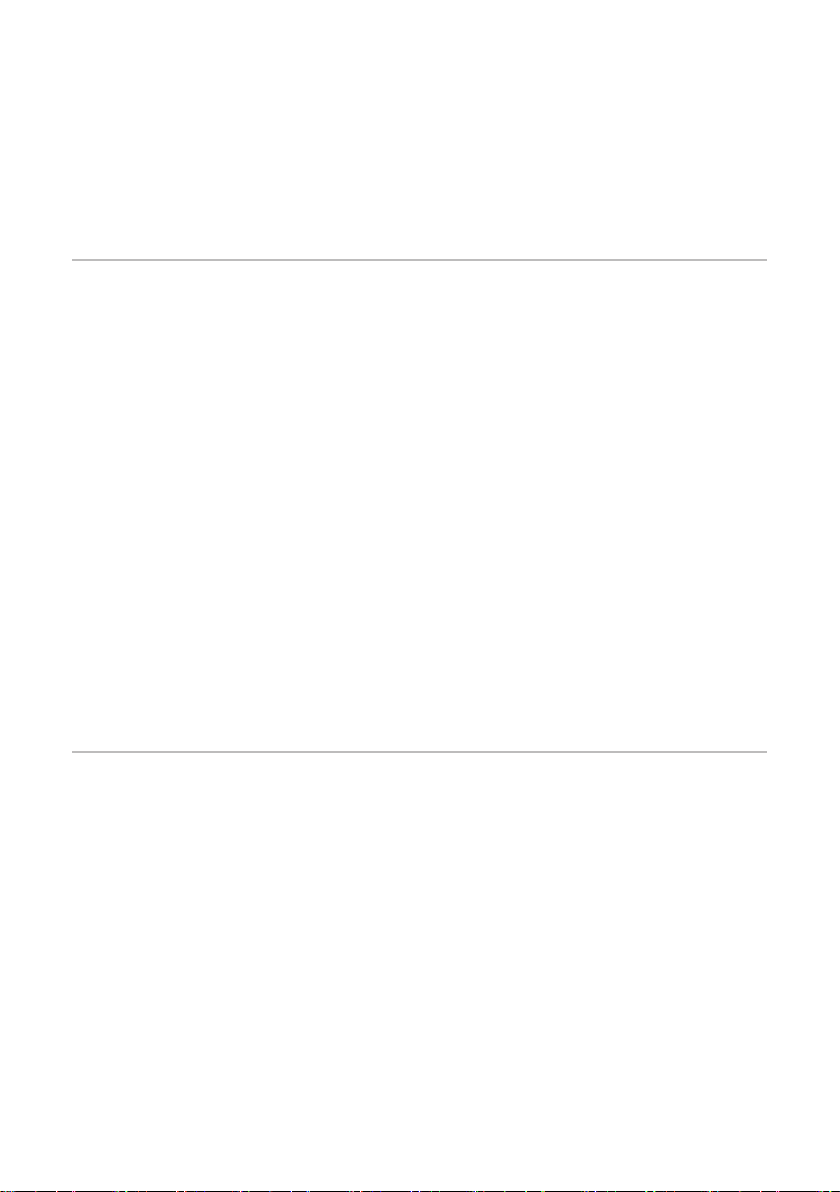
Voice Dialing from the SR-71 Stealth*
If your mobile phone is equipped with a voice dialing funcon, simply press the MFB for 3 seconds; once you
hear a “beep” release the buon and use the voice command according to your mobile phone’s specic
instrucons.
* Note: The above funcons may not be available for some devices. Funconality depends on the mobile
phone model you have. Please refer to the user manual of your transming device .
Music-related funcons:
Play / Pause Music
Press the MFB to play or pause the music.
Next/ Previous track
Press and hold the “+” buon (2) for roughly 2 seconds to select the previous track
Press and hold the “-” buon (4) for roughly 2 seconds to select the next track
Adjusng the Volume
Press and release the “+” buon (2) to increase volume by one increment at a me unl the SR-71 Stealth
beeps to indicate you have reached full volume.
Press and release the “-” buon (4) to decrease volume by one increment at a me unl the SR-71 Stealth
beeps to indicate you have reached the lowest volume seng.
Use as Wired Headphones with the 3.5mm Audio Cable:
Use the included 3.5mm audio cable if you want to
1. Connect with audio devices that do not feature wireless Bluetooth technology OR
2. Use your headphones but the baery is not charged or low
Plug the 3.5mm cable into the SR-71 headphones and connect the other end to a headphone jack on your
audio device.
Troubleshoong
If you are unable to connect your headphones and your mobile phone, please try the following:
1. Ensure your headphones are turned o and is properly charged.
2. Ensure the headphones are paired with your mobile phone.
3. Ensure your mobile phone’s Bluetooth funcon is turned on. Please refer to your mobile phone user
manual for specic instrucon.
4. Ensure the headphones are within up to a 10 meter range of your mobile phone or other transming
device and there are no environmental obstrucons, such as walls or other electronic devices that
might interfere with your recepon range.
If the above steps do not solve your problem, please recharge your headphones and reboot your mobile phone.
If all else fails, perform a Factory Reset of the SR-71 Heaphones:
1. With headphones powered o, press and hold the MFB buon 10 seconds unl a beep sounds twice
to indicate the headphones are reset and the pairing memory is wiped clean.
2. Power down the headphones
3. Pair to your device

Safety Informaon
••Check local laws regarding the use of mobile phones and headphones while driving. If you use the
headphones while driving, ensure your aenon and focus remains on the road and you drive in a
responsible and safe manner.
••Never allow children to play with the headphones; small parts may be a choking hazard.
••Observe all signs that require an electrical device or RF radio products to be turned o in designated
areas. These could include hospitals, blasng areas, and potenally explosive environments.
••Turn o your headphones prior to boarding an aircra.
••Never mount or store your headphones over any air bag development area as serious injury may result
when the air bag deploys.
••Do not open or mulate the built-in baery.
••Dispose of baeries according to local regulaons. Do not dispose as household waste.
Headphone Care and Maintenance
••Consider turning your headphones o before placing it in your pocket or bag. If the MFB is accidentally
acvated. Your mobile phone may place an unintended call.
••Do not expose the headphones to liquid, moisture or humidity, as they are not waterproof.
••Do not use abrasive cleaning solvents to clean the headphones.
••Do not expose the headphones to extreme temperature condions. It is best to store the headphones at a
temperature range from - 0 to + 60; lithium ion baery life can be aected by exposure to extreme temperatures.
••Do not dispose the headphones in re as this may result in an explosion.
••Avoid sharp objects; they may damage or destroy your headphones.
••Do not aempt to disassemble the headphones as they do not contain serviceable components.
••If you do not use the headphones for long periods, be sure to store them in a dry place, free from
extreme temperature condions and dust.
Charging
••Only charge the headphones’ built-in battery in accordance with the instructions contained in the
SR-71 Stealth user manual.
••Avoid charging the headphones in extreme temperature conditions.
Built-in Baery
••Do not aempt to replace the SR-71 Stealth’s baery as it is built into the headphones and is irreplaceable.
••Charge the baery in accordance with the instrucons supplied in the user manual.
Support
Further details and answers to common quesons are found at hp://www.miccus.com/help.asp
If your queson is not answered via the support page, feel free to email us at [email protected] for 24 hr
support; please include a product name in your email subject line. For live technical assistance please call
1(616) 604-4449 Monday-Friday, 11am-4pm EST.
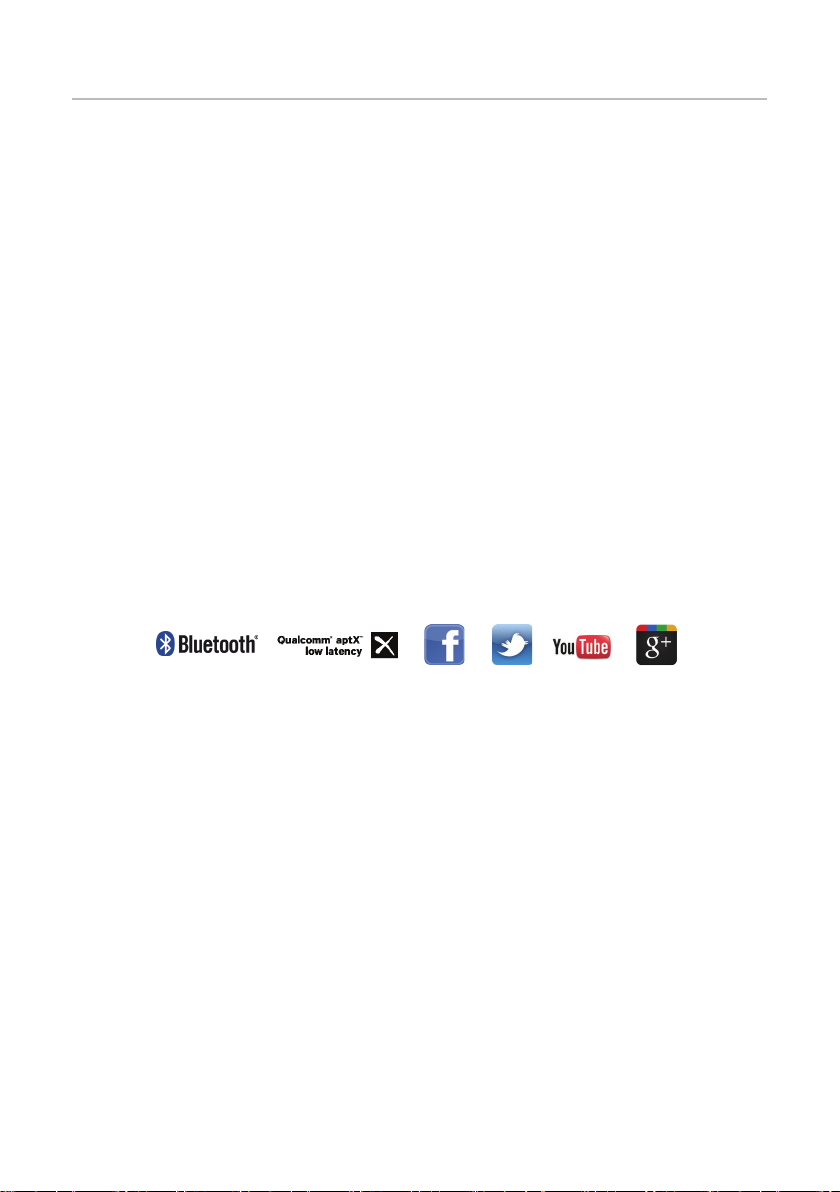
FCC informaon
This device complies with Part 15 of the FCC rules. Operaon is subject to the following two condions:
(1) This device may not cause harmful interference, and (2) this device must accept any interference
received; including interference that may cause undesired operaon.
Federal Communicaons Commission (FCC) Statement:
This Equipment has been tested and found to comply with the limits for a Class B digital device, pursuant to
Part 15 of the FCC rules. These limits are designed to provide reasonable protecon against harmful
interference in a residenal installaon. This equipment generates, uses and can radiate radio frequency
energy, and, if not installed and used in accordance with the instrucons, may cause harmful interference to
radio communicaons. However, there is no guarantee that interference will not occur in a parcular
installaon. If this equipment does cause harmful interference to radio or television recepon, which can be
determined by turning the equipment o and on, the user is encouraged to try to correct the interference
by one or more of the following measures:
••Reorient or relocate the receiving antenna.
••Increase the separaon between the equipment
and receiver.
••Connect the equipment into an outlet on a circuit
dierent from that to which the receiver is connected.
••Consult the dealer or an experienced
radio / TV technician for help.
Warning:
Changes or modicaons to this unit not expressly approved by the party responsible for compliance could
void the user authority to operate the equipment.
Tested to comply with FCC standard: FOR HOME OR OFFICE USE.
This equipment complies with FCC RF radiaon exposure limits set forth for an uncontrolled environment.
This device and its antenna(s) must not be co-located or in conjuncon with any other antenna or transmier.
Miccus Inc. has made every eort at the me of print to ensure the accuracy of the informaon provided herein, product
specicaons conguraons, warranty, pricing, system/component/opons availability are all subject to change without
prior noce. We will not be liable for editorial, pictorial, and typographical errors.
©2018 Miccus, Inc. All rights reserved. Bluetooth is a trademark of the Bluetooth SIG and used under license. The aptX®
mark and logo are trade marks of Qualcomm Incorporated or one of its group companies and may be registered in one or
more jurisdicons. Made in China to Miccus specicaons.
Table of contents
Other Miccus Headphones manuals