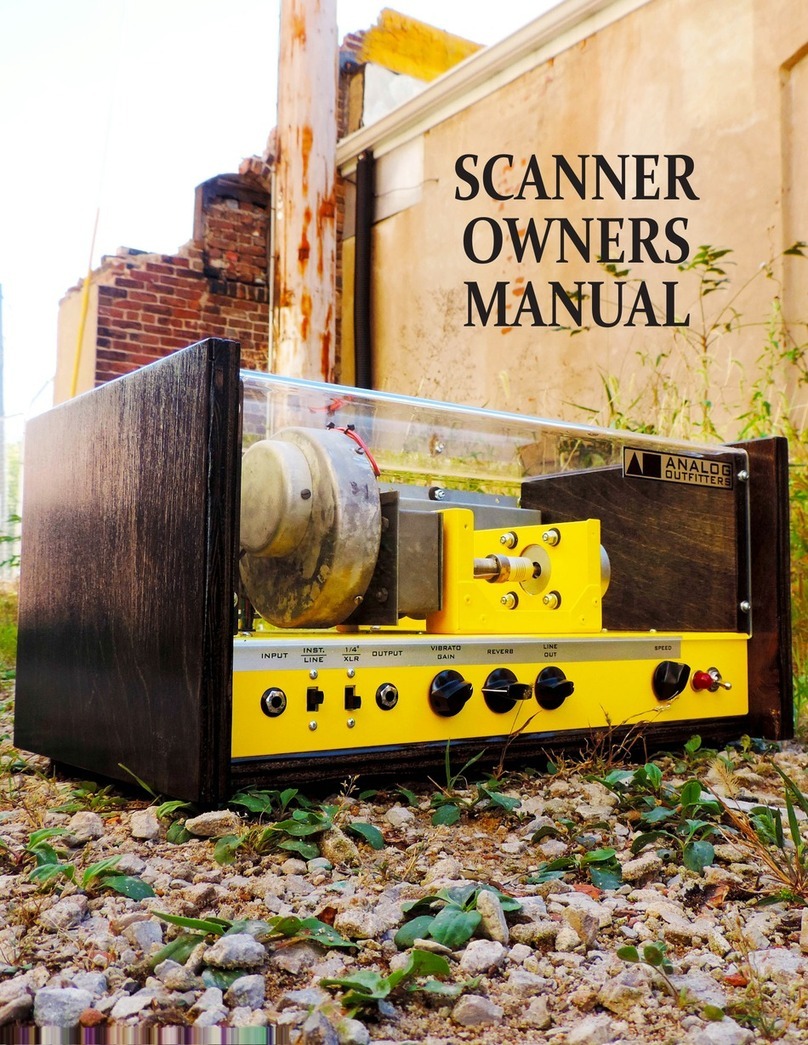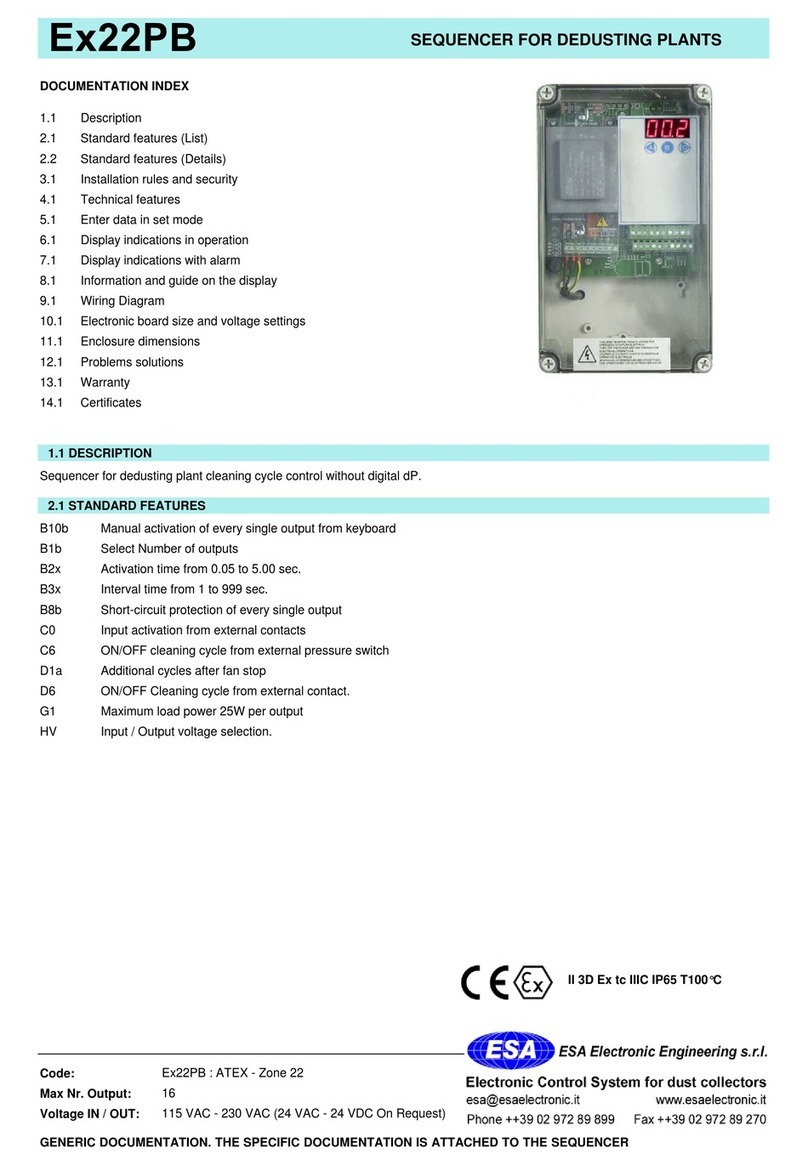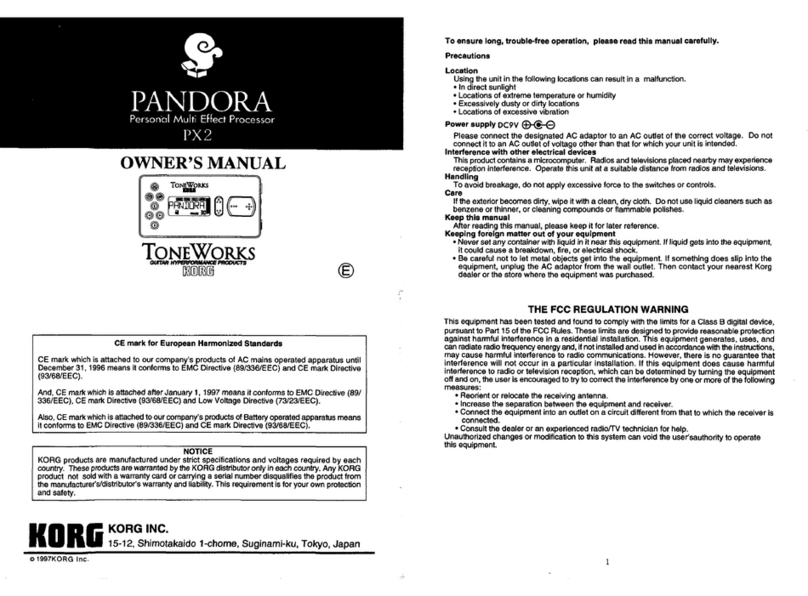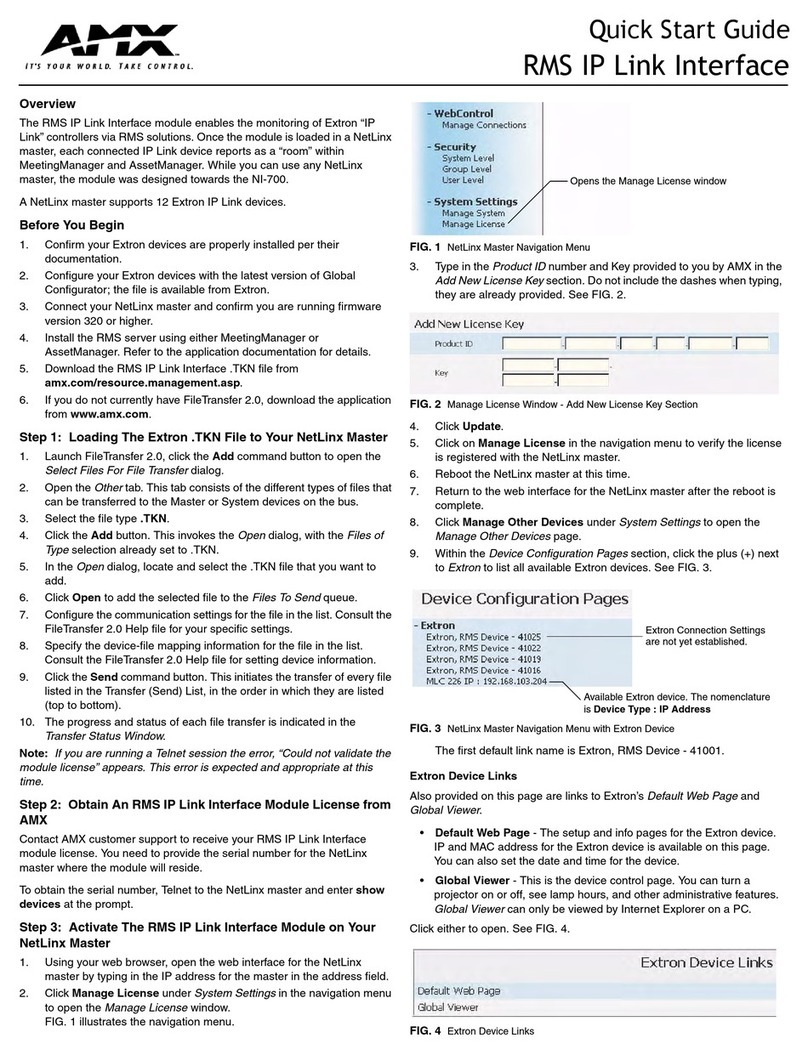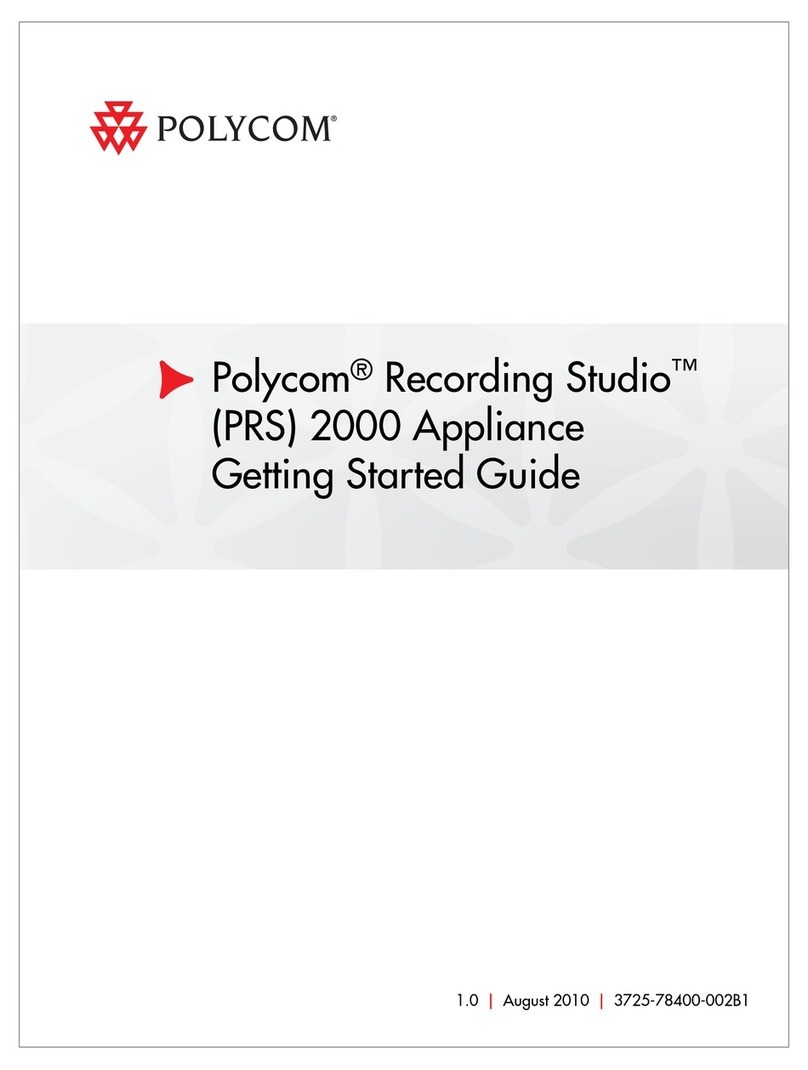Michell Instruments S-535 User manual

S-535
Dew Point Adjuster
User Manual

S-535 Dew Point Adjuster
04 November 2015 WI-NL064_V01 Page 2 of 21
Table of Contents :
1. Installing the software.................................................................... 3
2. Connecting the S-535.................................................................... 9
3. Connecting the PC72-Dew Point version .................................... 10
4. Connecting the SF52................................................................... 10
5. Connecting the DT722 ................................................................ 11
6. Start the DP adjuster program..................................................... 12
7. Temperature Calibration.............................................................. 13
8. Modify Calibration Table.............................................................. 14
9. Modify Output.............................................................................. 18
10. Troubleshooting........................................................................... 20

S-535 Dew Point Adjuster
04 November 2015 WI-NL064_V01 Page 3 of 21
1. Installing the software
Suitable for windows7 , 8 and 10
Go to the location of the received software.
Start the installation of the software by double clicking on Setup.exe.
Press Next.

S-535 Dew Point Adjuster
04 November 2015 WI-NL064_V01 Page 4 of 21
Choose the directory where the S-535 program will be installed and press Next.
Accept the license terms and press Next.

S-535 Dew Point Adjuster
04 November 2015 WI-NL064_V01 Page 5 of 21
Below view may be different, depending on the software already installed on your PC.
Press Next to continue.
The installation of the S-535 software will start now.

S-535 Dew Point Adjuster
04 November 2015 WI-NL064_V01 Page 6 of 21
When the installation is complete, press Next.
The S-535 uses the CP210x to communicate with the PC.
The driver will be installed automatically.
In case it doesn’t happen you have to install the driver manually.
Follow the instructions below to install the CP210x USB to UART Bridge Driver
Go to the location of the received software.
Double click on CP210x_VCP_Windows.

S-535 Dew Point Adjuster
04 November 2015 WI-NL064_V01 Page 7 of 21
If you have a PC with a 64bit operating system, double click CP210xVCPInstaller_x64.
if you have a PC with a 32bit operating system, double click CP210xVCPInstaller_x86.
The driver installer starts.
Accept the license terms and press Next to continue.

S-535 Dew Point Adjuster
04 November 2015 WI-NL064_V01 Page 8 of 21
Press Finish to complete the installation.

S-535 Dew Point Adjuster
04 November 2015 WI-NL064_V01 Page 9 of 21
Press Restart to restart your PC , this will complete the installation.
2. Connecting the S-535
Connect the micro-USB cable to the S-535, connect the other side of the cable to a PC.
*Note : Use a (micro)USB-cable of max. 2 meter length !
There are 2 LED’s on the interface,
5V led : must always light up, this is the USB 5V direct from the PC,
if not lit, please check connection to PC.
24V led : must always light up, when this led is getting fainter this means the connected probe is
consuming too much power, and the 24V voltage becomes too low to communicate
with the probe, please check the connected probe.

S-535 Dew Point Adjuster
04 November 2015 WI-NL064_V01 Page 10 of 21
3. Connecting the PC72-Dew Point version
use the 19mm probe adapter cable to connect
the PC72-Dewpoint probe to the S-535 unit.
4. Connecting the SF52
Use the 4 separate wires adapter cable to connect
the DT722 to the S-535 unit.
Connect the SF52 to the adapter cable :
Connect the brown wire of the adapter cable to the white wire of the SF52.
Connect the White wire of the adapter cable to the Green wire of the SF52.
Connect the Blue wire of the adapter cable to the Brown wire of the SF52.
Connect the Black wire of the adapter cable to the Yellow wire of the SF52.

S-535 Dew Point Adjuster
04 November 2015 WI-NL064_V01 Page 11 of 21
RS485-A
RS485-B
DT722
V+
Temp Out
RH Out
Power +8…+24V
Supply
ground
GREY (5)
BLUE (3)
BROWN (1)
WHITE (2)
BLACK (4)
mA
mA
5. Connecting the DT722
It’s not possible to use the S-535 hardware
to communicate with the DT722!
On a PC with a USB port, use a USB to RS485 converter to connect the probe to the PC.
Example of USB to RS485 converter.
485USBTB-2W
Connect the DT722 as shown below.

S-535 Dew Point Adjuster
04 November 2015 WI-NL064_V01 Page 12 of 21
6. Start the DP adjuster program.
Double click on DP_adjuster to start the program.
Select the right com port en press Connect.
The Message box will show the status :
The Probe information box shows :
- Probe type
- Serial number
- Firmware version
- Output settings
- Ranges.

S-535 Dew Point Adjuster
04 November 2015 WI-NL064_V01 Page 13 of 21
7. Temperature Calibration
The S-535 Dew-Point Adjuster uses the temperature of the connected probe to calculate the
Dew-Point.
If you are sure the measured temperature is correct, you may skip the temperature calibration
and proceed with the next chapter.
Select Temperature Calibration.
There are 3 temperature calibration points, low (-20°C) mid(+23°C) high(+50°C).
Use the Read button to read the actual temperature of the probe.
Make sure the probe is stabilized at the desired Temperature before proceeding.
Example : to calibrate a temperature of 20.5°C,
Enter 20.5 in the “Mid temperature field” and press the Set button behind it.

S-535 Dew Point Adjuster
04 November 2015 WI-NL064_V01 Page 14 of 21
8. Modify Calibration Table
Select Modify Calibration Table.
The calibration table will be read from the probe.
Make sure the probe is stabilized at the desired Dew point before proceeding.
1. Press Read sensor Live to get the actual values from the sensor.

S-535 Dew Point Adjuster
04 November 2015 WI-NL064_V01 Page 15 of 21
2. Enter the reference Dew Point
Look at the Counts in the table.
Find the nearest point in the
calibration table, in this example
Point 8 / 31.80 %RH / 41662 counts
3. Enter the Calculated RH and the
associated counts at the appropriate
point,
In this example 28.14 %RH /41272 counts
And press Write…

S-535 Dew Point Adjuster
04 November 2015 WI-NL064_V01 Page 16 of 21
To check the calibration Table :
Press Read.
Take a look at the table, Point 8 is changed.
It is also possible to copy the calibration table.
Press Copy.

S-535 Dew Point Adjuster
04 November 2015 WI-NL064_V01 Page 17 of 21
The next menu will appear:
Choose Clipboard to copy and save the calibration table to where ever you like.
Example :
Calibration Table Probe 121 , Serial no: 313967
RH Counts
0.43 38983
0.78 39025
1.35 39094
2.30 39200
3.76 39341
9.50 39821
22.3540683
28.1441272
44.3341932
61.2542830
75.0643546
84.1444025
If you choose Text file you will be prompted for a filename.
Example : copy of calibration table probe 313967.txt
The file will look like this:
0.430 38983.000
0.780 39025.000
1.350 39094.000
2.300 39200.000
3.760 39341.000
9.5003 9821.000
22.350 40683.000
28.140 41272.000
44.330 41932.000
61.250 42830.000
75.060 43546.000
84.140 44025.000

S-535 Dew Point Adjuster
04 November 2015 WI-NL064_V01 Page 18 of 21
9. Modify Output
Press Read to see the present output configuration.
To change the output type:
Use the pull down menu and Choose
the desired output type.
in this example Abs Humidity.
Note :
The output range is automatically changed to
the proper range.
Press Update to store these settings in
the probe.

S-535 Dew Point Adjuster
04 November 2015 WI-NL064_V01 Page 19 of 21
To change the output signal:
Use the pull down menu and Choose
the desired output.
in this example Volt (0..10V.)
Press Update to store these settings in
the probe.
Press Restart Sensor to re-start the probe with the new settings.
Press OK to re-start and wait 10 seconds
before reading the probe.
Example:
The output of the probe at present temperature 21.0°C and Humidity 28.80%RH is :
Output 1 Output 2
Abs Humidity Temp
0…200.00 g/m³ 0…100.00°C
0…10V 0…10V
Output = 0.529V output = 2.10V
Absolute humidity at 21.0°C and 28.80%RH = 5.29 g/m³

S-535 Dew Point Adjuster
04 November 2015 WI-NL064_V01 Page 20 of 21
10. Troubleshooting
Problem : Communication with probe suddenly fails.
Solution : Unplug the micro-USB cable from the S-535 and wait about 10 seconds,
plug the micro-USB cable back into the S-535 wait about 10 seconds,
the communication should be restored now, continue where you left off.
Problem :Adjustment sometimes fails.
Solution : This problem may occur if the S-535 is connected to a PC through a USB-hub.
Remove the USB-hub and connect the S-535 directly to a USB-port of a PC.
: This problem may occur if the S-535 is connected via a long USB-cable.
Use a USB-cable of max. 2 meter length.
Table of contents
Popular Recording Equipment manuals by other brands
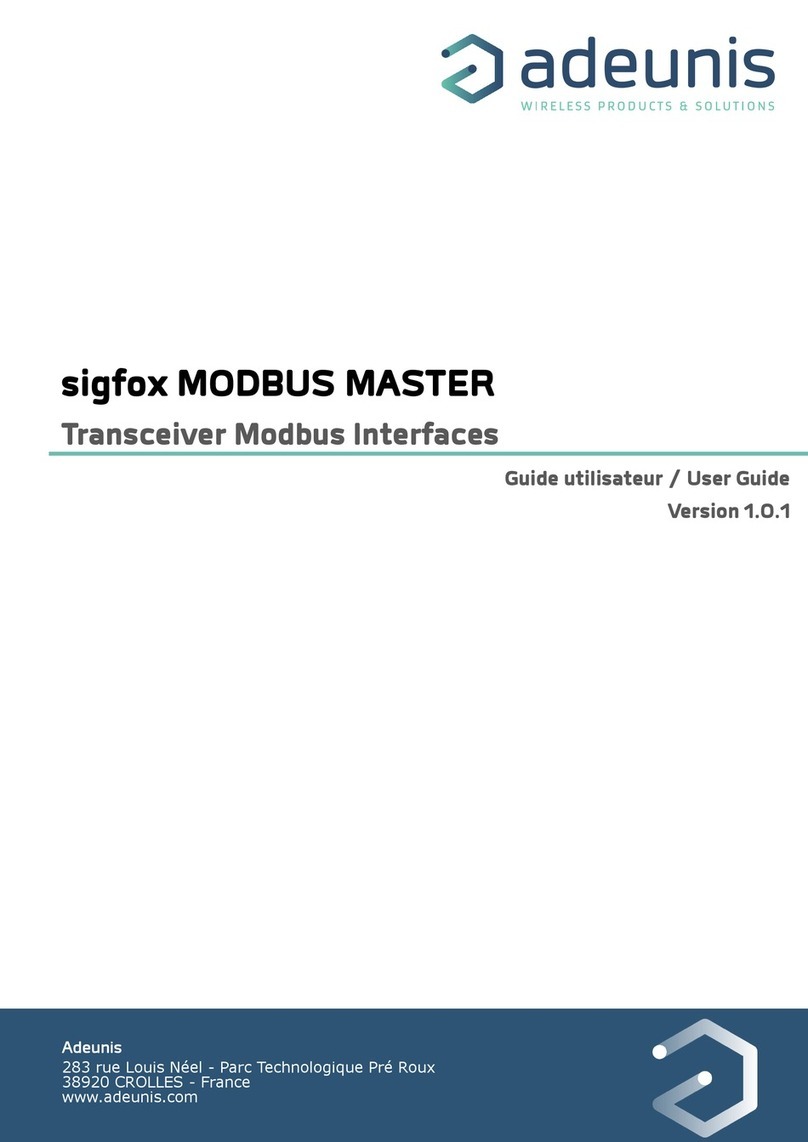
Adeunis RF
Adeunis RF sigfox MODBUS MASTER ARF8240CA user guide
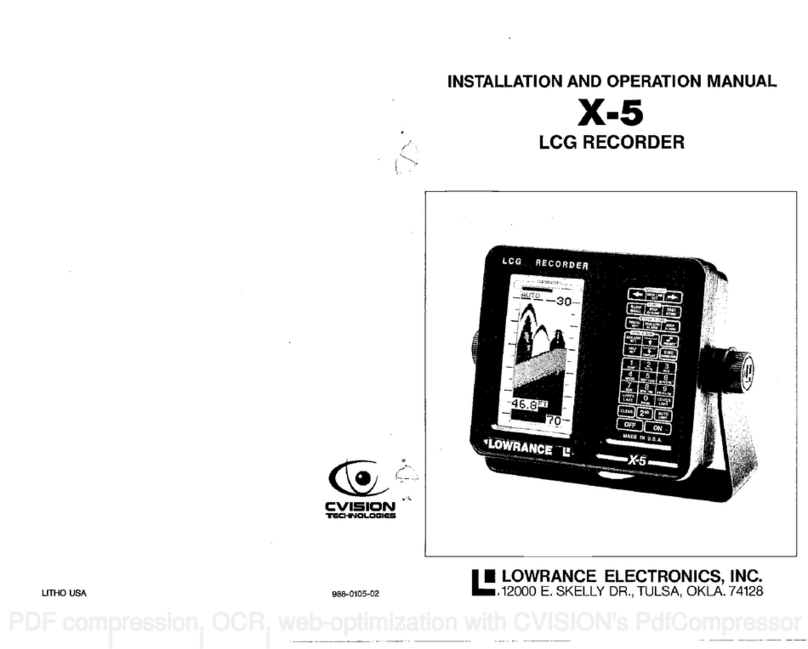
Lowrance
Lowrance X-5 Operation Operation manual
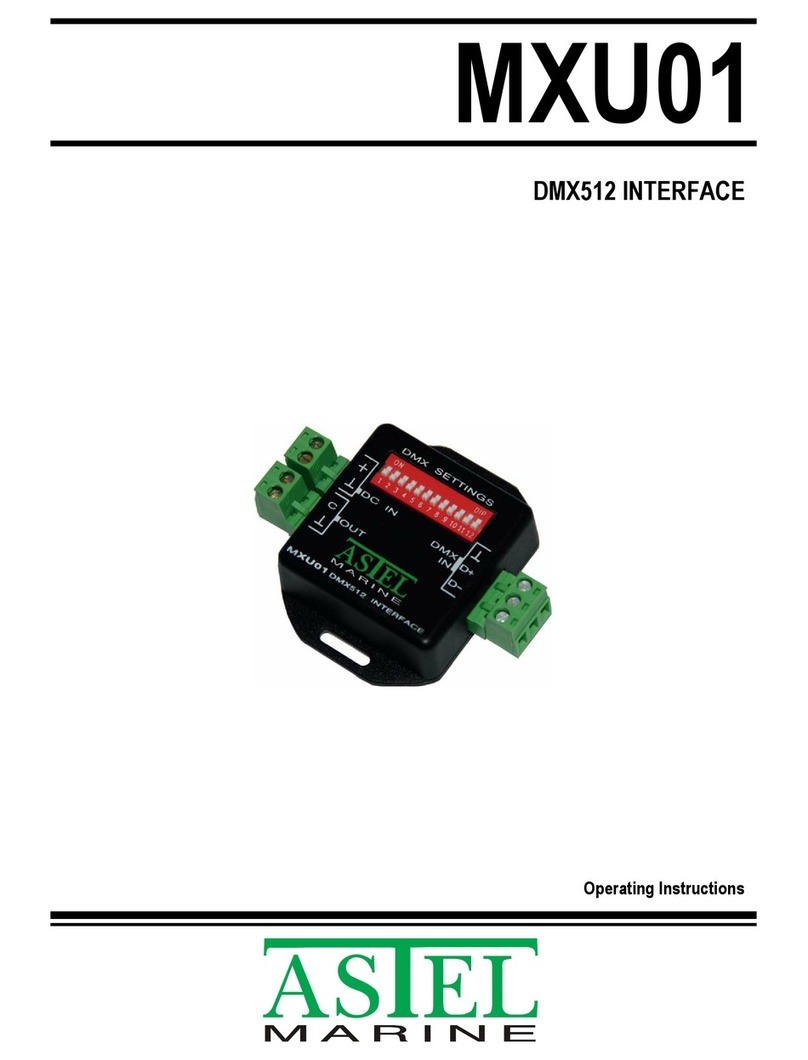
ASTEL
ASTEL MXU01 operating instructions

sound4
sound4 IMPACT Maintenance and operation instruction manual
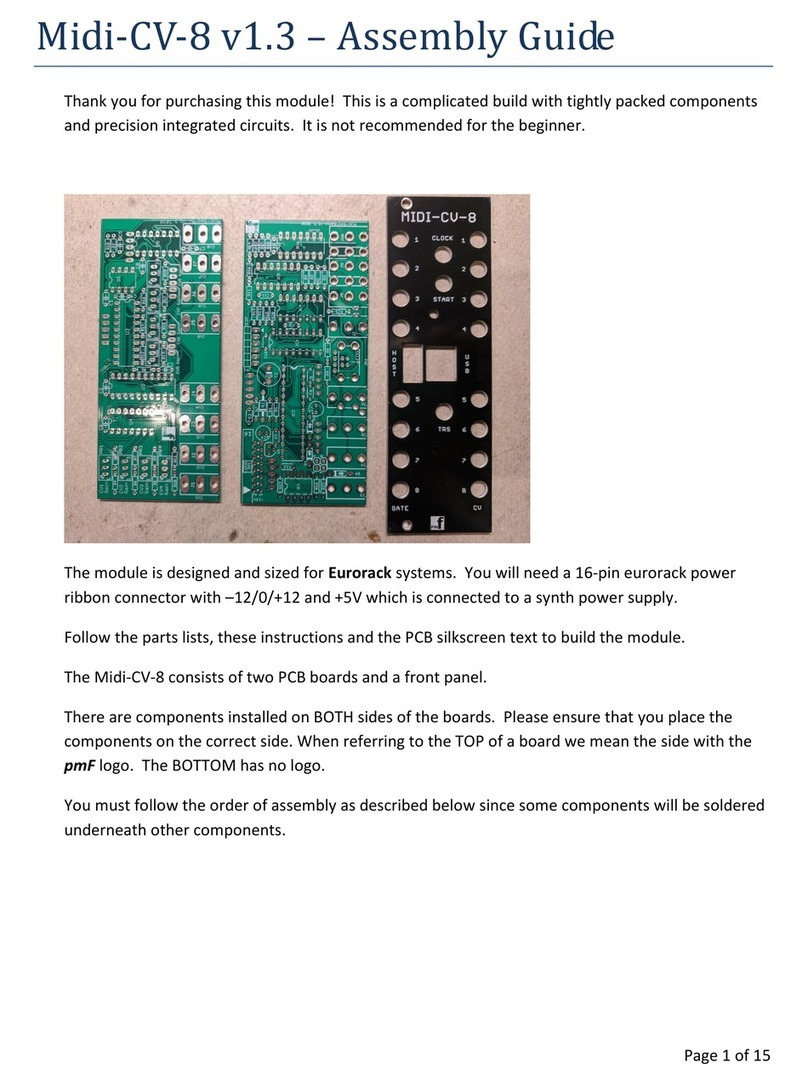
Personal Circuits
Personal Circuits Midi-CV-8 Assembly guide

Akai
Akai MPK 61 Service manual