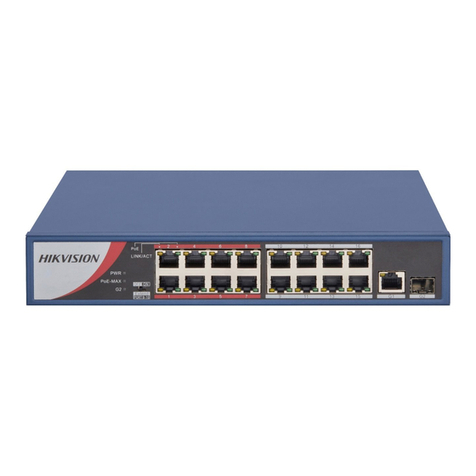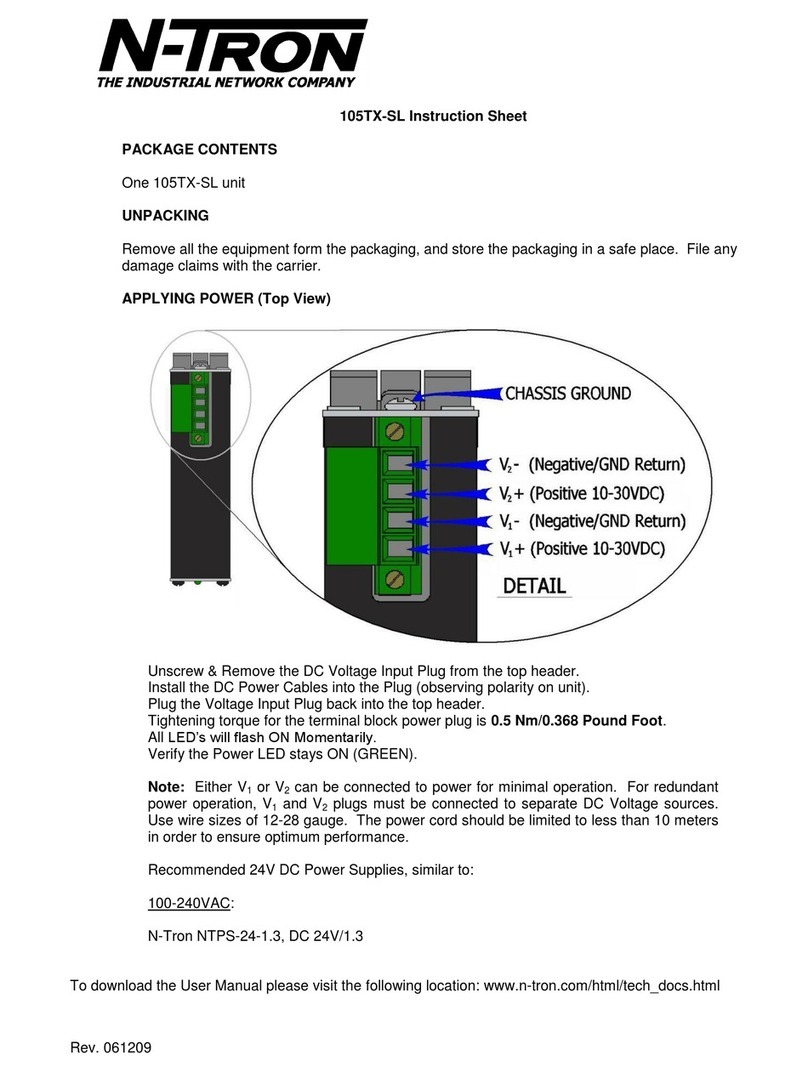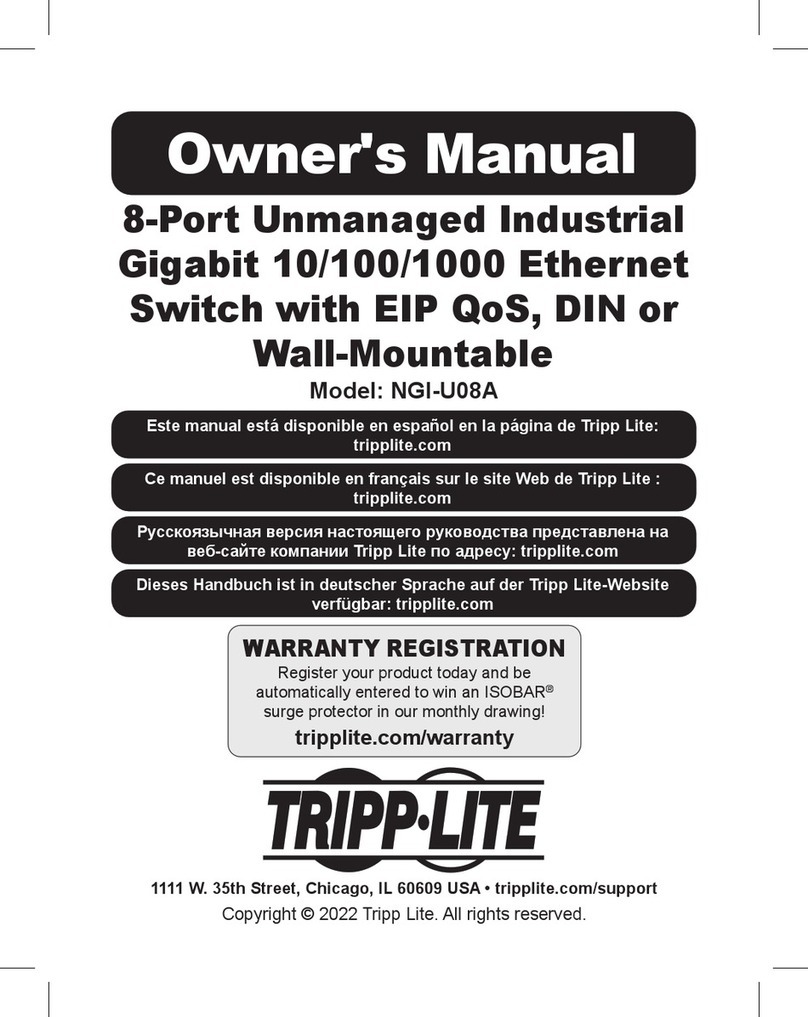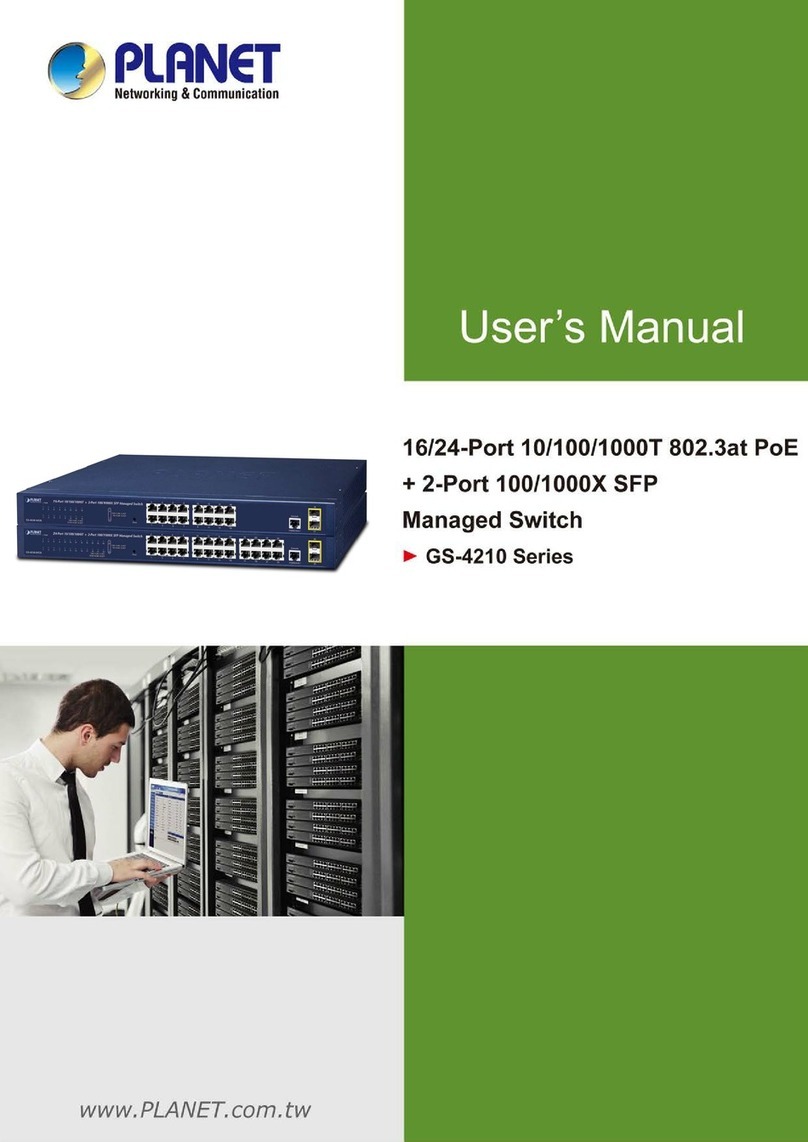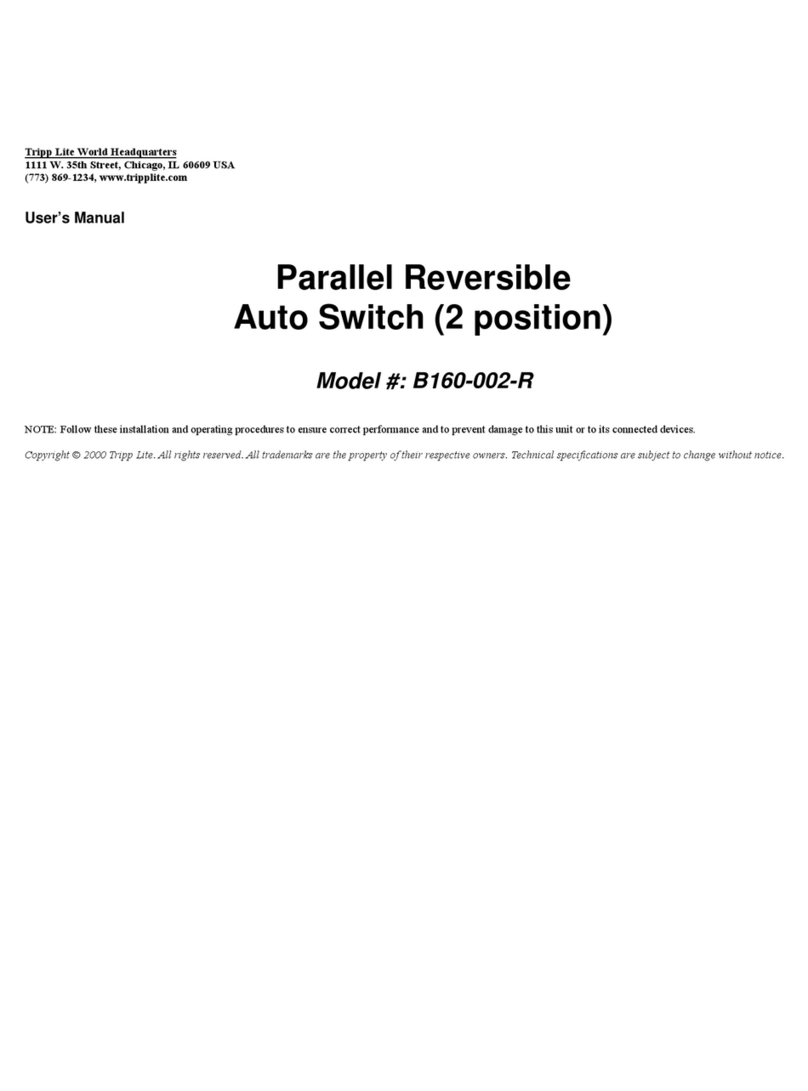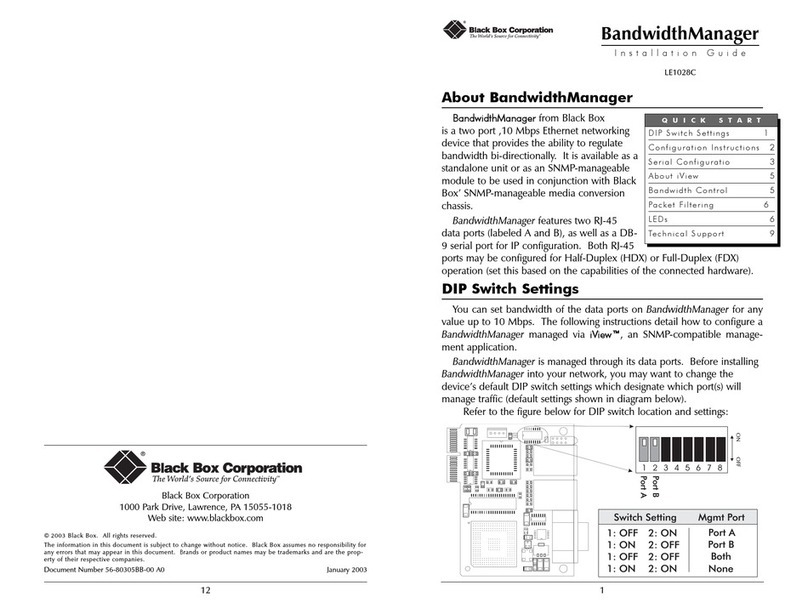Microbit AS-1289 User manual

USER MANUAL
m crob t
AS-1289
Ba-AS1289-PA1 (reparerad)
Microbit 2.0 AB 2010. All rights reserved
a
User manual
Rev. PA1 –2014 feb 17
1 of 46
AS-1289
Remote controlled Antenna switch
Preliminary

USER MANUAL
m crob t
AS-1289
Ba-AS1289-PA1 (reparerad)
Microbit 2.0 AB 2010. All rights reserved
a
User manual
Rev. PA1 –2014 feb 17
2 of 46
Table of contents
Statement of Conditions..............................................................................3
General Description.....................................................................................4
Step by step AS-1289 setup ........................................................................5
Hardware ....................................................................................................7
Back ............................................................................................................. 7
Front ............................................................................................................ 8
Configuration with Microbit Setup Manager ..............................................10
FW/HW ....................................................................................................... 11
FW update................................................................................................... 12
Setup ......................................................................................................... 13
Net info....................................................................................................... 14
Initial IP setup ..........................................................................................15
Configuration with WEB-interface .............................................................19
Set Antennas ............................................................................................... 21
Temperature/RH .......................................................................................... 22
IP Settings .................................................................................................. 23
Antenna settings .......................................................................................... 26
Serial Settings ............................................................................................. 27
Advanced settings ........................................................................................ 28
Dynamic DNS setting.................................................................................... 30
Remoterig dynamic dns service...................................................................... 31
DynDNS dynamic DNSservice ........................................................................ 33
Ping Settings ............................................................................................... 35
Radio RRC Settings....................................................................................... 37
Antenna selection......................................................................................... 38
Application firmware upgrade ........................................................................ 39
Bootloader firmware upgrade......................................................................... 40
Restart device.............................................................................................. 40
Networks and Firewalls.............................................................................41
Portforwarding ............................................................................................. 42
Appendix D - Technical Data .....................................................................44
Appendix E - Safety and Regulatory Information ......................................45
FCC Statement ............................................................................................ 45
Safety Notice ............................................................................................... 45
Disclaimer ................................................................................................... 46
FCC / CE - Declaration of conformity............................................................... 46

USER MANUAL
m crob t
AS-1289
Ba-AS1289-PA1 (reparerad)
Microbit 2.0 AB 2010. All rights reserved
a
User manual
Rev. PA1 –2014 feb 17
3 of 46
Statement of Conditions
In the interest of improving internal design, operational function, and/or reliability, Microbit
2.0 AB reserves the right to make changes to the product described in this document without
notice. Microbit does not assume any liability that may occur due to the use or application of
the product(s) or circuit layout(s) described herein.
All parts of the software are property of Microbit 2.0 AB. The hardware design, schematics
PCB layout, concept, graphics, user manual, etc. are property of Microbit 2.0 AB. The device
may not be disassembled, copied or reversed engineered.
Copyright © 2010,2011,2012,2013,2014
Microbit 2.0 AB
All rights reserved.

USER MANUAL
m crob t
AS-1289
Ba-AS1289-PA1 (reparerad)
Microbit 2.0 AB 2010. All rights reserved
a
User manual
Rev. PA1 –2014 feb 17
4 of 46
General Description
The Antenna switch is designed specially to be used for remote (over the Internet) controlled
systems, but can of course be used in other applications also. The switch can be manually
controlled via an internal web interface. The switch is connected to the Internet primarily via
10 or 100 Mbit Ethernet and fixed connections like DSL, cable and WLAN or 3G/4G Mobile
systems. The Switch is easily configured via modern USB and WEB based user interfaces.
Together with Remoterig RRC-1258 it can be setup to automatically follow your band
changes. The switch connects to the RRC over IP, no serial port is needed. It’s powered with
12V DC. The switch should be placed indoor on a table/shelf or mounted on the wall. It’s
normally delivered with SO-239 connectors, but can be ordered with N-connectors, both with
PTFE dielectric.

USER MANUAL
m crob t
AS-1289
Ba-AS1289-PA1 (reparerad)
Microbit 2.0 AB 2010. All rights reserved
a
User manual
Rev. PA1 –2014 feb 17
5 of 46
Step by step AS-1289 setup
Below follows a recommendation about how to proceed when setting up the system.
1. Spend some time to read thru this user manual to get familiar with the product.
2. Remove the top cover of your Antenna Switch.
3. Check that the Jumper JMPx is in the EXT position.
4. Apply 12V DC (good stabilized power) to the unit, either via the 2.1/5,5 DC-jack (see
hardware chapter)
5. Connect the unit with a CAT5 patch cables to the same Ethernet switch or router as
your PC which you will use to setup the system is connected. Do not bother with the
cables through the inlet in the bottom of the Antenna switch until you have set it up
and tested that you can control it via the web browser.
6. Download the Microbit Setup Manager and the latest firmware from
http://www.remoterig.com to your PC. Follow the instructions about how to install the
Microbit Setup Manager (see chapter Configuration with Microbit Setup Manager).
7. Find out how your network is configured and configure the AS-1289 to fit into your
network (see chapter Initial IP Setup) with the Microbit Setup Manager.
8. Check the installed firmware version. If the one you downloaded from Remoterig is
newer, update the unit with the new firmware. (see chapter FW/HW about how to
update).
9. When you have configured the unit to fit into your network, Start your Web browser
and connect to the unit by entering the IP-address. If you get in contact with the
internal web server everything is OK.
10. Make the basic software configuration for your system which is described the later in
this user manual.
11. After preparing the cables connect them to the controlled equipment. Connect the
power to all equipment. Check with your web browser again that you are in contact
with unit and can control the connected equipment.
12. When everything works as it should on your local network it’s time to setup your
Internet router so you can reach the unit from the outside world over the Internet. If
you already have other equipment that you remote control you can go direct to 14 as
you don’t need to use a separate Dynamic DNS service.
13. The first thing is to determine if your Internet Service Provider (ISP) are providing you
with a fixed or dynamic IP-address. Fixed IP:s are rare so you probably have a
dynamic IP-address if you are not paying extra for a fixed one. A dynamic IP is no

USER MANUAL
m crob t
AS-1289
Ba-AS1289-PA1 (reparerad)
Microbit 2.0 AB 2010. All rights reserved
a
User manual
Rev. PA1 –2014 feb 17
6 of 46
problem but you need to use a dynamic DNS service. You can use Remoterigs free
dynamic DNS service or a DynDNS account. New DynDNS account are no longer free.
For detailed information about Dynamic DNS services see the Dynamic DNS chapters
under Configuration with WEB-Interface.
14. Configure the units Dynamic DNS settings (see chapter Dynamic DNS Setting).
15. Now it’s time to configure your remote router. We recommend that you first enable the
remote configuring of your router, you may need it later. After that’s done configure
port forwarding (see chapter Network and Firewalls). When this is done your remote
control unit should be reachable over the Internet.
16. When back at the Control QTH try to browse to the Dynamic DNS address “Own host
name” you registered and entered into the remote control unit. You should get in
contact with the Antenna Switch internal web server exactly as it was local, remember
to use :port number after the dynamic dns address if you have changed the webserver
port from 80 for example http://sm2oan.dnsalias.com:8000.
Enjoy the remote controlling.

USER MANUAL
m crob t
AS-1289
Ba-AS1289-PA1 (reparerad)
Microbit 2.0 AB 2010. All rights reserved
a
User manual
Rev. PA1 –2014 feb 17
7 of 46
Hardware
Back
On the bottom side the antenna connectors are located according to the pictures above. The
antenna switch is normally delivered with SO-239 jack but can also be ordered with N
connectors.
Power
The Antenna switch should be powered via the 2.1/5.5 DC jack on the back of the AS1289.
Pin no
PWR
+
+ 12-15VDC (centre)
-
GND
12V DC

USER MANUAL
m crob t
AS-1289
Ba-AS1289-PA1 (reparerad)
Microbit 2.0 AB 2010. All rights reserved
a
User manual
Rev. PA1 –2014 feb 17
8 of 46
Front
USB
The USB-interface is used to initially set up the IP parameters. It can also be used for
downloading new software (can also be done via the WEB-interface). A USB-cable is included
with the product.
ETHERNET
The unit can be connected to both 10 and 100 Mbit/s Ethernet based TCP/IP network. The
Antenna Switch can be configured for different connection types for Ethernet port, Auto,
10HDX, 10FDX, 100HDX, 100FDX and Auto-with-preferred-10FDX. Default is Auto-with-
preferred-10FDX which works best in most cases. Use good quality screened cable (FTP).
Pin
no
Ethernet (RJ45)
1
Orange/white
Out [+]
2
Orange
Out [-]
3
Green/White
In [+]
4
Blue
5
Blue /White
6
Green
In [-]
7
Brown/White
8
Brown

USER MANUAL
m crob t
AS-1289
Ba-AS1289-PA1 (reparerad)
Microbit 2.0 AB 2010. All rights reserved
a
User manual
Rev. PA1 –2014 feb 17
9 of 46
ANT 1-5 LED
A red LED indicate the selected antenna
ANT5/ON LED
A Green flashing LED is indicating normal status. (Visible through ANT5 hole)
LINK LED
A yellow LED besides the Ethernet connector indicates the status of the Ethernet interface
LNK
Yellow LED indicates link OK, flashing LED indicates traffic

USER MANUAL
m crob t
AS-1289
Ba-AS1289-PA1 (reparerad)
Microbit 2.0 AB 2010. All rights reserved
a
User manual
Rev. PA1 –2014 feb 17
10 of 46
Configuration with Microbit Setup Manager
The initial settings of the network parameters are easiest done with the Microbit Setup
Manager. The Setup Manager is a software which runs under Windows on a PC and connects
to the RC via USB (an USB cable is supplied with the AS-1289).The Setup Manager can be
used for:
IP Settings and verification
oIP-address
oNetmask
oGateway
oDNS
oDHCP
Firmware upgrade
oApplication
oBootloader
oFactory default reset
Start with downloading the Microbit Setup Manager from the homepage www.remoterig.com.
Install the Setup Manager by following the instructions which shows up. If you have an older
Windows version where Netframework 2.0 is not installed, the installer will guide you through
the installation of Netframework. When you have finished the installation a new shortcut to
Microbit Setup Manager will show up on the desktop. Click on the icon to start Microbit Setup
Manager
Connect your AS1289 to 12V and connect the USB-cable between your computer and the USB
jack on the AS1289. Windows will automatically install the necessary drivers. When it's done
the text in the bottom field will change from "Device not connected" to "Device connected"
which is an indication that you are in connection with the unit.

USER MANUAL
m crob t
AS-1289
Ba-AS1289-PA1 (reparerad)
Microbit 2.0 AB 2010. All rights reserved
a
User manual
Rev. PA1 –2014 feb 17
11 of 46
FW/HW
Click on the "Get" button and the version of the firmware will show up in the upper window.
Go to the page www.remoterig.com and under downloads you can find the latest firmware. If
there is a newer firmware available download it to your desktop, unzip it.
Change to the "FW-update" tab.

USER MANUAL
m crob t
AS-1289
Ba-AS1289-PA1 (reparerad)
Microbit 2.0 AB 2010. All rights reserved
a
User manual
Rev. PA1 –2014 feb 17
12 of 46
FW update
Click on the "Select file" button and browse to the file with the new firmware, it should be
something like “1216H-CRC_v1.23_2011-10-04.bin” depending on the version and release
date. When you have selected the file click on the "Update" button and the update process
will start, the text in the bottom field will change to "Updating firmware". Attention -- Do not
interrupt the update process in any way!
After about a 1 minute the update is finished and the Antenna Switch will restart. When the
text "Device connected" shows up again in the lower field of the Microbit Setup Manager, you
can change to the "FW/HW" tab and check software version.

USER MANUAL
m crob t
AS-1289
Ba-AS1289-PA1 (reparerad)
Microbit 2.0 AB 2010. All rights reserved
a
User manual
Rev. PA1 –2014 feb 17
13 of 46
Setup
A new window wills pop-up with the basic IP settings. Change the settings so they fit into your
local network and press the "Save" button to save the new settings. The Antenna switch will
restart again and when the text "Device connected" shows up again in the lower field of the
Setup-Manager, you can click on the "Setup" button again to verify the changes.

USER MANUAL
m crob t
AS-1289
Ba-AS1289-PA1 (reparerad)
Microbit 2.0 AB 2010. All rights reserved
a
User manual
Rev. PA1 –2014 feb 17
14 of 46
Net info
Click on the “Get” button to read the IP setting currently in use by the Switch.

USER MANUAL
m crob t
AS-1289
Ba-AS1289-PA1 (reparerad)
Microbit 2.0 AB 2010. All rights reserved
a
User manual
Rev. PA1 –2014 feb 17
15 of 46
Initial IP setup
The default Ip settings from the factory is 192.168.0.236. The net mask is 255.255.255.0,
gateway and DNS is 192.168.0.1.
To be able to contact the AS-1289 via the network you must configure the units to fit into
your home network. You can check your network configuration from your PC.
On the start menu select Run. In the Run dialog box enter cmd.
You will get a DOS-window.
At the DOS-promt enter ipconfig.
Then you will get the needed information:
Your PC IP address in this example is 192.168.0.101 this means that the IP of the AS-1289
must have IP:s in the area 192.168.0.2 to 192.168.0.255.

USER MANUAL
m crob t
AS-1289
Ba-AS1289-PA1 (reparerad)
Microbit 2.0 AB 2010. All rights reserved
a
User manual
Rev. PA1 –2014 feb 17
16 of 46
The Netmask is 255.255.255.0 the Netmask in the AS-1289 should be the same
The Default gateway 192.168.0.1 the Gateway and DNS server(*) in the Antenna Switch
should be the same
In this case all the default IP setting will be OK.
(*) In most cases the Gateway and the DNS server is the same and the IP of the router.

USER MANUAL
m crob t
AS-1289
Ba-AS1289-PA1 (reparerad)
Microbit 2.0 AB 2010. All rights reserved
a
User manual
Rev. PA1 –2014 feb 17
17 of 46
In another network, this is the result of the ipconfig command.
Your PC IP address in this example is 192.168.128.10 this means that the IP of the AS-1289
must have IP:s in the area 192.168.128.2 to 192.168.128.255.
The Netmask is 255.255.128.0 this the Netmask in the RC should be the same
The Default gateway is 192.168.128.1 the Gateway in the AS-1289 should be the same
In this case you must change the IP:s of the Antenna Switch.
Use the Microbit Setup Manager to change the IP settings.
Select the Setup tab click on the “Get Setup” button and enter the IP addresses in the Setup
info dialog box.

USER MANUAL
m crob t
AS-1289
Ba-AS1289-PA1 (reparerad)
Microbit 2.0 AB 2010. All rights reserved
a
User manual
Rev. PA1 –2014 feb 17
18 of 46

USER MANUAL
m crob t
AS-1289
Ba-AS1289-PA1 (reparerad)
Microbit 2.0 AB 2010. All rights reserved
a
User manual
Rev. PA1 –2014 feb 17
19 of 46
Configuration with WEB-interface
Before you can use your Antenna switch AS-1289 you must configure it. The unit will have the
default IP addresses 192.168.0.236. The net mask is 255.255.255.0. The configuration is
easiest done via the web interface. Be aware of that your PC must be in the same net e.g.
having an IP-number between 192.168.0.2 and 192.168.0.254 and not be the same as the
AS-1289. If the default IP-address of the Antenna Switch do not fit your network please use
the PC-program Microbit Setup Manager to change the IP-addresses via USB.
Select setup page from the links on the left side and edit the parameters. After each setup
pages is finished press Submit to temporary store the new settings. When you do that a new
red Apply changes button appears on the pages. You can now change parameters on other
pages but the new settings will not take effect until you press Apply changes. When you do that
the unit will reboot and start up with the new settings. If you change your mind after clicking
on submit you can click on Restart device on the left to restart the device without changing
any settings.

USER MANUAL
m crob t
AS-1289
Ba-AS1289-PA1 (reparerad)
Microbit 2.0 AB 2010. All rights reserved
a
User manual
Rev. PA1 –2014 feb 17
20 of 46
The info page shows some static information about the Antenna switch as firmware revision
etc. and also the basic IP-configuration.
Table of contents
Other Microbit Switch manuals