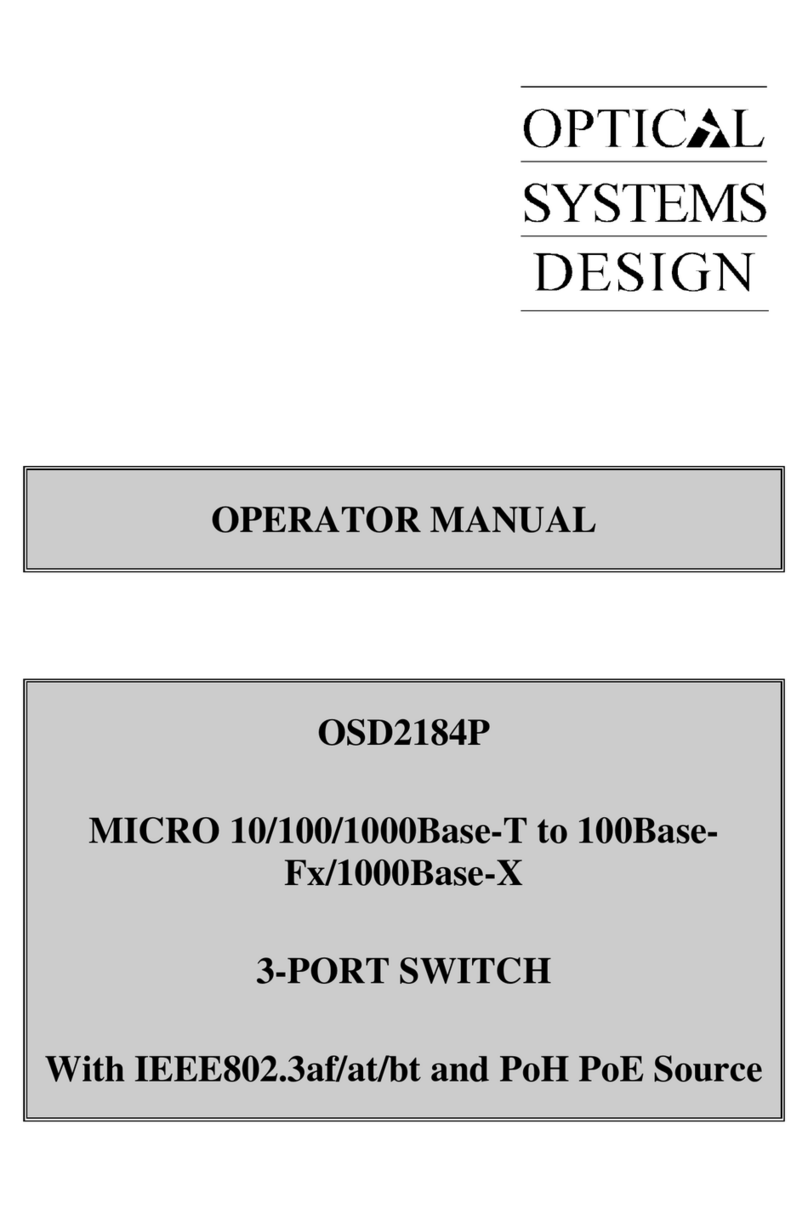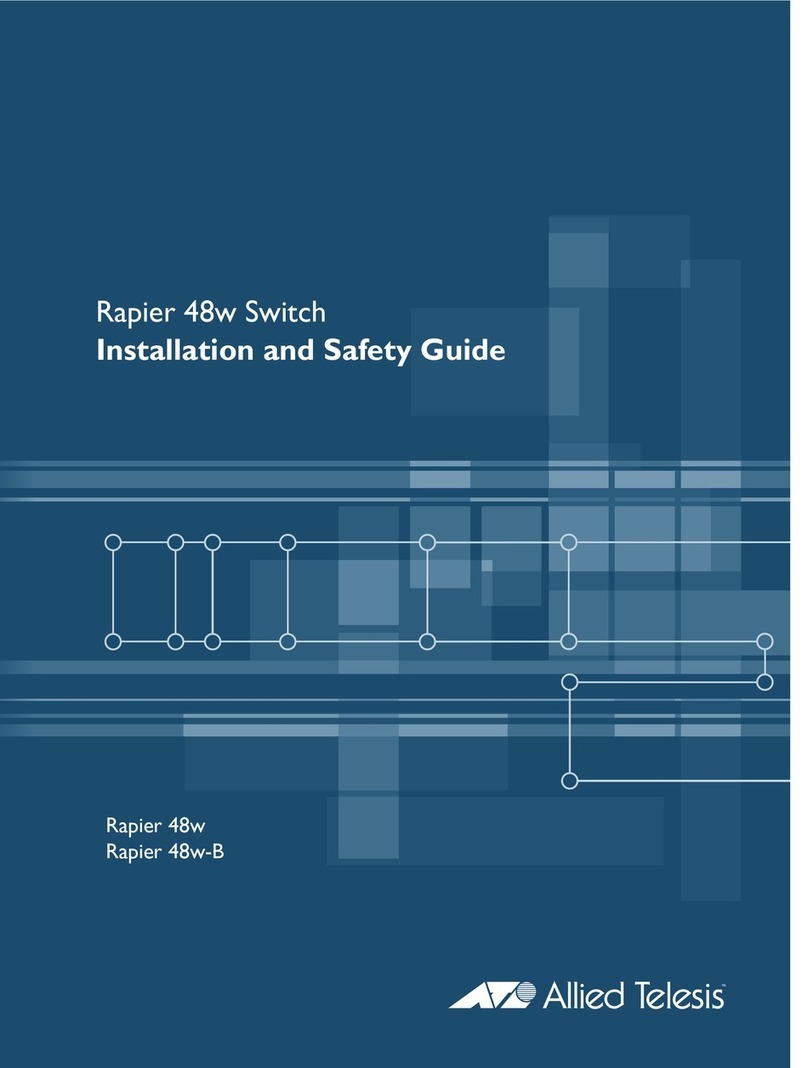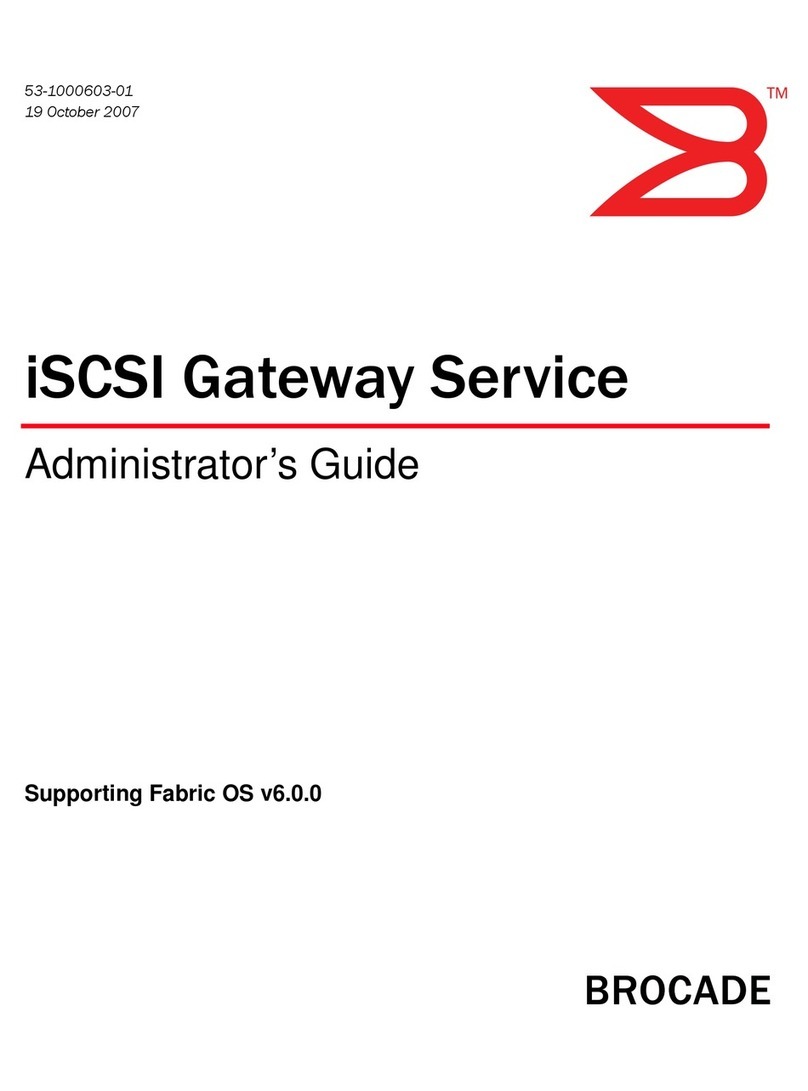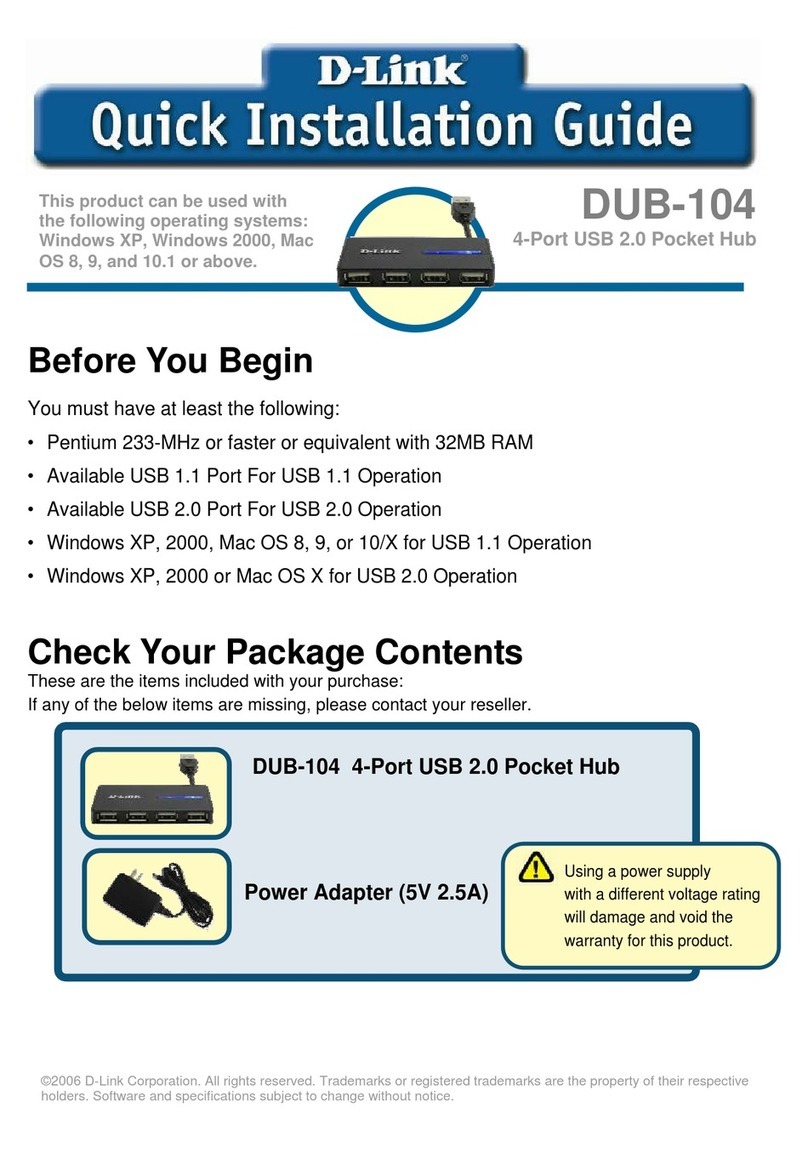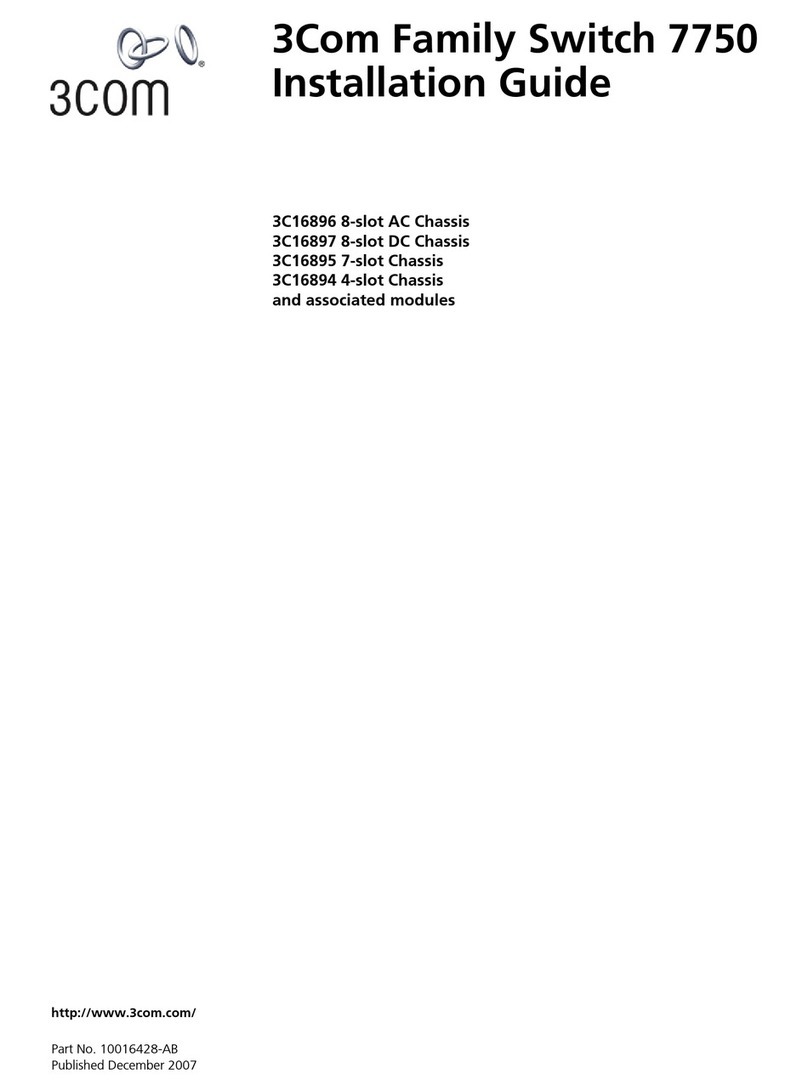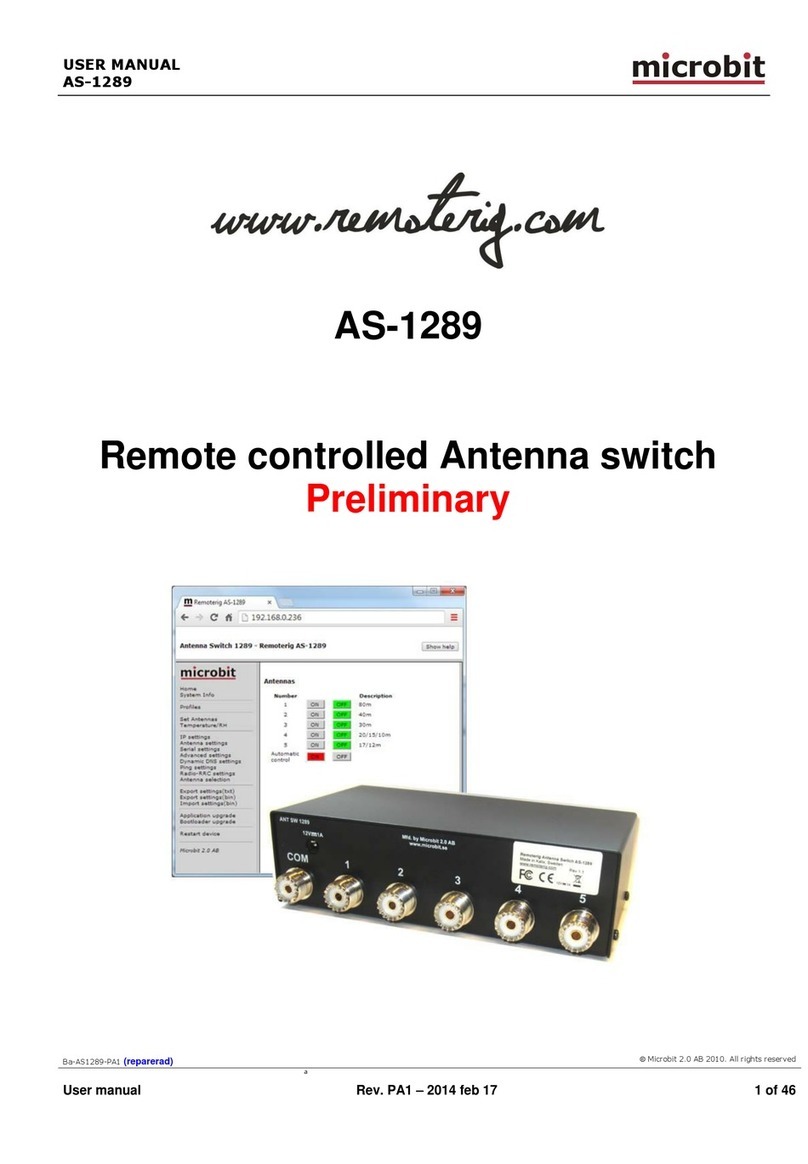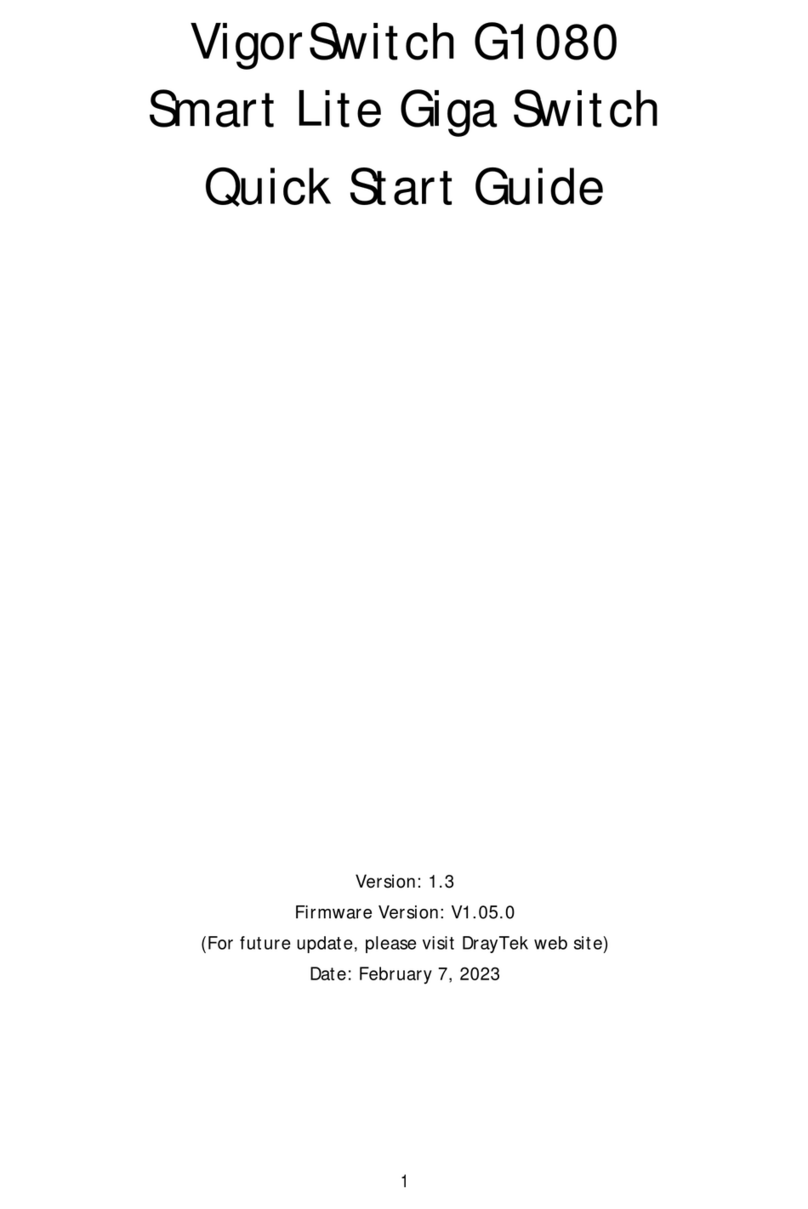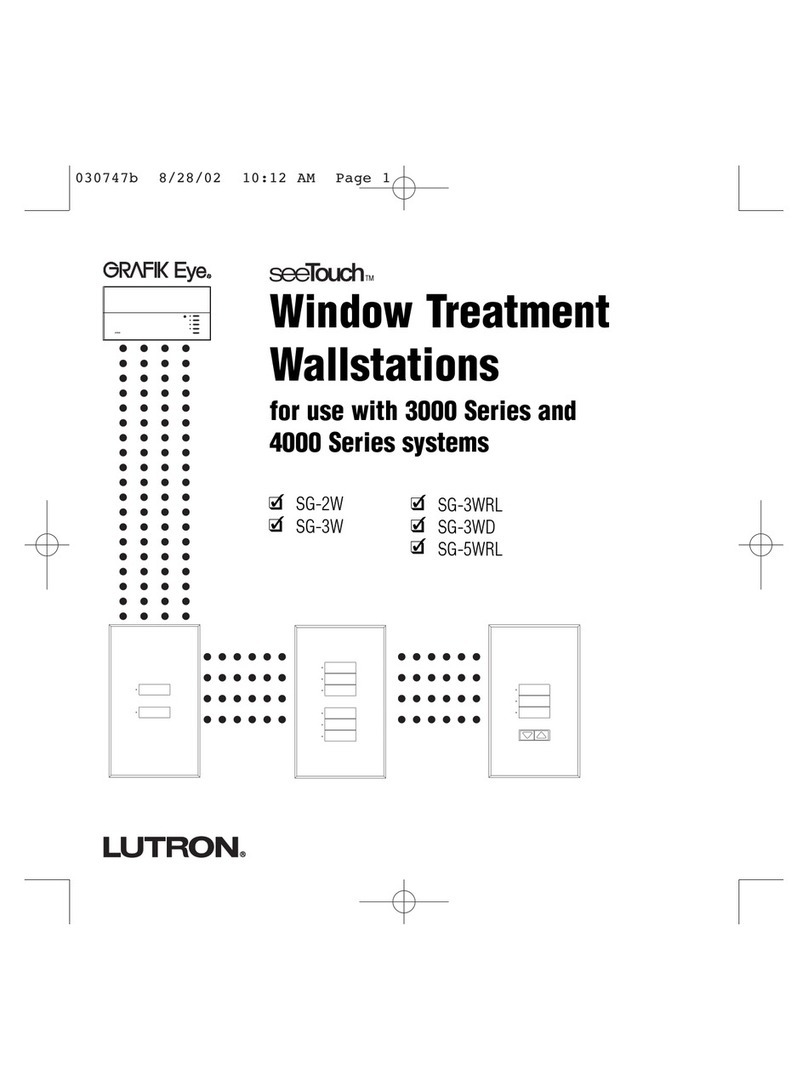Table of contents
Statement of Conditions..............................................................................4
General Description.....................................................................................5
Step by step AS-1269 setup ........................................................................6
Hardware ....................................................................................................8
Bottom ......................................................................................................... 8
Top ( under the top cover) ............................................................................. 9
Configuration with Microbit Setup Manager ..............................................12
FW/HW ....................................................................................................... 13
FW update................................................................................................... 14
Setup ......................................................................................................... 15
Net info....................................................................................................... 16
Initial IP setup ..........................................................................................17
Configuration with WEB-interface .............................................................21
Set Antennas ............................................................................................... 23
Inputs......................................................................................................... 23
Temperature/RH .......................................................................................... 24
IP Settings .................................................................................................. 26
Antenna settings .......................................................................................... 29
Serial Settings ............................................................................................. 30
Advanced settings ........................................................................................ 31
Dynamic DNS setting.................................................................................... 33
Remoterig dynamic dns service...................................................................... 34
DynDNS dynamic DNSservice ........................................................................ 36
Ping Settings ............................................................................................... 38
Radio RRC Settings....................................................................................... 40
Antenna selection......................................................................................... 41
Application firmware upgrade ........................................................................ 43
Bootloader firmware upgrade......................................................................... 44
Restart device.............................................................................................. 44
Networks and Firewalls.............................................................................45
Portforwarding ............................................................................................. 46
Appendix D –Manual Antenna Switch .......................................................47
Appendix E - Technical Data ......................................................................49
Appendix F - Safety and Regulatory Information ......................................50