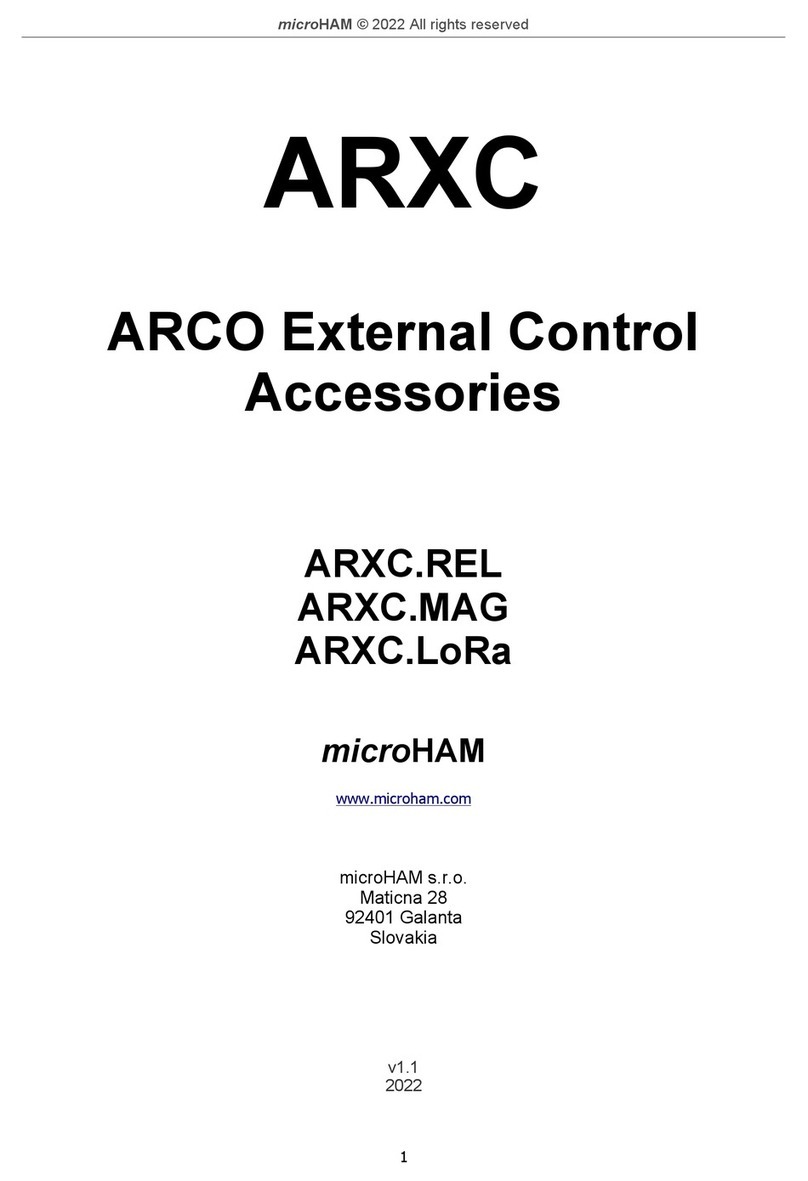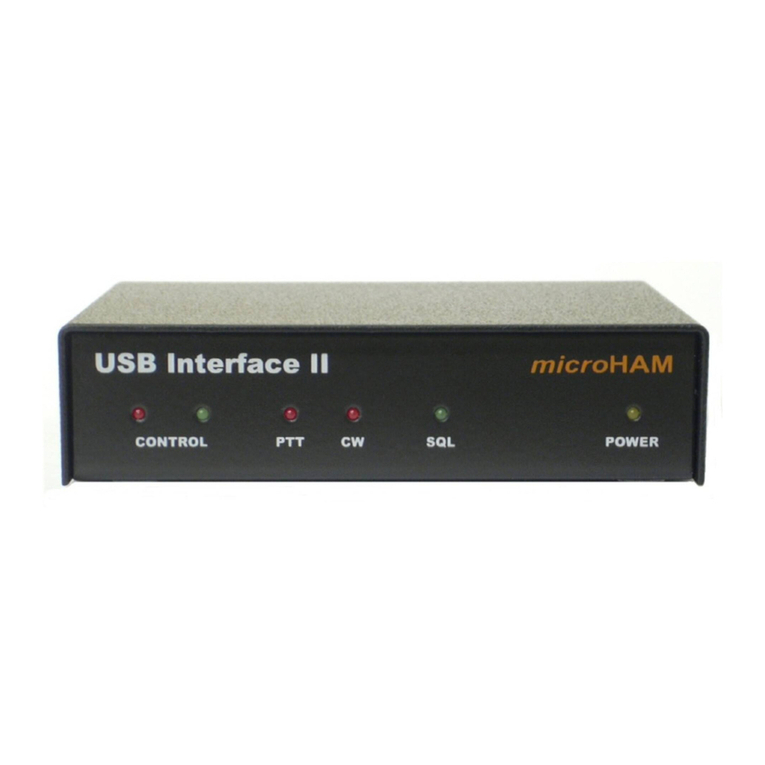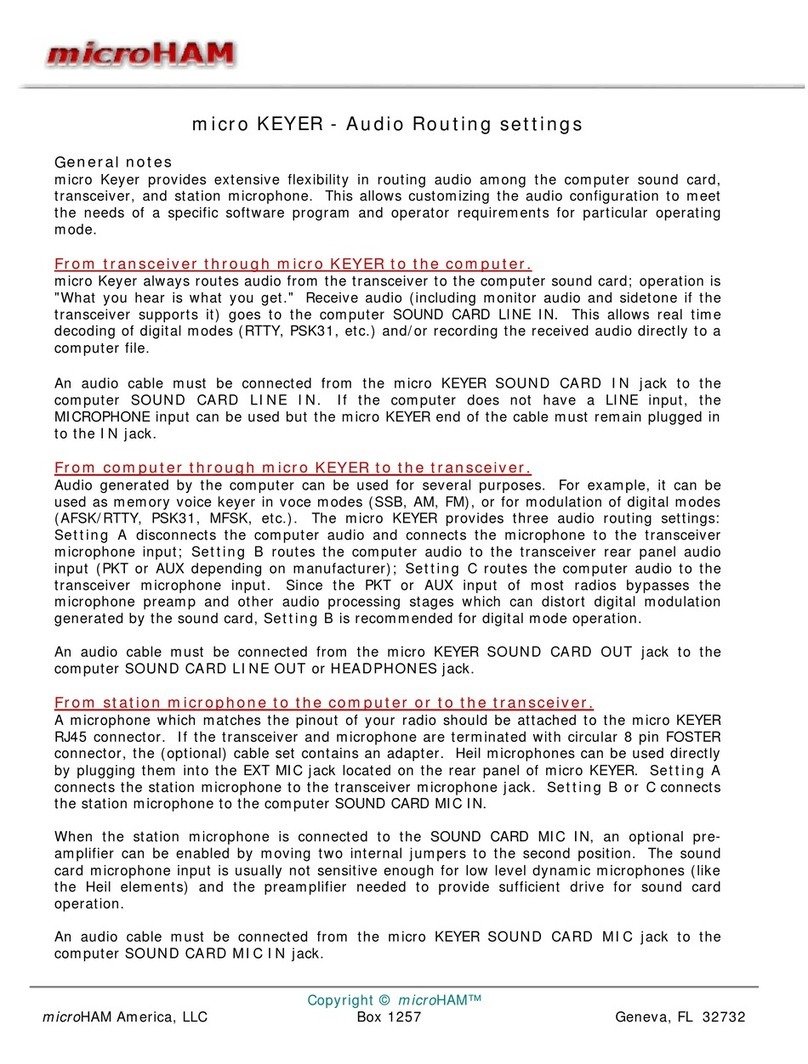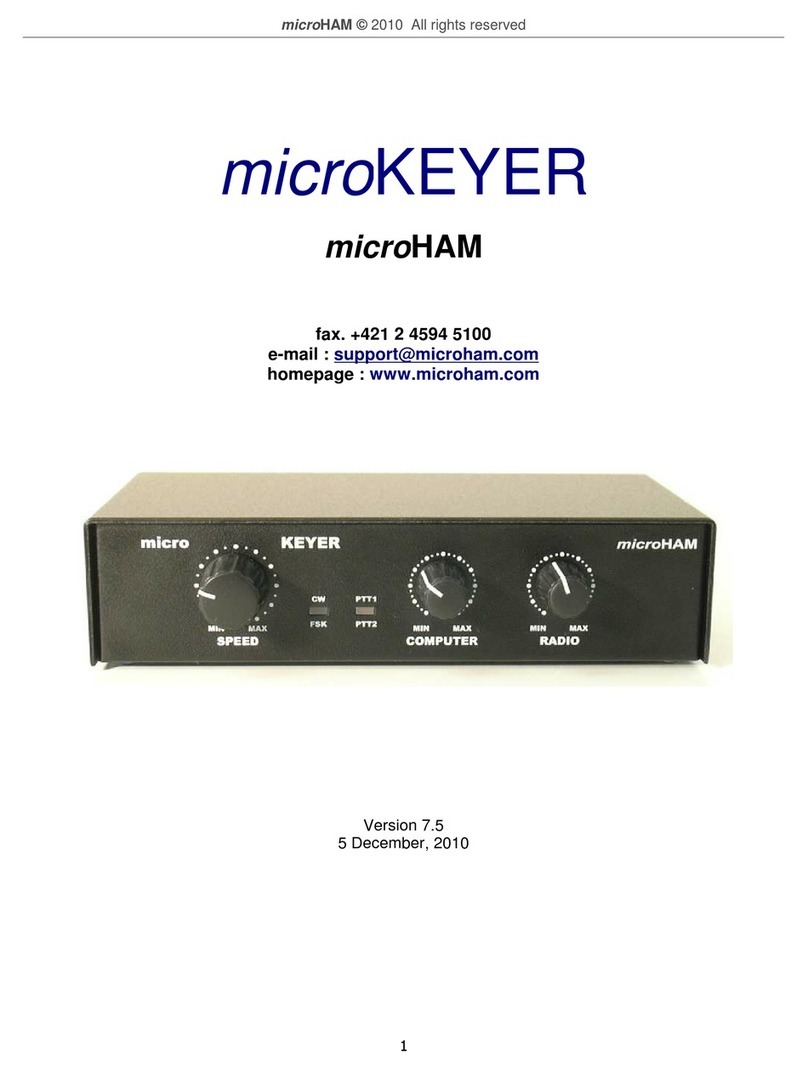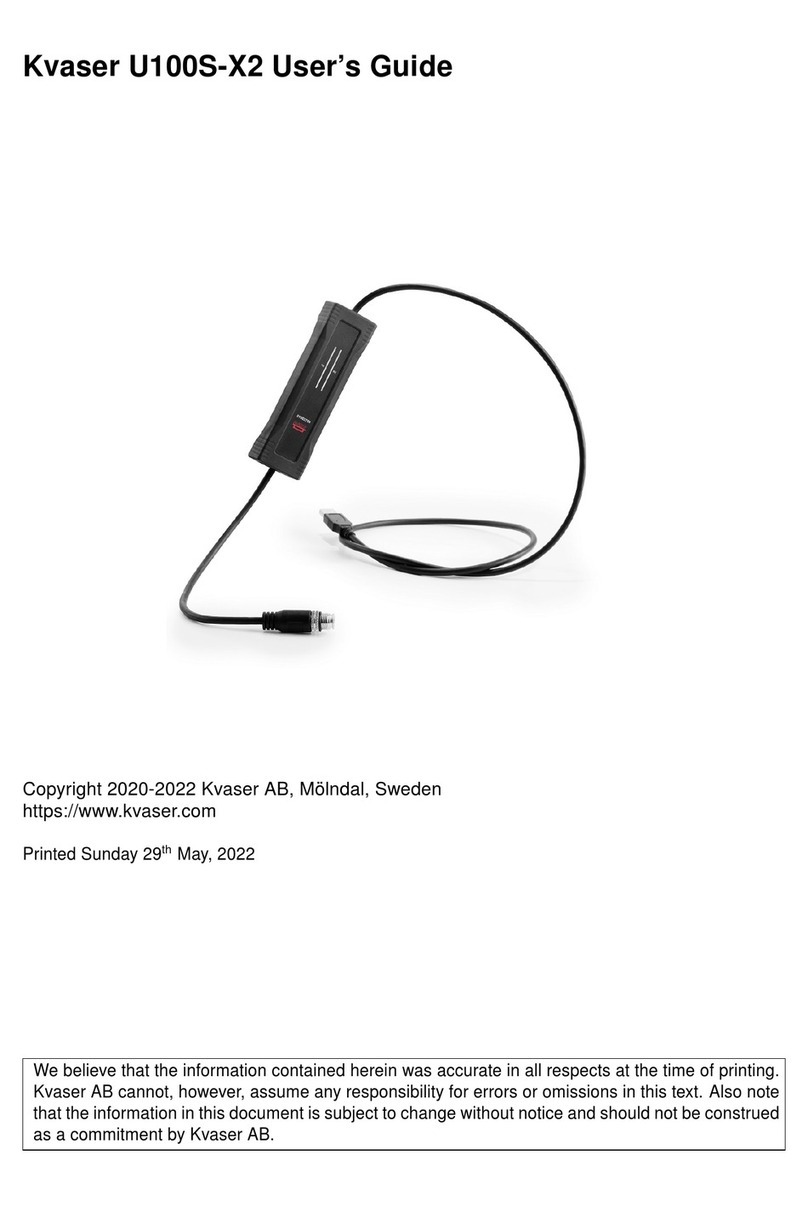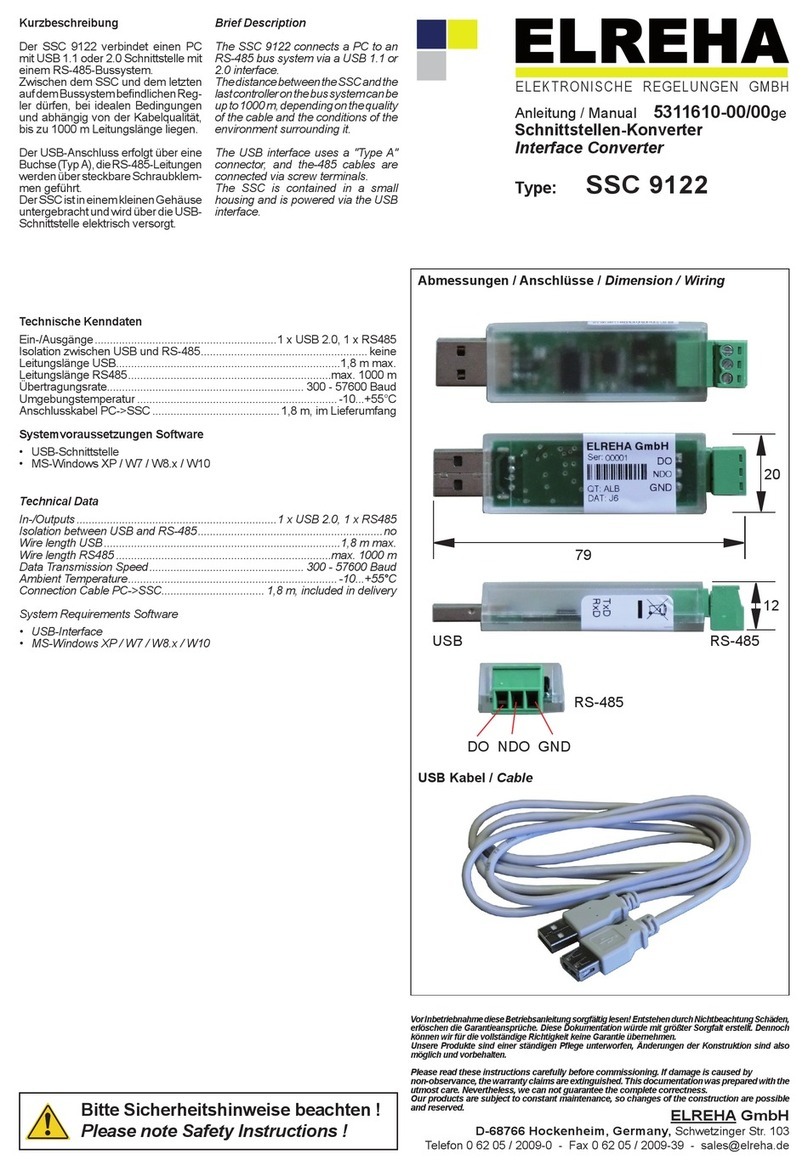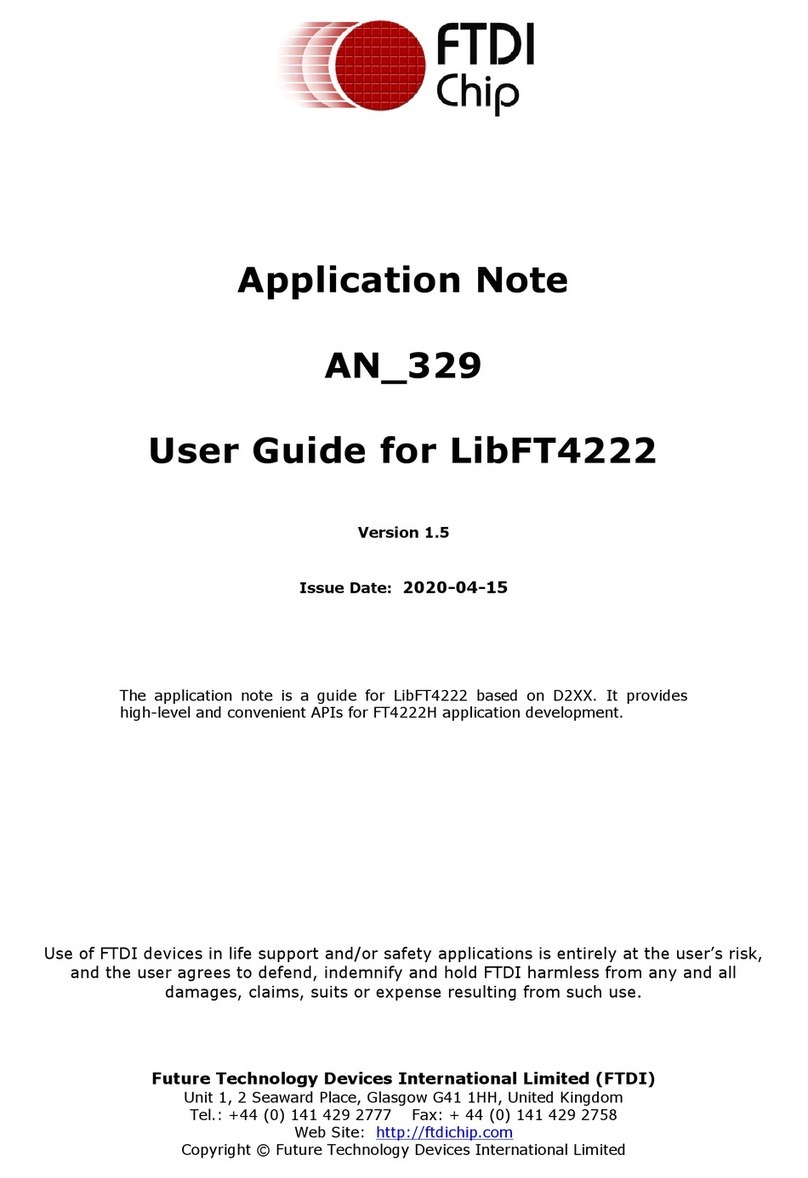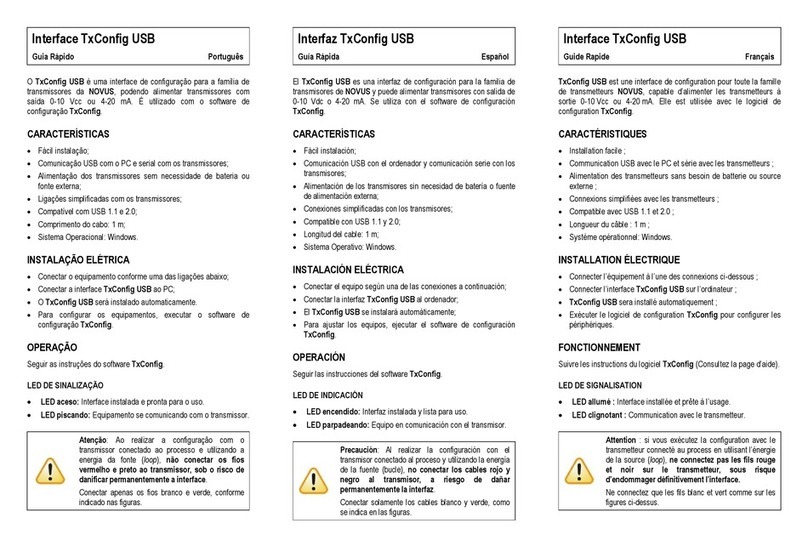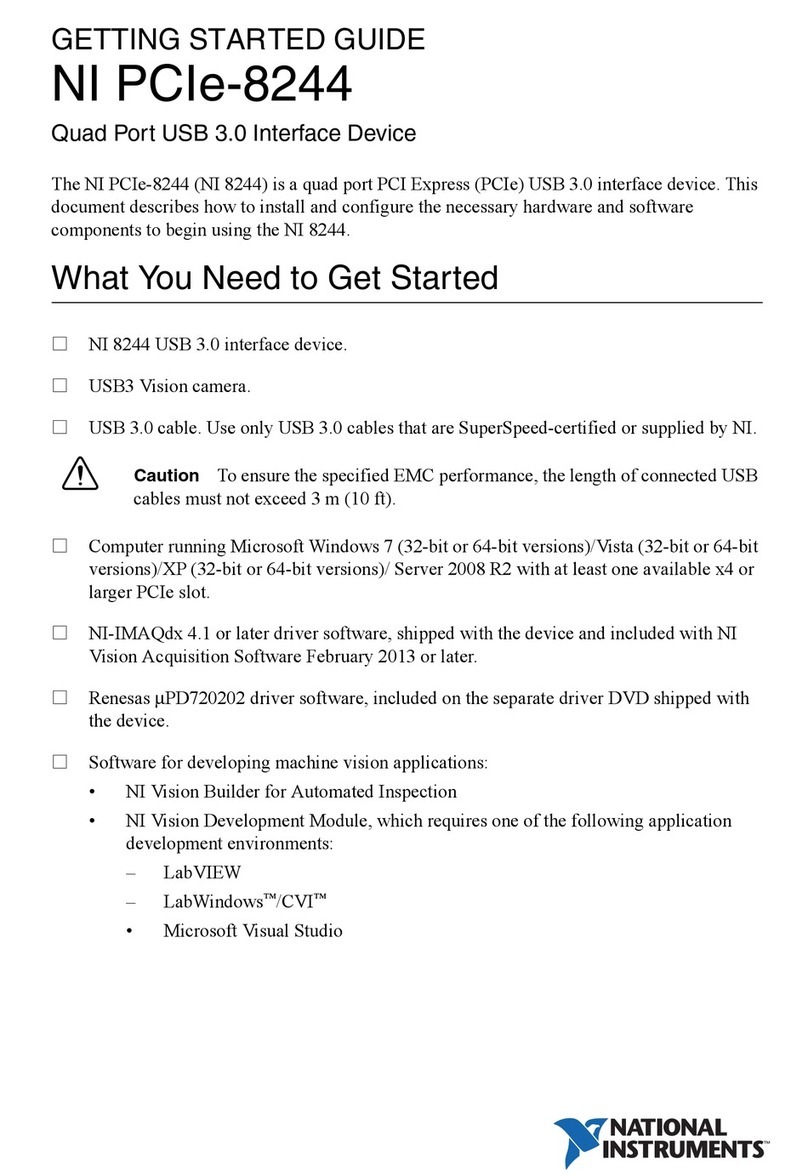microHAM© 2004 All rights reserved
7. FEATURES AND FUNCTIONS
wNo COM nor LPT port necessary, just one USB port and sound card
wComplete "Computer <-> Radio" electrical isolation
- bidirectional transformer isolation ofsound card and rig
- optical isolation ofALL digital signals -> Radio Control, CW, 2xPTT, FSK, PA from USB port
wCompatible with most standard MS Windows based logging or control software
- special microHAM"USB Device Router" program creates as manyvirtual COMports as needed for full
functionalitywith your favorite programs
- customizable presets to instantlychange micro KEYER parameters for the various requirements of
different programs
wIntegrated computer control port for all radios CI-V, FIF-232, IF-232, RS-232
- fullysupported Icom, Kenwood, Ten Tec, Yaesu and other radios
wIntegrated superior K1EL WinKey™chip with extended capabilities for superior CW
- front panel speed knob
- nine (9) user programmable memories
- PS/2 keyboard/keypad support for direct CWsending
- PS/2 keyboard/keypad support for instant CWmessage playbackand function handlingPS/2 keyboard
or keypad CWworks without computer connection
- auto PTT
- selectable side tone
- all parameters are stored inside the micro KEYER memoryand reloaded after power up
wFSK keying output
- capable ofsending5/6/7/8 bits and 1/1.5/2 stop bits
- support for PS/2 keyboard for direct RTTY typingwithout computer connection
wUnique Mic/Sound Card/Radio audio switching
- configurable audio prioritymicrophone routingfor SSB/Contest/SSTV
- two audio outputs, one for radio front MIC IN and second for rear LINE IN
- front panel audio level control knobs for settingboth the computer and radio levels
wIndependent keying buffer for Power Amplifier
- extended range solid state output for modern PA or QSK
- relayisolated output capable to keyvintage PA with negative keying
wFootswitch input with programmable functions
- programmable PTT assertion delayin 1ms steps
- selectable mutingofCWand/or FSK when footswitch is closed
wSecond programmable PTT output for extended keying capabilities
- PTT2 output for digital modes with "muted mic"
wHot Switch protection with user defined timing
- T/R sequencer for PTT keyingoutputs
wNo external power adapter
- Computer part is powered from USB
- Radio part is powered from transceiver or transceiver power supply
wStrong RFI immunity
- integrated chokes and filters for best RFI immunity
- advanced shieldingand circuit design for RFI product suppression
wQuick change connectors
- Computer USB, Sound Card 3 x3.5mm (1/8") RJ45 microphone, Radio DB37
- Radio DB37, Microphone RJ45
- Paddle - 1/4", PS/2 - MiniDIN6, Footswitch - RCA, Amplifier keying- RCA
wDual color LEDs for easy visual feedback of CW/FSK and PTT1/PTT2
wMetal/Aluminum case, powder coated and silk screened
wFree firmware/software upgrades via Internet
8