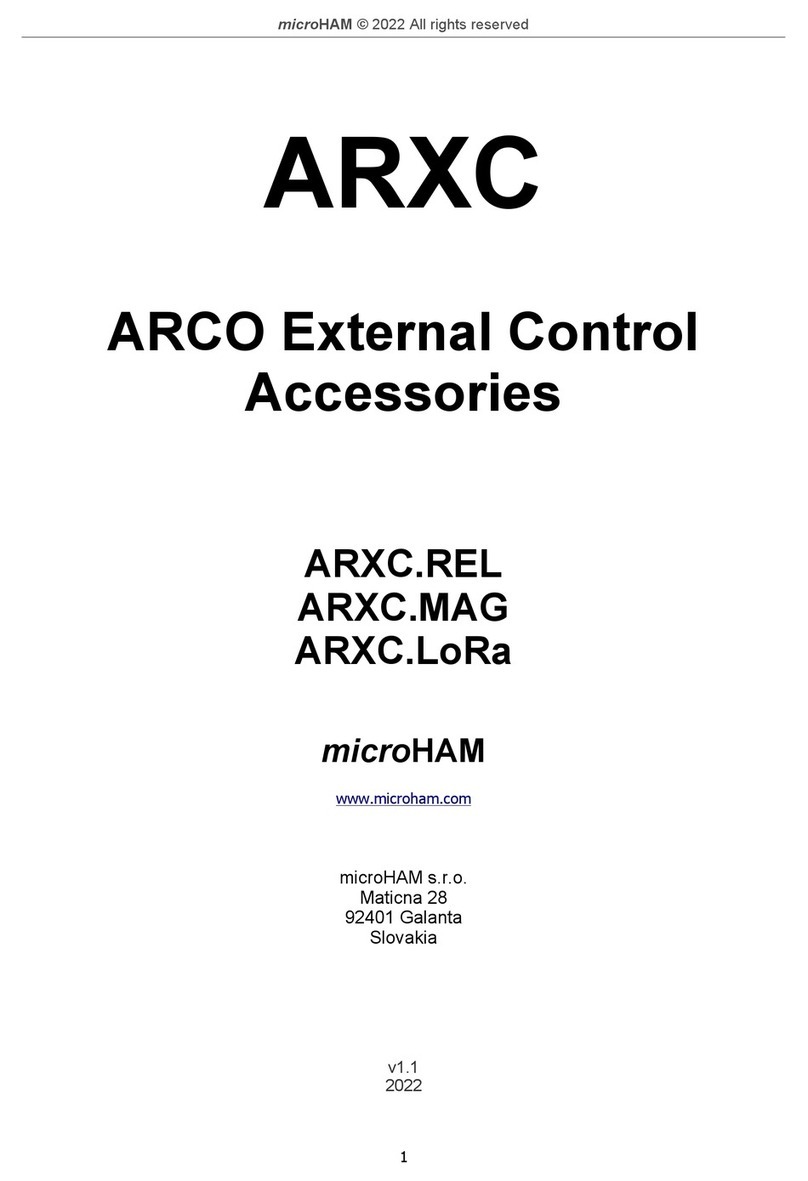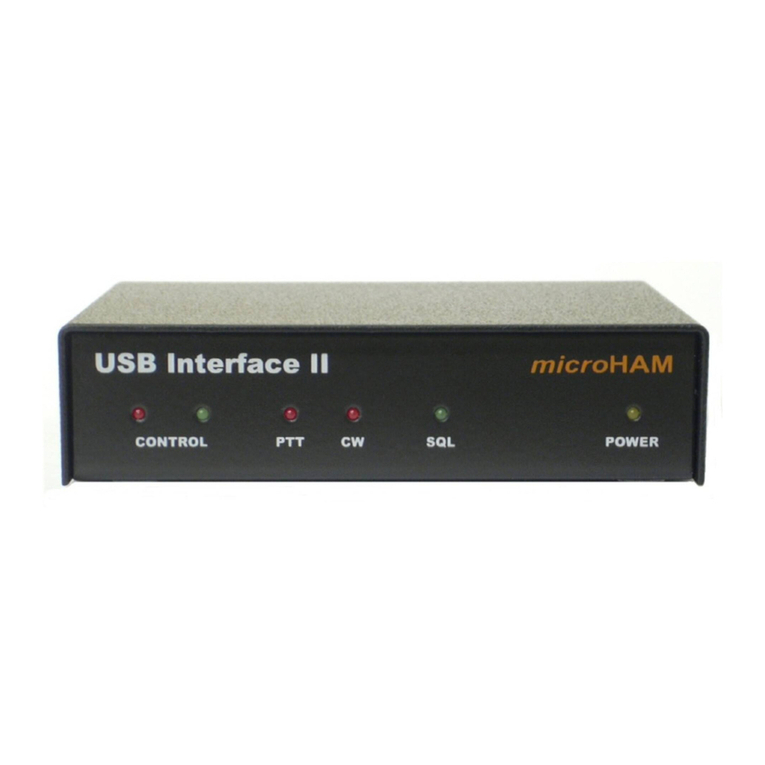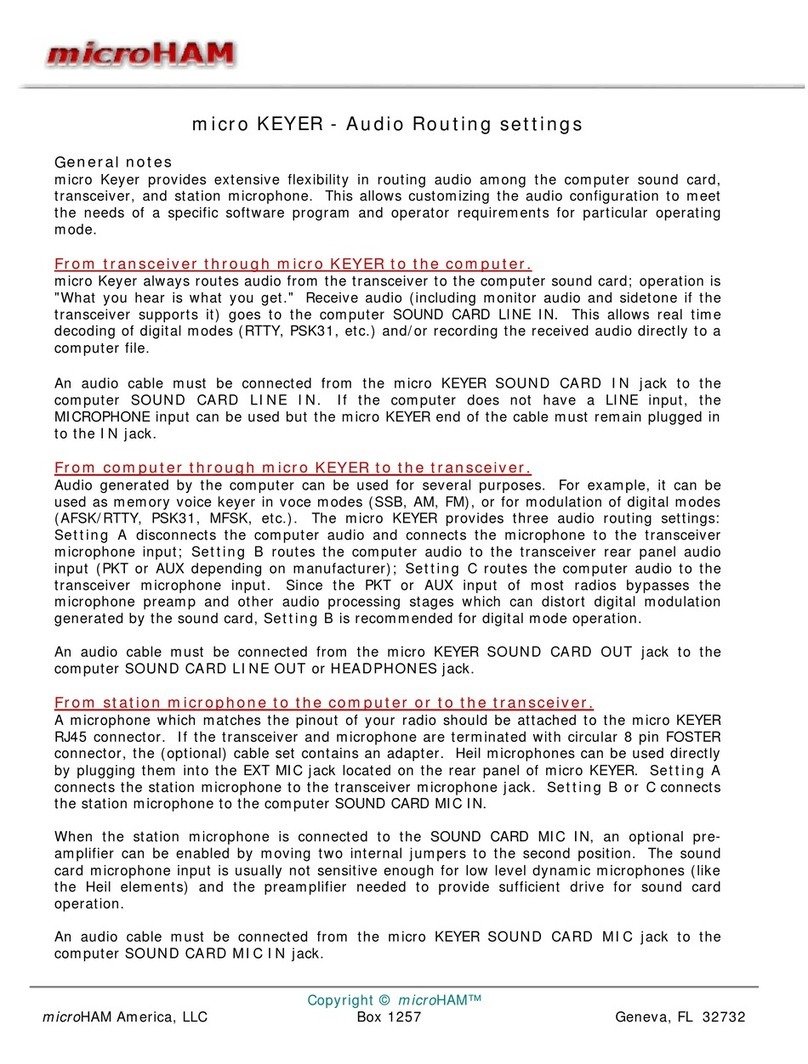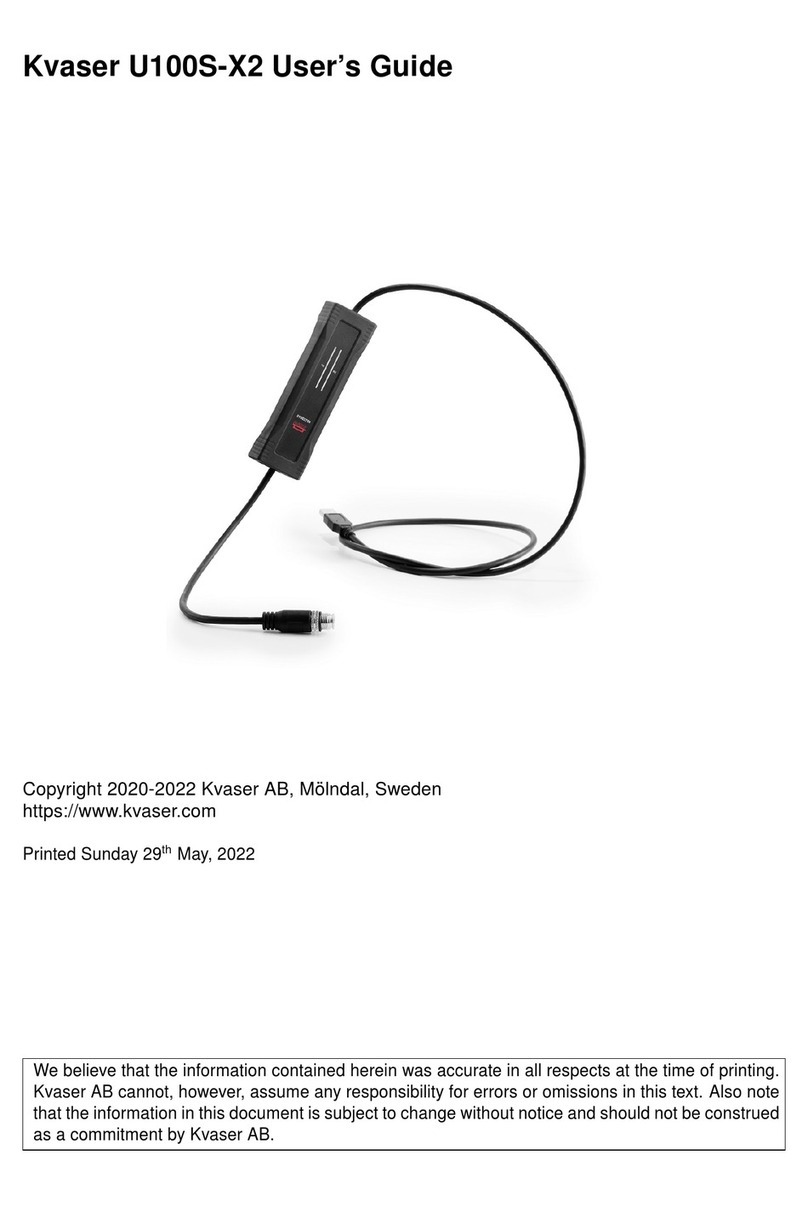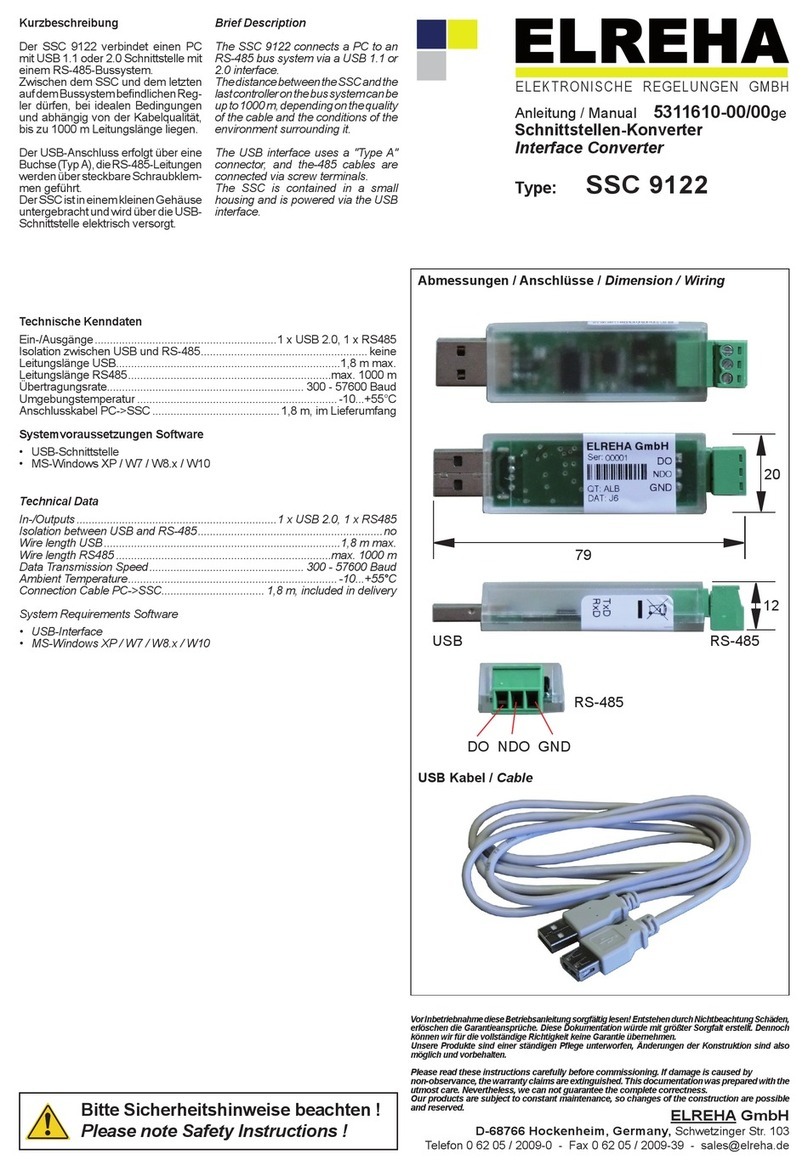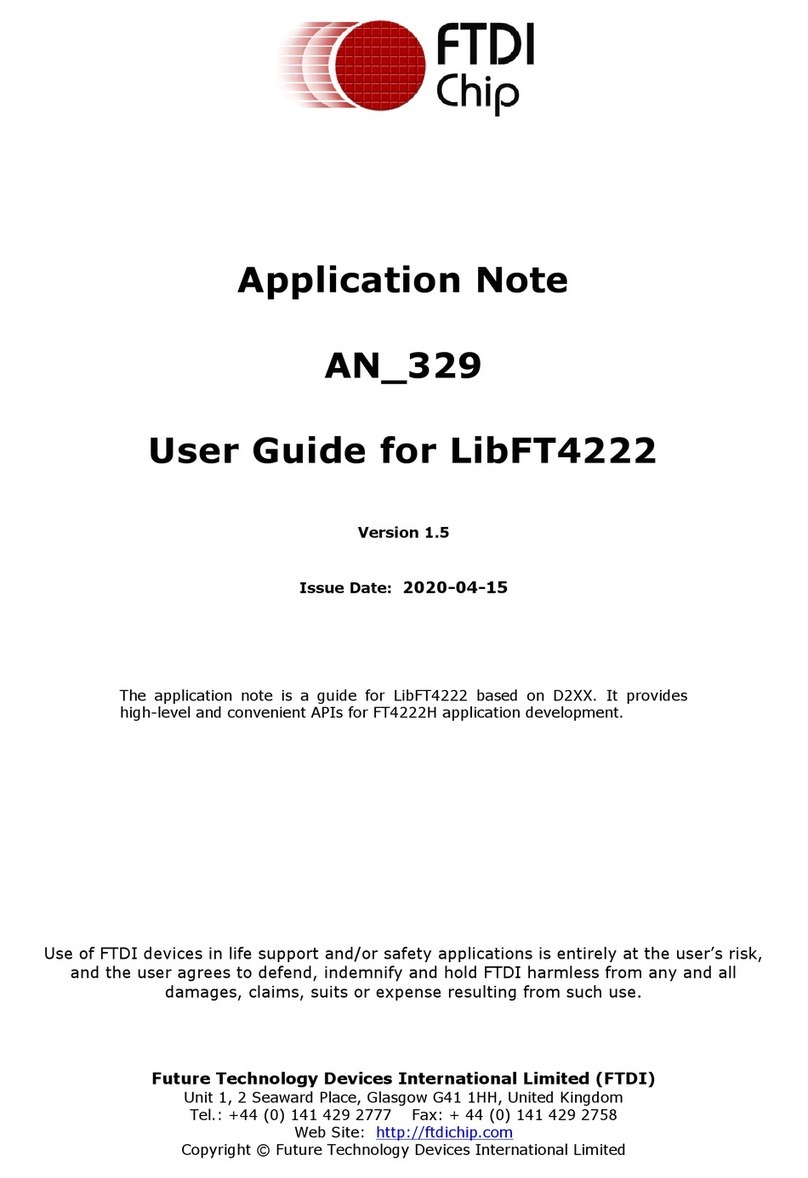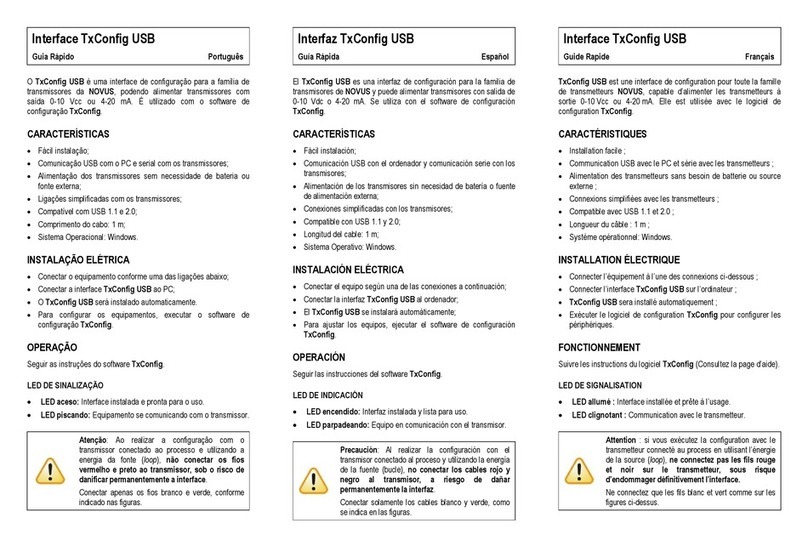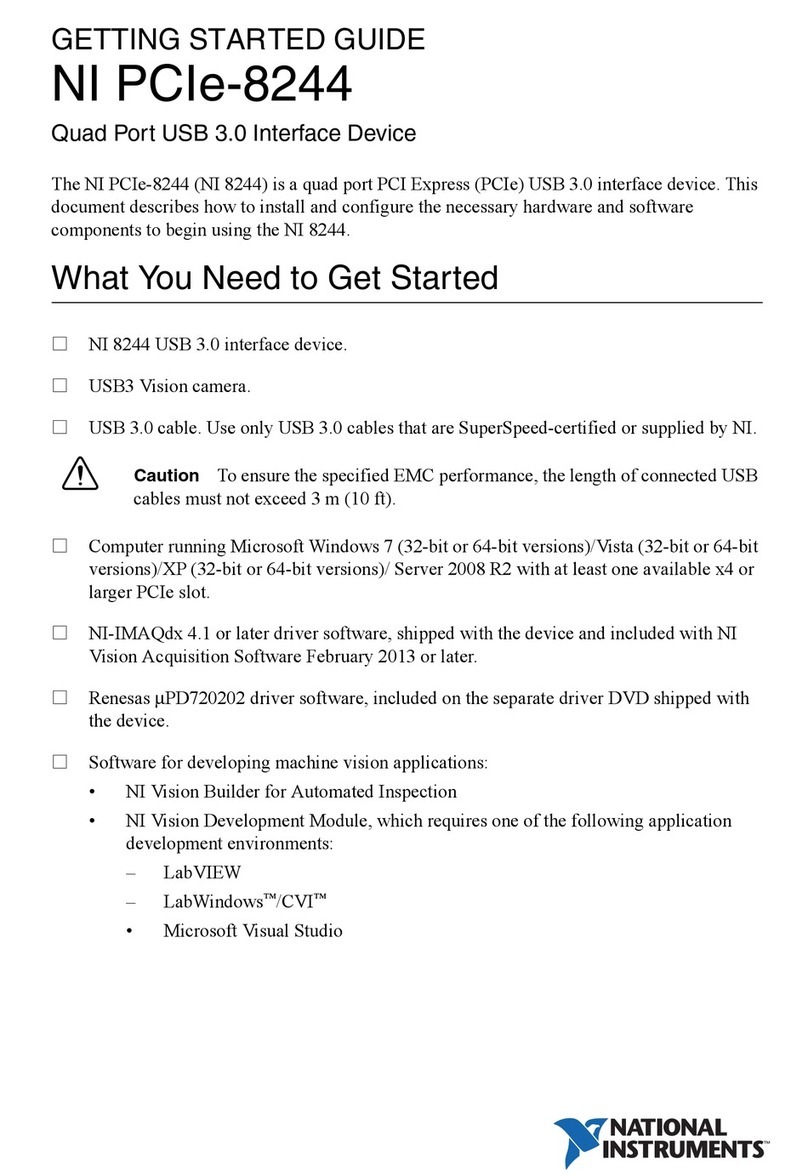microHAM © 2010 All rights reserved
TABLE OF CONTENTS
CHAPTER PAGE
1 FEATURES AND FUNCTIONS ......................................................................................................... 3
2 IMPORTANT WARNINGS ................................................................................................................. 4
3 INTRODUCTION ................................................................................................................................ 5
4 PANEL DESCRIPTION ...................................................................................................................... 6
Front Panel ................................................................................................................................. 6
Rear Panel ................................................................................................................................. 7
5 INSTALLATION .................................................................................................................................. 9
Macintosh (OS-X) Installation ..................................................................................................... 9
Windows (Windows 2000, XP, Vista, Windows 7) Installation ................................................. 10
Installing microHAM USB Device Router ......................................................................... 10
Connecting microKEYER....................................................................................................10
Configuring microHAM USB Device Router ..................................................................... 11
Creating and Using Virtual Serial Ports ............................................................................ 12
6microHAM DEVICE ROUTER ......................................................................................................... 13
Menu: Router .................................................................................................................... 13
Menu: Preset ..................................................................................................................... 14
Menu: Device .................................................................................................................... 15
Menu: Virtual Port ............................................................................................................. 16
Menu: Help ........................................................................................................................ 17
Device Configuration Tabs ................................................................................................ 17
Ports Tab ................................................................................................................... 18
Ports: CAT & 2
nd
CAT............................................................................................ 19
Ports: FSK & 2
nd
FSK............................................................................................ 22
Ports: CW ............................................................................................................. 23
Ports: PTT & 2
nd
PTT............................................................................................. 24
Ports: Foot Switch ................................................................................................ 24
Ports: WinKey ....................................................................................................... 25
Ports: Control ........................................................................................................25
Audio Switching Tab ................................................................................................... 26
Audio Mixer Tab ..........................................................................................................30
PTT Tab .......................................................................................................................33
CW/WinKey Tab ..........................................................................................................35
CW/FSK Messages Tab ..............................................................................................36
DVK Tab ......................................................................................................................37
Keyboard Tab ..............................................................................................................38
7 SETTING AUDIO LEVELS ............................................................................................................... 39
Configuring microKEYER for your radio ................................................................................... 39
Setting audio levels in Windows 2000 and Windows XP ................................................. 40
Setting audio levels in Vista and Windows 7 .................................................................... 41
8 SYSTEM CONSIDERATIONS ......................................................................................................... 42
9 EXTERNAL KEYBOARD/KEYPAD ................................................................................................ 43
10 HARDWARE SPECIFICATIONS .................................................................................................... 45
11 PACKAGE CONTENTS ................................................................................................................... 46
12 WARRANTY .......................................................................................................................................46
DECLARATION OF CONFORMITY .................................................................................................. 47
APPENDIX A – DB37 Radio Connector ....................................................................................... 48
APPENDIX B – RFI Considerations .............................................................................................. 50
APPENDIX C – Tracking .............................................................................................................. 51
2