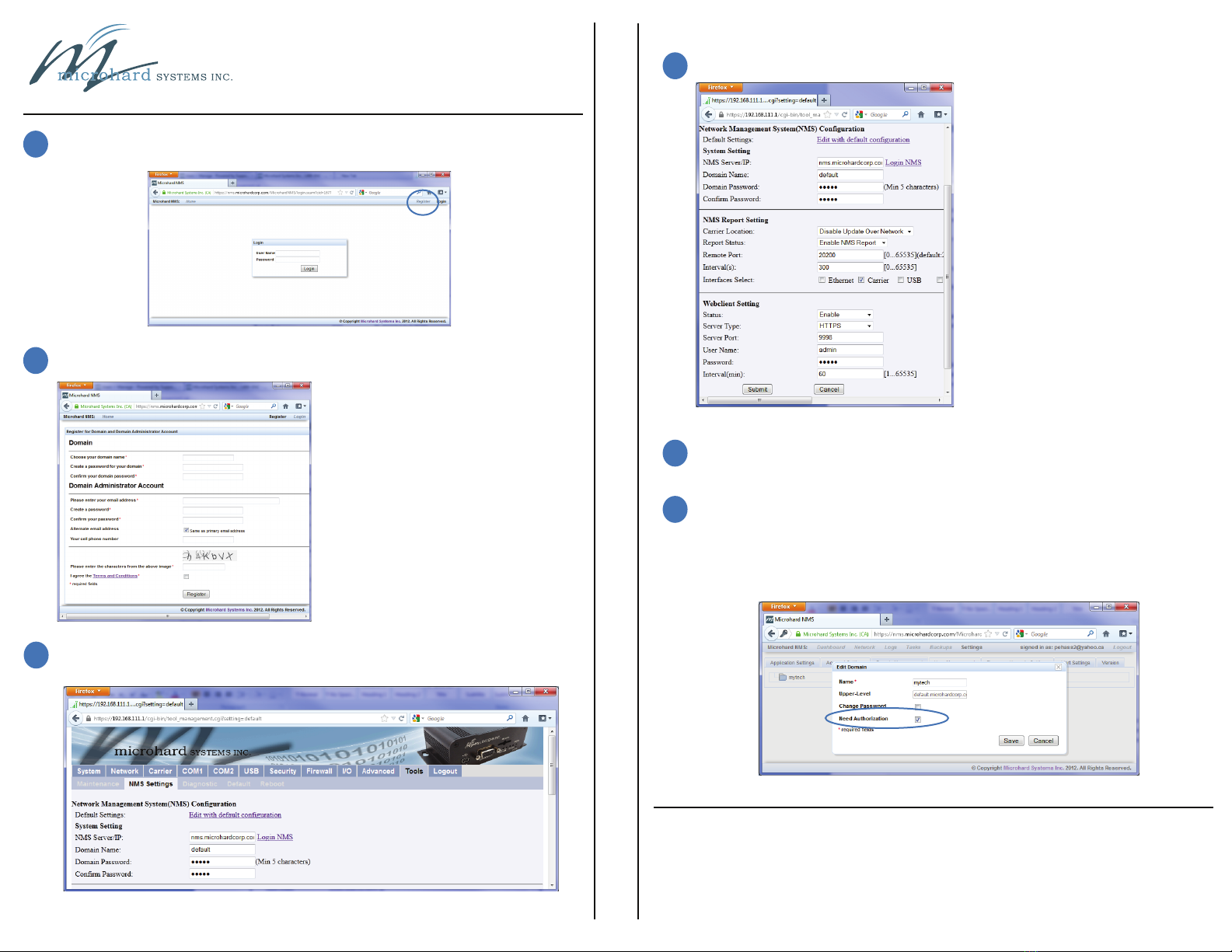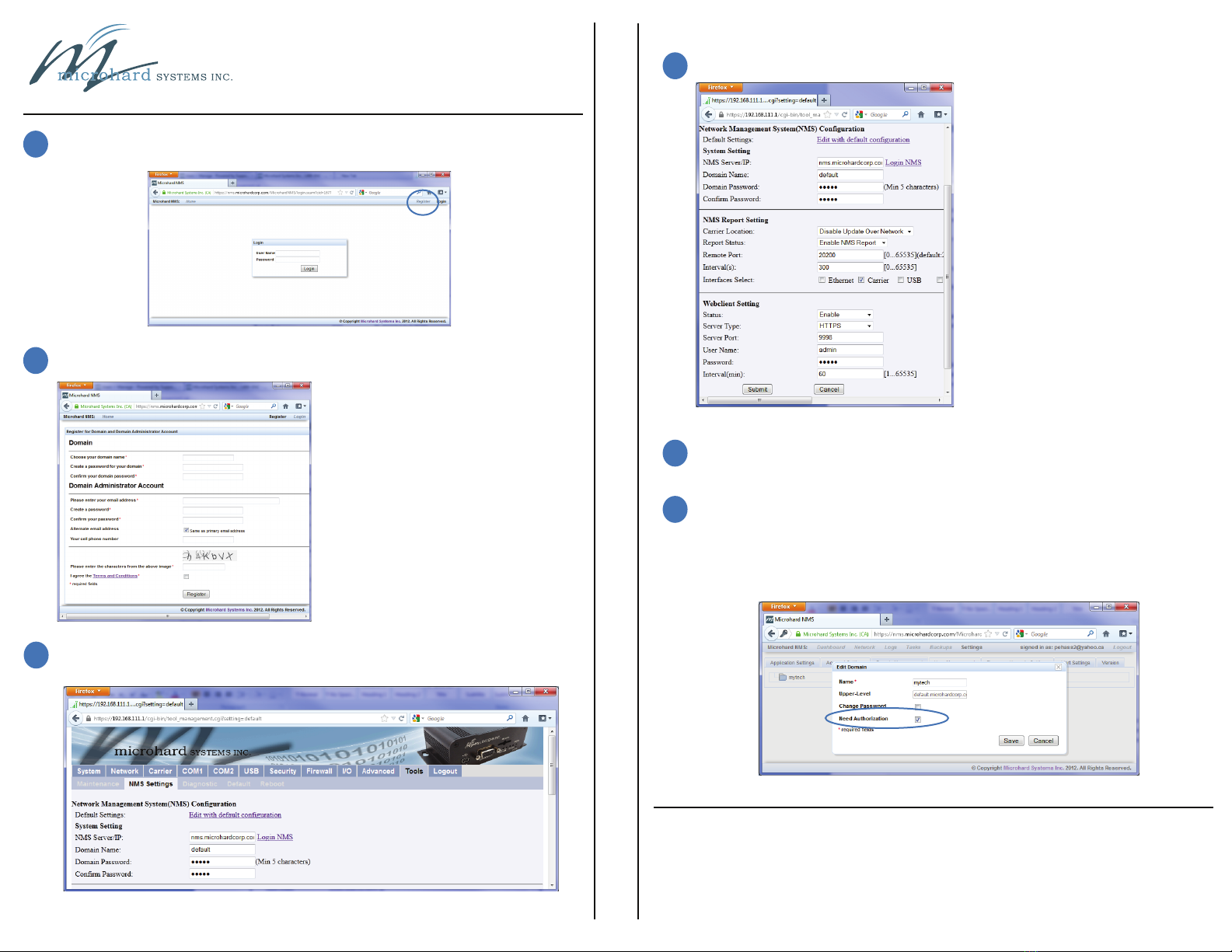
1Register a domain (profile) at the Microhard NMS website at nms.microhardcorp.com.
Click on Register, located in the top right corner of the page.
2Fill in the registration information as described below.
3Log into the IPn3G as shown in the IPn3G Quick Start and navigate to the
Tools > NMS Settings menu.
4Configure the IPn3G to report to NMS as described below.
5
The Web Service is used to remotely control the device, such as scheduled reboots,
firmware upgrade, etc. Once enabled, the unit will periodically check to see if there
are any tasks for it to perform.
6When NMS receives the first report from the IPn3G, it will send an Email to the Domain
Administrator to authorize the device to join the domain. If it is desired to have devices
join the domain without requiring authorization, this can be changed in NMS, under
Settings > Domain Management, and then right clicking on the desired domain name,
and selecting Edit Domain
NMS - Quick Start
Microhard Systems Inc.
150 Country Hills Landing N.W. Calgary, AB T3K 5P3
Web: www.microhardcorp.com
Phone: (403) 248 - 0028 Fax: (403) 248 - 2762
Rev 1.1
Domain Name: Logical management zone for
cellular devices to report to, separate from
other users. Each device needs to be
directed to this domain.
Domain Password: Required for each device
for security and to ensure each device
reports to the correct zone.
Email Address: The email address used here
will be the login username. Upon registration
a confirmation email will be sent. Once
confirmed, you will be the administrator of
the domain and able to create sub-domains,
users, etc.
NMS Server/IP: Enter the address of where
the NMS is hosted. The default is
nms.microhardcorp.com, unless hosted
privately.
Domain: Enter the Domain information as it
was entered in the registration step.
Carrier Location: Enable/Disable location
estimation via carrier connection. When
enabled there is some data consumption to
retrieve the information from internet.
Report Status: Enable/Disable UDP reporting
to the NMS system.
Interval(s): Enter how often the unit will report
data to NMS. Set according to your data plan.
Interfaces: Choose which data to report. The
more selected, the bigger the UDP packets.