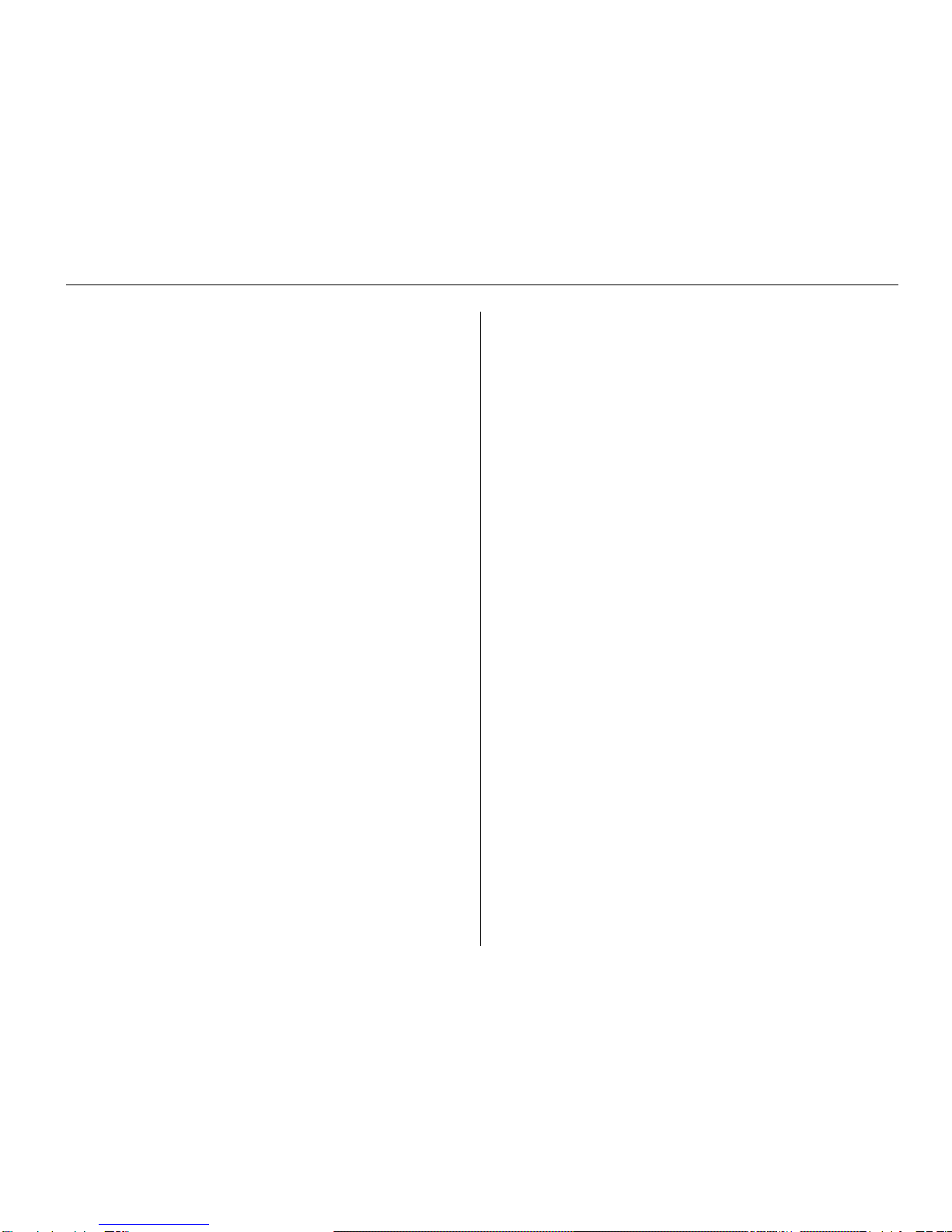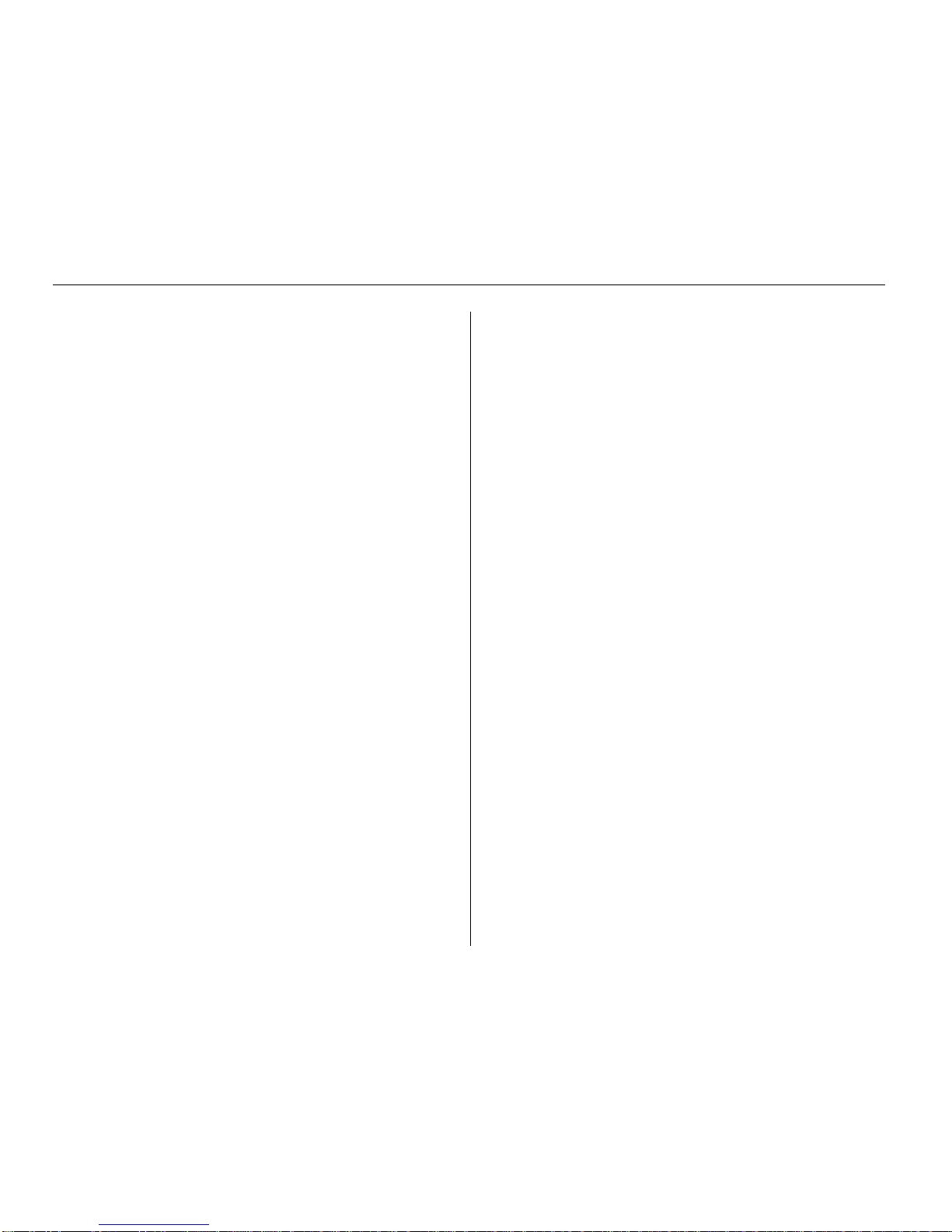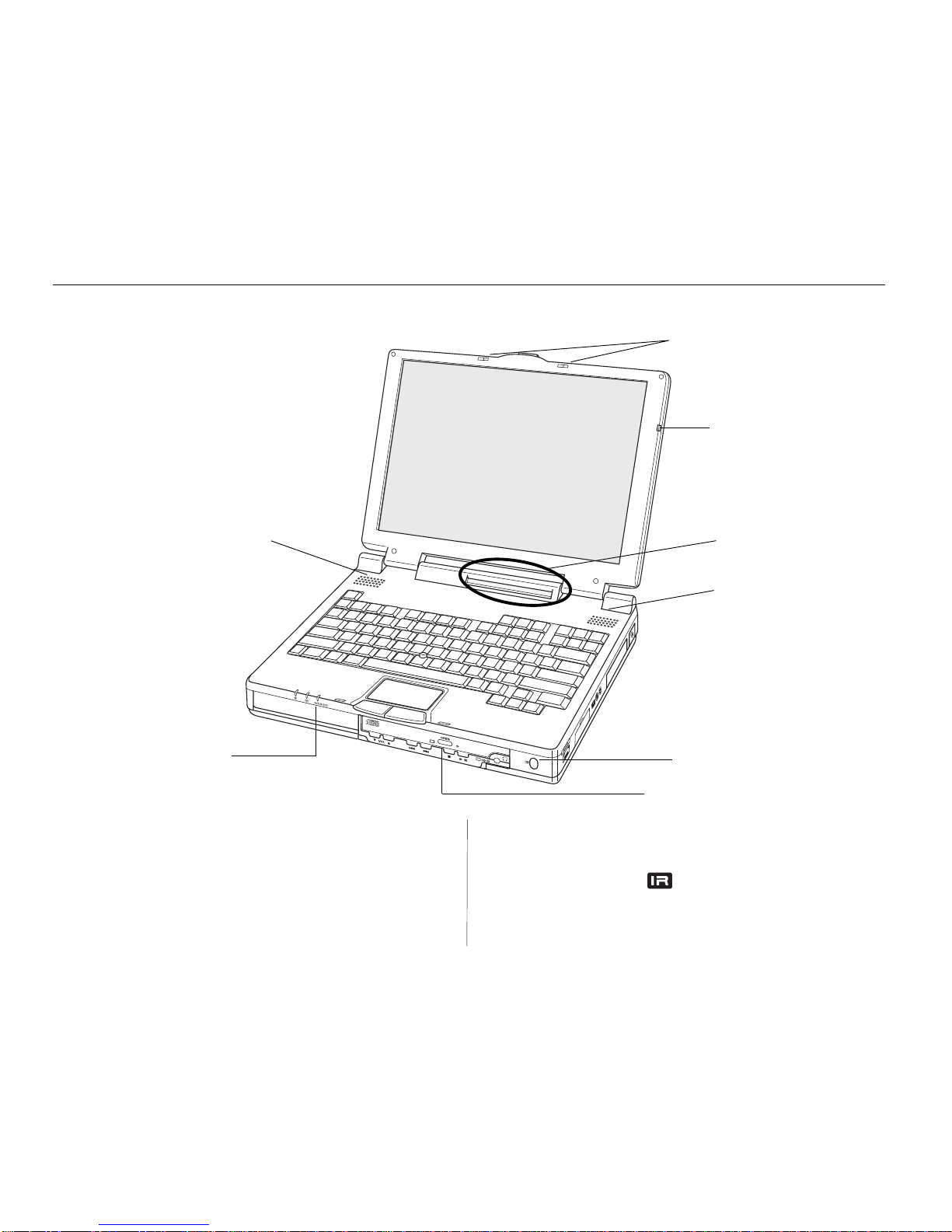4Contents
Contents
Welcome!................................................................... 4
1. Getting Started.................................................... 5
As you unpack... .......................................................................................... 5
Do I have everything? .................................................................................. 5
To get help ..................................................................................................... 5
What’s in the box? ........................................................................................ 6
Keep the box .................................................................................................. 6
RF suppressor ............................................................................................... 6
Let your computer acclimate itself .......................................................... 7
Beware heat, cold, humidity, and glare .................................................. 7
Where to work ............................................................................................... 7
System features ............................................................................................ 8
Front view ...................................................................................................... 9
Howling and Countermeasures ..............................................................10
LED indicators ............................................................................................12
Mini-LCD control panel ............................................................................13
Internal pointing devices...........................................................................14
Keyboard ......................................................................................................15
Numeric keypad .........................................................................................15
Hot keys .......................................................................................................16
Right side view ............................................................................................17
Left side view ..............................................................................................18
Rear view ......................................................................................................19
Left Expansion Bay....................................................................................21
Right Expansion Bay .................................................................................21
PC card slots (PCMCIA) ..........................................................................22
Disk drives ...................................................................................................23
Infrared ports ..............................................................................................24
Connecting to a modem or cellular phone ............................................25
CD-ROM drive ............................................................................................26
Optional MicronDockTM port replicator ................................................27
MicronDock features .................................................................................28
Connecting your TransPort XKE when it is powered off
to the MicronDock (Cold Docking) ............................................29
Connecting your TransPort XKE while it is in the Suspend Mode
to the MicronDock (Warm Docking) .........................................30
Connecting your TransPort XKE while it is running
to the MicronDock (Hot Docking) ..............................................31
Powering down your TransPort XKE and undocking ..........................32
TransPort XKE is running and undocking ..............................................33
2. Powering Your Notebook ................................. 34
Recharging function for the MicronDock and the notebook
computer system ................................................................................34
Before using a new battery pack .............................................................35
Inserting and removing a battery pack .................................................36
Running on battery power ........................................................................37
Recharging the battery pack(s) ................................................................37
Recharging two battery packs .................................................................37
Extra battery pack .....................................................................................37
Discharging two battery packs ...............................................................38
Checking a non-installed battery ............................................................38
Warm-swapping a battery pack .............................................................39
Low battery warnings ...............................................................................39
What to do if you get a low-battery warning ......................................40
Running on external (AC) power ............................................................40
3. Hardware Setup ................................................ 41
Running the SETUP program ..................................................................41
The Main menu ...........................................................................................41
Advanced menu .........................................................................................44
Security menu .............................................................................................46
Power Savings menu .................................................................................47
Boot menu....................................................................................................50
Exit menu .....................................................................................................50
4. Installing Accessories....................................... 51
Memory options..........................................................................................51
Adding RAM ...............................................................................................51
Removing the internal hard drive............................................................52
Installing a modular hard drive or floppy drive .................................53
Removing a hard drive or floppy drive module ..................................53
Installing and removing the CD-ROM drive ........................................54
NTSC and S-Video Setup.........................................................................55
5. System Software Options................................ 57
Micron Customer Resource Center CD-ROM ......................................57
Windows 95 and Windows NT 4.0 Workstation ................................57
6. Embedded Modem Guide ................................. 60
Overview ......................................................................................................60
Using your modem ....................................................................................61
Wireline connectivity ..................................................................................62
Cellular connectivity ..................................................................................63
Modem troubleshooting ............................................................................64
AT commands ............................................................................................66
Result code/Message definitions............................................................69
S-Registers ....................................................................................................70
7. System Care and Precautions ........................ 72
8. System Specifications...................................... 76
Quick Reference Sheet......................................... 79
Appendix A: Safety practices ..........................................................................80
Appendix B: Micron PowerSM Warranty.........................................................81
Appendix C: Regulatory Specifications .........................................................84
Appendix D: Ergonomic notice........................................................................86
Glossary................................................................... 87
Index ........................................................................ 88