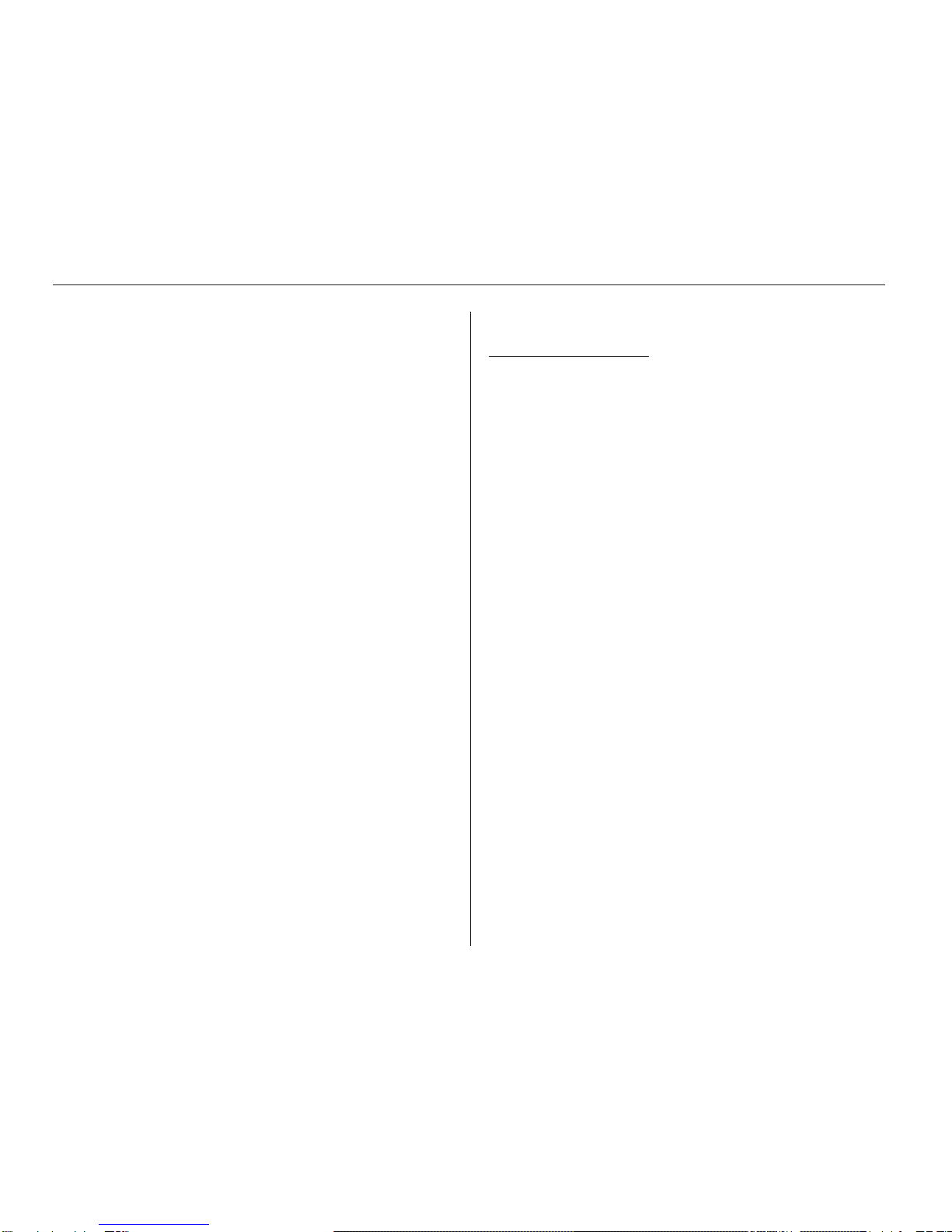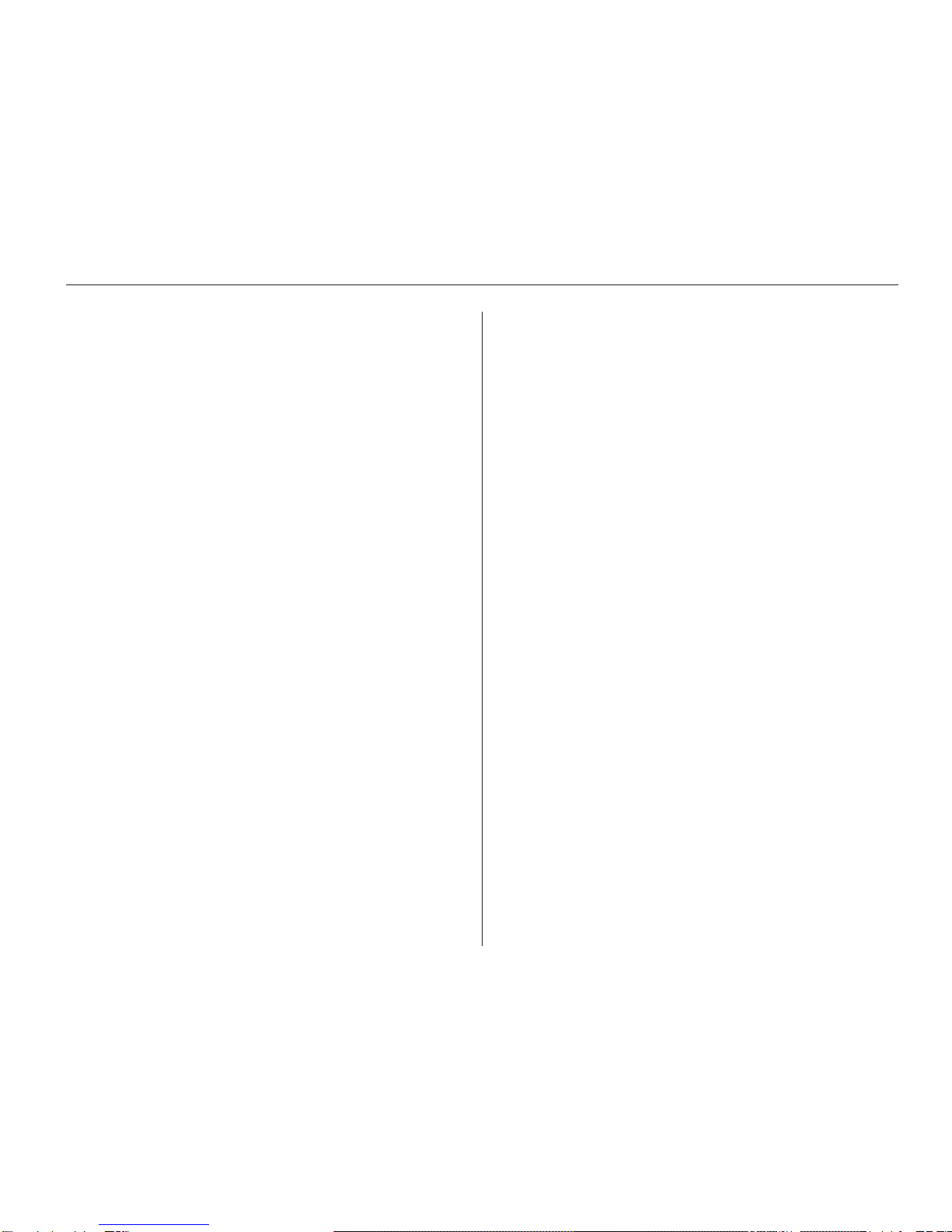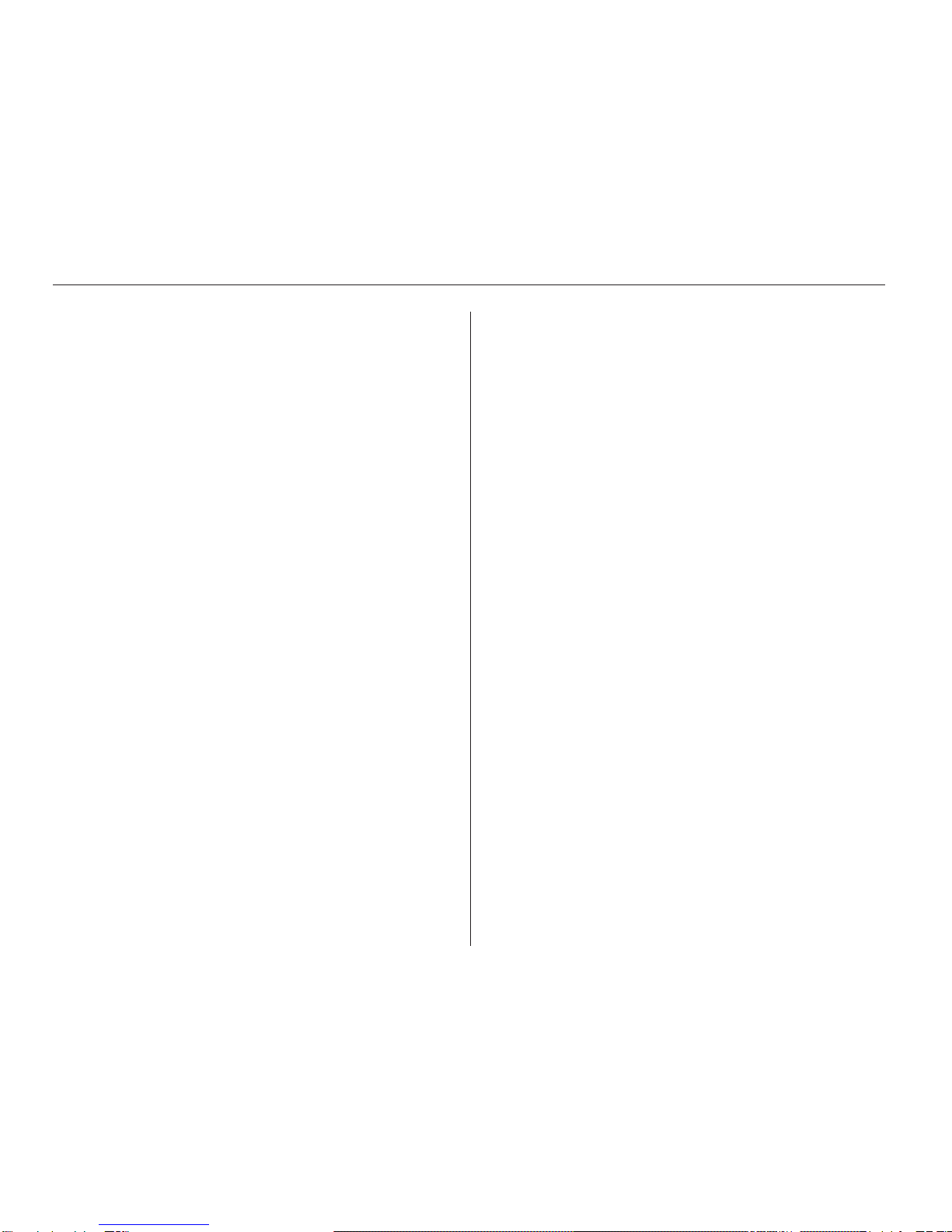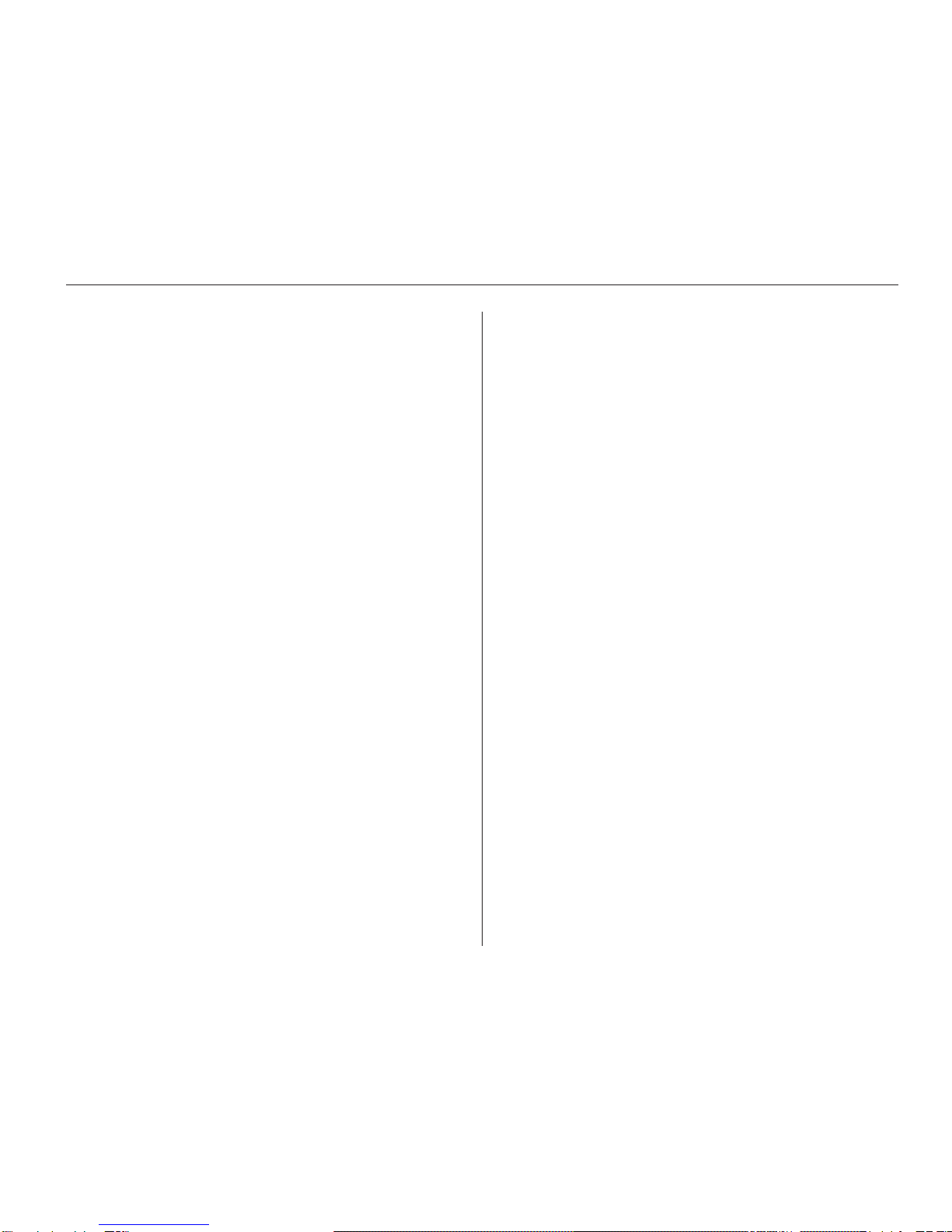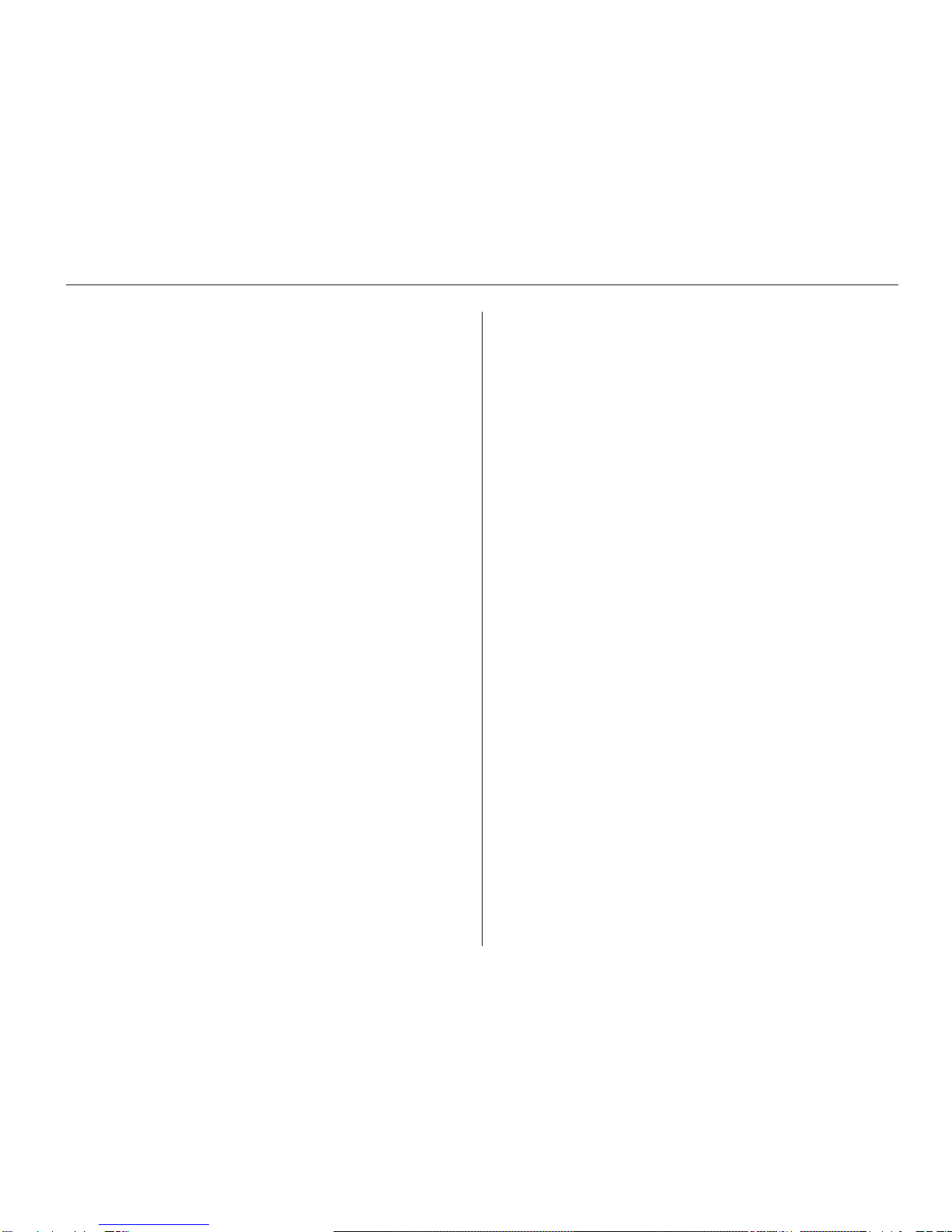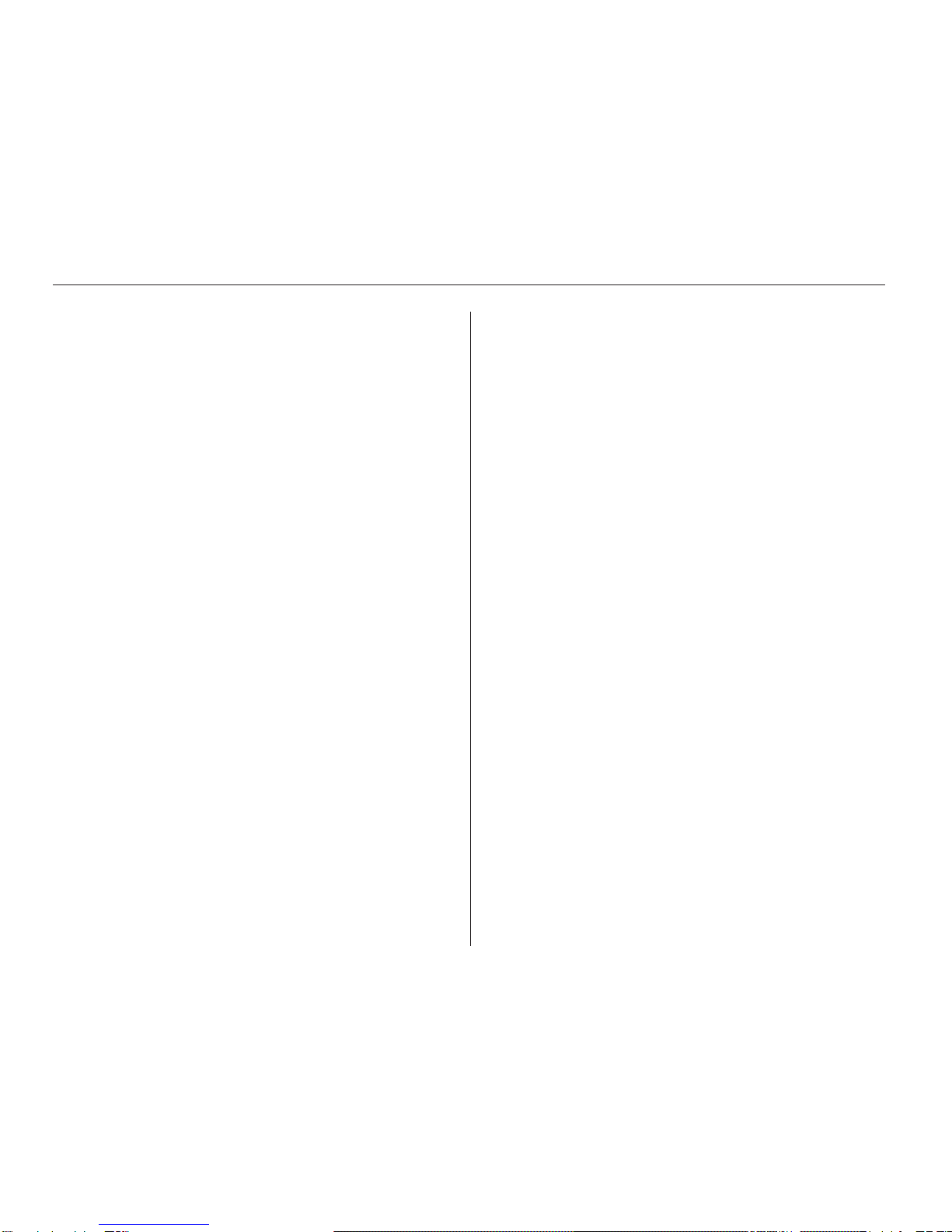3
Contents
Trek 2 User’s Guide
Trademarks ................................................................................................... 1
Safety precautions ....................................................................................... 2
From the editors............................................................................................ 2
About this manual....................................................................................... 5
Personal inventory ........................................................................................ 6
1.Gettingstarted.....................................................10
Unpacking the TREK2......................................................................11
Keep the box......................................................................................11
Let your computer acclimate itself...................................................11
Heat, cold, humidity, and glare .....................................................11
Surge suppressors......................................................................................11
Where to work....................................................................................11
System features ..........................................................................................12
Accessories and optional devices ...........................................................14
Preparing your TREK 2 for transport ....................................................14
Opening the LCD panel ............................................................................15
Front left view .............................................................................................15
LCD cover release hatch....................................................................15
XGA LCD screen................................................................................16
System status indicator panel...........................................................16
Keyboard............................................................................................17
Right view..........................................................................................19
Rear view............................................................................................20
Bottom view ................................................................................................21
Operating environment .............................................................................22
Connecting to power source.....................................................................22
Connecting AC adapter ...........................................................................23
Turning on your computer .......................................................................23
About the ROM BIOS ...............................................................................24
About the BIOS setup...............................................................................24
About the Power-On Self Test ................................................................24
Charging the battery pack ........................................................................26
Ergonomics ..................................................................................................26
2.Caring for yourTrek 2.......................................27
Preventing problems.............................................................................27
Safety instructions .....................................................................................28
Power ............................................................................................................28
Battery ..........................................................................................................28
Traveling with your computer ...............................................................28
Batteries and battery discharge...............................................................29
Taking care of the LCD screen ................................................................29
Satety precauations ...................................................................................30
Optional port replicator safety ...............................................................31
3.Troubleshooting................................................ 32
Locating a problem ....................................................................................32
Checking cables and connections ............................................................32
Power-On Self Test ....................................................................................33
General hardware problems .....................................................................34
Contacting technical support ..................................................................34
4.Using theTREK 2..............................................35
Operating the TREK 2.......................................................................35
The LCD display ........................................................................................35
External CRT display ................................................................................35
Tour of the TREK 2 keyboard .................................................................36
System status window icons ...................................................................38
Touch pad....................................................................................................39
Data storage and retrieval........................................................................40
Floppy disk drive .......................................................................................40
Removing the floppy disk drive ..............................................................41
Caring for diskettes...........................................................................42
Removable hard disk drive module..................................................42
CD-ROM ......................................................................................................44
Precautions for handling CD-ROM disks.........................................45
Loading a disc...................................................................................46
Reading CDs......................................................................................46
Multimedia sound system .......................................................................47
Audio volume control ...............................................................................47
IR communication......................................................................................47
PMCIA cards and expansion sockets....................................................49
Adding / upgrading system memory .............................................50
About power saving modes.....................................................................51
The AC adapter ..........................................................................................51
The battery power system ........................................................................51
Power management summary..........................................................56
The APM interface.............................................................................57
5. Connecting peripheral devices.......................58
External keyboard/numeric keyboard ..................................................58
The legend bar .................................................................................................
Serial devices ...............................................................................................59
Audio sources and output devices........................................................60
Port replicator .............................................................................................60
USB device ...................................................................................................60
TV Out ..........................................................................................................61
Installing optional devices........................................................................61