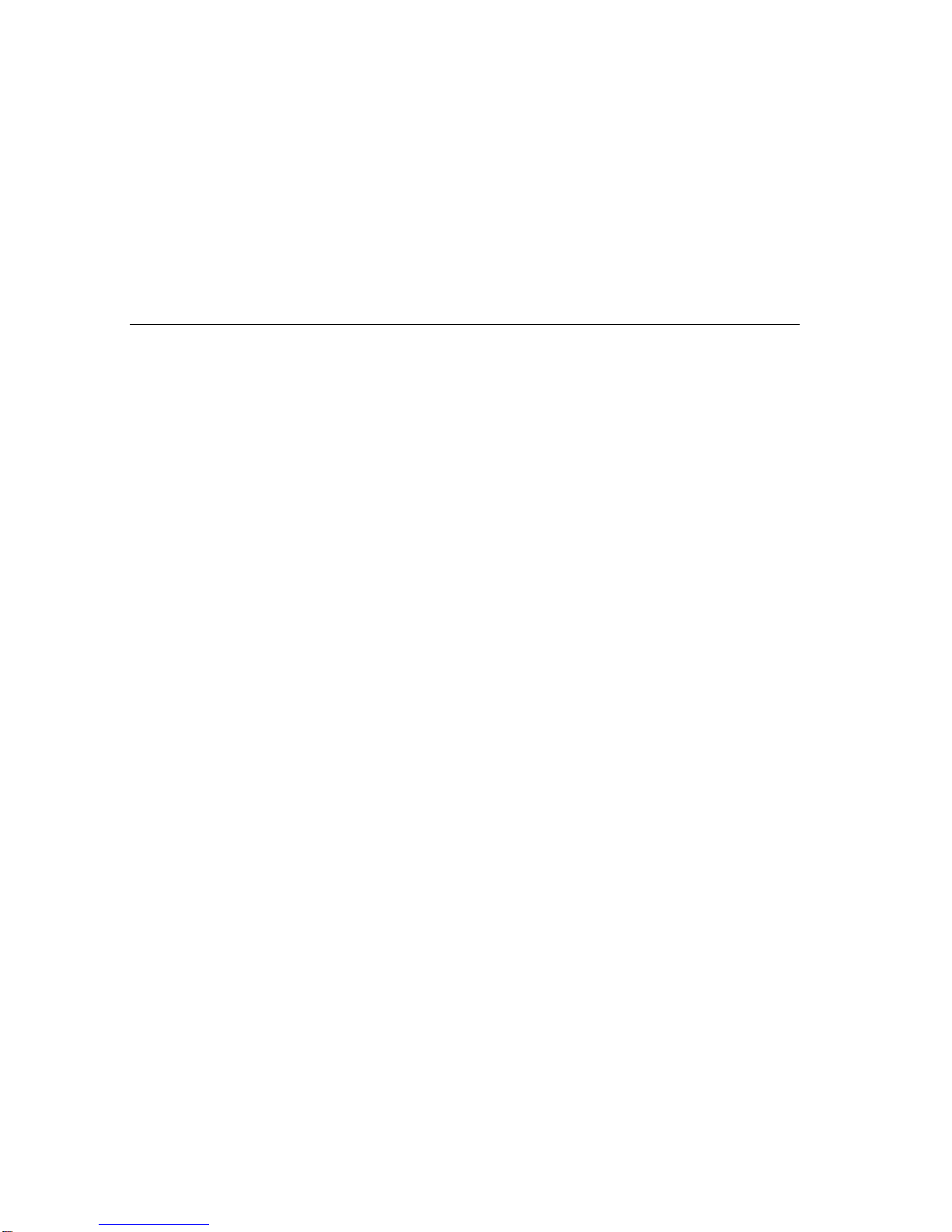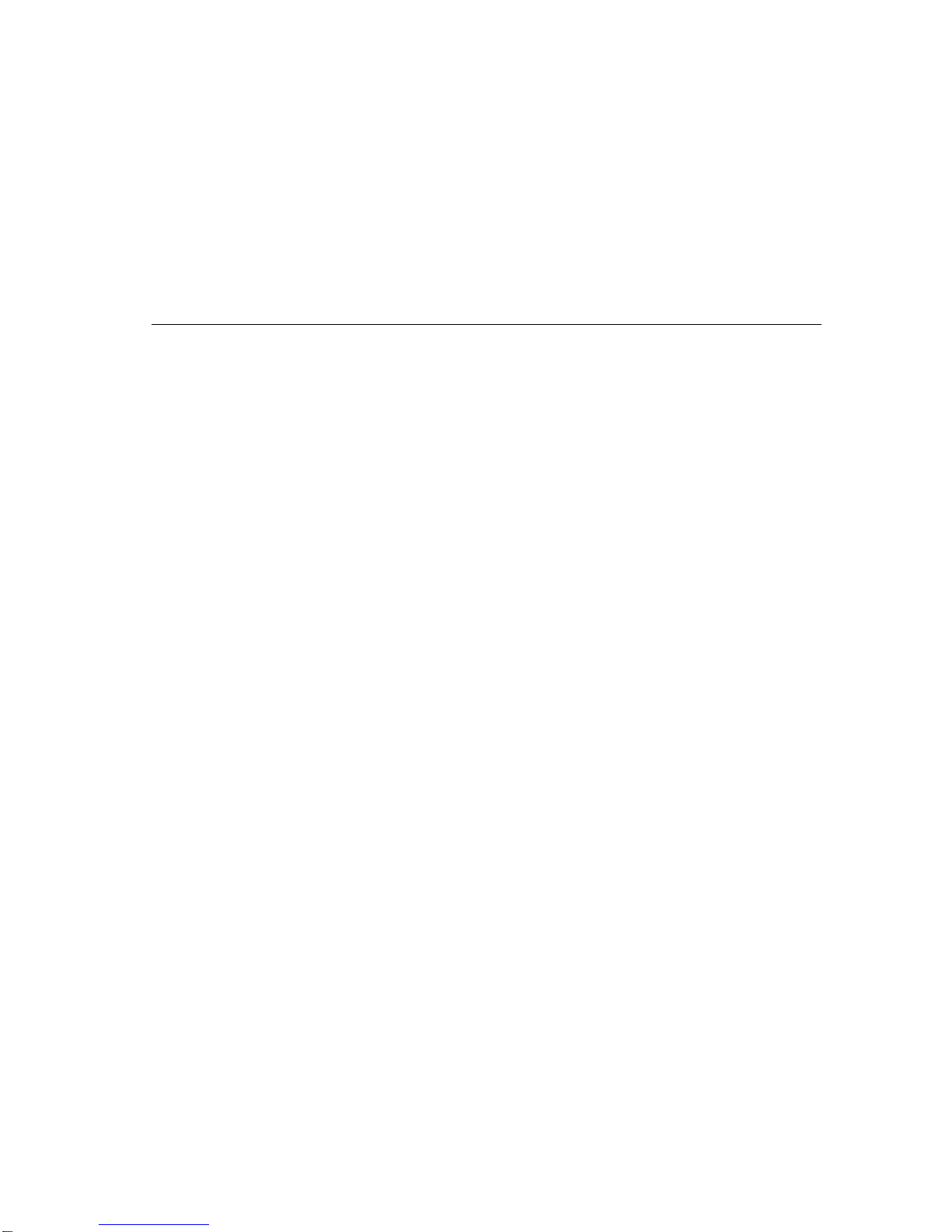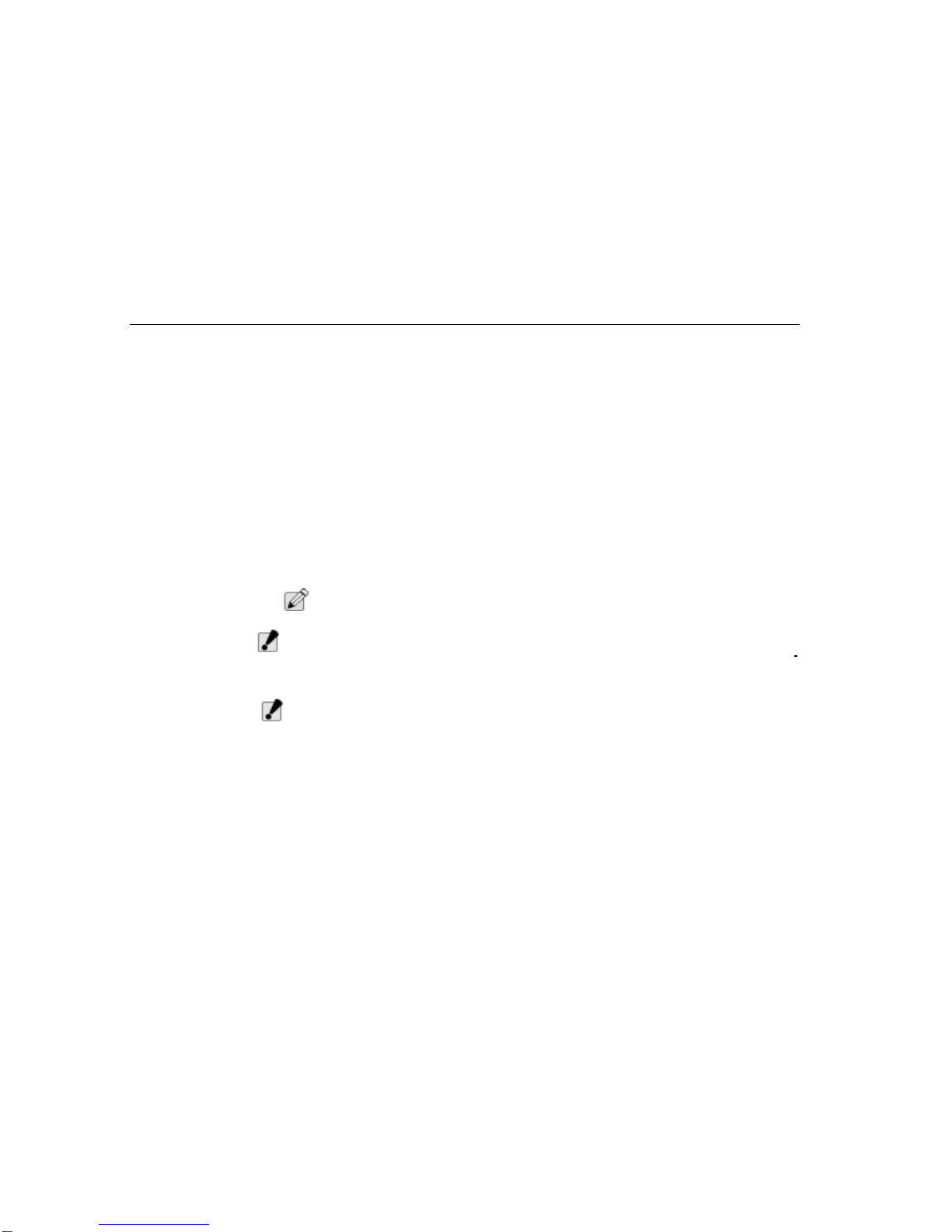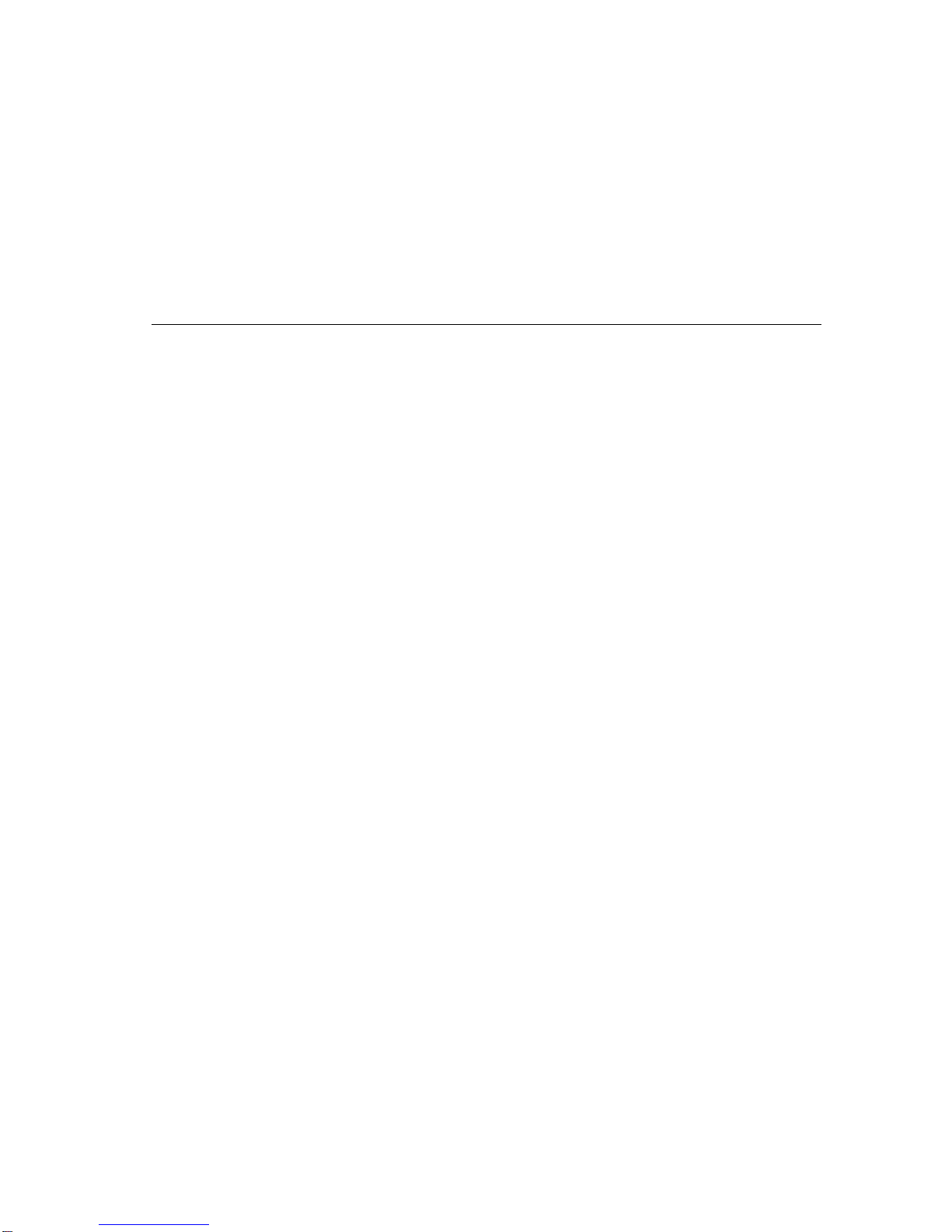Table of Contents
6
Removable CD-ROM................................................... 29
Audio System............................................................... 29
Audio Ports .................................................................. 29
Battery and AC Power System .................................... 29
Security........................................................................ 29
Input/Output Devices ................................................... 30
Other Devices .............................................................. 30
LCD Display................................................................. 30
LCD Care..................................................................... 30
External CRT Display................................................... 30
TransPort NX Keyboard ..................................................... 31
Description of Function Keys ....................................... 31
Windows 95 Keys ........................................................ 32
Hot Key Controls.......................................................... 33
Function Keys .............................................................. 33
Cursor Keys ................................................................. 33
Embedded Numeric Keypad........................................ 34
System Status Window................................................ 34
Touch Pad........................................................................... 34
Using the Touch Pad ................................................... 35
Touch Pad Precautions................................................ 36
Installing a Touch Pad Driver....................................... 36
Using the Stick Pointer................................................. 36
IR Communication.............................................................. 37
PCMCIA Cards and Expansion Sockets ............................ 38
Using PCMCIA Cards .................................................. 38
Inserting a PCMCIA Card ............................................ 39
Preparing the TransPort NX for Transport.......................... 39
Traveling with the TransPort NX.................................. 40
Power-on Self Test ............................................................. 40
Operating System............................................................... 41
Resetting the System ......................................................... 41
Chapter Three - Running BIOS Setup............ 43
About BIOS Setup .............................................................. 43
Navigating Through BIOS Setup.................................. 43
Using Setup ................................................................. 44
Legend Bar .................................................................. 44
Accessing the BIOS Setup Program ........................... 44
In Case of Problems.................................................... 45
Save Changes and Exit Setup Program...................... 45
Main Menu......................................................................... 45
Standard CMOS Setup...................................................... 46
Date............................................................................. 46
Time ............................................................................ 46
Primary Master............................................................ 46
Secondary Master ....................................................... 46
Secondary Slave......................................................... 46
Drive Type A................................................................ 46
LCD & CRT ................................................................. 47
Halt On ........................................................................ 47
Memory ....................................................................... 47
BIOS Features Setup .................................................. 47
Quick Power On Self Test........................................... 47
Boot Sequence............................................................ 48
Boot Up NumLock Status............................................ 48
Security Option............................................................ 48
Integrated Peripherals........................................................ 48
OnChip Primary PCI IDE............................................. 49
OnChip Secondary PCI IDE........................................ 49
Onboard FDC Controller ............................................. 49
Onboard Serial Port 1.................................................. 49
Onboard Serial Port 2.................................................. 49
Onboard Serial Port 2 Mode........................................ 49
FIR Mode Use DMA .................................................... 49
Onboard Parallel Port.................................................. 49
Parallel Port Mode....................................................... 49
ECP Mode Use DMA................................................... 49
Reset Data Configuration............................................ 49
Power Menu....................................................................... 50
Power On By Ring....................................................... 50
Battery Low ................................................................. 50
Battery Llow................................................................. 50
Resume on Schedule.................................................. 50
Save & Exit Setup ....................................................... 51
Exit Without Save........................................................ 51