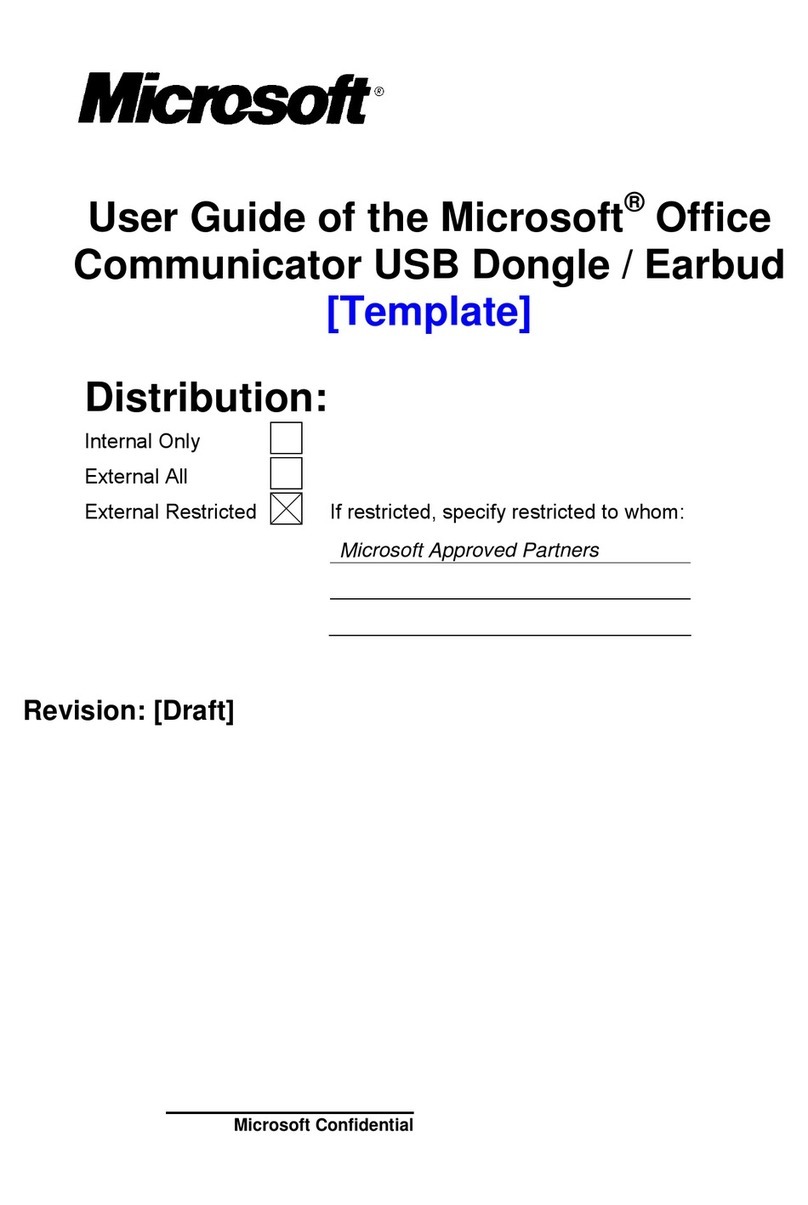registration card on file in order to contact you regarding any changes
or updates to this product. Failure to return the registration card does
not void your warranty, hut will make it impossible for us to contact
you.
RAMCard Warranty
Microsoft Consumer Products (“MCP”) warrants to the original user
of this product that it shall be free of defects resulting from faulty
manufacture of the product or its components for a period of ninety
(90) days from the date of sale. Defects covered by this Warranty shall
be corrected either by repair or, at MCP’s election, by replacement. In
the event of replacement, the replacement unit will be warranted for
the remainder of the original ninety (90) day period or 30 days, which-
ever is longer.
If this product should require service, return it to Microsoft Consumer
Products, 400 108th Ave. NE, Suite 200, Bellevue, Washington 98004,
postage paid, along with an explanation of the suspected defect. MCP
will promptly handle all warranty claims.
THERE ARE NO WARRANTIES, EXPRESS OR IMPLIED, IN-
CLUDING BUT NOT LIMITED TO THOSE OF MERCHANTA-
BILITY OR FITNESS FOR A PARTICULAR PURPOSE, WHICH
EXTEND BEYOND THE DESCRIPTION AND DURATION SET
FORTH HEREIN.
MCPs SOLE OBLIGATION UNDER THIS WARRANTY IS
LIMITED TO THE REPAIR OR REPLACEMENT OF A DEFEC-
TIVE PRODUCT AND MCP SHALL NOT, IN ANY EVENT, BE
LIABLE FOR ANY INCIDENTAL OR CONSEQUENTIAL DAM-
AGES OF ANY KIND RESULTING FROM USE OR POSSESSION
OF THIS PRODUCT.
Some states do not allow 1) limitations on how long an implied warran-
ty lasts, or 2) the exclusion or limitation of incidental or consequential
damages, so the above limitations or exclusions may not apply to you.
This Warranty gives you specific legal rights, and you may also have
other rights which vary from state to state.
4