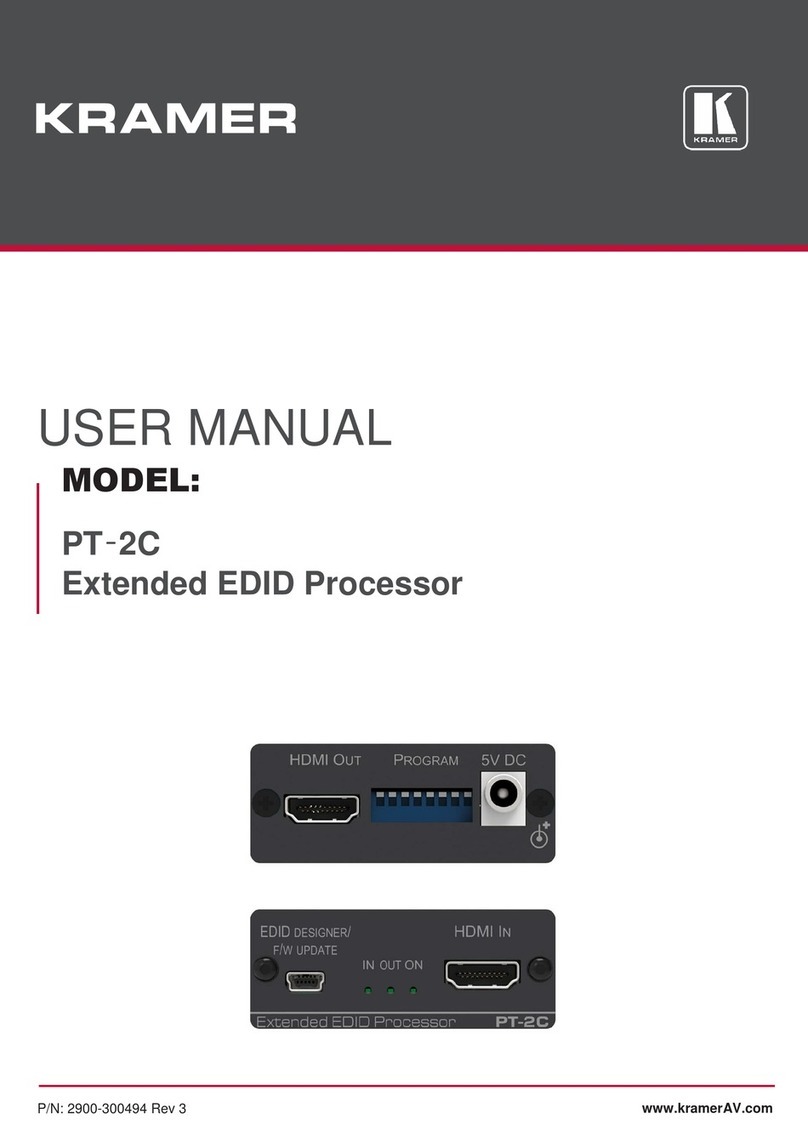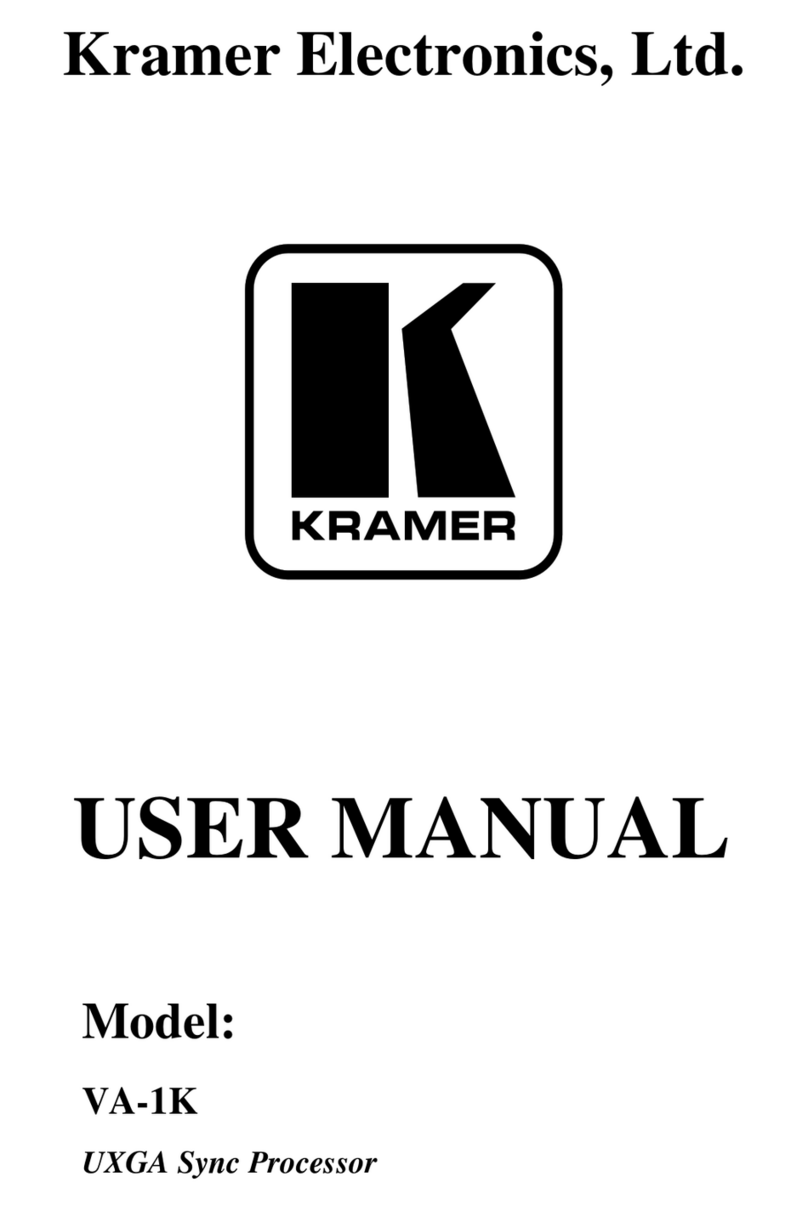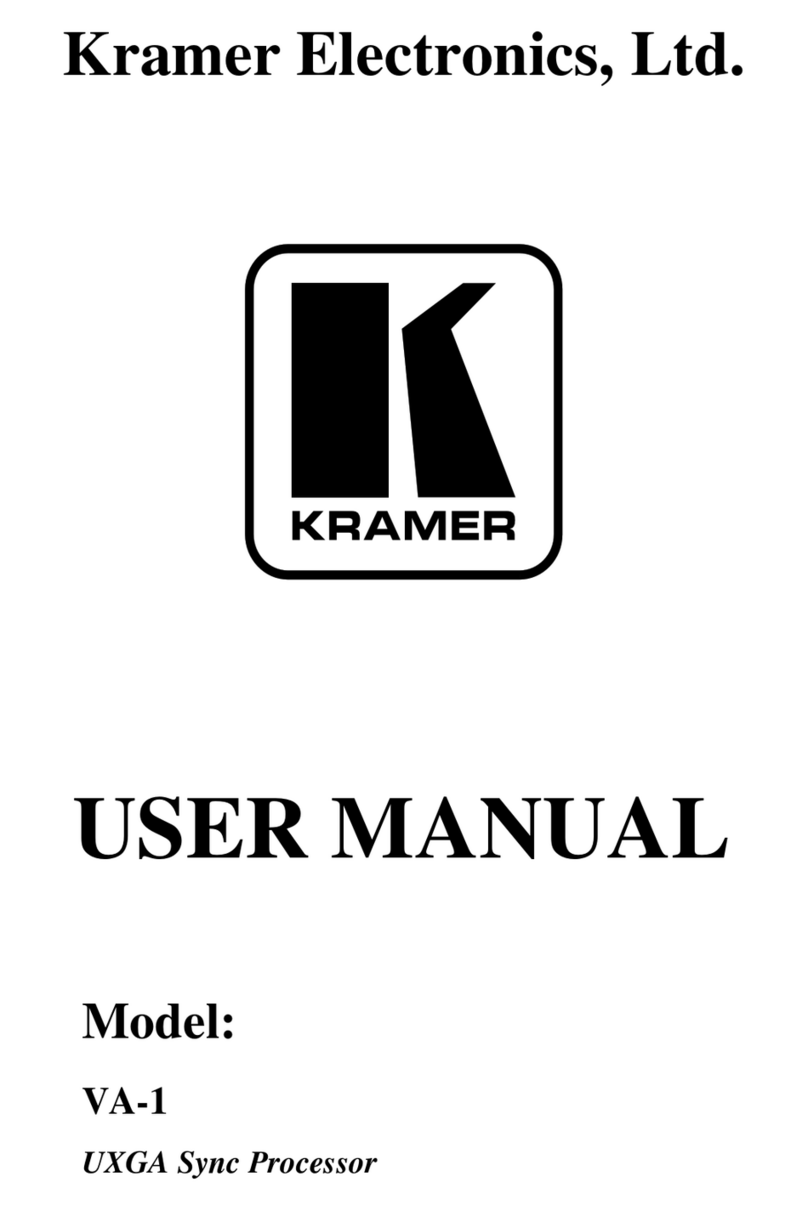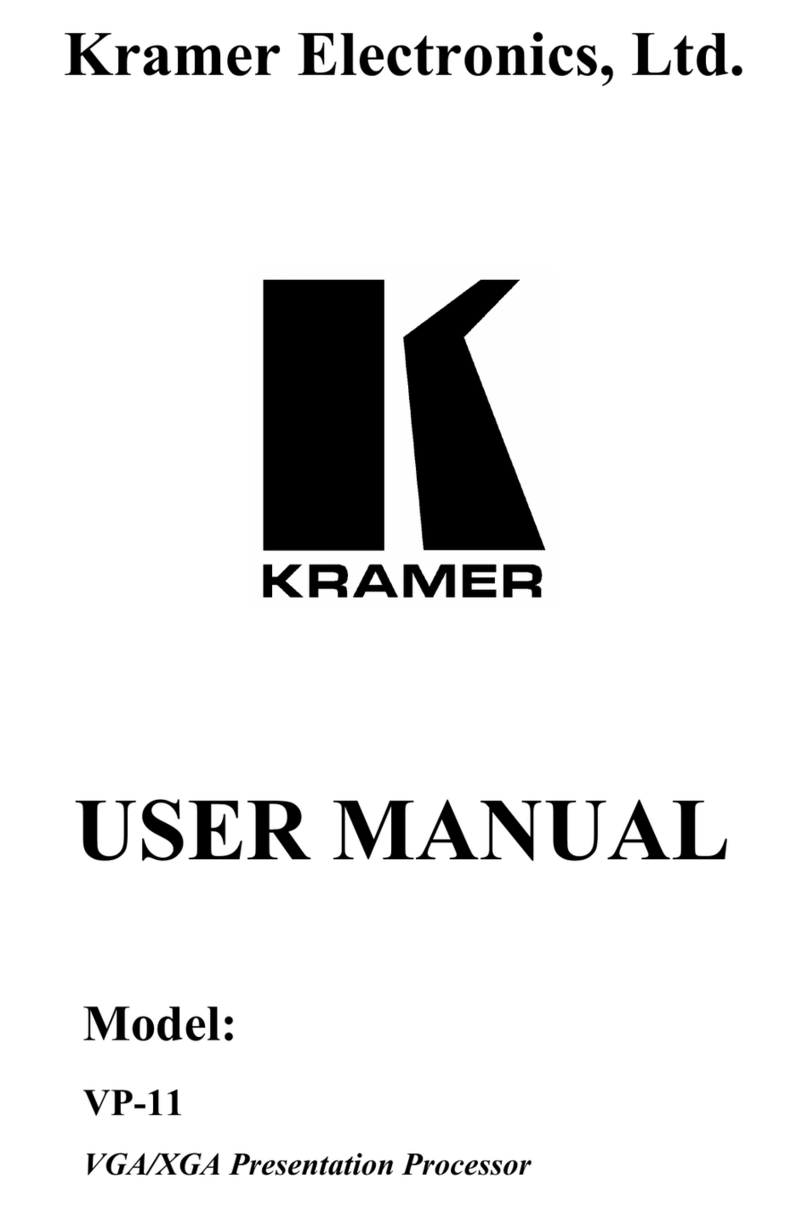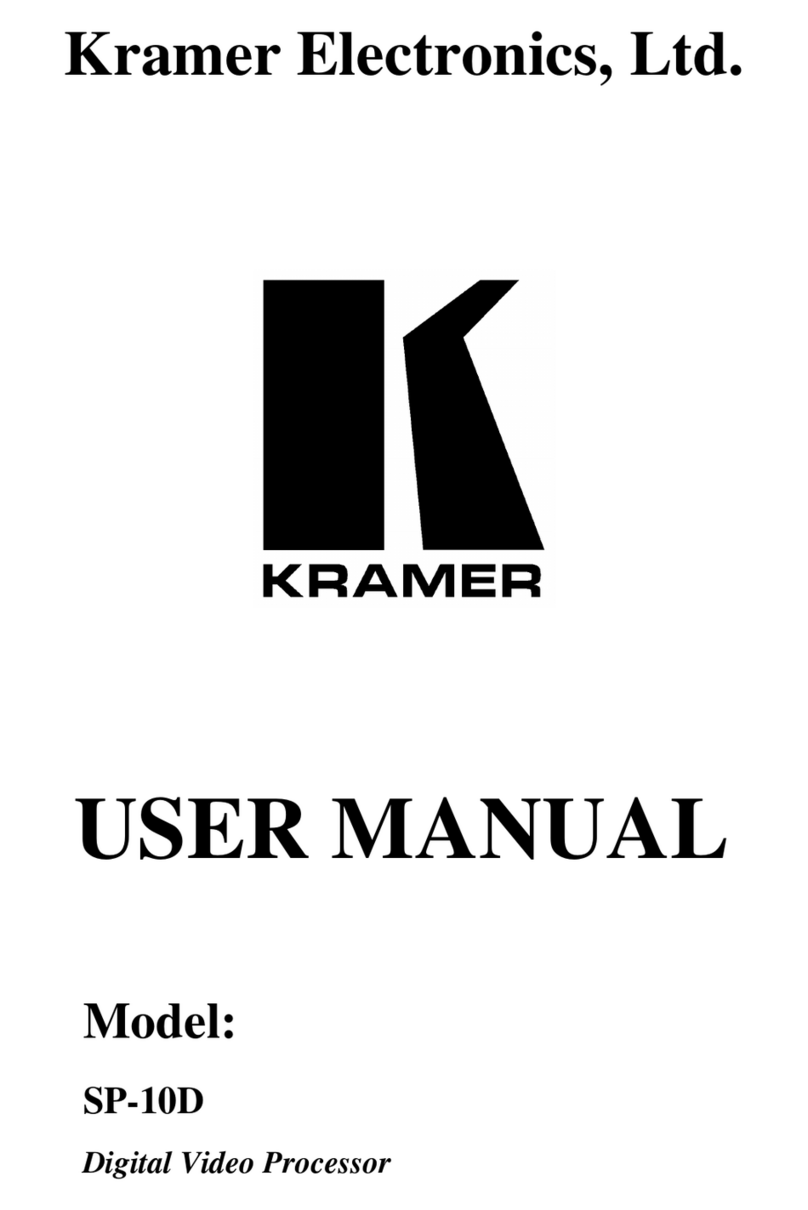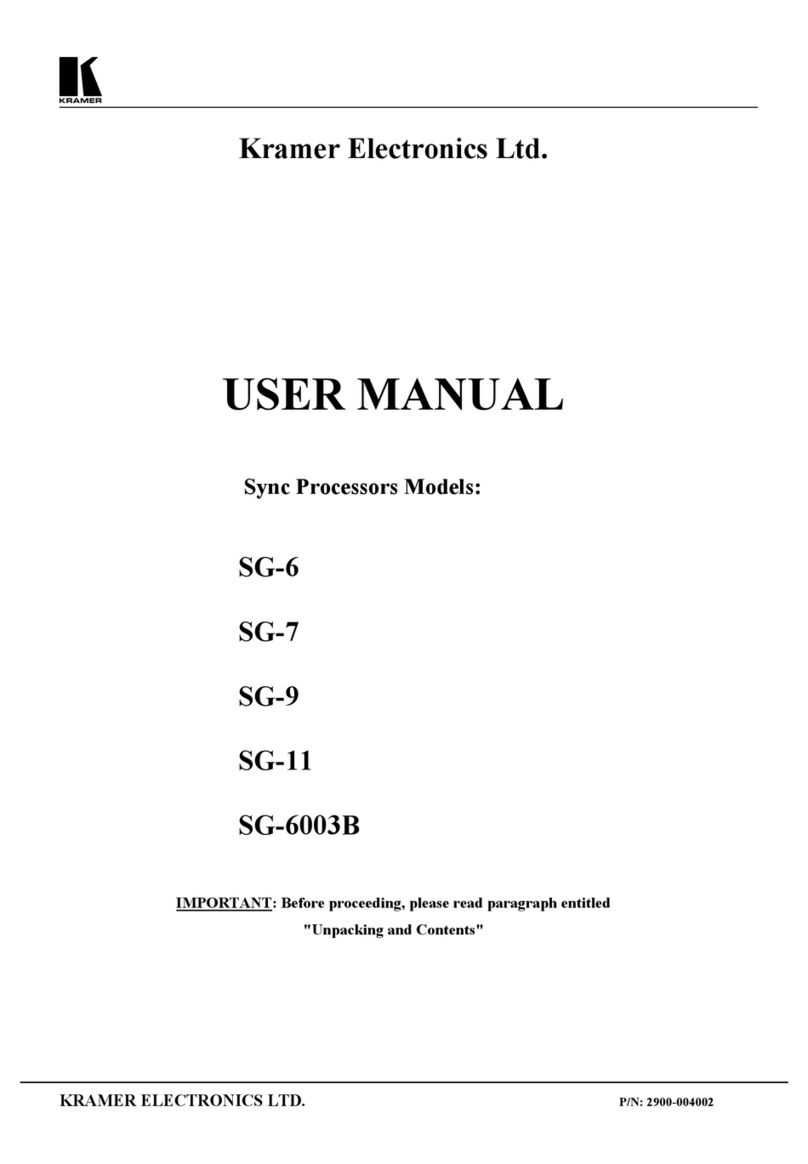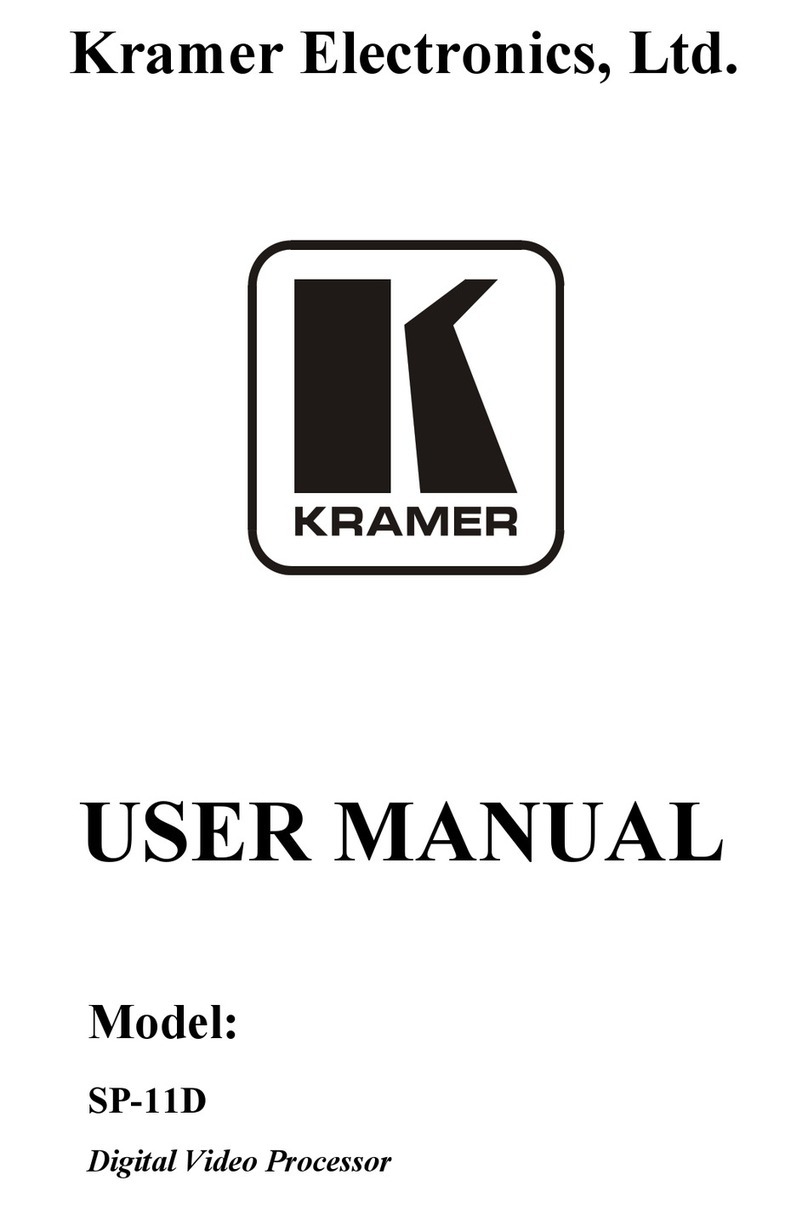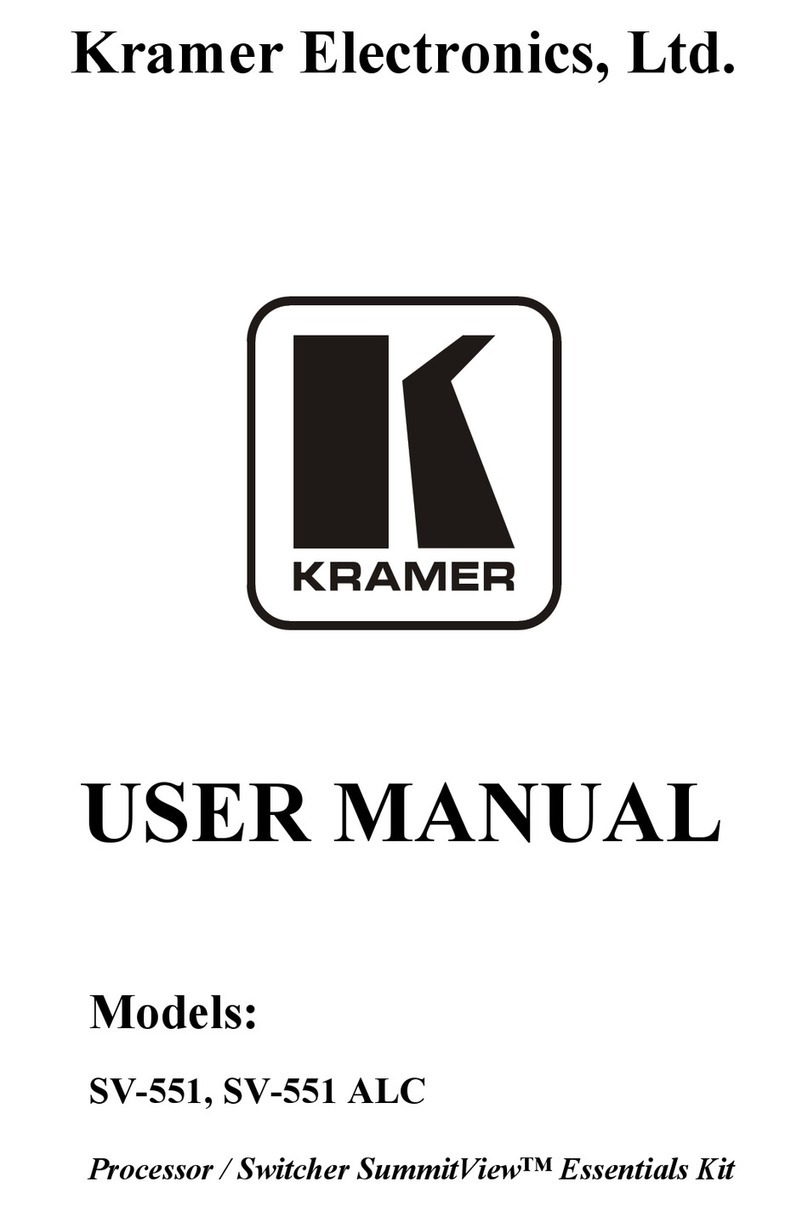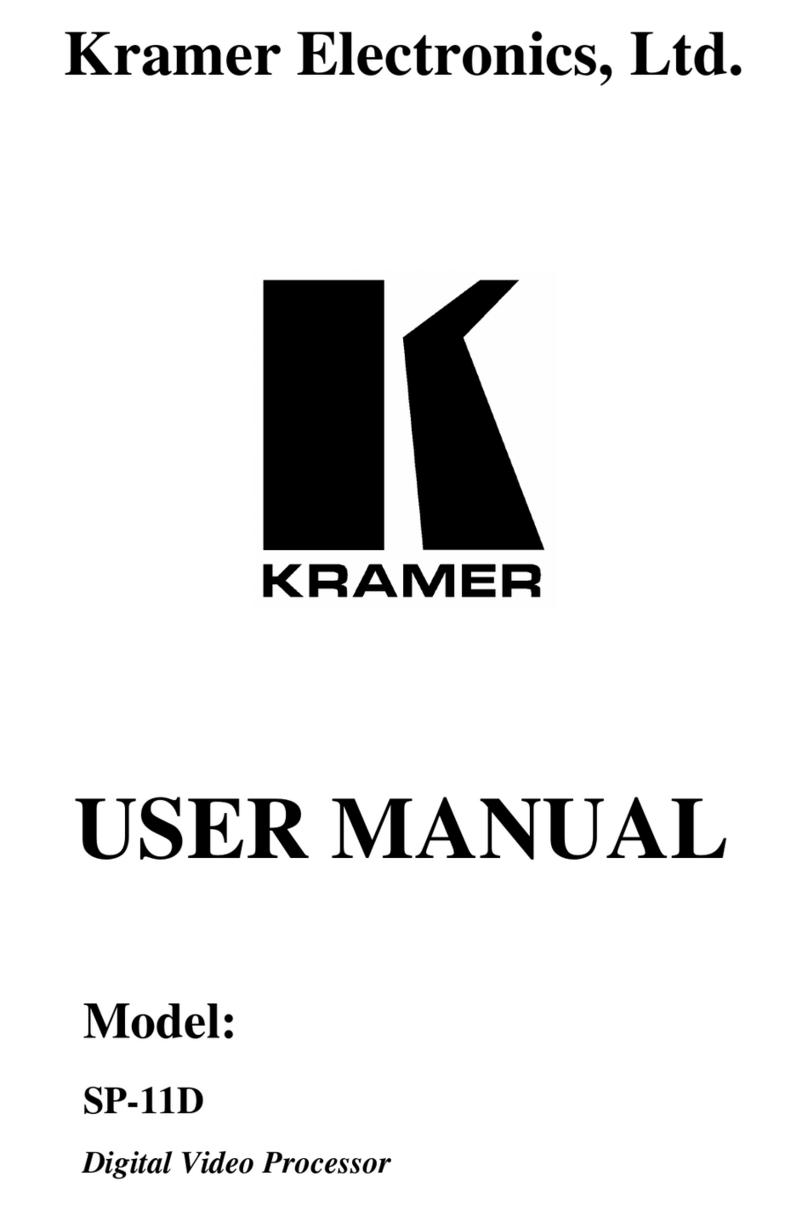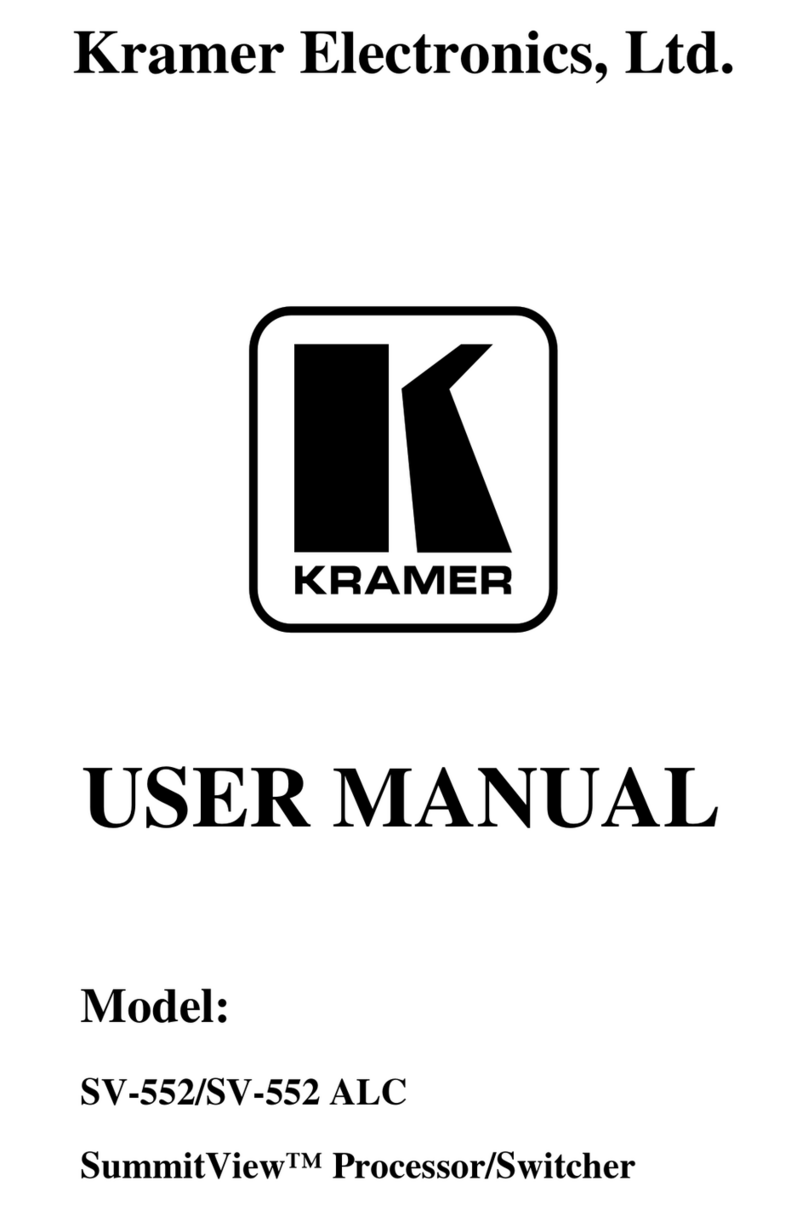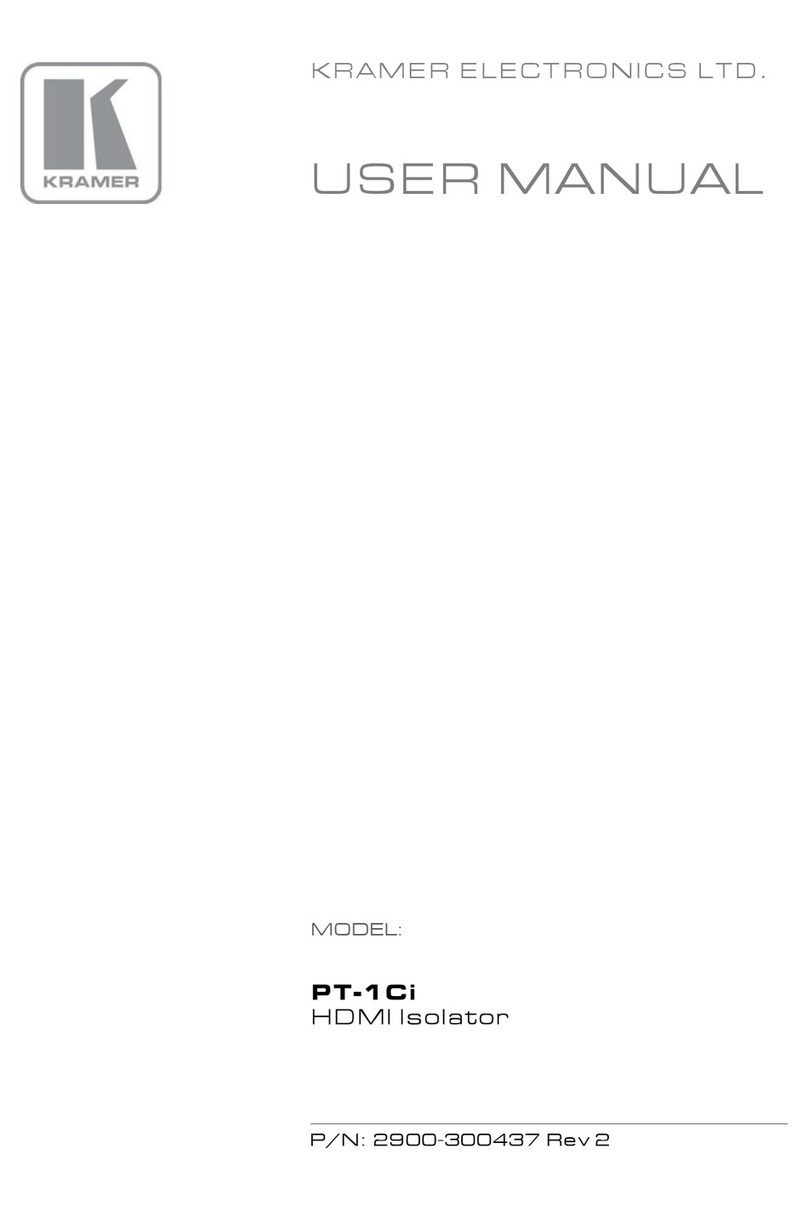KRAMER: SIMPLE CREATIVE TECHNOLOGY
Your SP-10D Digital Video Processor
6
Table 1: Front Panel SP-10D Digital Video Processor
# Feature Function
1 POWER Switch Illuminated switch for turning the unit ON or OFF
2 INPUT STANDARD LEDs Cycle between PAL B, PAL N, PAL M, NTSC 3, NTSC 4, and
SECAM. The corresponding LED lights
3 INPUT Selector Button Press to select the source, illuminating the appropriate LED
4 INPUT LEDs Cycle between the video sources: CV, YC, YUV, and RGB/S. The
corresponding LED lights
5 AUTO Button Toggles between automatically recognizing the input standard
(lighting the appropriate LED) and the manual selection mode
6 OUTPUT STANDARD LEDs Cycle between PAL B, PAL N, PAL M, NTSC 3, NTSC 4, and
SECAM. The corresponding LED lights
7 (COMPONENT) OUTPUT
Button Selects the component video output signal
8 COMPONENT OUTPUT LEDs Cycle between YUV, RGB, and RGBS. The corresponding LED
lights
9 STANDARDS Button Selects the output video standard
10 SCH Button Press the SCH button and adjust the subcarrier to horizontal
phase relative to the genlock source, using the + and – buttons
11 GENLOCK Button Press to enable GENLOCK operation
12 SPLITTER Button Press the SPLITTER button and adjust the position of the
boundary between the edited image and the original image, using
the + and – buttons
13 DELAY Button Press the DELAY1button and adjust the H-delay of the output
signal relative to the genlock source, using the + and – buttons
14 V-SHARP Button Press the V-SHARP button and adjust the vertical sharpness
using the + and – buttons
15 H-SHARP Button Press the H-SHARP button and adjust the horizontal sharpness
using the + and – buttons
16 BRIGHTNESS Button Press the BRIGHT button and adjust using the + and – buttons
17 CONTRAST Button Press the CONTRAST button and adjust using the + and – buttons
18 H-SHIFT Button Press the H-SHIFT button and adjust H-Chroma-Luma delay using
the + and – buttons to enable horizontal shifting of the image
19 V-SHIFT Button Press the V-SHIFT button and adjust V-Chroma-Luma delay using
the + and – buttons to enable vertical shifting of the image
20 GAIN Button Press the VIDEO GAIN button and adjust using the +2and –3buttons
21 Y/GREEN Button Press the Y4/GREEN5button6and adjust using the + and –
buttons
22 COLOR Button Press the COLOR7button and adjust using the + and – buttons
23 U/BLUE Button Press the U4/BLUE5button6and adjust using the + and – buttons
1 Data delay problems, especially with long cables, occur when electronic signals travel via coaxial cable and the picture
shifts mainly in the horizontal axis (due to unequal delays between the sync signals and data). Center the picture by pressing
the DELAY button and adjust via the + and – buttons
2 To add brightness
3 To fade the picture in and out
4 For YUV
5 For RGB
6 When the COLOR SPACE button is selected
7 Pressing the + button enhances dull colors. Pressing the – button reduces distortion (snow)