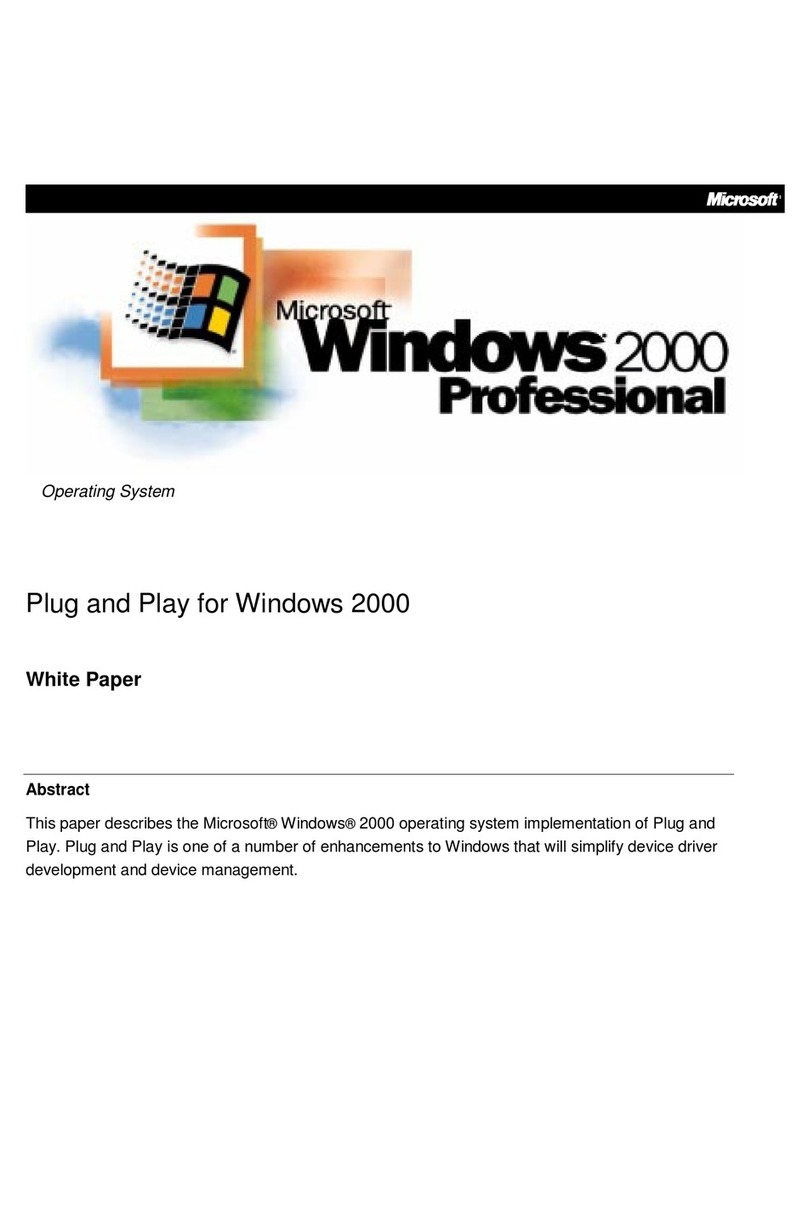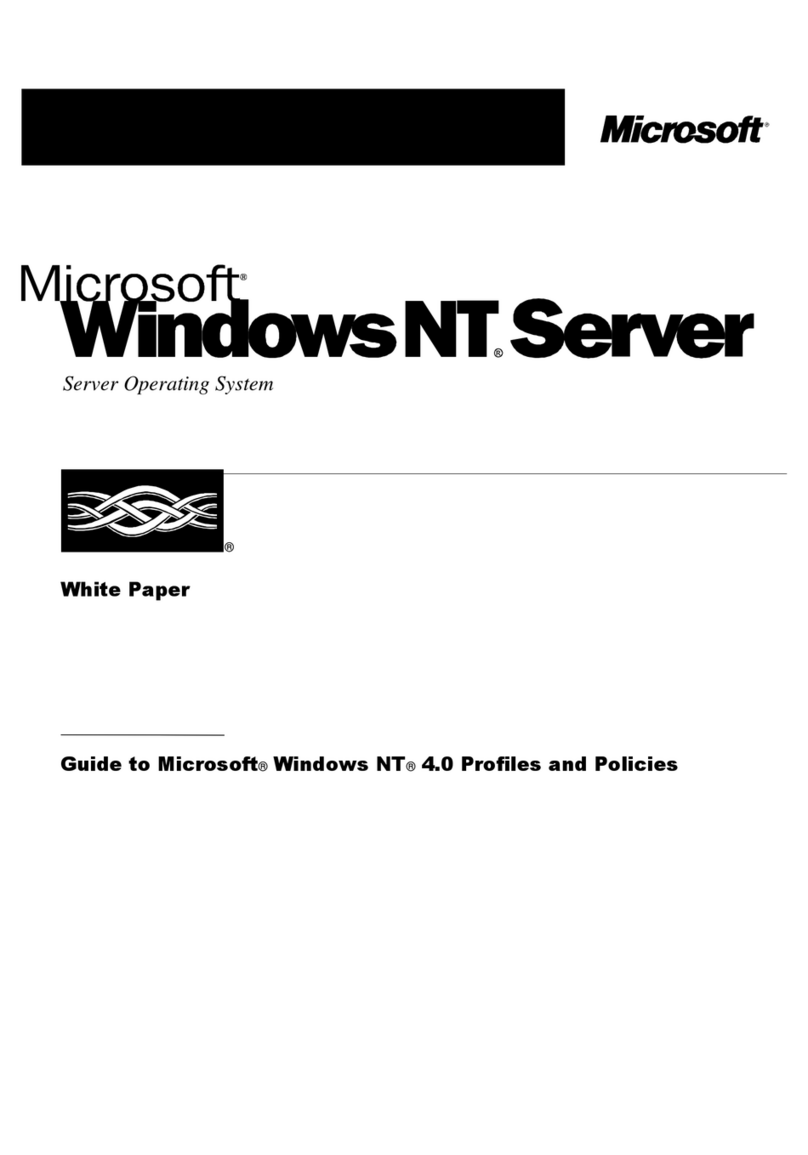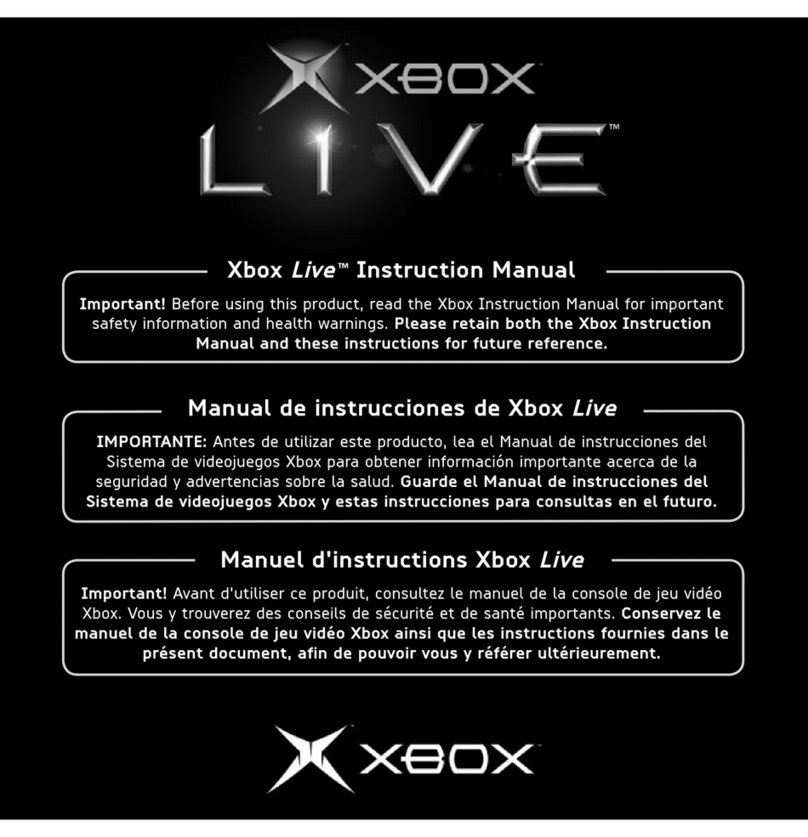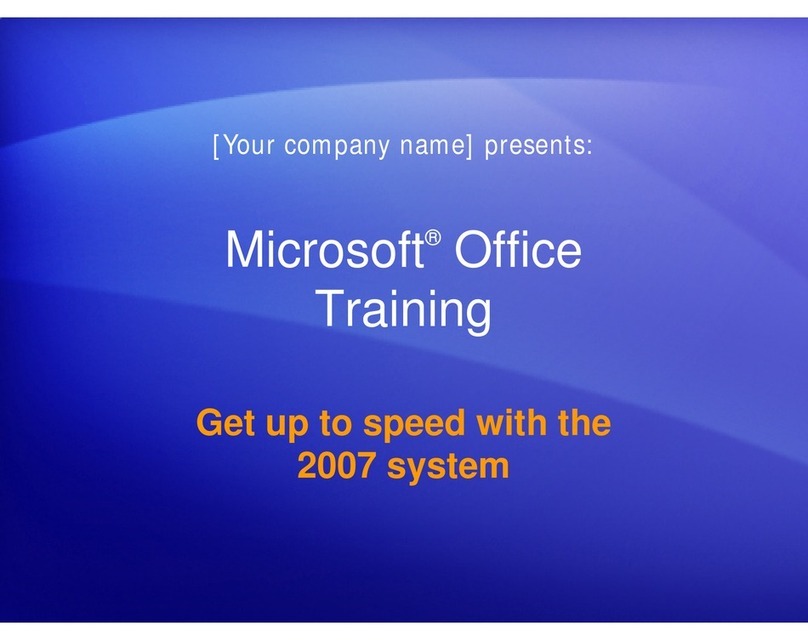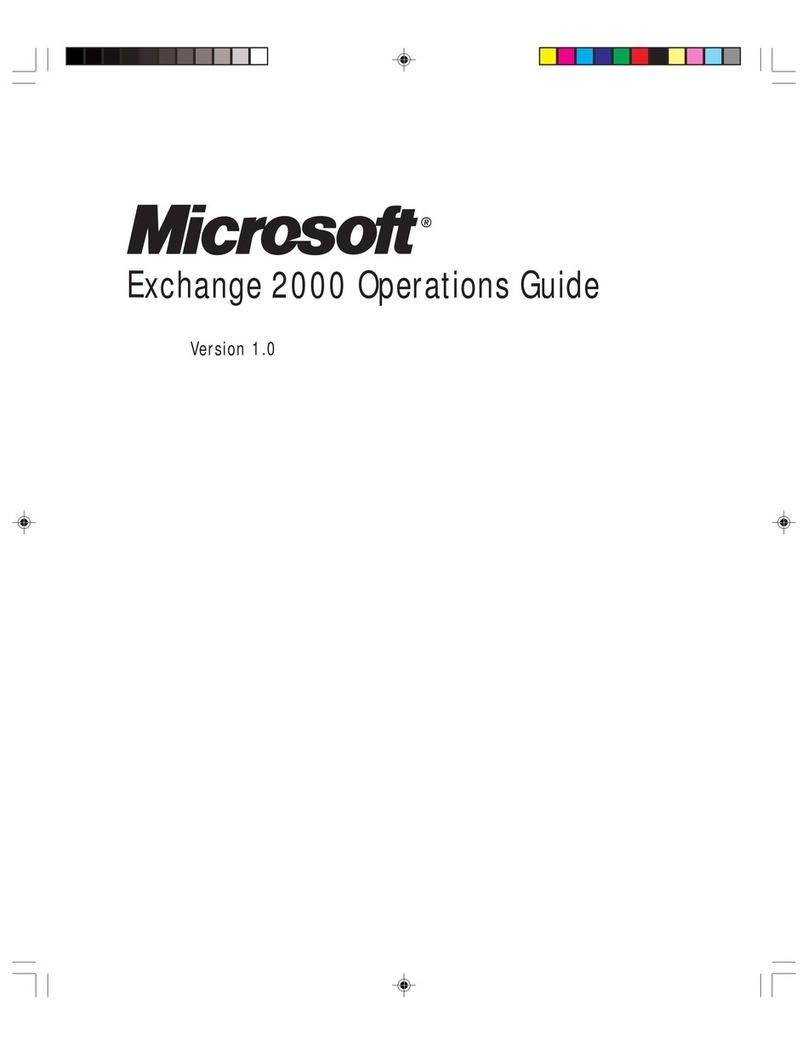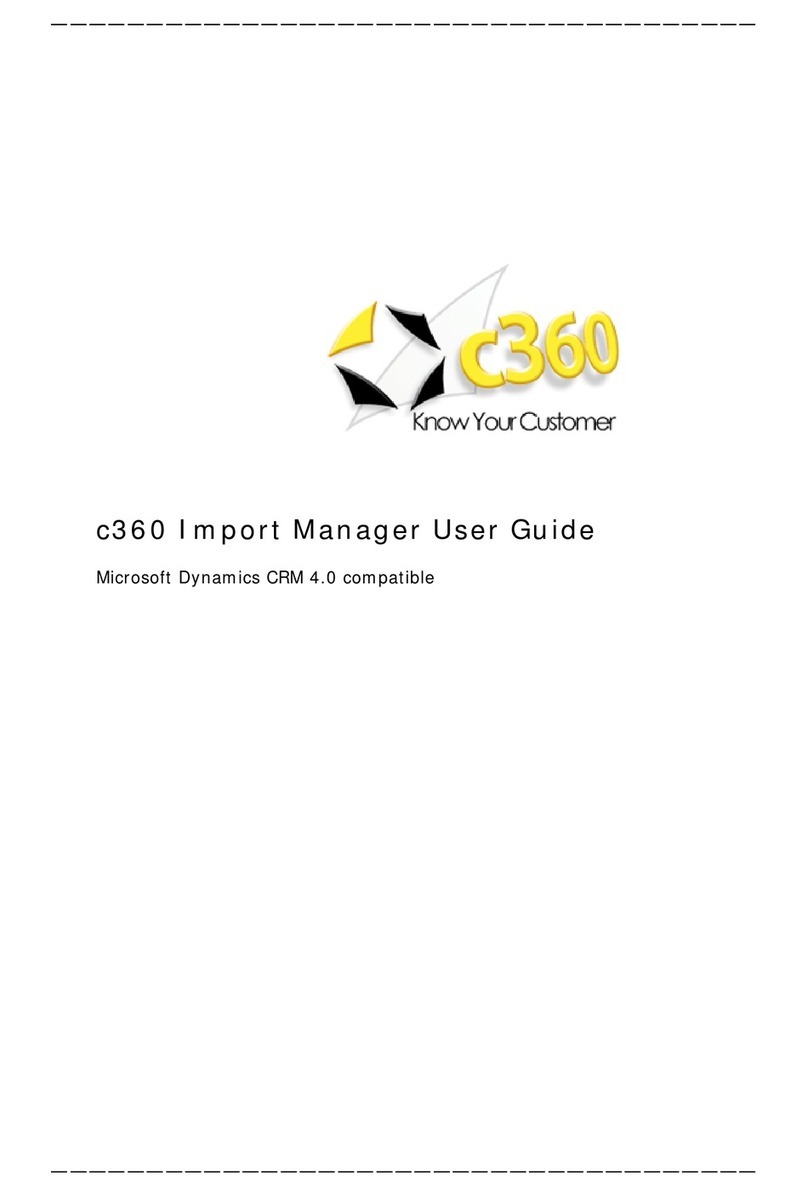PUBLISHED BY
Microsoft Press
A Division of Microsoft Corporation
One Microsoft Way
Redmond, Washington 98052-6399
Copyright © 2006 by Microsoft Corporation
All rights reserved. No part of the contents of this book may be reproduced or transmitted in any form or by
any means without the written permission of the publisher.
ISBN-13: 978-0-7356-2284-5
ISBN-10: 0-7356-2284-1
Library of Congress Control Number 2006924470
Printed and bound in the United States of America.
1 2 3 4 5 6 7 8 9 QWE 1 0 9 8 7 6
Distributed in Canada by H.B. Fenn and Company Ltd.
A CIP catalogue record for this book is available from the British Library.
Microsoft Press books are available through booksellers and distributors worldwide. For further information
about international editions, contact your local Microsoft Corporation office or contact Microsoft Press Inter-
national directly at fax (425) 936-7329. Visit our Web site at www.microsoft.com/mspress. Send comments
Microsoft, Active Directory, ActiveX, Aero, BitLocker, DirectX, Encarta, Excel, Internet Explorer, Microsoft
Press, MSDN, MS-DOS, MSN, Outlook, PowerPoint, SmartScreen, Windows, Windows Media, Windows
Server, and Windows Vista are either registered trademarks or trademarks of Microsoft Corporation in the
United States and/or other countries. Other product and company names mentioned herein may be the trade-
marks of their respective owners.
The example companies, organizations, products, domain names, e-mail addresses, logos, people, places, and
events depicted herein are fictitious. No association with any real company, organization, product, domain
name, e-mail address, logo, person, place, or event is intended or should be inferred.
This book expresses the author’s views and opinions. The information contained in this book is provided with-
out any express, statutory, or implied warranties. Neither the authors, Microsoft Corporation, nor its resellers,
or distributors will be held liable for any damages caused or alleged to be caused either directly or indirectly
by this book.
Acquisitions Editor: Martin DelRe
Project Editor: Karen Szall
Technical Editor: L. J. Zacker
Copy Editor: Jennifer Harris
Indexer: Patricia Masserman
Body Part No. X12-41775
A02L622841.fm Page ii Wednesday, May 17, 2006 1:50 PM