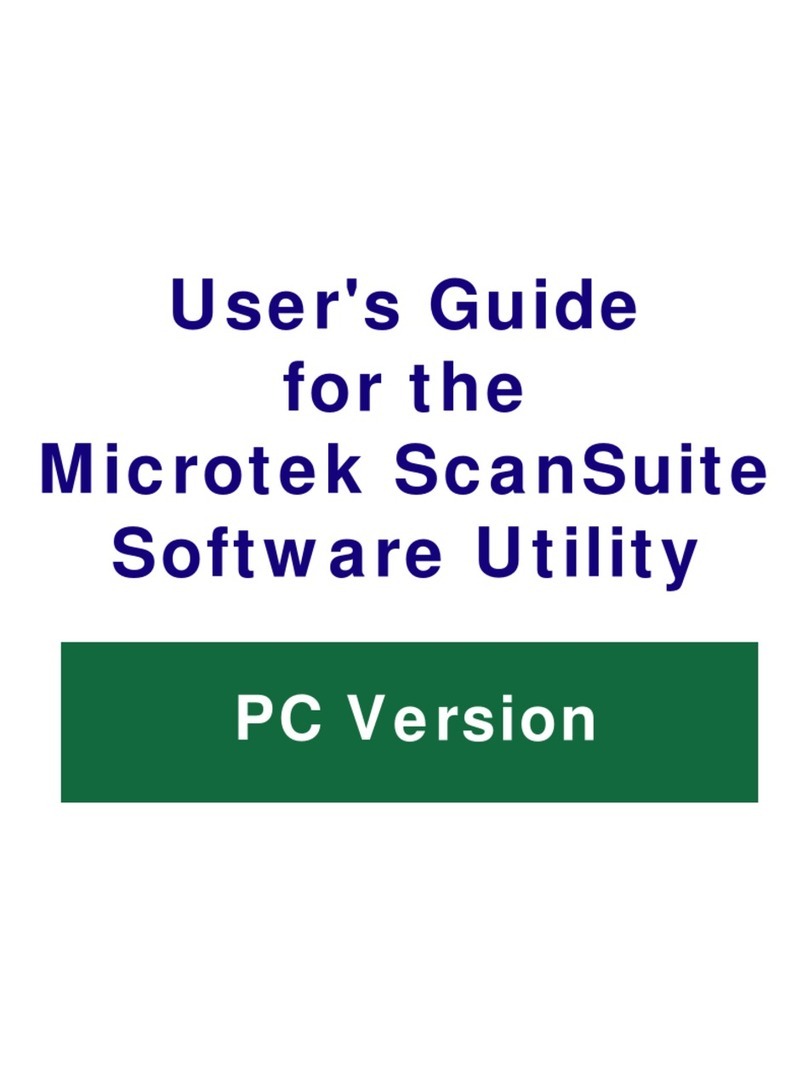Microtek ArtixScan 1800f User manual
Other Microtek Software manuals
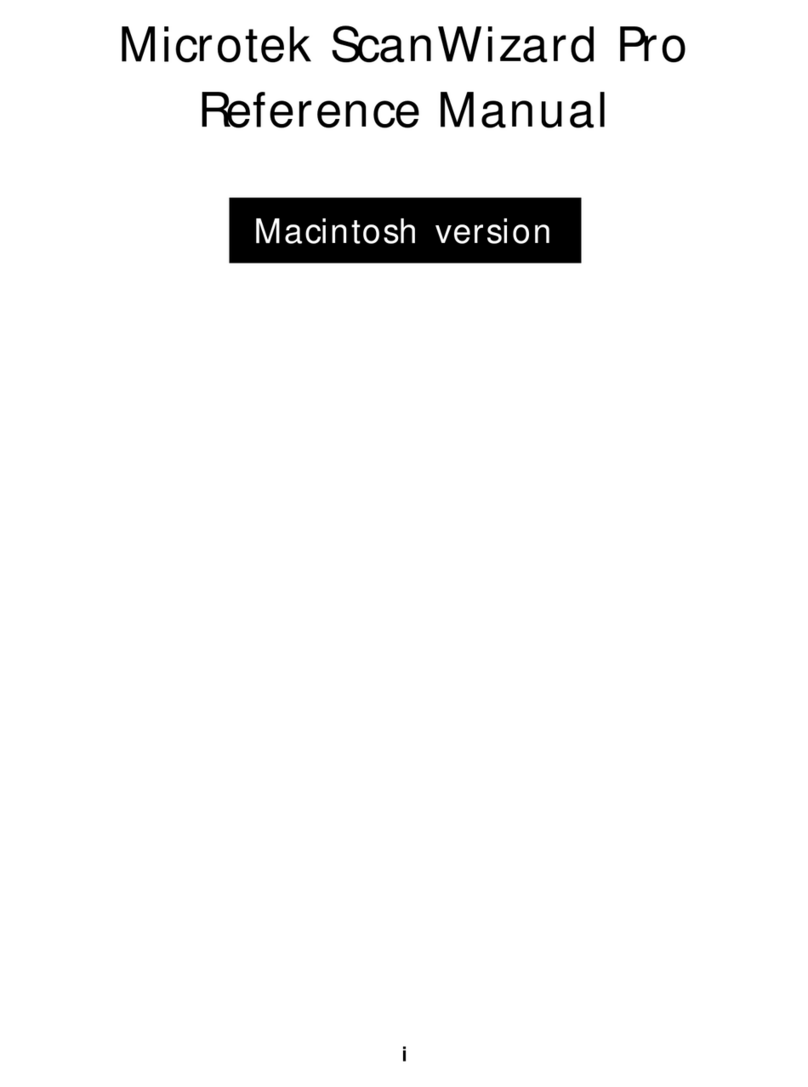
Microtek
Microtek ArtixScan 4500t User manual
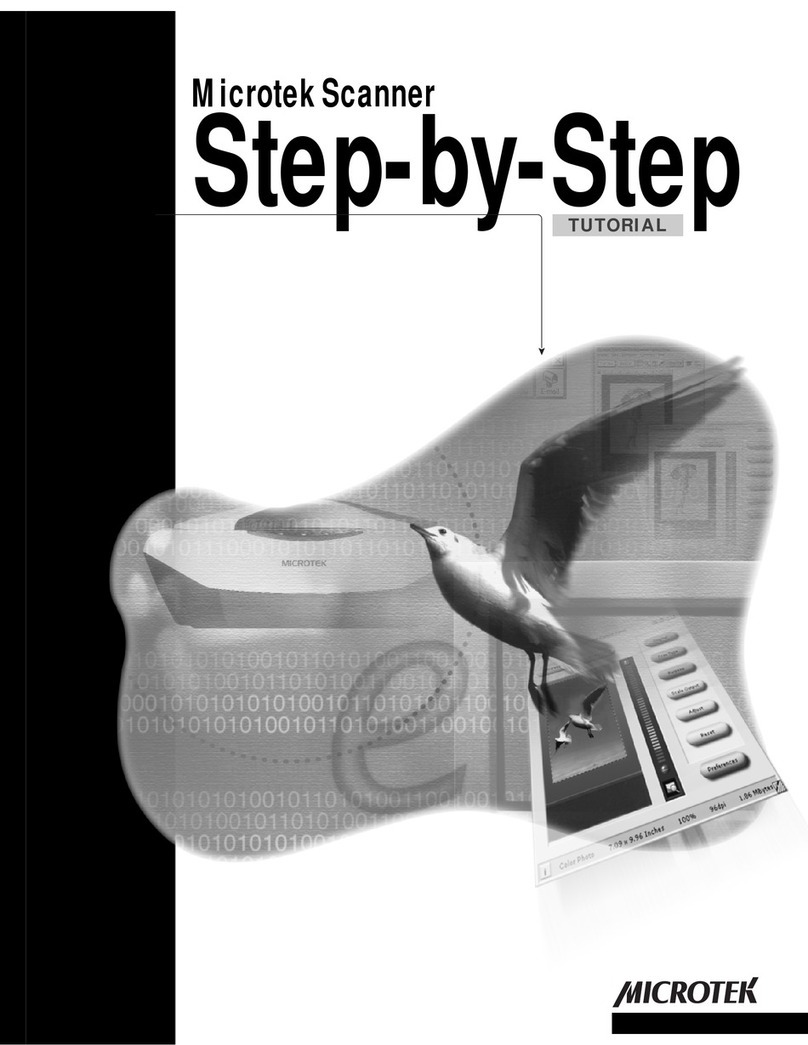
Microtek
Microtek ScanMaker 3600 Operation instructions
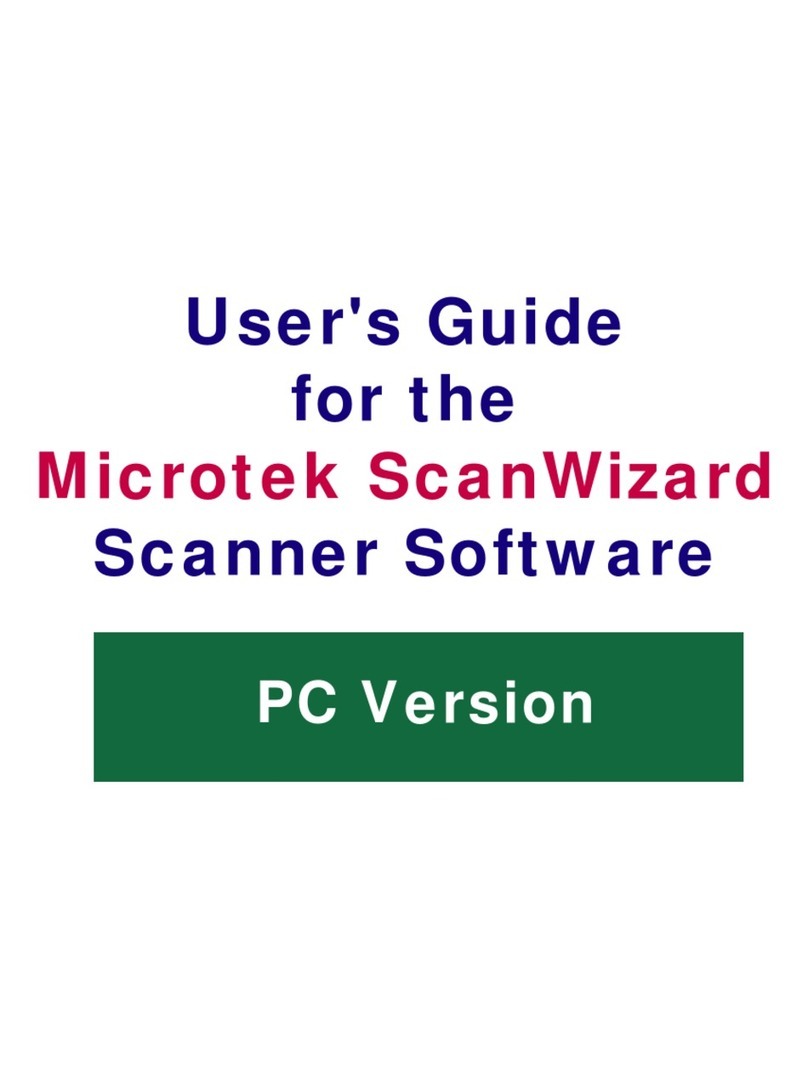
Microtek
Microtek ScanMaker 35T Plus User manual
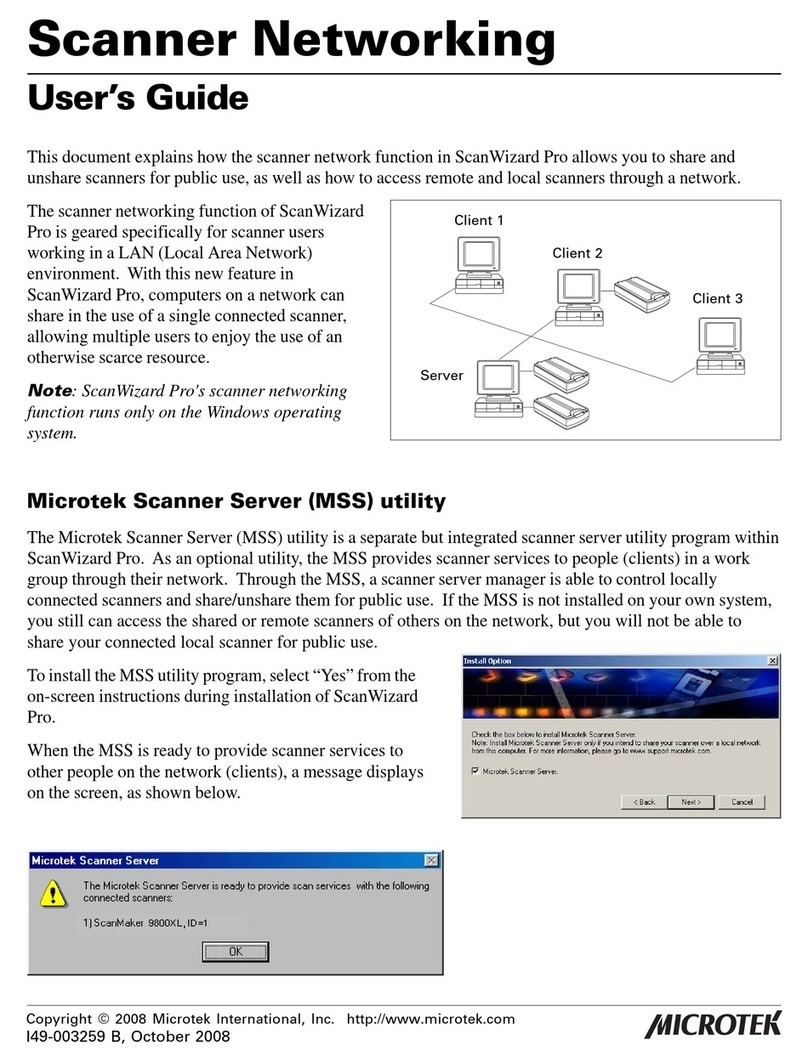
Microtek
Microtek ScanWizard Pro User manual

Microtek
Microtek ArtixScan DI 1210 User manual
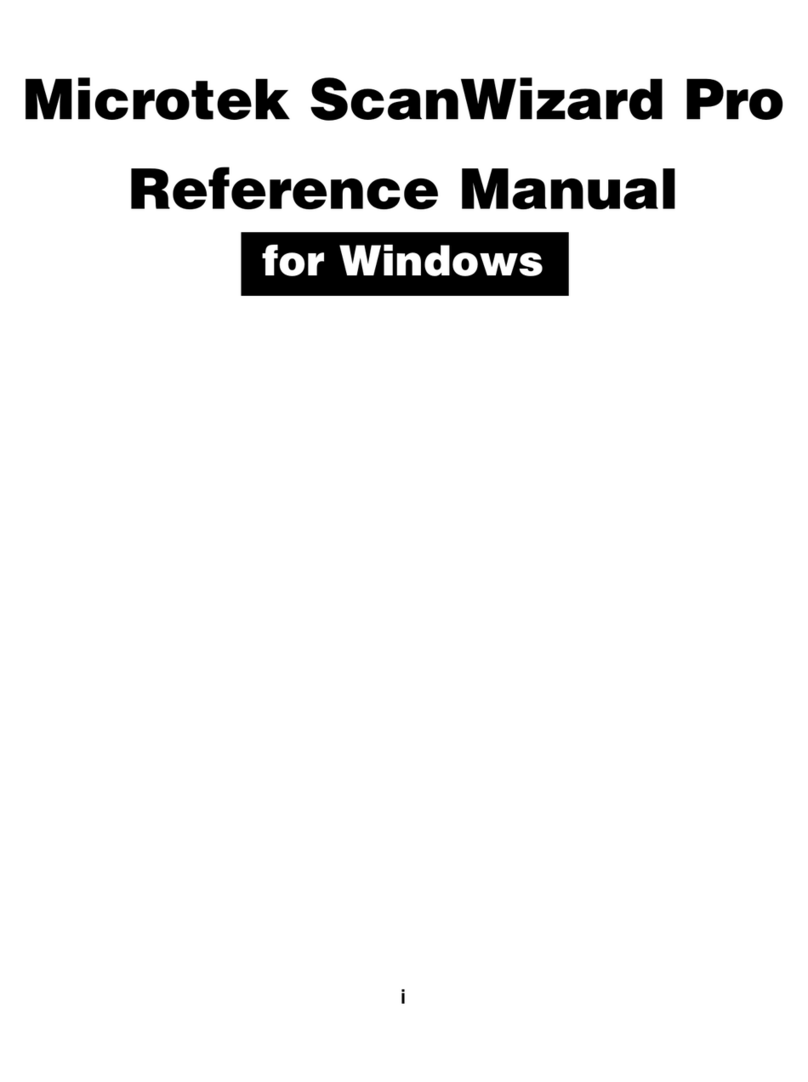
Microtek
Microtek ScanWizard Pro User manual
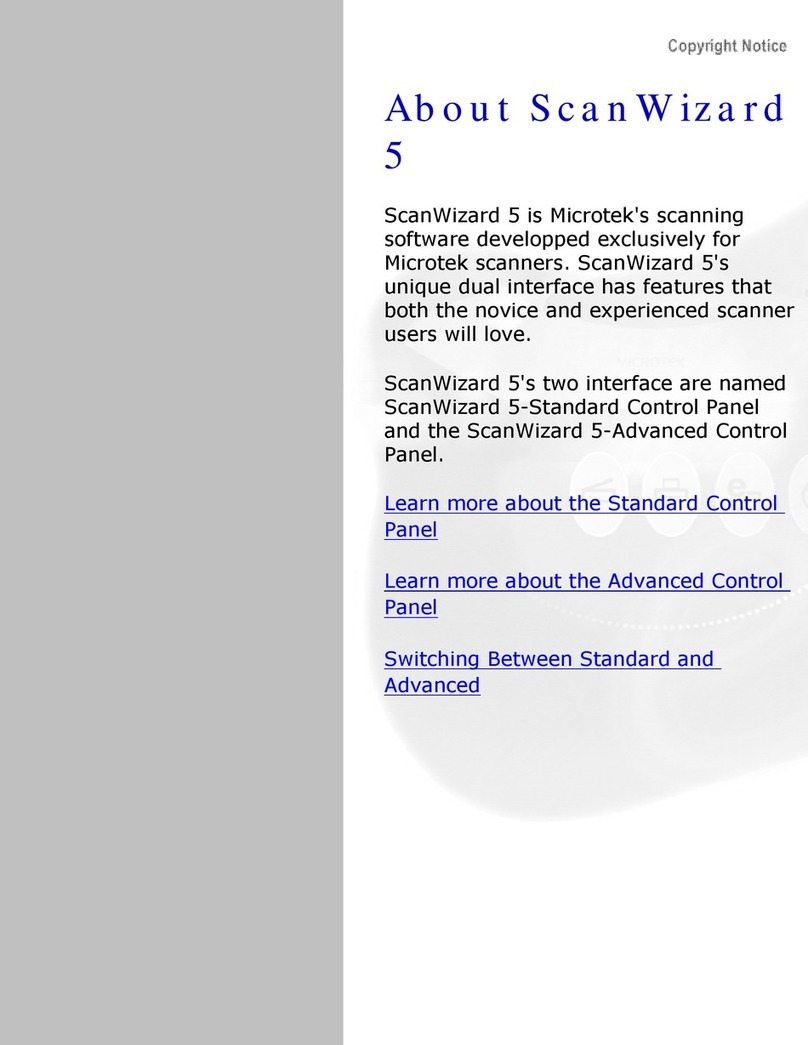
Microtek
Microtek ScanMaker 3600 User manual

Microtek
Microtek ArtixScan M1 Pro User manual

Microtek
Microtek ArtixScan M1 Pro User manual

Microtek
Microtek ScanMaker 4700 User manual

Microtek
Microtek ArtixScan 120tf User manual
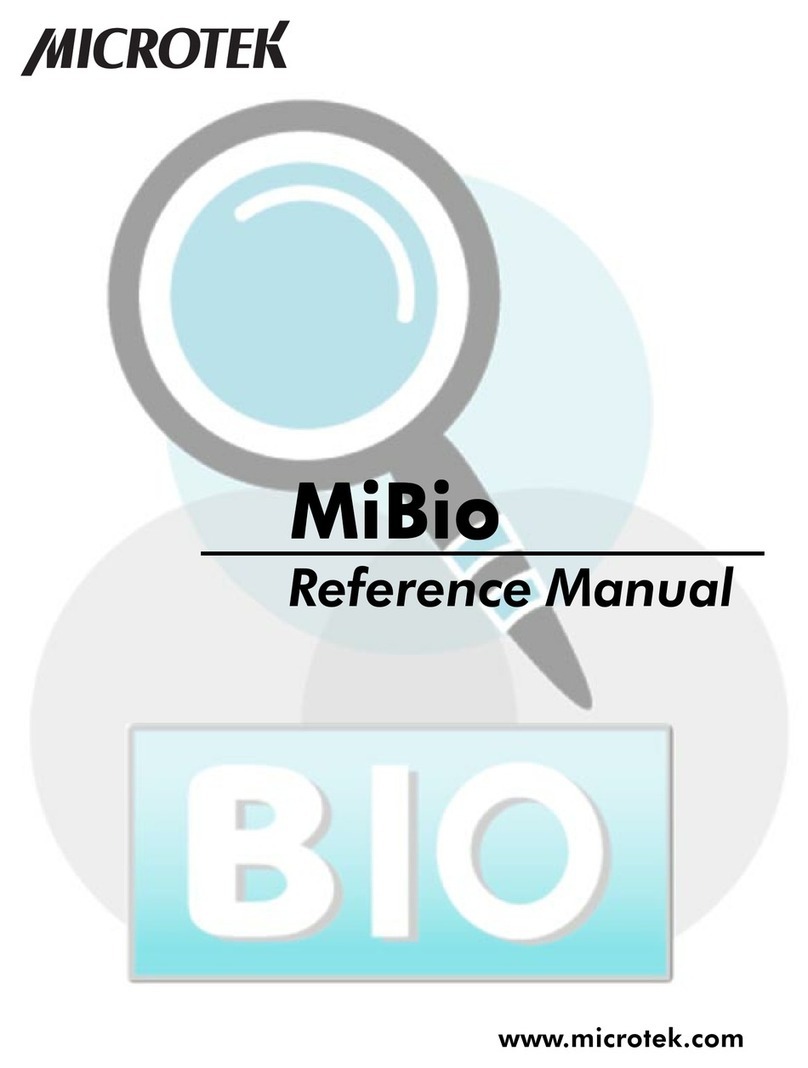
Microtek
Microtek MiBio User manual

Microtek
Microtek ScanMaker 6100 Pro User manual
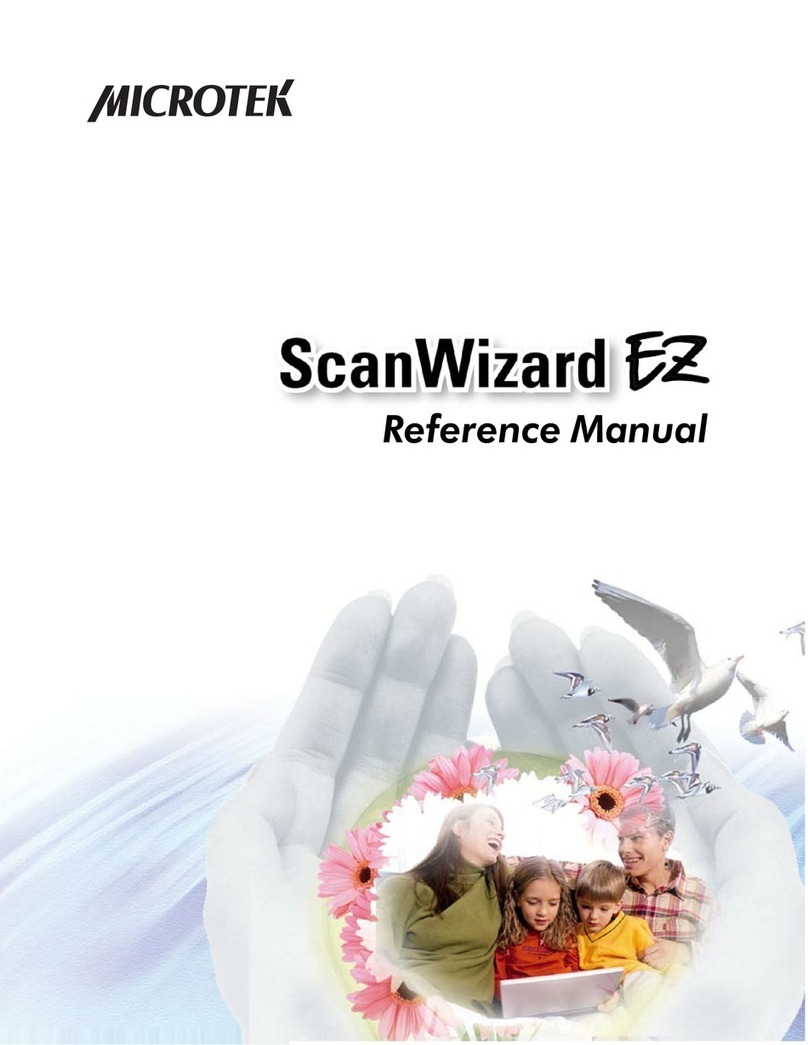
Microtek
Microtek ScanWizard EZ User manual

Microtek
Microtek ScanWizard Industry User manual

Microtek
Microtek ScanMaker 3700 Manual

Microtek
Microtek ScanMaker 4700 User manual

Microtek
Microtek ScanWizard Pro User manual
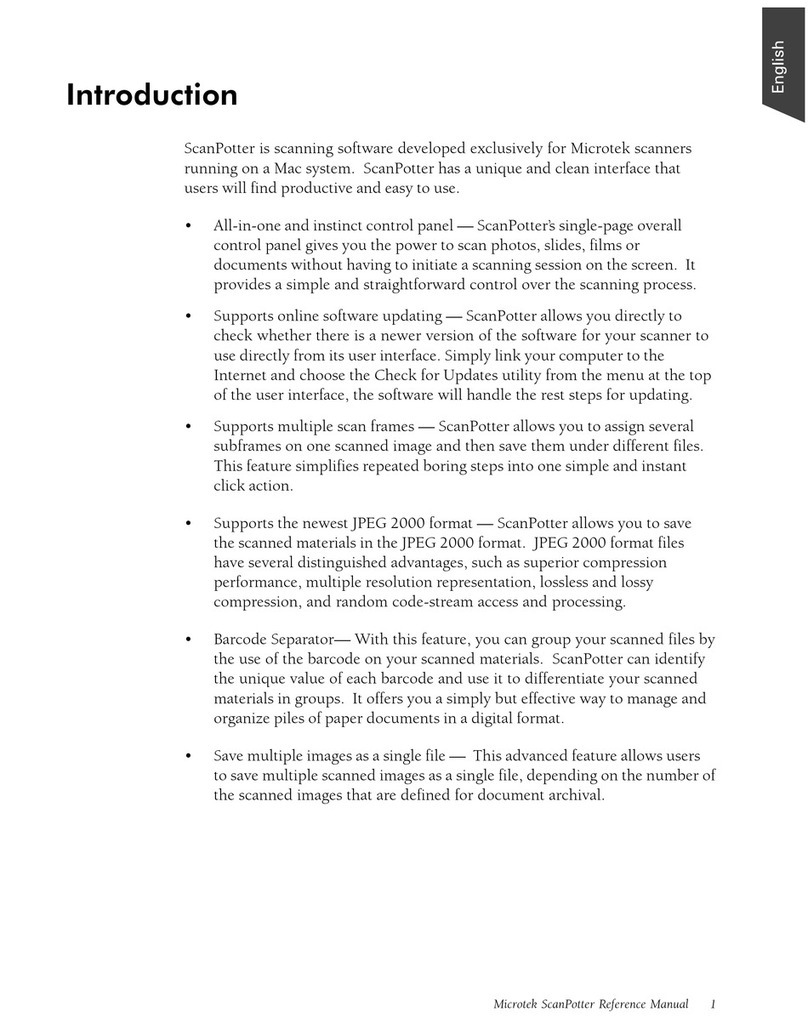
Microtek
Microtek ScanPotter User manual
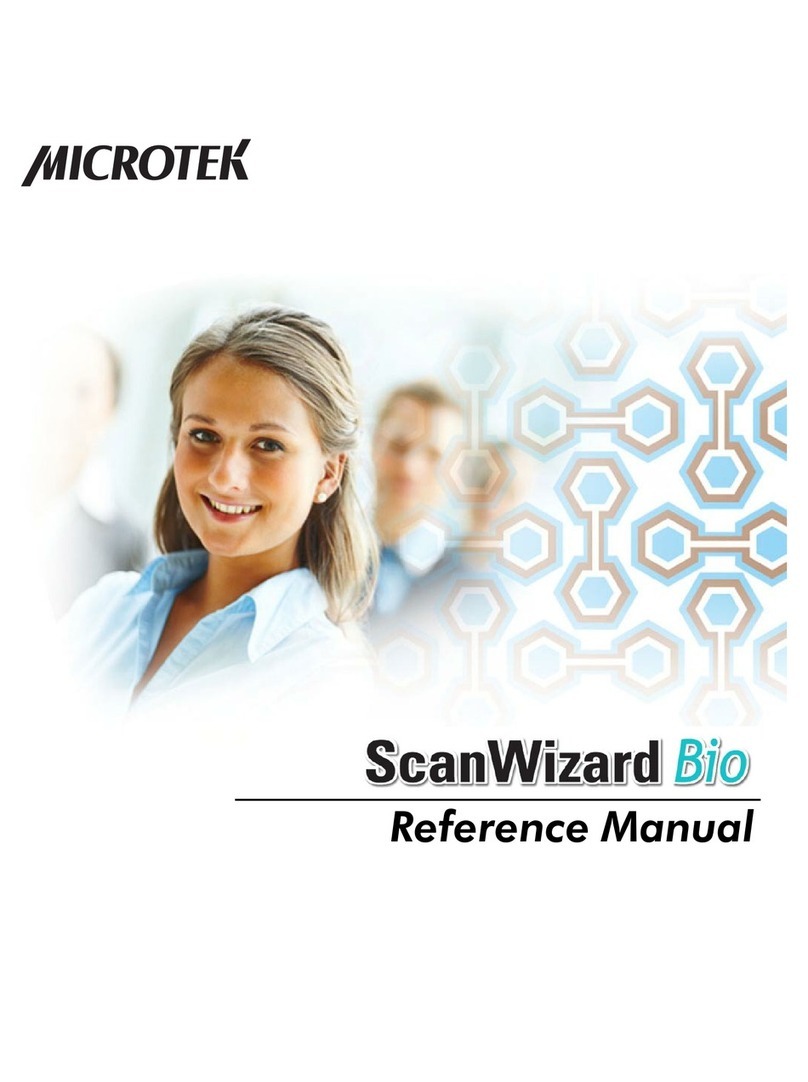
Microtek
Microtek ScanWizard Bio User manual
Popular Software manuals by other brands

Red Hat
Red Hat ENTERPRISE LINUX 4 - FOR X86-ITANIUM AND... installation guide

Avaya
Avaya OAISYS NetSuite 4.2 Application notes

Asante
Asante SmartBridge V1.0 user manual

Xerox
Xerox Wide Format 6204 installation guide

SAS
SAS Scalable Performance Data Server 4.5 Administrator's guide

Lucid
Lucid FM2A85X Extreme6 installation guide

Juniper
Juniper JUNOS PUS MOBILE SECURITY SUITE datasheet

GRASS VALLEY
GRASS VALLEY NETCONFIG V2.0.12 instruction manual

Epson
Epson Stylus Pro 9880 ColorBurst Edition - Stylus Pro 9880... Getting started

COMPRO
COMPRO COMPROFM manual

Muratec
Muratec OFFICEBRIDGE ONLINE user guide

Oracle
Oracle Contact Center Anywhere 8.1 installation guide