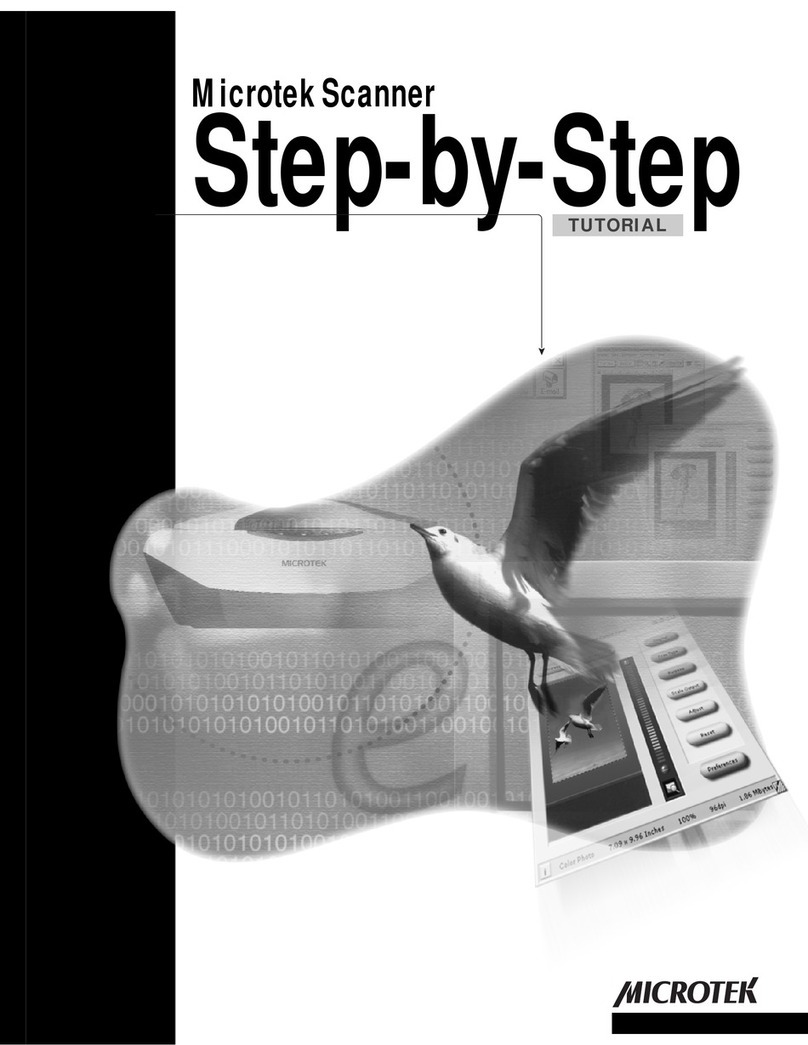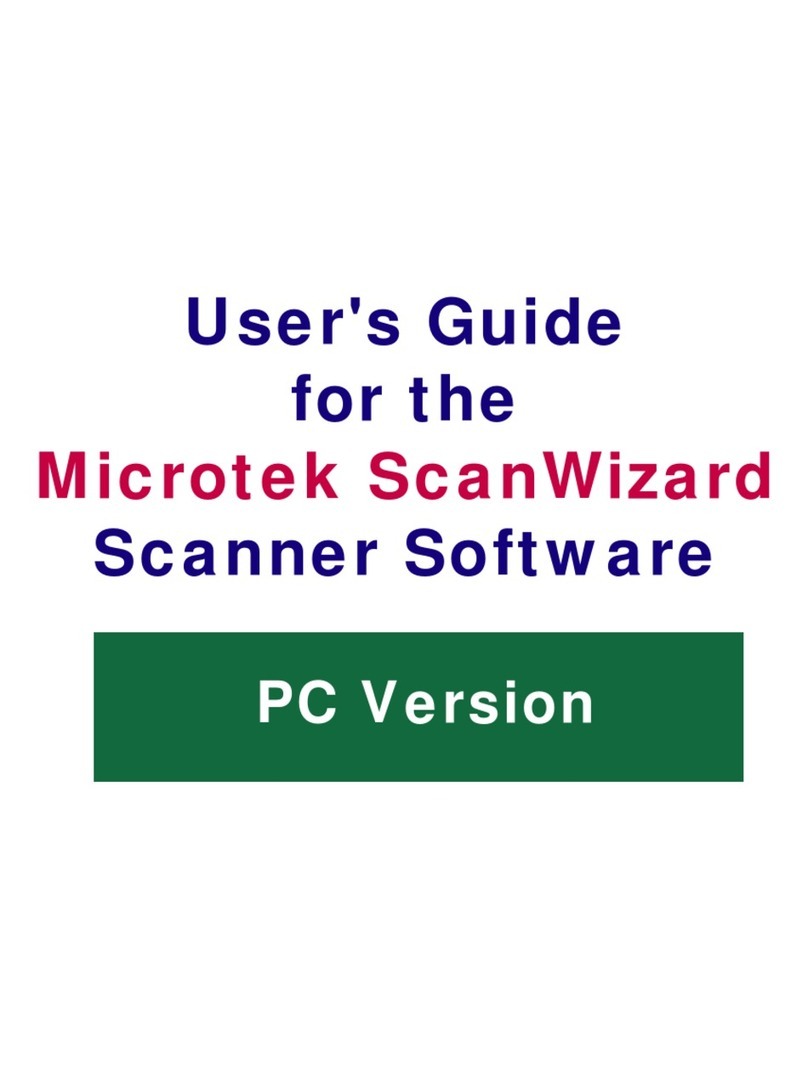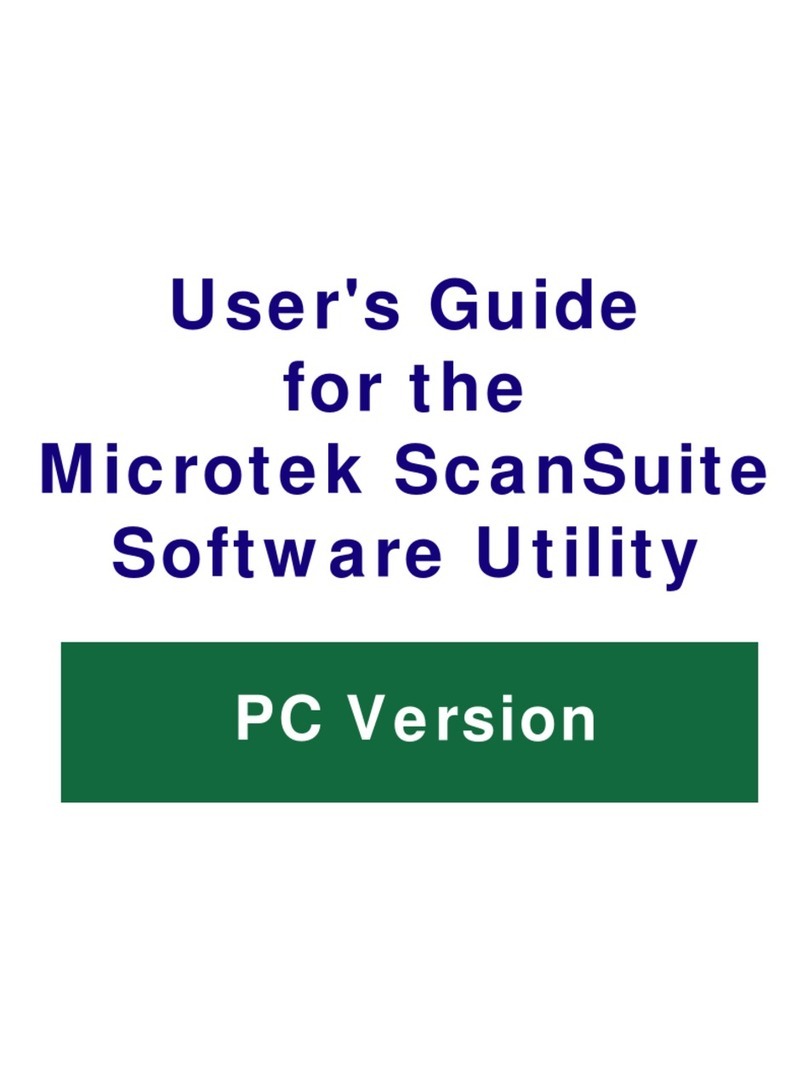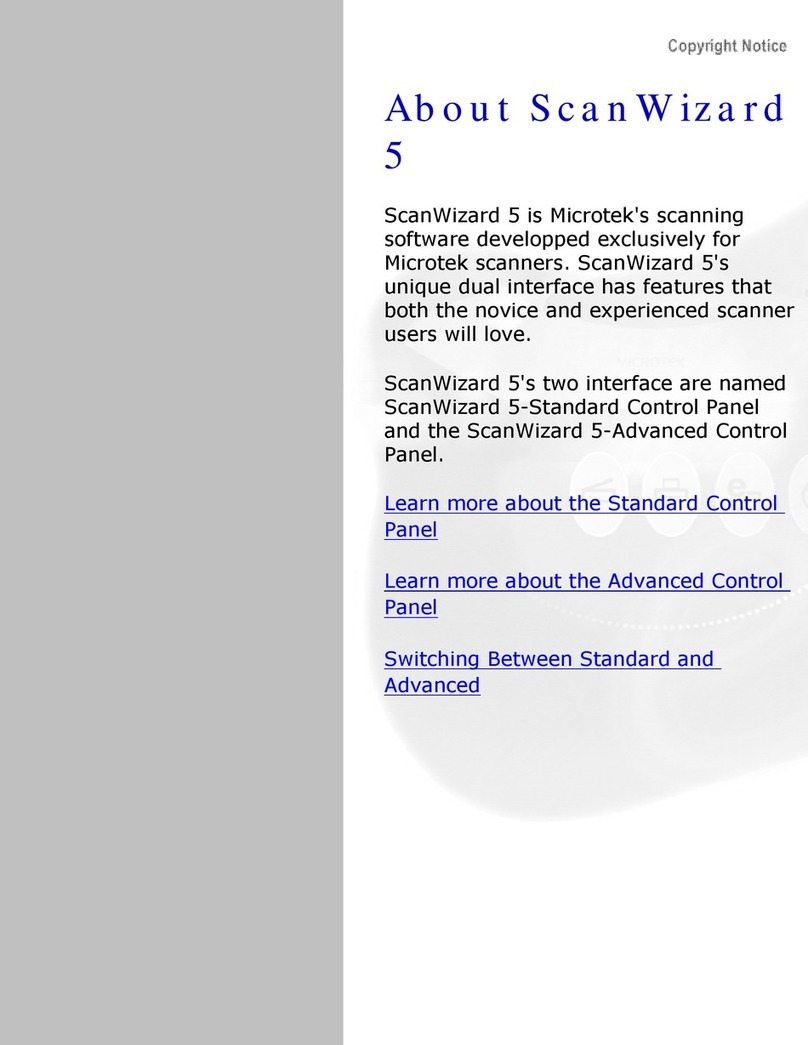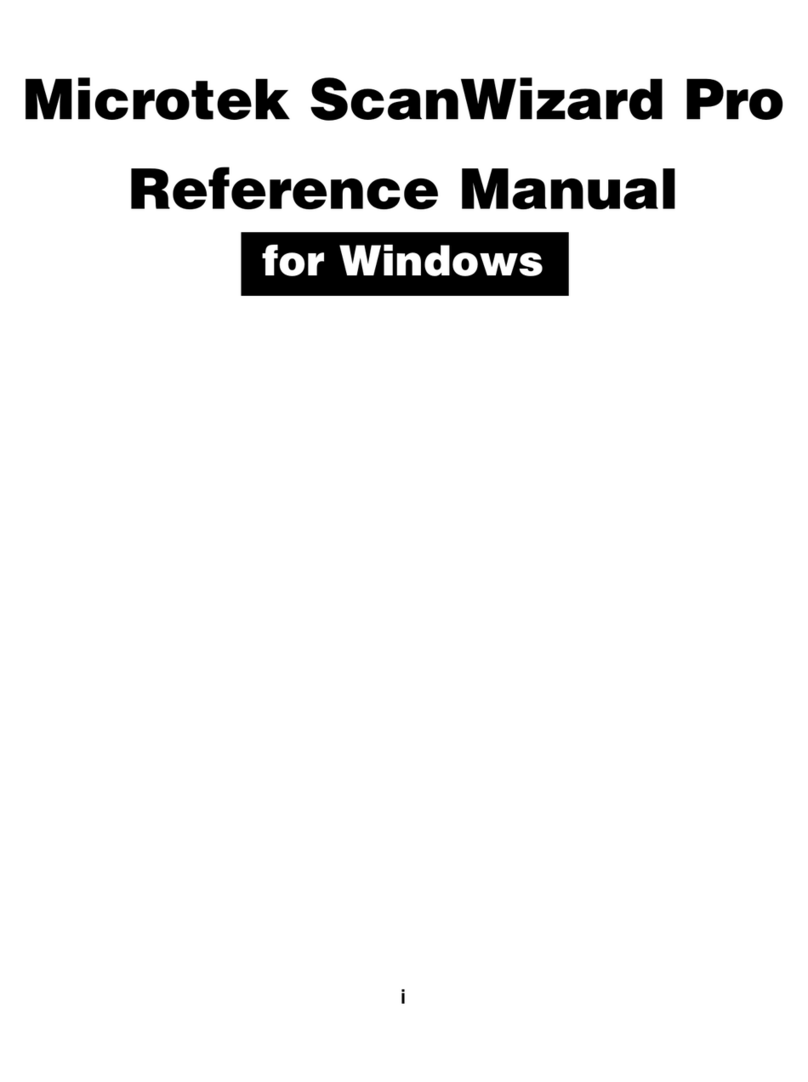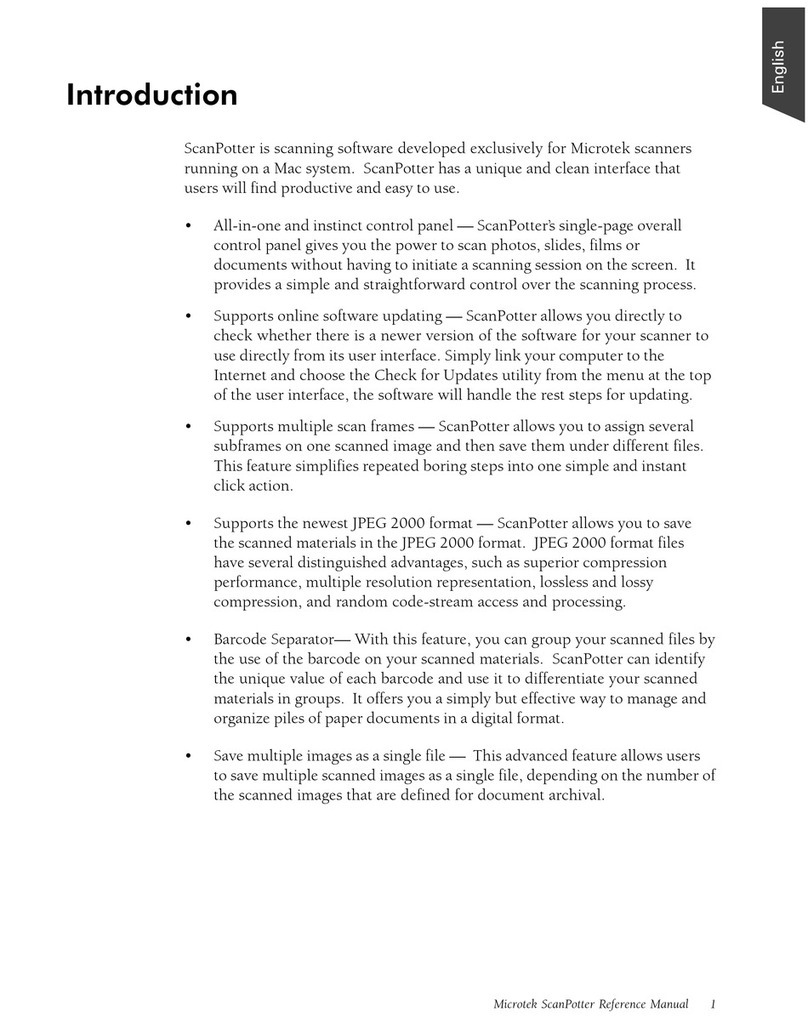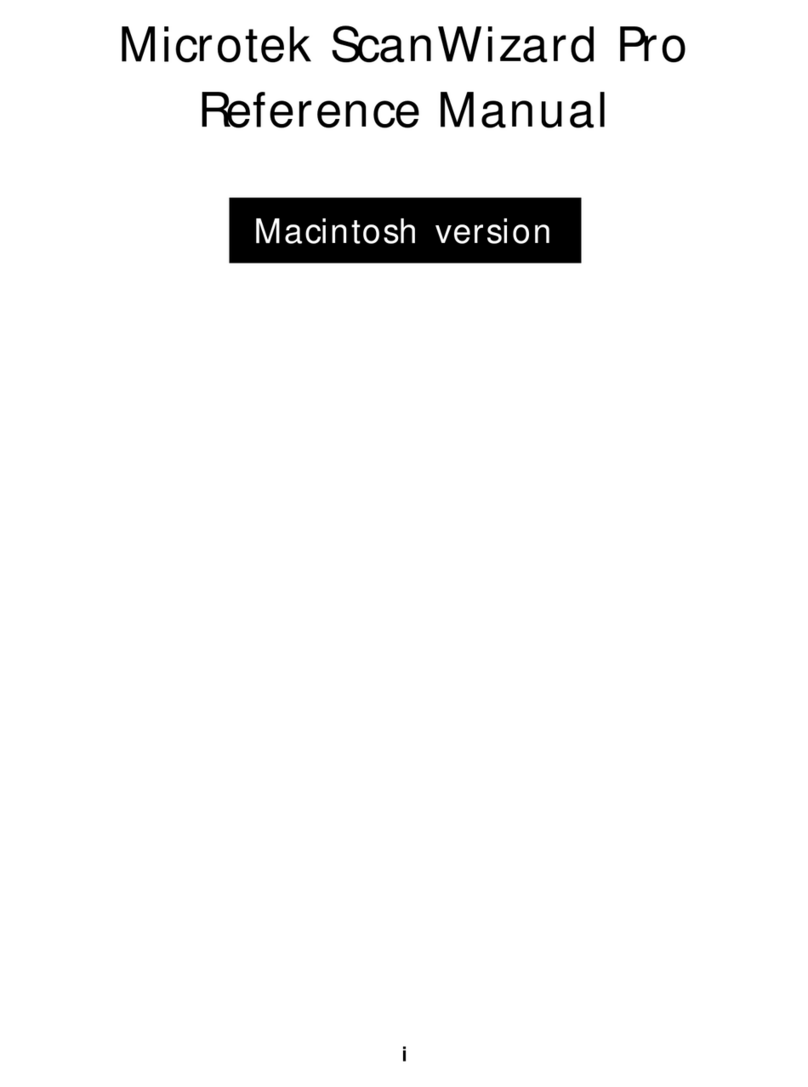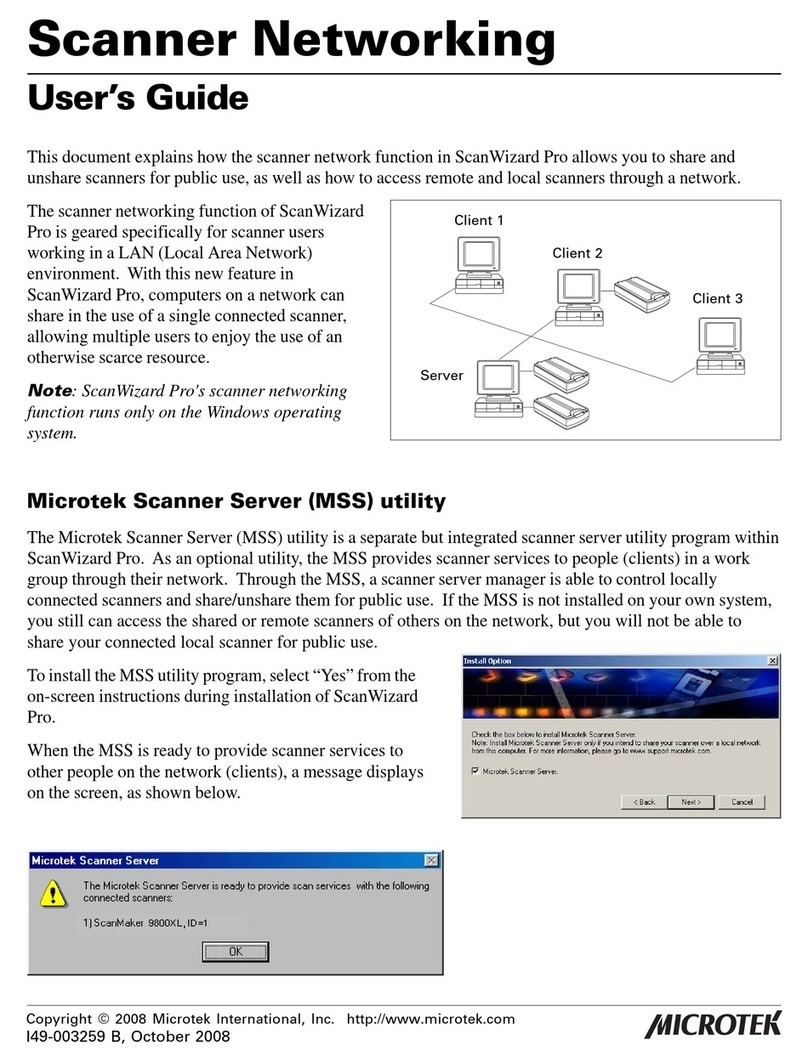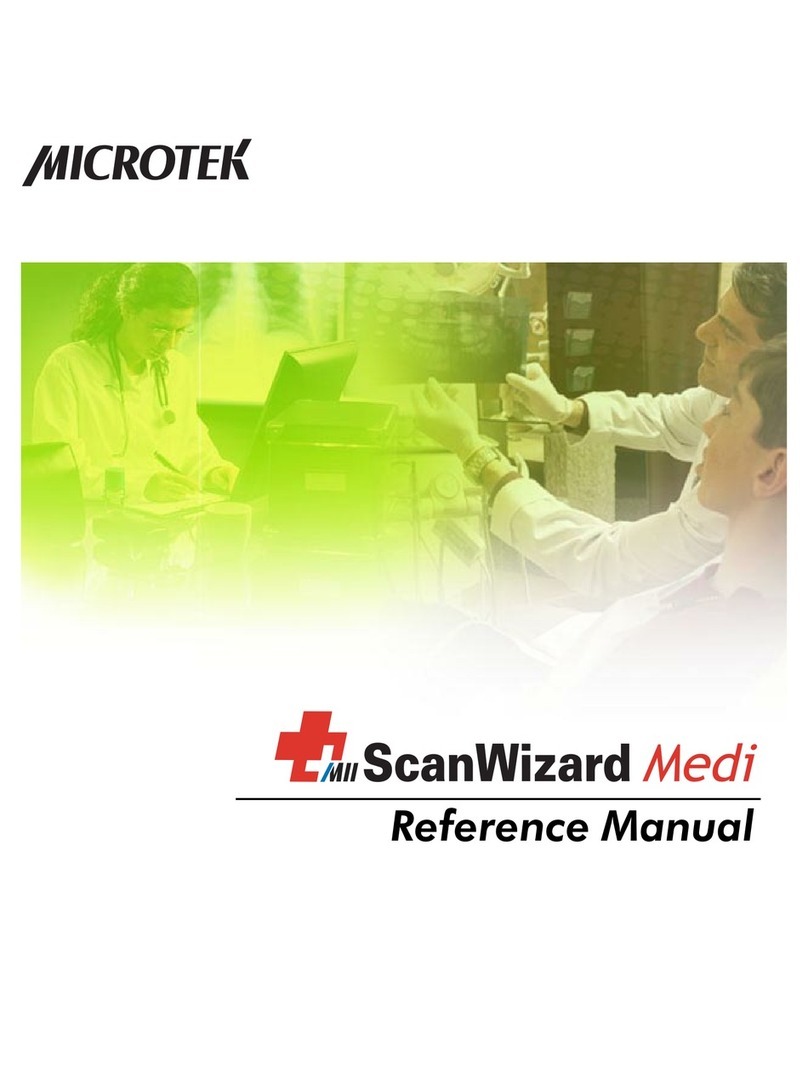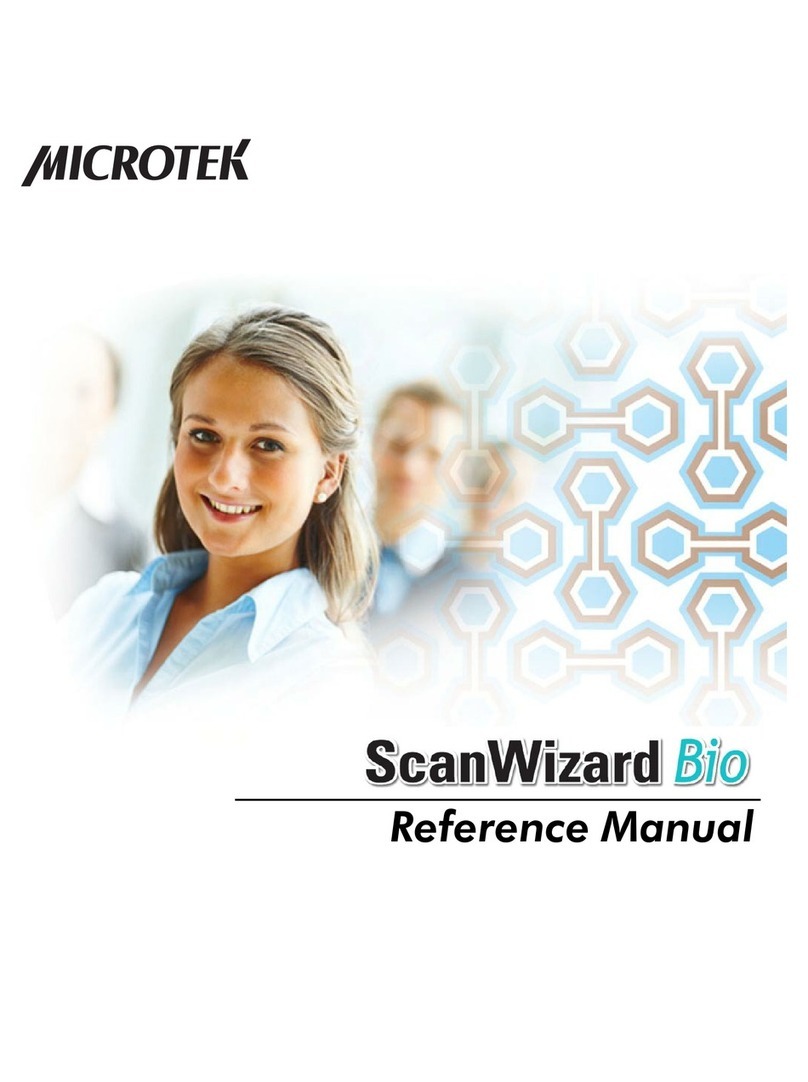iv
The Toolbar .................................................................................................................... 37
Scan Frame tool ............................................................................................................. 38
Zoom tool .......................................................................................................................39
Move tool .......................................................................................................................40
Tag Windows tool .......................................................................................................... 41
Overview, Prescan, and Scan ......................................................................................... 46
Rulers, Unit of Measurement ......................................................................................... 47
Preview Area and Eject button ....................................................................................... 48
Au iliary information and Handy buttons ..................................................................... 49
The Settings Window ................................................................................ 50
Elements of the Settings window................................................................................... 50
Job .................................................................................................................................. 52
Input Profile (Scanner ICC) ........................................................................................... 53
Type................................................................................................................................ 54
Resolution settings ......................................................................................................... 56
Scan Frame and related settings..................................................................................... 58
Locks .............................................................................................................................. 62
Transform .......................................................................................................................63
Image Category .............................................................................................................. 64
Advanced Image Correction Tools ................................................................................ 66
The LCH Color Model ................................................................................................... 67
AIC Tools in LCH vs. Native Color Mode .................................................................... 68
AIC Tools and your Image Type .................................................................................... 69
Workflow for Optimizing Images .................................................................................. 70
Accessing the AIC Tools ................................................................................................ 72
Elements of the Advanced Image Corrrection screen .................................................... 73
The Action Buttons ........................................................................................................ 74
Custom Settings ............................................................................................................. 75
The Default Button ........................................................................................................ 77
Dynamic Range tool ...................................................................................................... 78
White & Black Points tool ............................................................................................. 80
Gradation tool ................................................................................................................ 83
Color Cast tool ............................................................................................................... 86
Saturation tool ................................................................................................................ 88
Selective Color tool ....................................................................................................... 89
Tone Curve tool.............................................................................................................. 95
Filter tool........................................................................................................................ 97
Brightness and Contrast tool ........................................................................................ 101
Color Correction tool ................................................................................................... 102
Threshold tool .............................................................................................................. 103