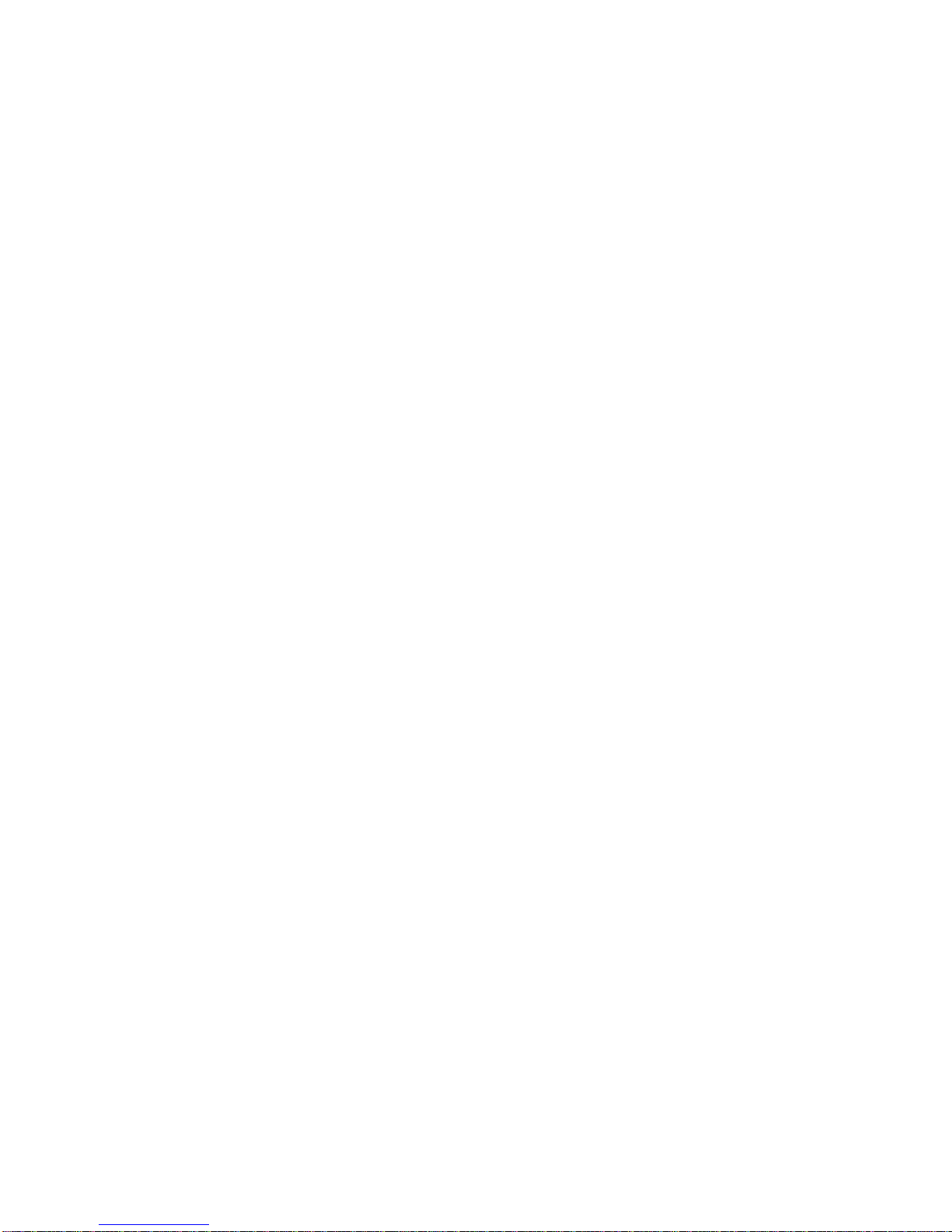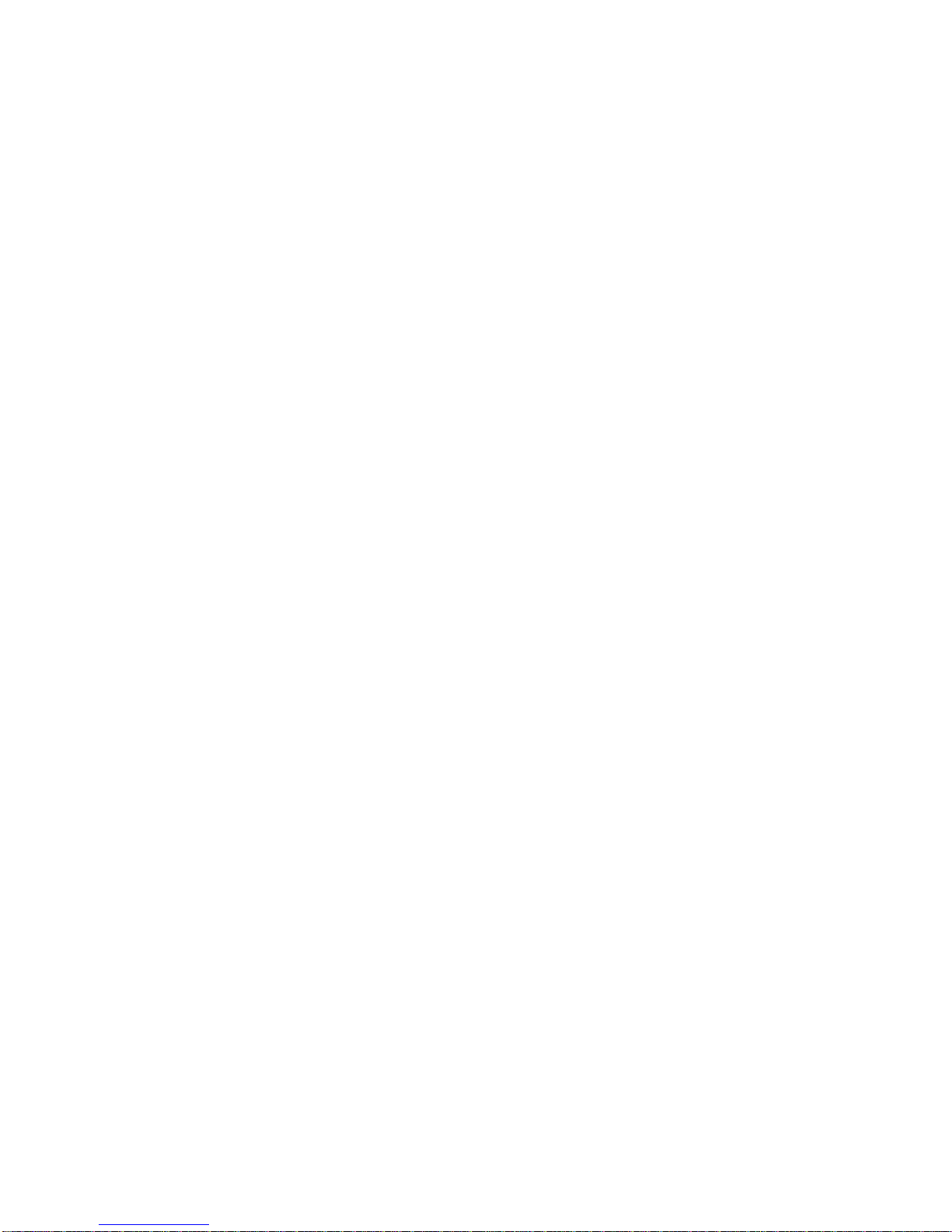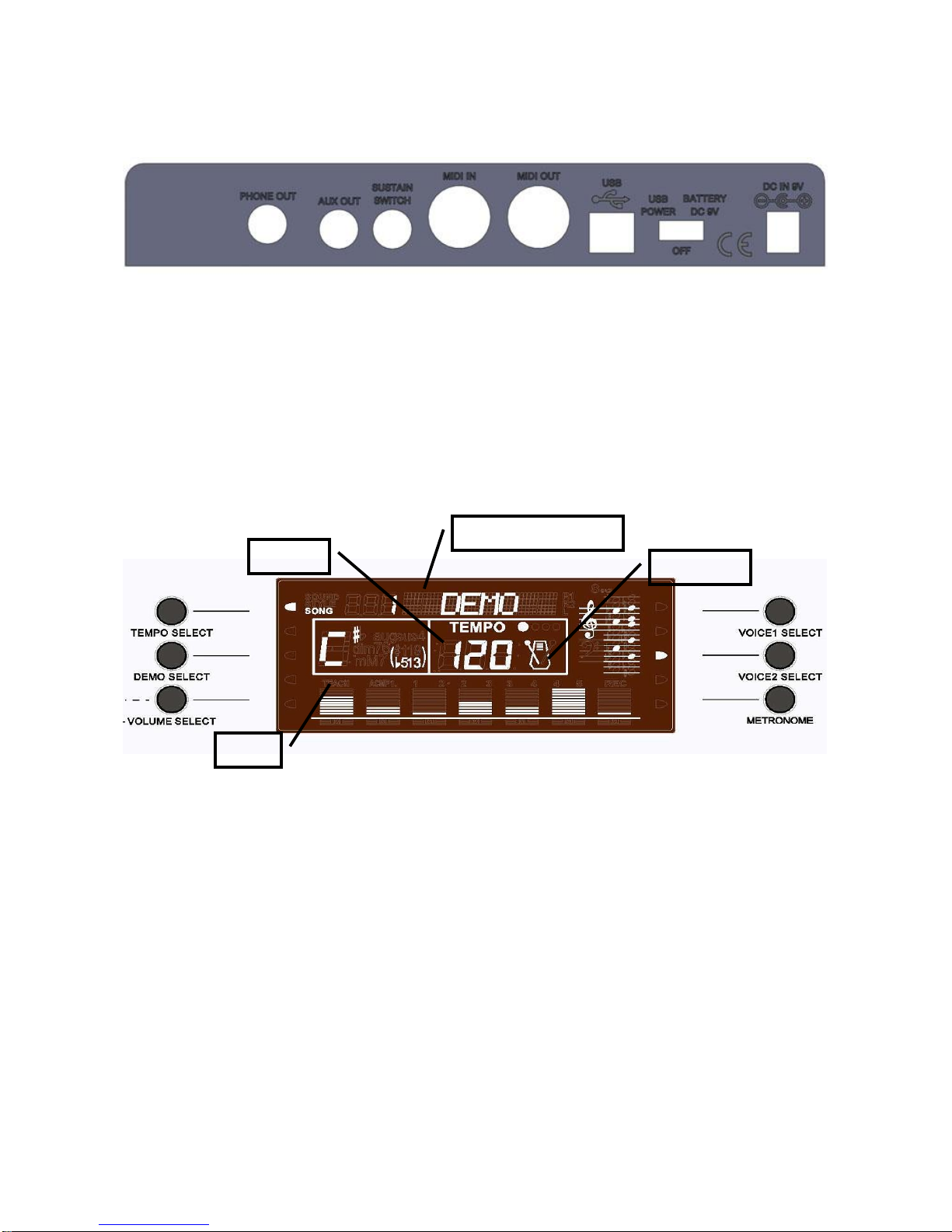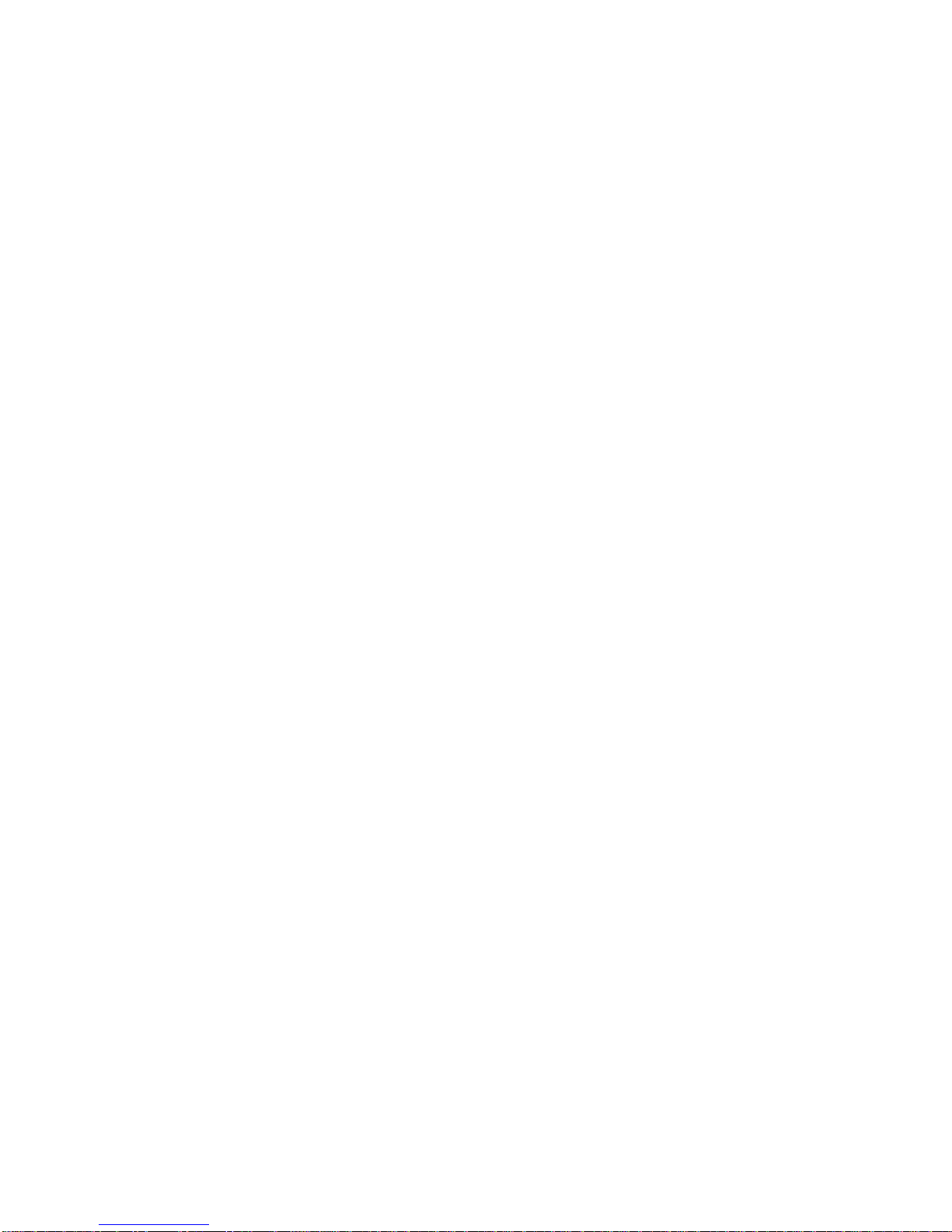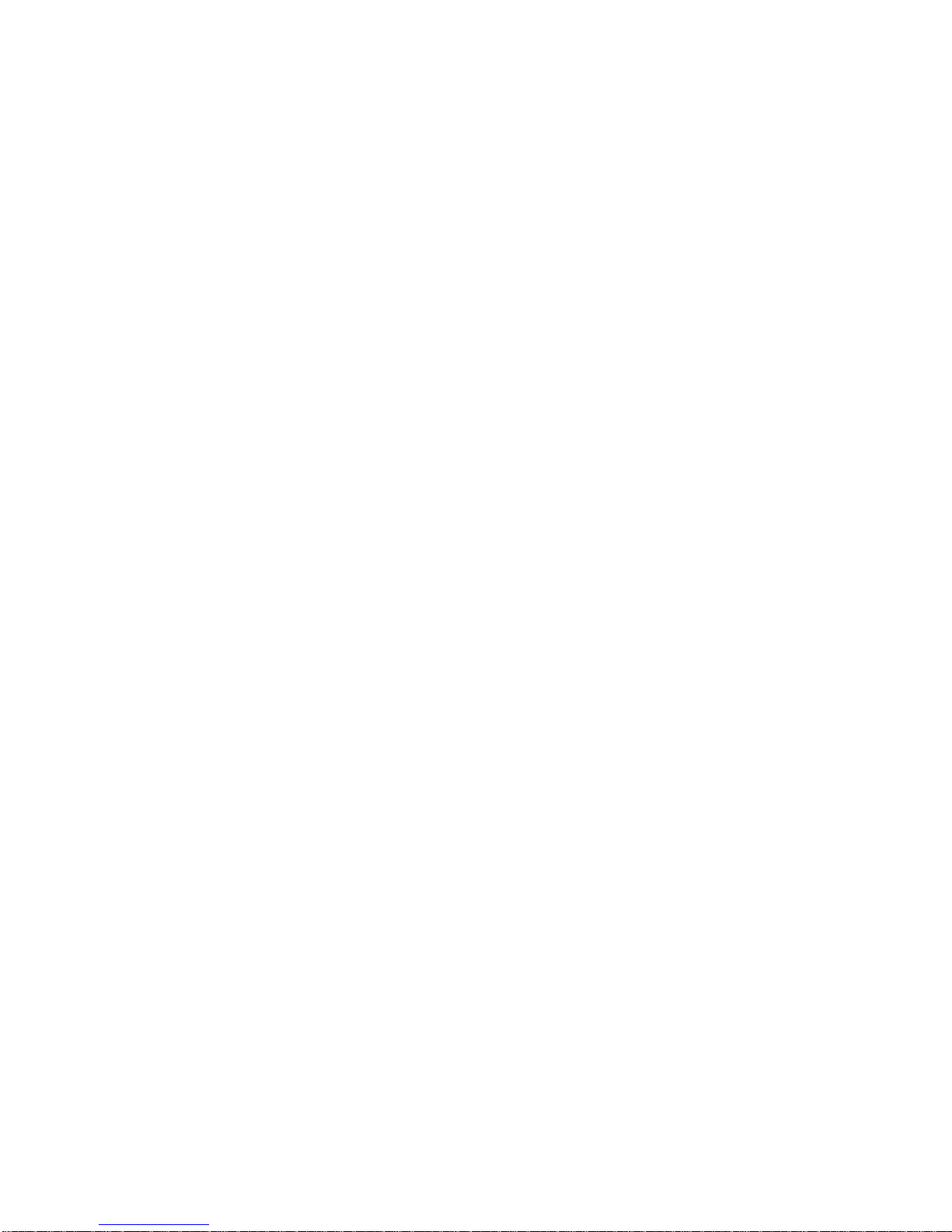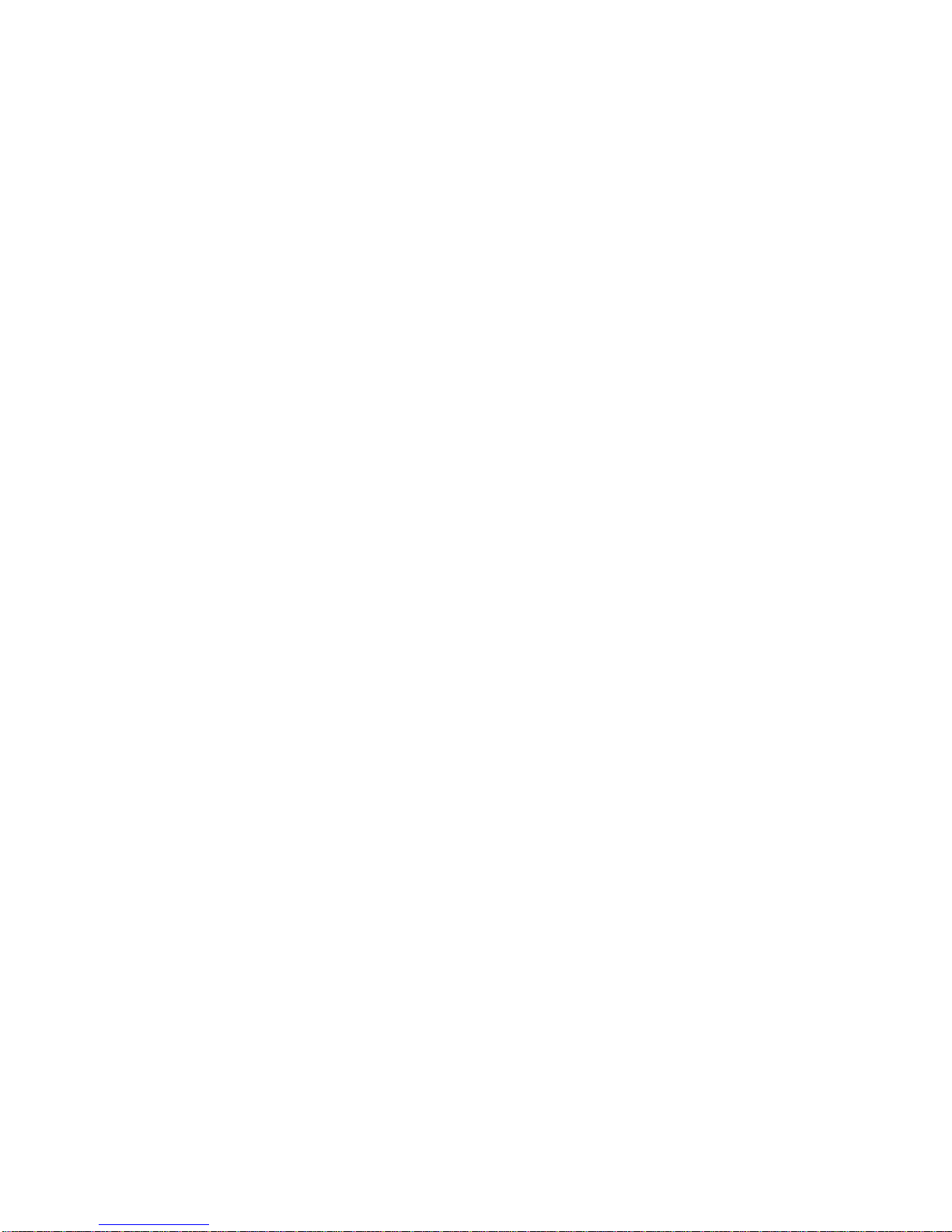CONTENTS
Preface..................................................................................................................................................1
What’s in the Box?...............................................................................................................................1
EK490 Keyboard Overview:.............................................................................................................1
Chapter1. Quick Start ...................................................................................................................2
1.1. EK490 Overview..........................................................................................................2
1.1.1. Front Panel...........................................................................................................2
1.1.2. Rear Panel............................................................................................................3
1.2. Basic Functions............................................................................................................3
1.2.1. LCD Display screen.............................................................................................3
1.2.2. TEMPO SELECT ................................................................................................3
1.2.3. DEMO SELECT..................................................................................................3
1.2.4. VOLUME SELECT.............................................................................................4
1.2.5. VOLUME sliders.................................................................................................4
1.2.6. OCTAVE up/down ...............................................................................................4
1.2.7. PITCH wheel........................................................................................................4
1.2.8. MODULATION wheel ........................................................................................4
1.2.9. VOICE SELECT..................................................................................................4
1.2.10. METRONOME SELECT....................................................................................5
Chapter2. Basic Operations..........................................................................................................5
2.1. Playing Operation ........................................................................................................5
2.1.1. VELOCITY..........................................................................................................5
2.1.2. TRANSPOSE.......................................................................................................5
2.1.3. LAYER.................................................................................................................5
2.1.4. DOUBLE KEYBOARD ......................................................................................5
2.1.5. SUSTAIN.............................................................................................................5
2.1.6. REVERB..............................................................................................................6
2.1.7. CHORUS .............................................................................................................6
2.1.8. NORMAL MODE................................................................................................6
2.1.9. DRUMMER.........................................................................................................6
2.1.10. RHYTHM SELECT.............................................................................................6
2.2. AUTO ACCOMPANIMENT.......................................................................................6
2.2.1. SYNC/VARIATION.............................................................................................6
2.2.2. START/STOP.......................................................................................................7
2.2.3. INTRO .................................................................................................................7
2.2.4. ENDING ..............................................................................................................7
2.2.5. FILLA/B..............................................................................................................7
2.2.6. ONE FINGER......................................................................................................7
2.2.7. MULTI FINGER..................................................................................................8