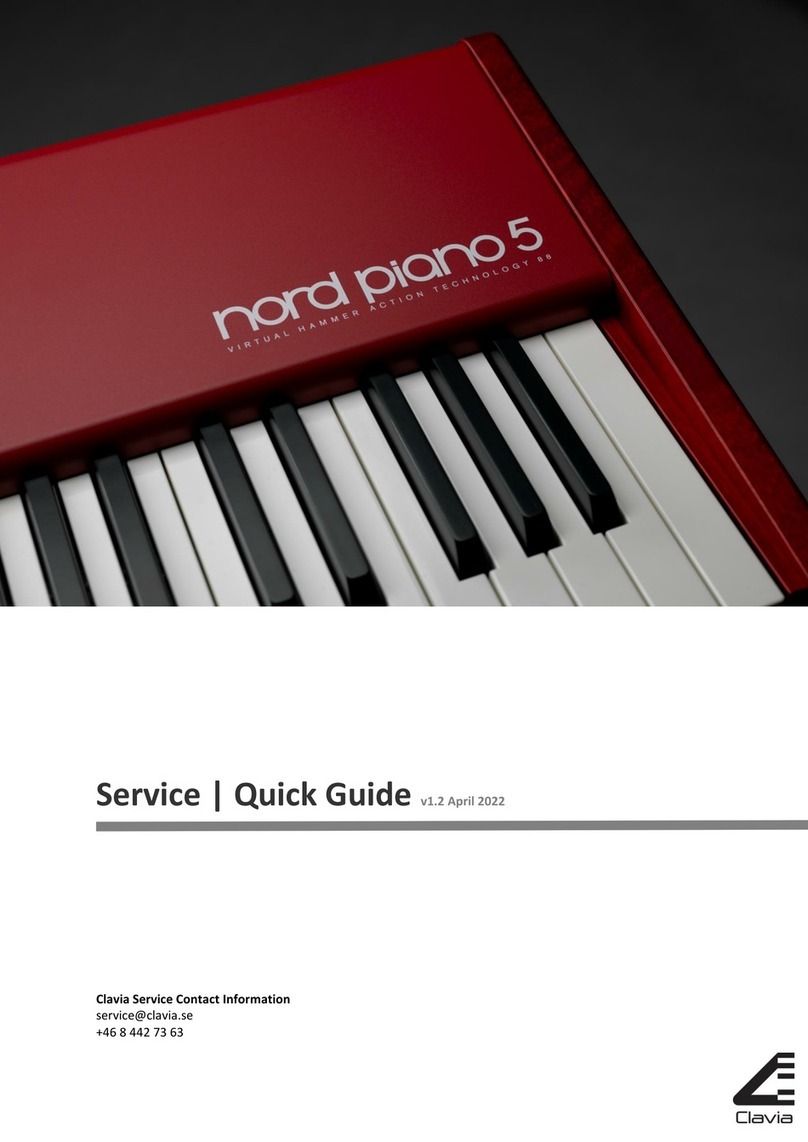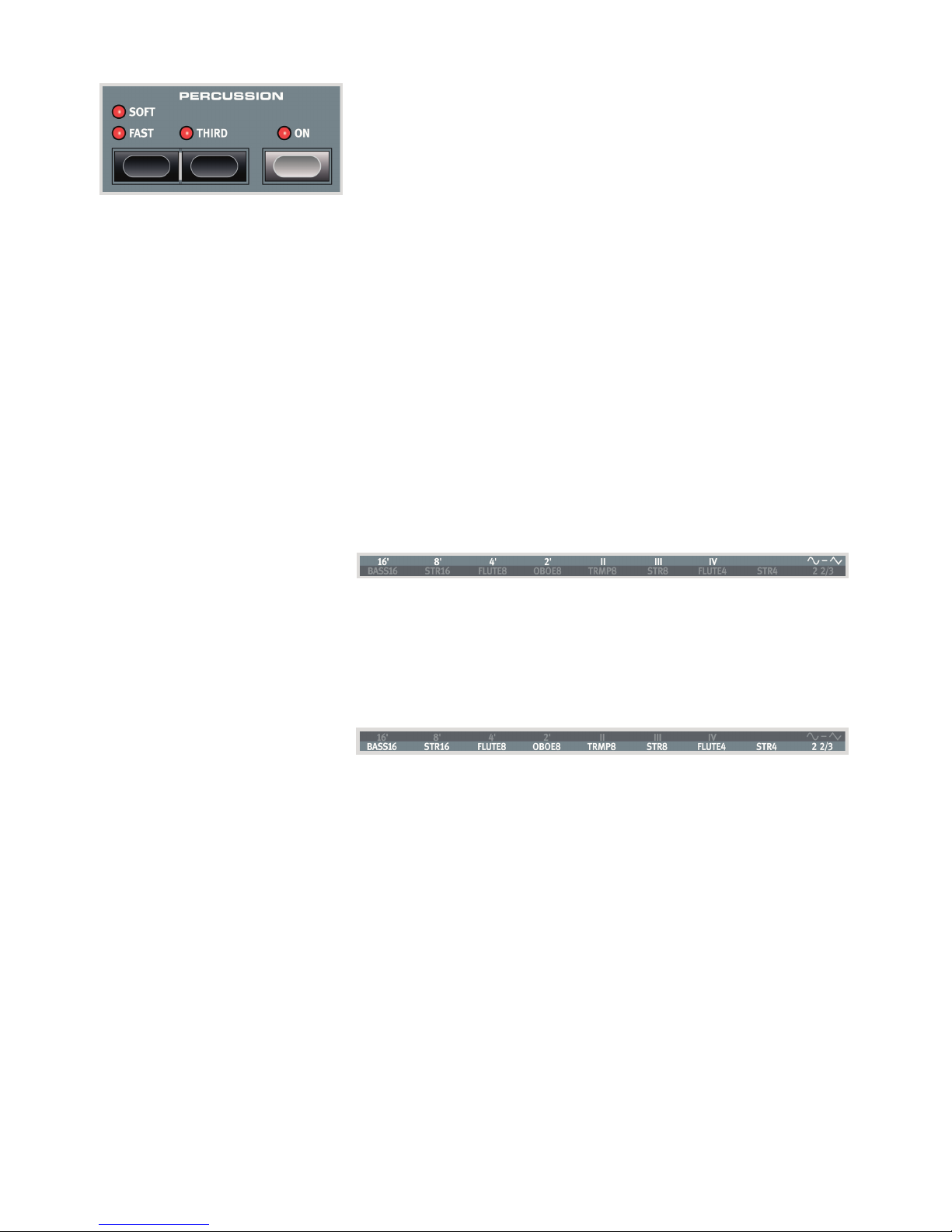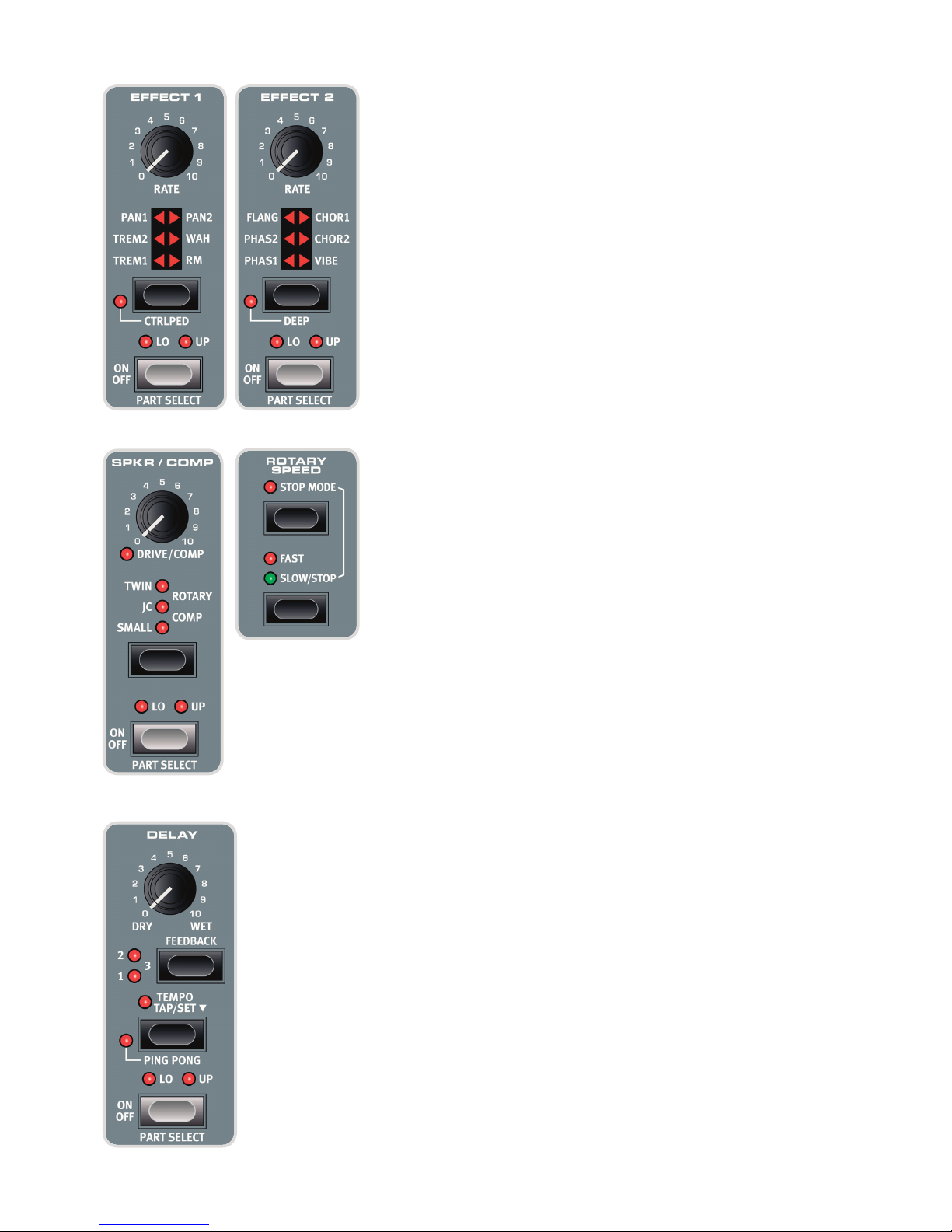NORD ELECTRO 5 USER MANUAL OS V1.X | 3
1. INTRODUCTION
THANK YOU!
Thank you for purchasing the Nord Electro 5. Our goal when developing the Nord Electro line of instruments has always been to oer the best em-
ulations of traditional electromechanical keyboard instruments in a compact and lightweight package. With the Nord Electro 5 we have taken this
several steps further by not only upgrading the existing sections but also adding a sample synthesizer section and making the Nord Electro 5 bi-tim-
bral – a rst for the Electro series. There are also new ways in which sounds can be layered and organized making the Nord Electro 5 one of the
most versatile and player friendly instruments on the market today.
DISCLAIMER
All trademarks and brand names mentioned in this manual are the property of their respective owners and not in any way aliated or associated with
Clavia AB. The trademarks are only mentioned as a reference to certain sonic qualities or actions reproduced by Nord Electro 5.
TABLE OF CONTENTS
1. INTRODUCTION.................................................................................................... 3
Thank you!..............................................................................................................................................3
Disclaimer...............................................................................................................................................3
2. OVERVIEW....................................................................................................................... 4
3. USING THE NORD ELECTRO 5..................................................... 5
Parts .............................................................................................................................................................5
Program....................................................................................................................................................5
Storing and naming Programs .......................................................................................................6
Live Programs .......................................................................................................................................6
Storing sounds to and from Live Programs.........................................................................6
Organ...........................................................................................................................................................7
Preset 1 and 2 .......................................................................................................................................7
DRWB Live and DRWB Sync.............................................................................................................7
B3...............................................................................................................................................................7
Percussion........................................................................................................................................8
B3+Bass.............................................................................................................................................8
Pipe...........................................................................................................................................................8
VX..............................................................................................................................................................8
Farf ............................................................................................................................................................8
Piano ............................................................................................................................................................8
Long Release.........................................................................................................................................8
String Resonance.................................................................................................................................9
Mono........................................................................................................................................................9
Kbd Touch ..............................................................................................................................................9
Nord Piano Library size comparison chart .................................................................................9
Sample Synth......................................................................................................................................9
Dynamics................................................................................................................................................9
Filter Vel...................................................................................................................................................9
Attack, Sustain and Decay/Release...............................................................................................9
Eects.......................................................................................................................................................10
Eect 1..................................................................................................................................................10
Eect 2..................................................................................................................................................10
Spkr/Comp.......................................................................................................................................... 10
The Rotary eect ........................................................................................................................10
Delay .....................................................................................................................................................10
EQ...........................................................................................................................................................11
Reverb...................................................................................................................................................11
Set List Mode ..................................................................................................................................11
Selecting Programs for a Song....................................................................................................11
Storing Songs and Set Lists ..........................................................................................................12
Storing Program changes from Set List mode.......................................................................12
List View.................................................................................................................................................12
Programs and Set Lists ................................................................................................................... 13
Piano .....................................................................................................................................................13
Sample Synth.....................................................................................................................................13
Organize ..............................................................................................................................................13
4. MIDI.......................................................................................................................................... 14
Scenario 1: Nord Electro 5 as controller..............................................................14
Scenario 2: Nord Electro 5 sending MIDI on Part Upper in
KB Split mode..................................................................................................................................14
Scenario 3: Nord Electro 5 receiving MIDI on Part Upper in
MIDI Upper Receive mode.................................................................................................15
Scenario 4: Nord Electro 5 with a sequencer.................................................15
5. MENUS.................................................................................................................................16
System.....................................................................................................................................................16
MIDI............................................................................................................................................................16
Sound.......................................................................................................................................................16
6. NORD SOUND MANAGER.................................................................17
System Requirements ...........................................................................................................17
Installation..........................................................................................................................................17
Overview .............................................................................................................................................. 17
Downloading Piano sounds .........................................................................................................18
Downloading Sample Synth samples.......................................................................................18
Deleting sounds and samples .....................................................................................................18
Substituting sounds and samples..............................................................................................18
Backing up and restoring your Nord Electro 5............................................19
Sound Up and Sound Down.........................................................................................................19
Bundle Up and Bundle Down ......................................................................................................19
Backup and Restore.........................................................................................................................19
I APPENDIX: CONNECTIONS................................................................ 20
Audio Connections....................................................................................................................20
Headphones ......................................................................................................................................20
Left and Right Out............................................................................................................................20
Monitor In............................................................................................................................................20
MIDI Connections .......................................................................................................................20
MIDI In .................................................................................................................................................20
MIDI Out ..............................................................................................................................................20
USB Connection............................................................................................................................20
Pedal Connections.....................................................................................................................20
Sustain pedal......................................................................................................................................20
Rotor Pedal .........................................................................................................................................20
Control Pedal......................................................................................................................................20
II APPENDIX: MIDI CONTROLLER LIST...............................21
III INDEX....................................................................................................................................22