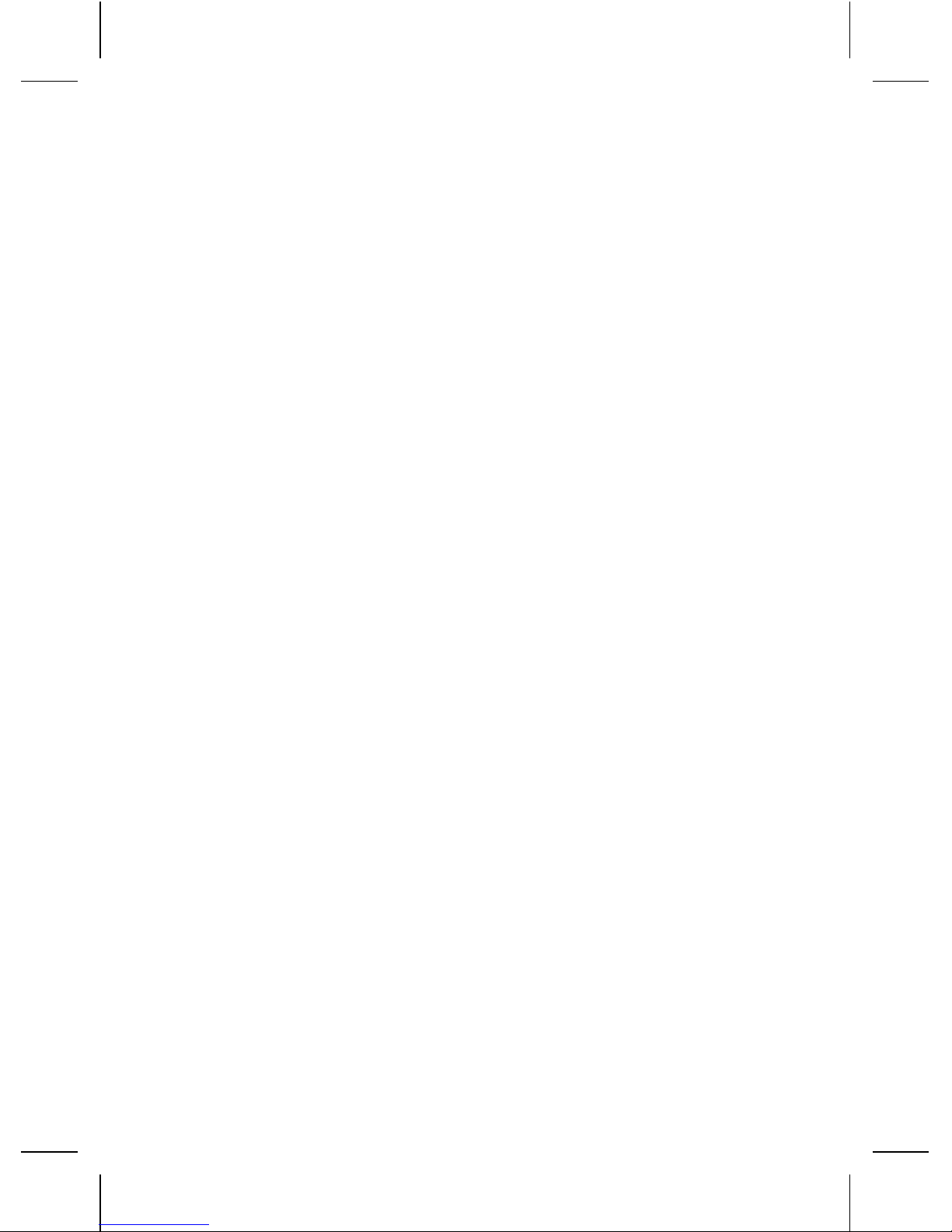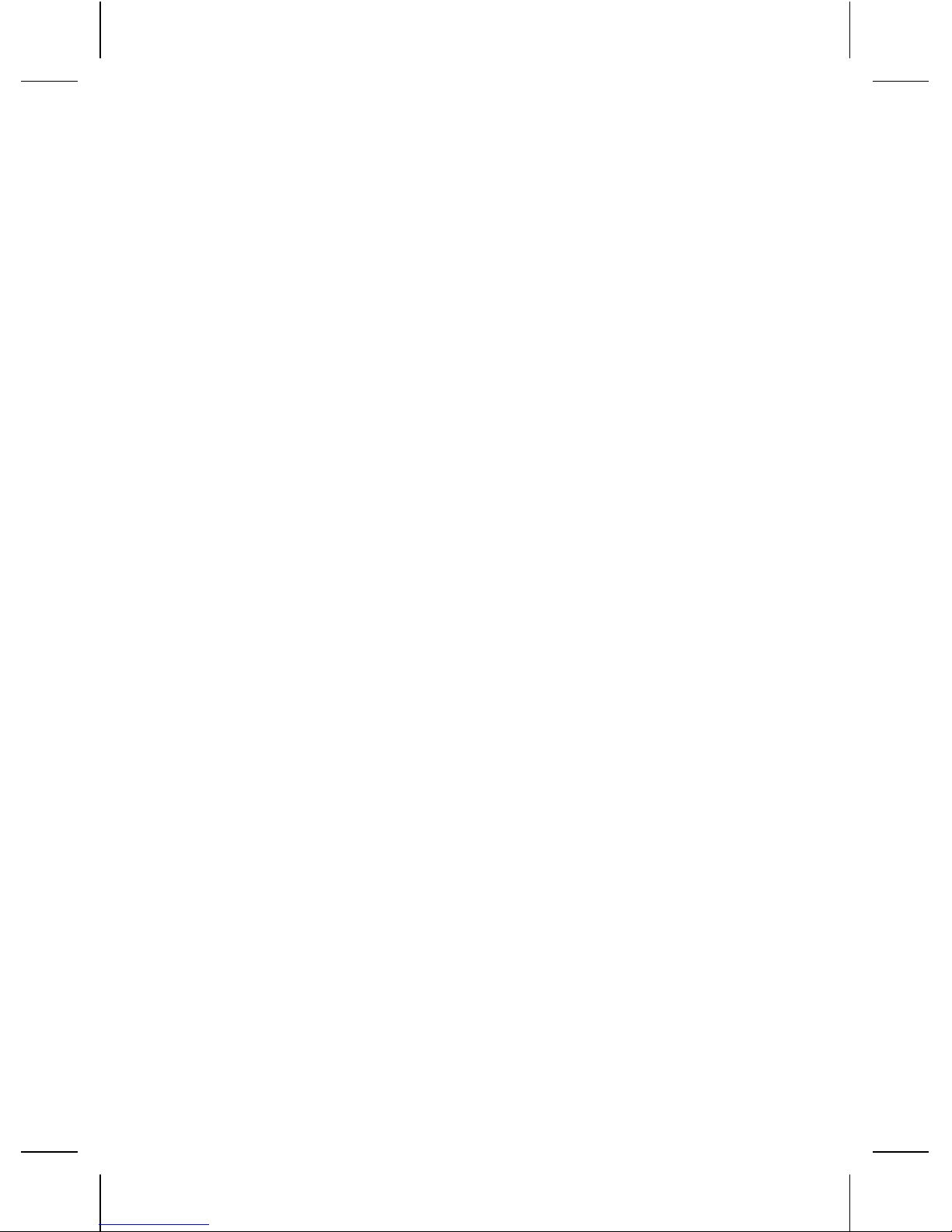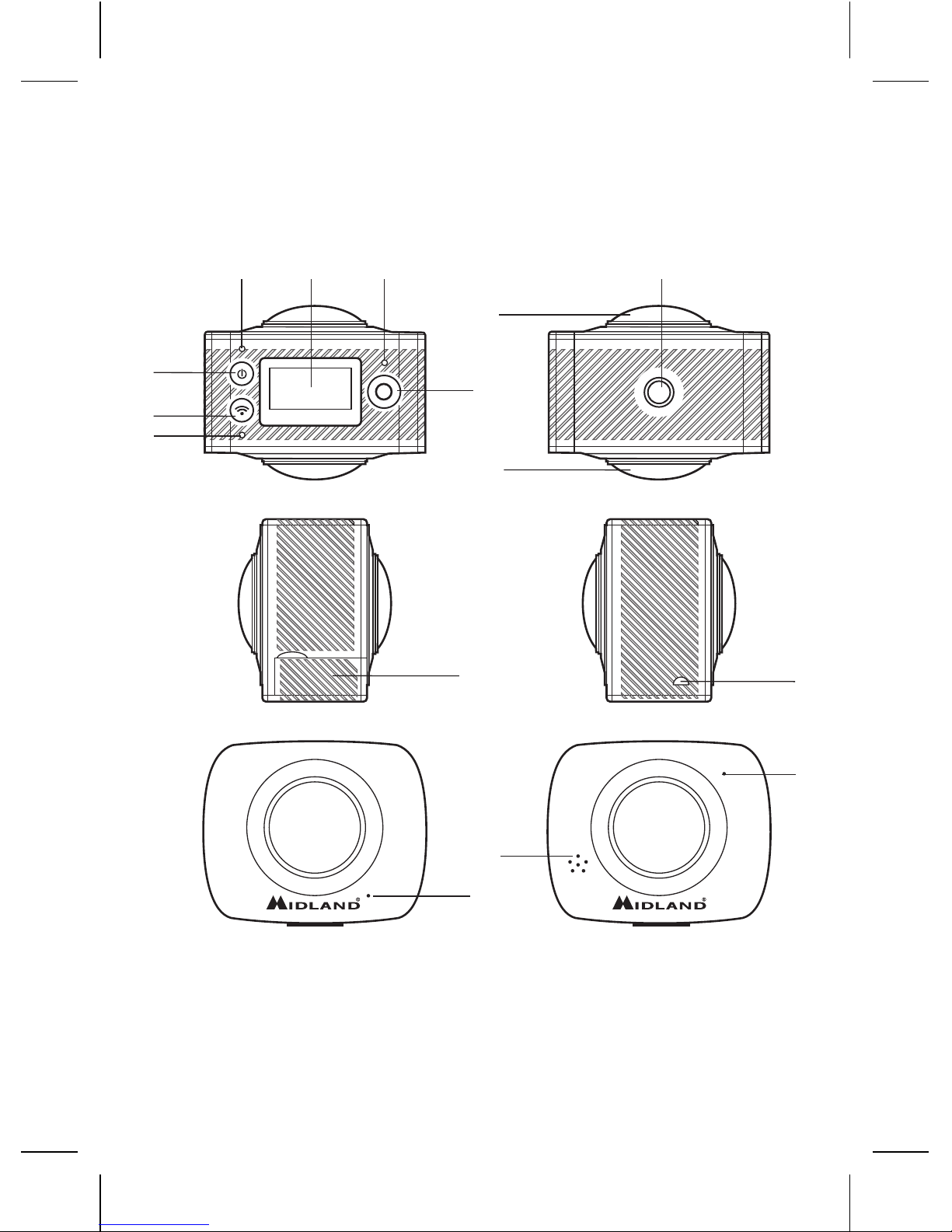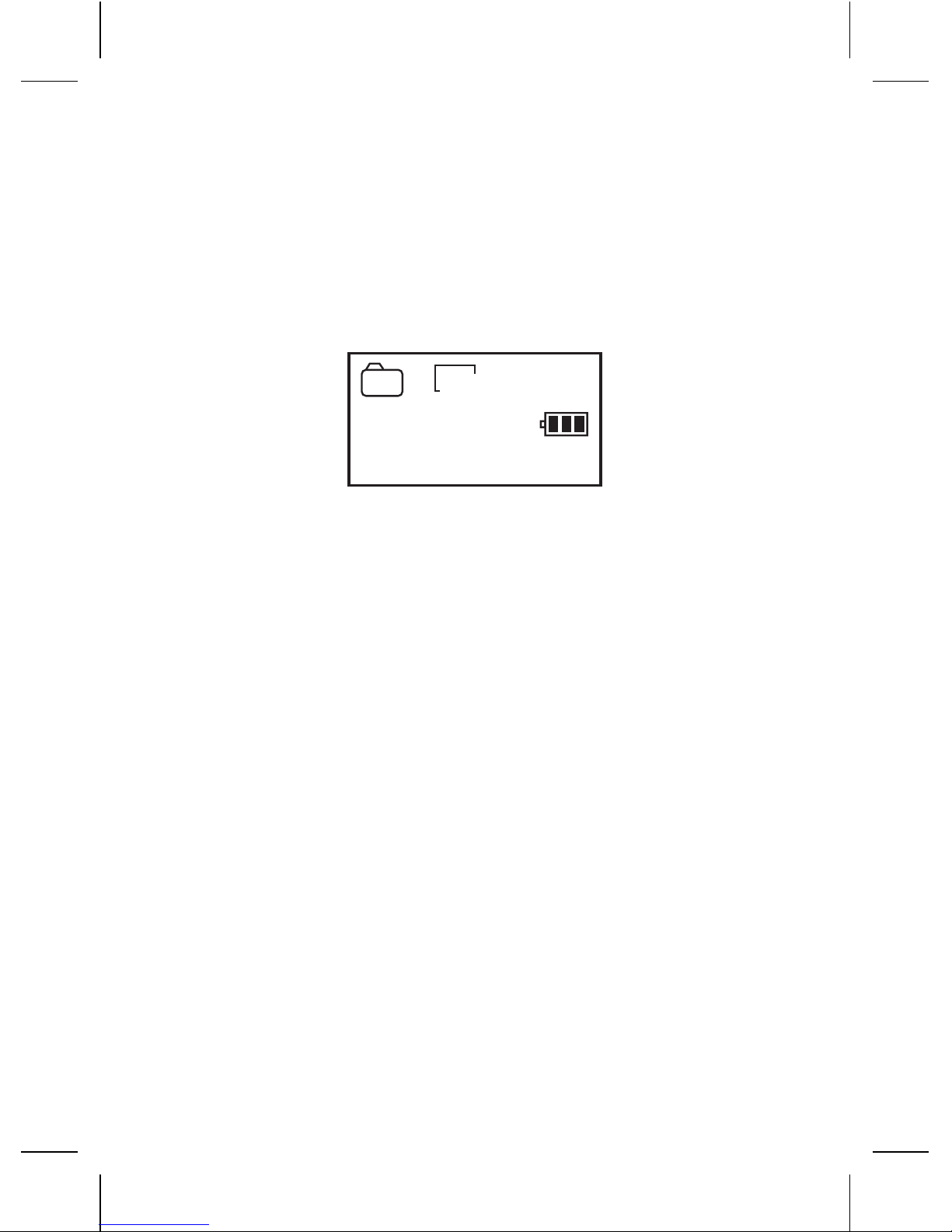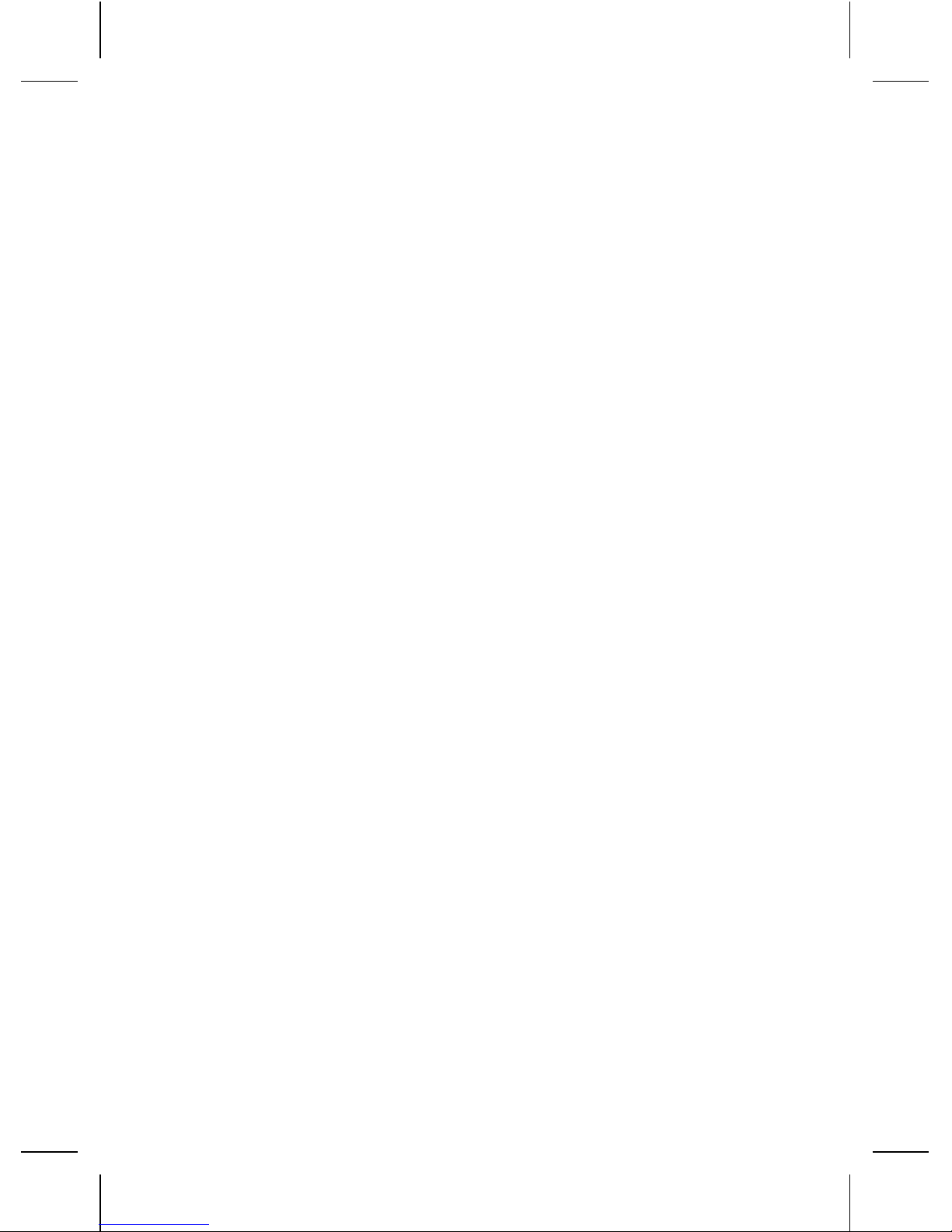6
How to use your Wifi camera?
1. Insert a micro SD or micro SDHC card
(see the picture on the right).
SDHC Class 10 is recommended for use.
Please turn o the camera when plug-in
or pull-out the memory card.
2. Turn-on & Turn-o.
• Turn-on: Press and hold the button for about 2 seconds.
With a sound of “Beep” from the buzzer, LCD display screen
will be on (default mode: video recording).
• Power saving mode: When the camera is not under operation
for the selected time (system default 1 minute), it will turn o
automatically.
• Turn-o: Press and hold the button for about 3 seconds.
“GOODBYE” will be displayed while it is turning o.
3. Charge the camera.
Camera has built-in rechargeable lithium battery.
The battery can be charged by the micro USB cable. The char-
ging led will be blue while it is charging. It shall take 4 hours. The
blue light will be o when charging is completed.
4. Working mode selection.
The camera has two modes: video recording and photograph
shooting. They can be switched by pressing the button or
through APP.
• Video recording (see the following pictures): the LCD dis-
plays the available REC time (as in below example image).
Press the start/stop REC button to start recording. The REC
led (red) will be twinkling during the video recording process.
05:12:39
1080P
2015/01/01 01:01
★★★★★★★★
★★★★★★★★