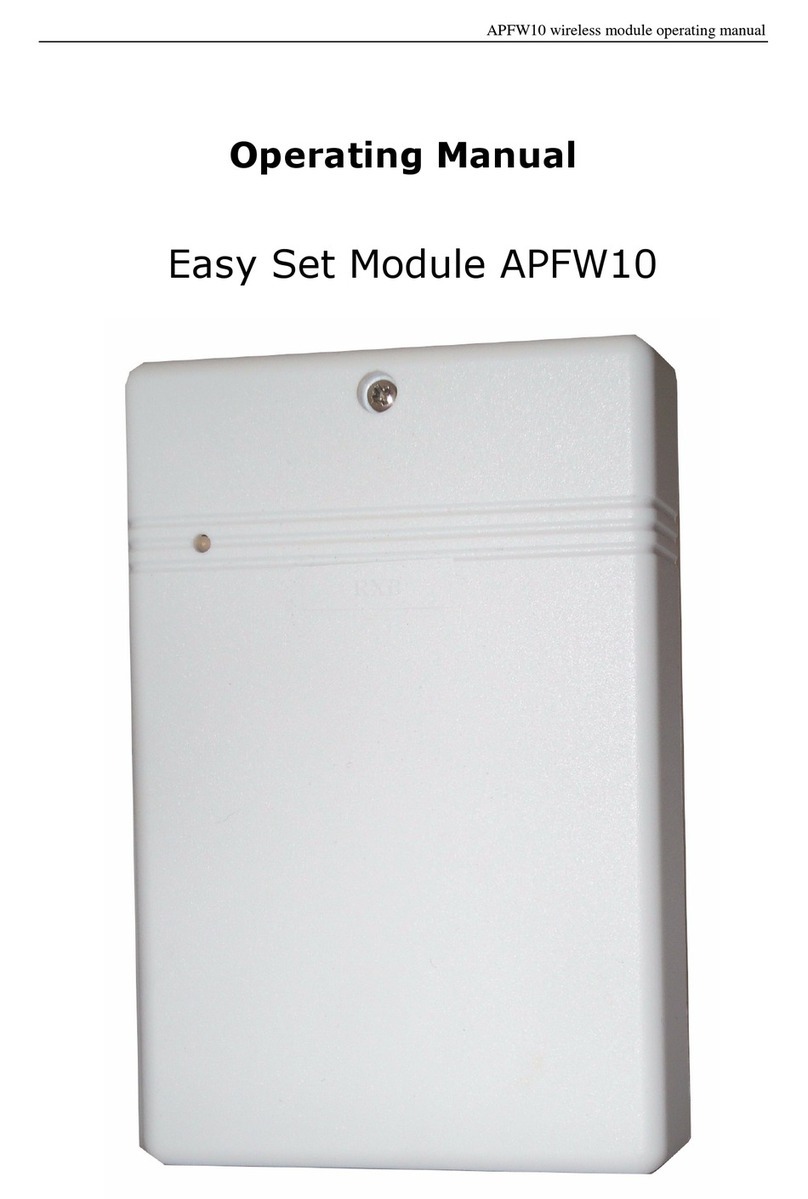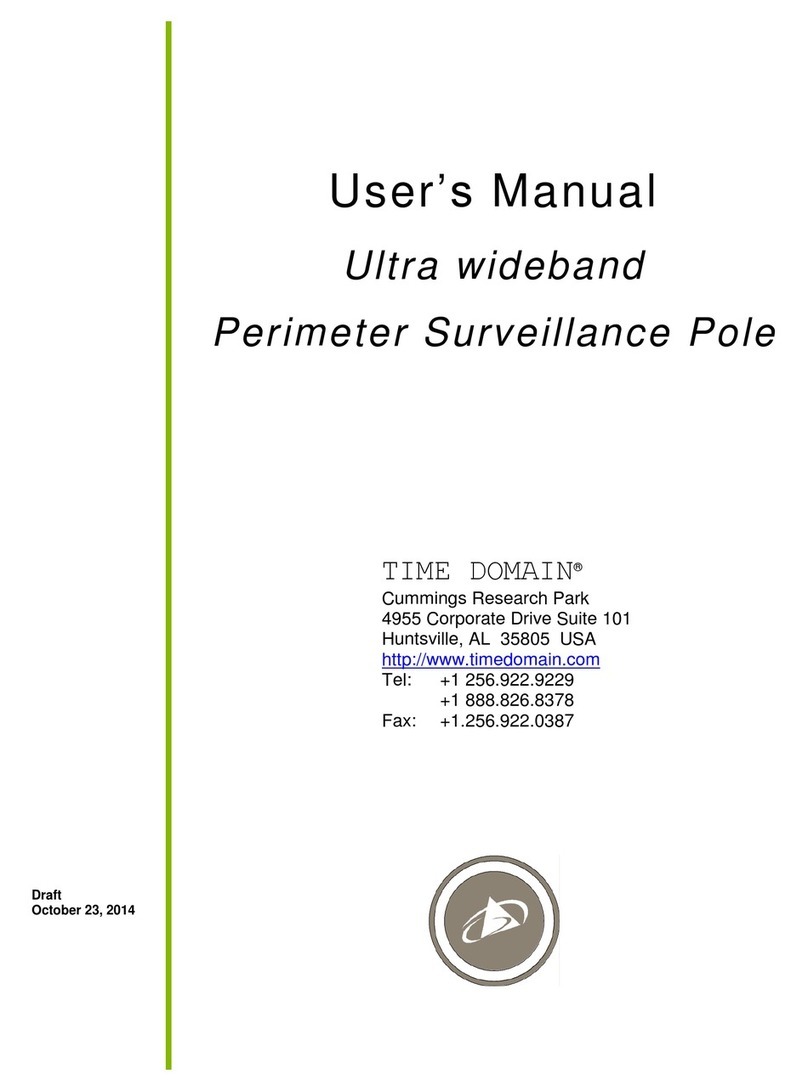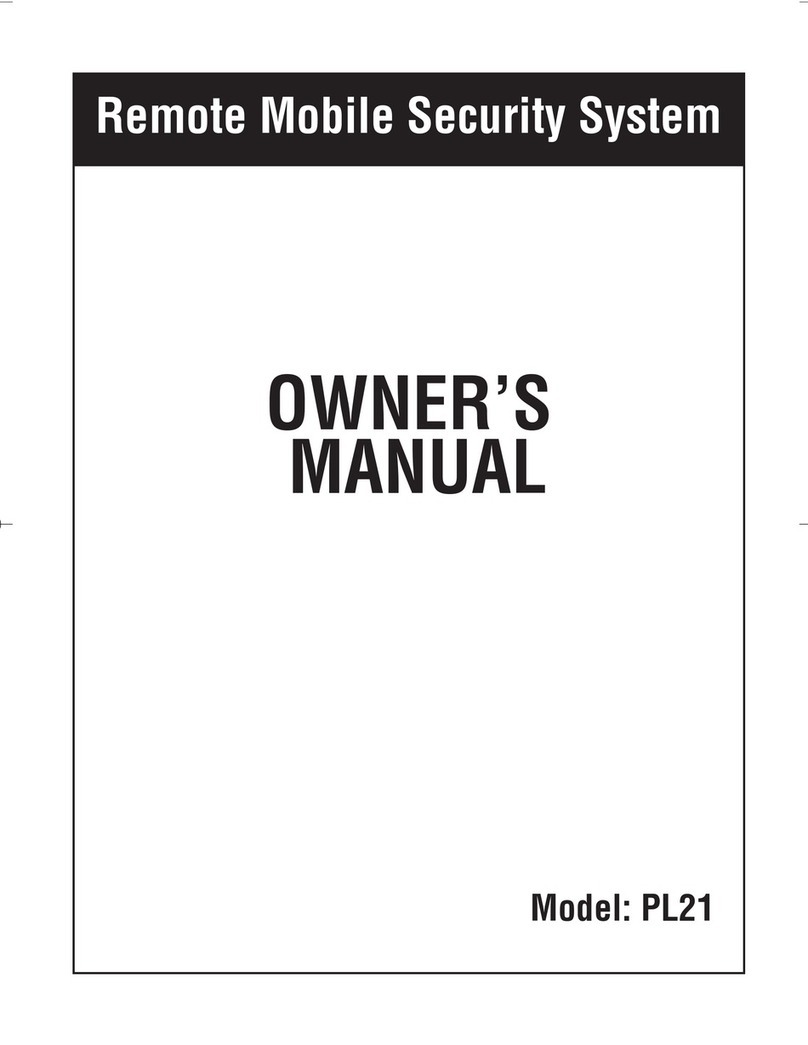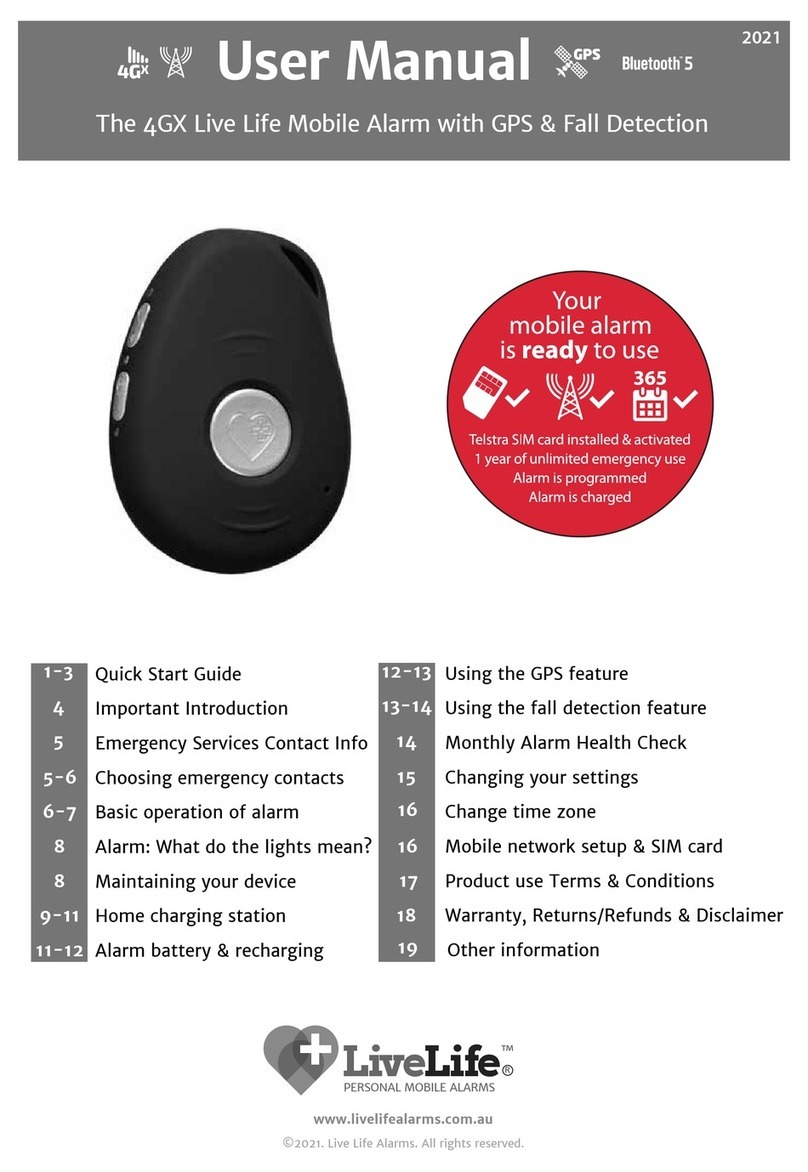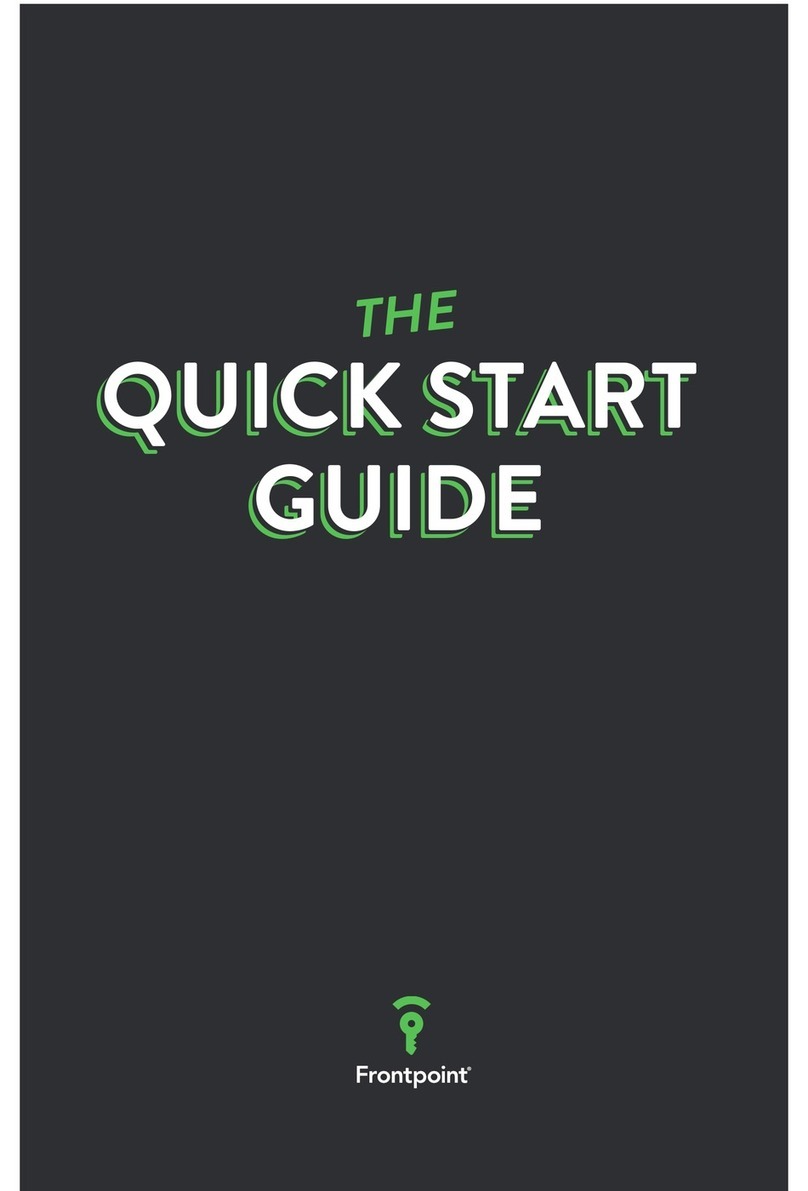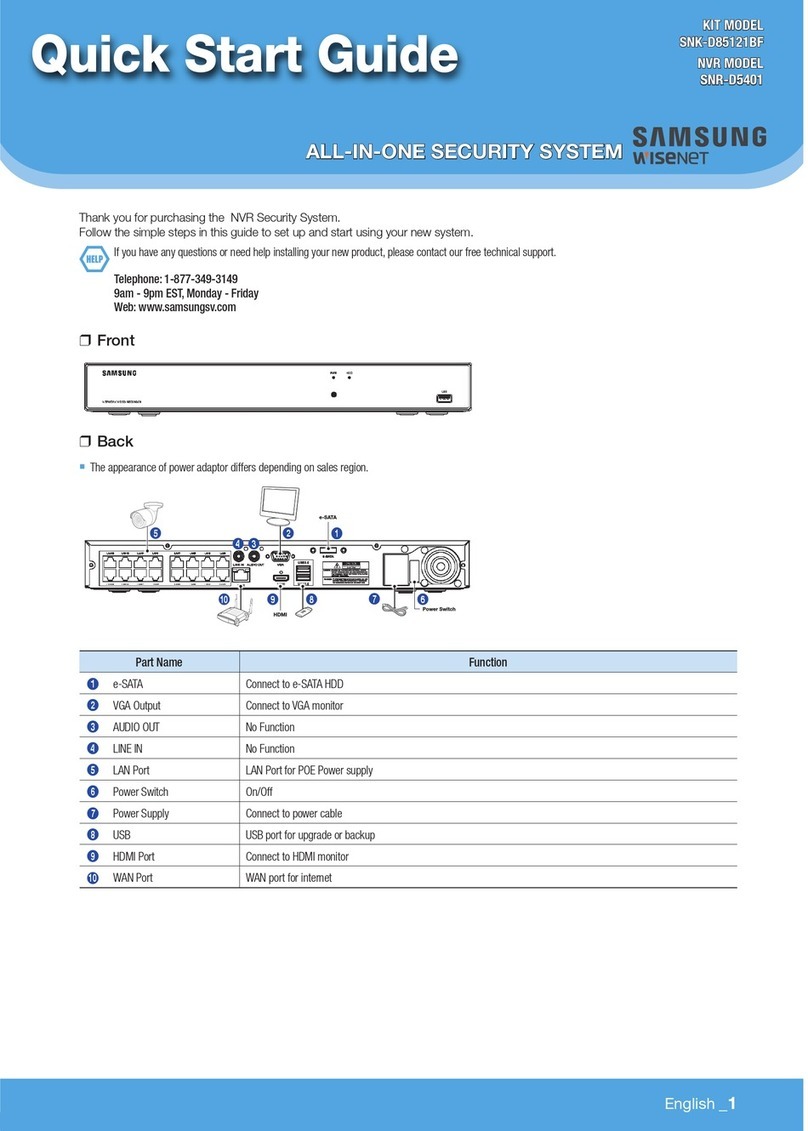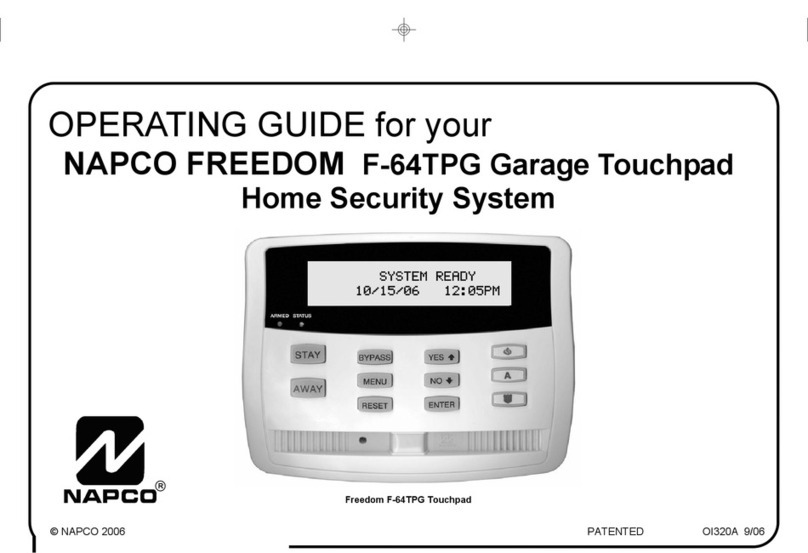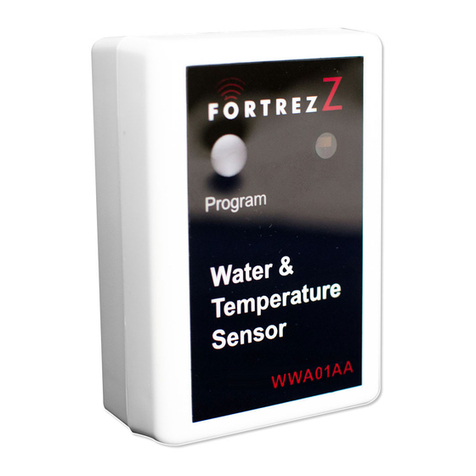Migma MigmaDVR User manual

MigmaDVRTM
Version 1.5
UserGuide
November 2009
MigmaDVR™ User Guide (Version 1.5)
i

Contacts
http://www.migmasys.com/MigmaDVR.html Web
Technical support and general
information
Sales
508-660-0328
Phone
508-660-0288 Fax
Migma Systems, Inc.
1600 Providence Highway
Walpole, MA 02081
Mail
Information in this document is subject to change without notice. Companies, names and data used in
examples herein are fictitious unless otherwise noted. Migma Systems, Inc. does not endorse or approve
the use of any of the product names or trademarks appearing in this document.
Permission is granted to copy this document, at no charge and in its entirety, provided that the copies are
not used for commercial advantage, that the source is cited and that the present copyright notice is included
in all copies, so that the recipients of such copies are equally bound to abide by the present conditions. Prior
written permission is required for any commercial use of this document, in completely or in part, and for
any partial reproduction of the contents of this document exceeding 50 lines of up to 80 characters, or
equivalent. The title page, table of contents and index, if any, are not considered to be part of the document
for the purposes of this copyright notice, and can be freely removed if present.
The purpose of this copyright is to protect your right to make free copies of this manual for your friends
and colleagues, to prevent publishers from using it for commercial advantage, and to prevent ill-meaning
people from altering the meaning of the document by changing or removing a few paragraphs.
Copyright ©2002 – 2010
Migma Systems, Inc. All Rights Reserved
MigmaDVR™ User Guide (Version 1.5)
ii

Table of Contents
Contacts .............................................................................................................................ii
Table of Contents.............................................................................................................iii
1About MigmaDVRTM .............................................................................................1-1
2Package Information..............................................................................................2-1
2.1 Hardware.........................................................................................................................................2-1
2.2 Software...........................................................................................................................................2-1
3Hardware Installation............................................................................................3-1
3.1 IR LED Camera Installation .........................................................................................................3-1
3.2 Video Capture Card Installation...................................................................................................3-1
3.3 Video Cable Wiring........................................................................................................................3-1
4Software Installation.............................................................................................4-1
4.1 Windows XP Setup.........................................................................................................................4-1
4.2 Windows Vista Setup......................................................................................................................4-3
4.3 Windows 7 Setup.............................................................................................................................4-5
5Starting MigmaDVRTM..........................................................................................5-1
6Video Camera Configuration................................................................................6-1
7IP Cameras..............................................................................................................7-1
8Video Analytical Cueing........................................................................................8-1
8.1 Detection Zone Configuration .......................................................................................................8-1
8.2 Detection Sensitivity .......................................................................................................................8-2
8.3 Daily Email Notification.................................................................................................................8-2
9Image View..............................................................................................................9-1
10 Network Streaming ..............................................................................................10-1
11 Viewing Saved Video Files...................................................................................11-1
MigmaDVR™ User Guide (Version 1.5)
iii

1About MigmaDVRTM
MigmaDVRTM is a security surveillance system using up to eight high-resolution IR LED
surveillance cameras and one desktop computer. It consists of MigmaDVRTM
surveillance software, indoor/outdoor IR LED cameras, and multi-channel video capture
card. Video cable and desktop computer are not included.
MigmaDVRTM can support up to eight surveillance cameras, operating in near real-time
(10 fps for each camera). It also supports the synchronous video compression and
network connectivity over Internet. With the sophisticated analytical video cueing
technologies, video images are recorded only when the objects of interest are detected,
making it possible to store over one year worth of detection images in a typical desktop
computer hard drive, instead of three months as most commercial DVR systems do. With
add-on tools, MigmaDVRTM can perform the intelligent search over all stored detection
videos and condense the search results in one unified video file. MigmaDVRTM can
operate without any user interactions, 24/7. It is an ideal surveillance system for banks,
office buildings, shopping malls, hospitals, schools, etc.
MigmaDVR™ User Guide (Version 1.5)
1-1

2Package Information
The MigmaDVRTM is made of both hardware components and software program. In this
section, we will describe each component in the package.
2.1 Hardware
(1) Indoor/outdoor high-resolution IR LED cameras (up to 8)
(2) High quality eight-channel video capture card (1)
To make MigmaDVRTM operational, the user is expected to have video cables and related
connectors together with a typical desktop computer. It is recommended that RG-59
video cable and its connectors should be used.
A desktop computer is required to host the surveillance software application and a
monitor (optional), if desired, could be used to view the live images. For the desktop
computer, the minimum requirement is 2.66 GHz dual-core CPU, 2GB of RAM,
Windows 7, Windows Vista or XP. The minimum screen resolution of monitor should be
1152×864 pixels. MigmaDVRTM can operate without any monitor.
2.2 Software
The MigmaDVRTM software application, device drivers and this User Guide are included
in MigmaDVRTM installation CD.
MigmaDVR™ User Guide (Version 1.5)
2-1

3Hardware Installation
3.1 IR LED Camera Installation
The user should first mount the IR LED cameras at the desired places. Depending on the
security monitoring purpose, the cameras can be installed either indoor or outdoor.
3.2 Video Capture Card Installation
The user needs to first install the eight-channel video capture card (included) in the
desktop computer. Please follow the following steps for its installation.
1. Shut down the computer
2. Unplug the power cord
3. Disconnect all the connected devices (if any)
4. Open the computer enclosure
5. Select one of the free PCI card slots (see Figure 3-1 for reference)
6. Firmly insert the video capture card to one free PCI slot and secure it (see Figure
3-2 for reference)
7. Close the computer enclosure
8. Connect all the devices previously connected to the computer
9. Plug in the power cord
10. Follow “Driver Installation” in Section 4 to install the drivers.
Figure 3-1: Free PCI slots. Figure 3-2: Firmly insert video capture card.
3.3 Video Cable Wiring
After mounting the cameras using brackets (included), the user needs to connect all of the
cameras to the 8-channel video capture card installed on the desktop computer. The user
must connect all of the cameras with their power adapters (included).
MigmaDVR™ User Guide (Version 1.5)
3-1

4Software Installation
In this section, we describe how to install MigmaDVRTM software in Windows XP,
Windows Vista and Windows 7.
4.1 Windows XP Setup
4.1.1 Video Capture Card Driver Installation
If it is the first time installing the video capture card to the computer, the user needs to
install its drivers. Before installing the drivers, the video capture card must be installed in
the desktop computer (complete “Video Capture Card Installation” in Section 3). Then
follow the following steps to install the driver.
1. Turn on the computer. Once the computer is on, the “Found New Hardware
Wizard” dialog will appear.
Figure 4-1: New hardware found.
2. Insert the MigmaDVRTM installation CD into CD-ROM or DVD drive. The
setup program will automatically start. However, at this point, the user should
choose to exit MigmaDVRTM setup program to allow drivers to be installed first.
3. Choose “Install the software automatically (Recommended)” and click
“Next” on the “Found New Hardware Wizard” dialog box.
4. Click “Continue Anyway”.
MigmaDVR™ User Guide (Version 1.5)
4-1

Figure 4-2: Driver installation window.
5. Click “Finish” to complete the installation.
6. Since the video capture card has 8 channels and each channel needs 4 different
drivers, after one driver is installed, the “Welcome to Found New Hardware
Wizard” dialog will appear again. The user must repeat Steps 3 – 5 multiple
times until all of the required drivers are installed successfully.
7. Once all of the drivers are installed, the “Found New Hardware Wizard”
dialog will no longer appear again. The “Device Manager” panel (Start Æ
Settings ÆControl Panel ÆSystem ÆHardware ÆDevice Manager) can
be used to see all drivers installed (see Figure 4-3 for reference).
Figure 4-3: Device manager window.
4.1.2 MigmaDVRTM Software Installation
Insert MigmaDVRTM installation CD into CD-ROM or DVD drive. The setup program
will automatically start. If not, please go to the CD-ROM or DVD drive directory and
double-click on “setup.exe”. Follow the steps shown subsequently and finish the
installation.
4.1.3 MigmaDVRTM Software Uninstallation\Reinstallation
MigmaDVR™ User Guide (Version 1.5)
4-2

If the user needs to uninstall MigmaDVRTM software, please go to Start ÆSettings Æ
Control Panel ÆAdd or Remove Programs, select “MigmaDVR” and click
“Remove”. Although Windows uninstallation program will not remove the saved
surveillance video files, user is strongly recommended to backup the data to a safe place
before uninstalling MigmaDVRTM.If the user prefers to reinstall the MigmaDVRTM
software, all of the surveillance video files stored previously (if not deleted manually)
will remain in the same folders.
4.2 Windows Vista Setup
4.2.1 Driver Installation
If it is the first time installing the video capture card to the computer, the user needs to
install its drivers. Before installing the drivers, the video capture card must be installed in
the computer (please complete “Video Capture Card Installation” in Section 3). Then
follow the following steps.
1. Turn on the computer. Once the computer is on, the “Found New Hardware”
dialog will appear (see Figure 4-4 for reference).
Figure 4-4: New hardware is found.
2. Insert MigmaDVRTM installation CD into CD-ROM or DVD drive. The setup
program will automatically start. However, at this point, the user should choose
to exit MigmaDVRTM setup program to allow drivers to be installed first.
3. Click “Locate and install driver software (recommended)”, the “Found New
Hardware – Multimedia Video Controller” will appear. The user can also
click “Driver Software Installation” icon in the system tray to see the
installation status, as shown in Figure 4-5. Then Click “Next”.
MigmaDVR™ User Guide (Version 1.5)
4-3

Figure 4-5: Installation status. Figure 4-6: Installation driver.
4. Click “Install this software anyway”, as shown in Figure 4-6 above.
5. When the installation is finished, click “Close”, as shown in Figure 4-7 for
reference. At this point, Windows Vista will automatically install the rest of the
Multimedia Video Controller drivers. The user can check the status in the
“Driver Software Installation” window.
Figure 4-7: Finish driver installation. Figure 4-8: New device is found.
6. After a short period, the “Found New Hardware – Unknown Device” dialog
box will appear, as shown in Figure 4-8 above. Click “Browse my computer
for driver software (advanced)”. Browse to the CD-ROM or DVD drive
directory, and then click “Next”, as shown in Figure 4-9.
Figure 4-9: Browse drives. Figure 4-10: Finish driver installation.
7. Click “Install this software anyway”. Then click “Close”, as shown in Figure
4-10 above.
8. At this point, the “Found New Hardware – Unknown Device” dialog box will
appear one more time. Follow Steps 6-7 to finish.
9. Once all of the drivers are installed, “Driver Software Installation” window
will appear, as shown in Figure 4-11 for reference. The “Device Manager”
MigmaDVR™ User Guide (Version 1.5)
4-4

panel (Start ÆSettings ÆControl Panel ÆSystem ÆDevice Manager)
appears (see Figure 4-12 for reference).
Figure 4-11: Driver installation window. Figure 4-12: New driver installed.
4.2.2 MigmaDVRTM Software Installation
Insert MigmaDVRTM installation CD into CD-ROM or DVD drive. The setup program
will automatically start. If not, please go to CD-ROM or DVD drive directory and click
on “setup.exe”. Follow the steps and finish the setup.
4.2.3 MigmaDVRTM Software Uninstallation\Reinstallation
If the user prefers to uninstall MigmaDVRTM software, please go to Start ÆSettings Æ
Control Panel ÆPrograms and Features, select “MigmaDVR” and click “Uninstall”.
Although Windows uninstallation program will not remove the saved surveillance video
files, user is strongly recommended to backup them to a safe place before uninstalling
MigmaDVRTM.If the user prefers to reinstall the MigmaDVRTM software, all of the
surveillance video files stored previously (if not deleted manually) will remain in the
same folders.
4.3 Windows 7 Setup
4.3.1 Driver Installation
If it is the first time to install the video capture card to the computer, the user needs to
install its drivers. Before installing the drivers, the video capture card must be installed in
the computer (please complete “Video Capture Card Installation” in Section 3). Then
follow the following steps to install the driver.
1. Turn on the computer. Once the computer is on, go to Start ÆControl Panel
ÆHardware and Sound ÆDevice Manager.The “Device Manger” window
will appear as shown in Figure 4-14.
Figure 4-13: Control Panel. Figure 4-14: Device Manager.
MigmaDVR™ User Guide (Version 1.5)
4-5

2. Insert MigmaDVRTM installation CD into CD-ROM or DVD drive. The setup
program will automatically start. However, at this point, the user should choose
to exit MigmaDVRTM setup program to allow drivers to be installed first.
3. Select one “Multimedia Controller” from the “Device Manager” window and
then right click on it. Then choose “Update Driver Software” (shown in Figure
4-15). This will bring out the “Update Driver Software” window (shown in
Figure 4-16).
Figure 4-15: Device Manager. Figure 4-16: Update Driver Software.
4. Select and click on “Browse my computer for driver software” and a window
will appear as shown in Figure 4-17. In this window, click on the Browse button
and browse to the driver directory, BT848_Driver, located in the MigmaDVRTM
installation CD and click “Next”.
Figure 4-17: Browse for driver. Figure 4-18: Install driver software.
5. Click “Install this driver software anyway,” as shown in Figure 4-18.
6. Wait until the driver installation is complete and then click “Close”, as shown in
Figure 4-19.
Figure 4-19: Driver installed. Figure 4-20: Multimedia video controller.
MigmaDVR™ User Guide (Version 1.5)
4-6

7. Select each “Multimedia Video Controller” from the “Device Manager”
window (shown in Figure 4-20), and similarly repeat Steps 3-6 to install all the
drivers. Note that the device manager will show “Unknown device” as the
drivers are installed for each “Multimedia Video Controller” (shown in Figure
4-21).
Figure 4-21: Unknown device. Figure 4-22: Device Manager.
8. After the driver installation is completed for the “Multimedia Video
Controller”, select an “Unknown device” from the “Device Manager”
window, right click on it and update driver software as explained for Multimedia
Controller in Steps 3-6 to install all the divers (shown in Figure 4-22).
9. Once all the drivers installed, the “Device Manager” window will appear as
shown in Figure 4-23.
Figure 4-23: Drivers installed. Figure 4-24: After uninstallation.
4.3.2 MigmaDVRTM Software Installation
Insert MigmaDVRTM installation CD into CD-ROM or DVD drive. The setup program
will automatically start. If not, please go to CD-ROM or DVD drive directory and click
on “setup.exe”. Follow the steps and finish the setup.
4.3.3 MigmaDVRTM Software Uninstallation\Reinstallation
If the user wants to uninstall MigmaDVRTM software, please go to Start ÆControl
Panel ÆPrograms ÆProgram and Features, select “MigmaDVR” and click
“Uninstall.” Although the uninstallation program will not remove the saved surveillance
video files shown in Figure 4-24 (above), the user is strongly recommended to backup
these files to a safe place before uninstalling MigmaDVRTM.If the user prefers to
reinstall the MigmaDVRTM software, all of the surveillance video files stored previously
(if not deleted manually) will remain in the same folders.
MigmaDVR™ User Guide (Version 1.5)
4-7

5Starting MigmaDVRTM
After installing MigmaDVRTM hardware and software, double click MigmaDVRTM icon
on the desktop of computer to start the surveillance program.
Once MigmaDVRTM has started, its main window will appear as shown in Figure 5-1 and
MigmaDVRTM will start performing the surveillance for you. Figure 5-1 shows the live
videos from 8 IR LED cameras connected to the system. To choose which camera to
configure, the user can click the radio button on the upper-left corner of each video image
overlay (circled in green). If the radio button on the upper-left corner of a camera image
overlay turns red (circled in red), the related camera has detected objects and images are
being recorded to a movie file automatically.
Figure 5-1: MigmaDVRTM main window.
MigmaDVR™ User Guide (Version 1.5)
5-1

6Video Camera Configuration
On the right side of the MigmaDVRTM window, click “Video Cameras” tab. The Video
Cameras options will appear.
The “Video Source”box will show that the video source is video capture device. The
“Video Capture Device” in “Video Source” drop box indicates the video capture device
associated with each individual camera.
The order of the cameras is given in Figure 6-1. This order is fixed.
12
4
3
5 6
8
7
Figure 6-1: Video camera orders in MigmaDVRTM.
The Video Camera panel also shows the “video input,” “video size,” “video subtype”
and “analog video standard,” as shown in Figure 6-2.
Click the “Start” button to start the selected camera, and click the “Stop” button to stop
the selected camera from operation.
MigmaDVR™ User Guide (Version 1.5)
6-1

Figure 6-2: Video camera selection
Note: Some disabled buttons are not functional in the current version of MigmaDVRTM.
MigmaDVR™ User Guide (Version 1.5)
6-2

7IP Cameras
The MigmaDVRTM can also be configured to use IP camera. Choose a camera panel
where the IP camera images need to be displayed by selecting the radio button next to it.
On the right side of MigmaDVRTM window, click “IP Cameras” tab. The IP Cameras
options will appear.
The user can directly connect an IP camera by typing the URL address of the IP camera
in the “URL of the IP camera (MJPG or JPG)” textbox (as shown in Figure 7-1).
Different IP camera manufacturers may have different URL address format. The user can
find the format at IP camera manufacturer’s web site or user guide. For example, the
URL address format of LinkSys IP camera is http://xxx.xxx.xxx.xxx/img/video.asf.The
x’s represent the IP address. The camera’s IP address can also be found from the network
administrator, or at the network router. In some cases, the IP address could be set by the
IP camera manufacturer and can also be found in the camera’s user manual. The user can
also setup the connection timeout and receiving timeout for the IP camera.
User can start or stop an IP camera by clicking “Start Preview”/”Stop Preview”.
Figure 7-1: IP camera setting.
Note: Some disabled buttons are not functional in the current version of MigmaDVRTM.
MigmaDVR™ User Guide (Version 1.5)
7-1

8Video Analytical Cueing
The motion trigger is an important feature of MigmaDVRTM. It is based on our
sophisticated video analytical cueing technologies. To configure this feature, user needs
to select the camera of interest. Click on “Motion Trigger” tab. The motion detection
window appears as shown in Figure 8-1.
The detection zone can be adjusted in MigmaDVRTM. The user can define his or her own
detection zone, and let MigmaDVRTM perform the detection only when objects fall in this
zone. By default, the detection zone covers almost the entire image. By drawing the zone
appropriately, the number of false detections can be greatly reduced. For example, if user
is only interested in detecting people walking through the door, he or she may want to
draw the zone covering the area of door only.
Figure 8-1: The default detection zone.
8.1 Detection Zone Configuration
To draw a detection zone, click “Draw Zone” button. The current zone will appear. Click
“Clear Zone”, and then start drawing a new zone based on your requirement. The user
only needs to click the four corners of the zone in a clockwise orientation, and the
detection zone will complete automatically. After drawing, please click “Save Zone” to
store the detection zone. The user can also clear a zone to draw a new zone by clicking
“Clear Zone”. After the zone is saved, click the “Video Cameras” tab to make the zone
effective.
MigmaDVR™ User Guide (Version 1.5)
8-1

8.2 Detection Sensitivity
Detection sensitivity is an important parameter that controls how sensitive the detection is
made. Its default value is 3.5, and user can adjust it to obtain the optimal detection results
based on the number of false detections observed. If there are too many false detections,
user can reduce the value of sensitivity. If user prefers to have more detections, he or she
can make the value of sensitivity larger. The maximum value of sensitivity is 5.0.
Figure 8-2: Adjustment of detection sensitivity.
8.3 Daily Email Notification
MigmaDVRTM also provides email alerts to report the computer hard disk usage and
system operation status. It sends out the daily report at 6 p.m. In the unattended
operation, this email alert can help user know how the surveillance system is performing.
For example, if the hard disk is almost full, the user must backup the detection video files
and delete them to make more disk space available for further operation.
The designation email address can be configured. The user can type in the desired email
address in the “Email Configuration” text field and click “Set” (see Figure 8-2 above).
Internet connection is required for this function.
MigmaDVR™ User Guide (Version 1.5)
8-2

9Image View
MigmaDVRTM is capable of displaying individual camera images as full screen. First,
select the camera to be viewed in full screen, then click the “Image View” tab, and
finally check the “full screen” check box (shown in Figure 9-1). To exit the full screen
display, press the “Esc” key on the keyboard.
Figure 9-1: Full screen display selection.
Note: Some disabled buttons are not available in the current version of MigmaDVRTM.
MigmaDVR™ User Guide (Version 1.5)
9-1
Table of contents