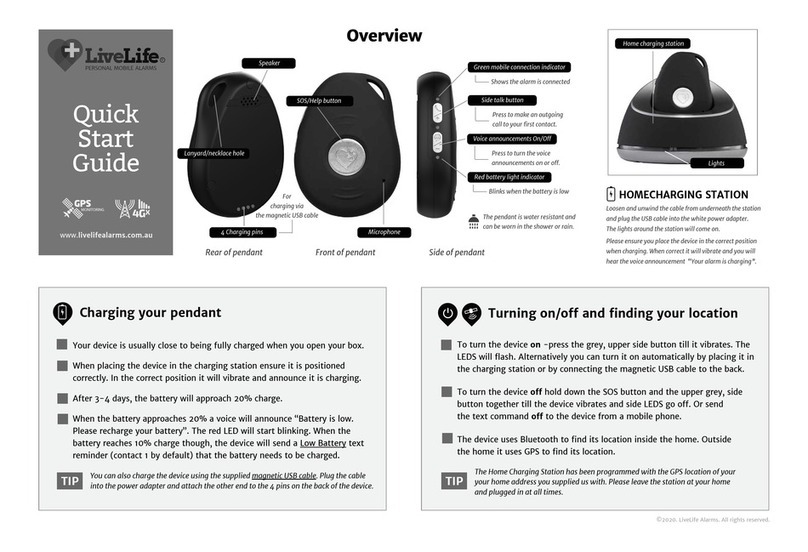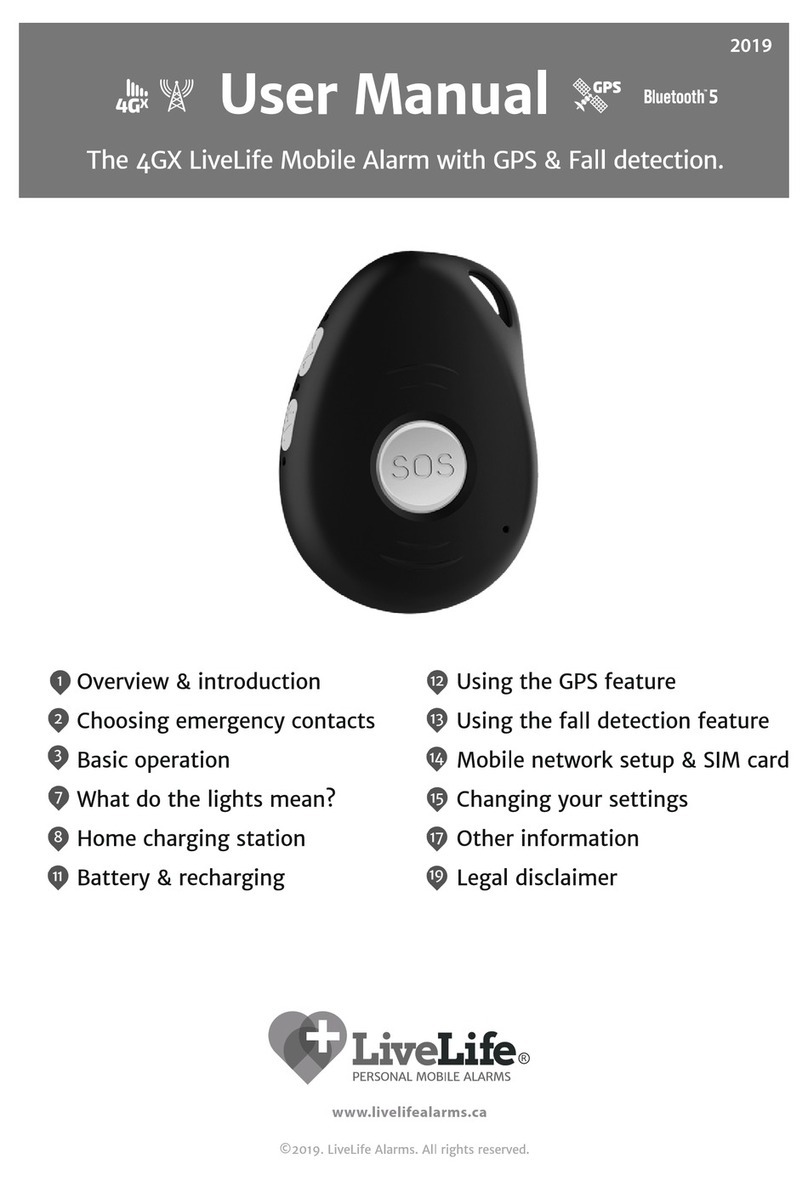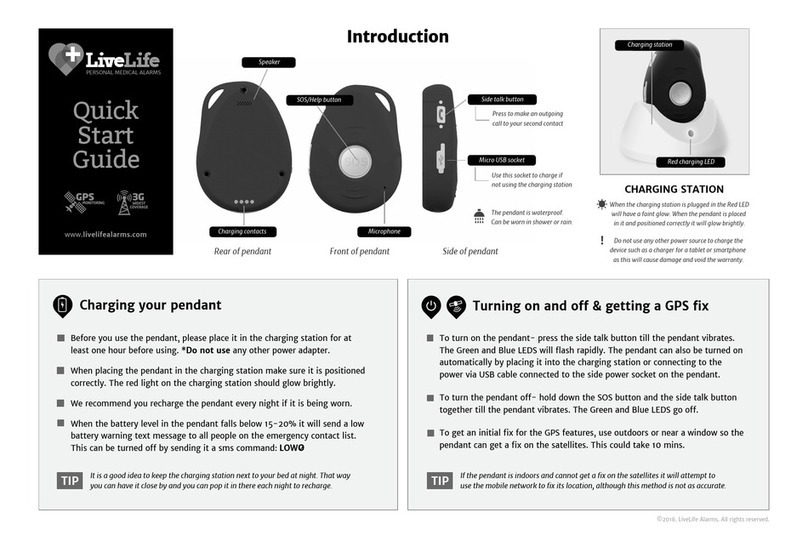Telstra Mobile connection
Your pendant is relying on a connection to the Telstra or Optus 4GX, 4G or 3G (rollback) mobile network to
perform all of its emergency text and call functions. It also uses GPS, Wi-Fi and Bluetooth 5 to perform its
location functions. The Telstra Network gives the widest coverage across Australia, covers 99% of Australia’s
population over 1.3 million square kilometres.
Telstra Mobile SIM card activation
We have installed a Telstra mobile nano SIM card in your pendant and activated it. Please refer to the
enclosed packing slip for the details of your mobile alarm number and the programmed contact numbers the
device will text and call.
Yearly recharge of your SIM card
We have allocated the first 12 months of credit to your SIM card. You will need to renew after each 12 month
period. You do not need to check your credit, we will contact you every 12 months with instructions on how
to renew.
Emergency usage policy & excessive use advice
The Live Life alarm is designed to be used in an emergency and not as a communication device such as a
mobile phone. Your device comes under our ‘Fair Use Policy’ which means it is to be used for help in
emergency situations. We have allocated a fair and adequate amount of voice and data to your device based
on average usage patterns. Voice and text usage for every device is monitored by Live Life Alarms.
Customers using the device’s ‘Side talk button’ or the ‘Location text function’ heavily will be contacted to
discuss usage options. We reserve the right to apply further charges for excess use or discuss the option to
move the SIM card into your name if you wish to use the ‘Side talk button’ and ‘Location text function’
frequently.
4GX Mobile Signal in your home and other locations
Before we processed your order we did a check on the Telstra 4GX, 4G & 3G coverage map to ascertain if
there was coverage at your nominated user address. Most of the time, checking the coverage map will be
adequate to ascertain whether the mobile alarm will have a strong enough signal inside the home of the
user however, some homes can fall within coverage black spots due to hills, buildings and other
obstructions. This is a common characteristic of all mobile networks. Therefore, we cannot 100% guarantee
your Telstra 4GX, 4G & 3G signal will be strong enough at your location. If you have problems with the
mobile alarm getting a strong enough signal inside your home, consider testing a Telstra connected mobile
phone at that location to see if you can get at least 1-2 bars consistently. If after doing this it appears there
is a weak signal or no signal, then an option may be to try a SIM card that relies on the Optus Mobile
Network. If you experience signal problems, please contact us to discuss other SIM card options.
Important Introduction
4
-1 x 4GX Live Life alarm, wristband, lanyard & belt clip
-1 x Home Charging Station
-1 x 240 Volt power adaptor
-1 x Magnetic USB power cable
-1 x Nano SIM card installed, activated & pre-
programmed
-User manual
-1 year of unlimited emergency calls & texts
BEFORE YOU START
Normally your Live Life alarm will have been
programmed by us before you receive it. This
means it is ready to use straight out of the box.
You should perform a family test run before you
use it. A video that demonstrates how to do a
family test run of your mobile alarm can be
viewed at: www.livelifealarms.com.au/videos
It is important that the wearer of the device retains
a copy of this User Manual as it is likely they will
be needed as a reference in the future.
Included in package