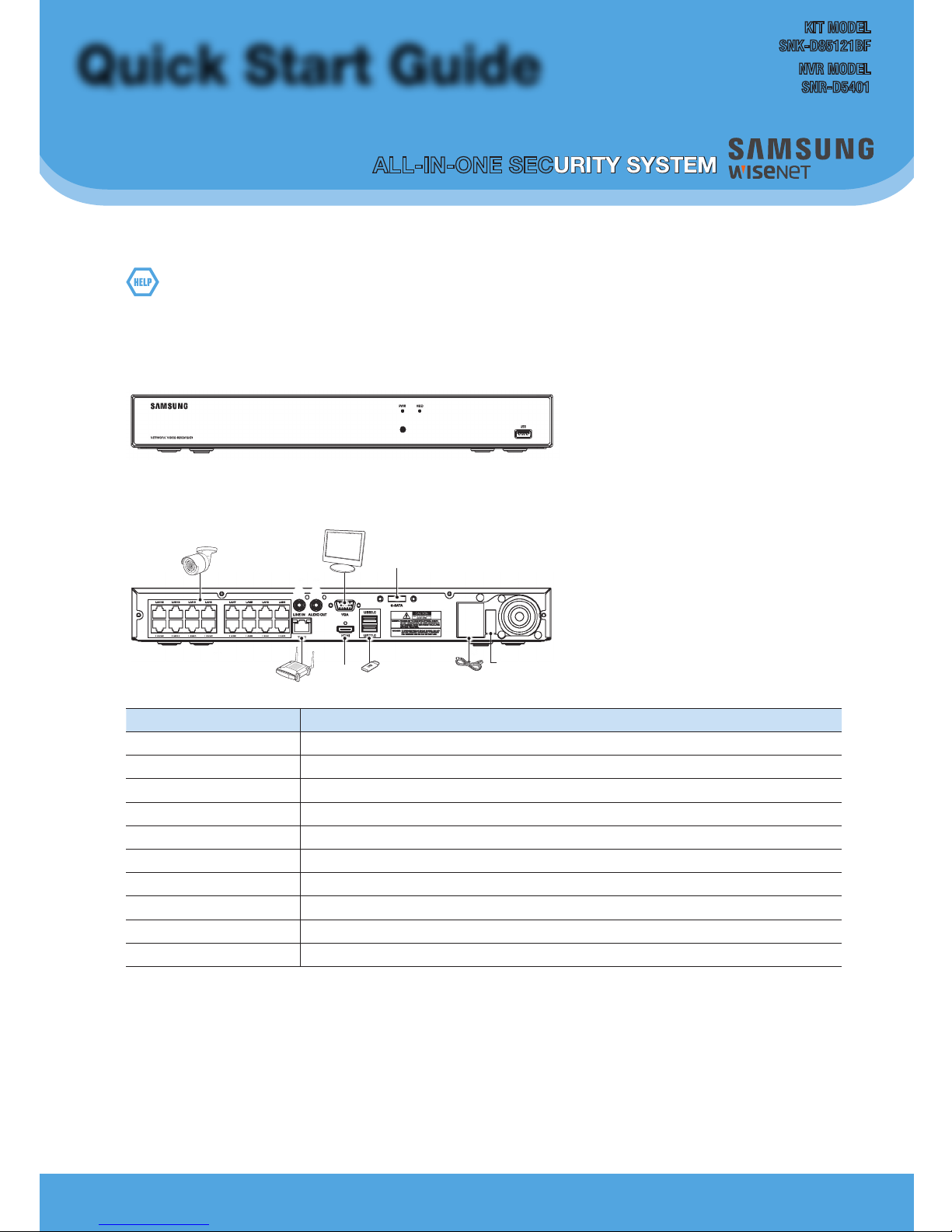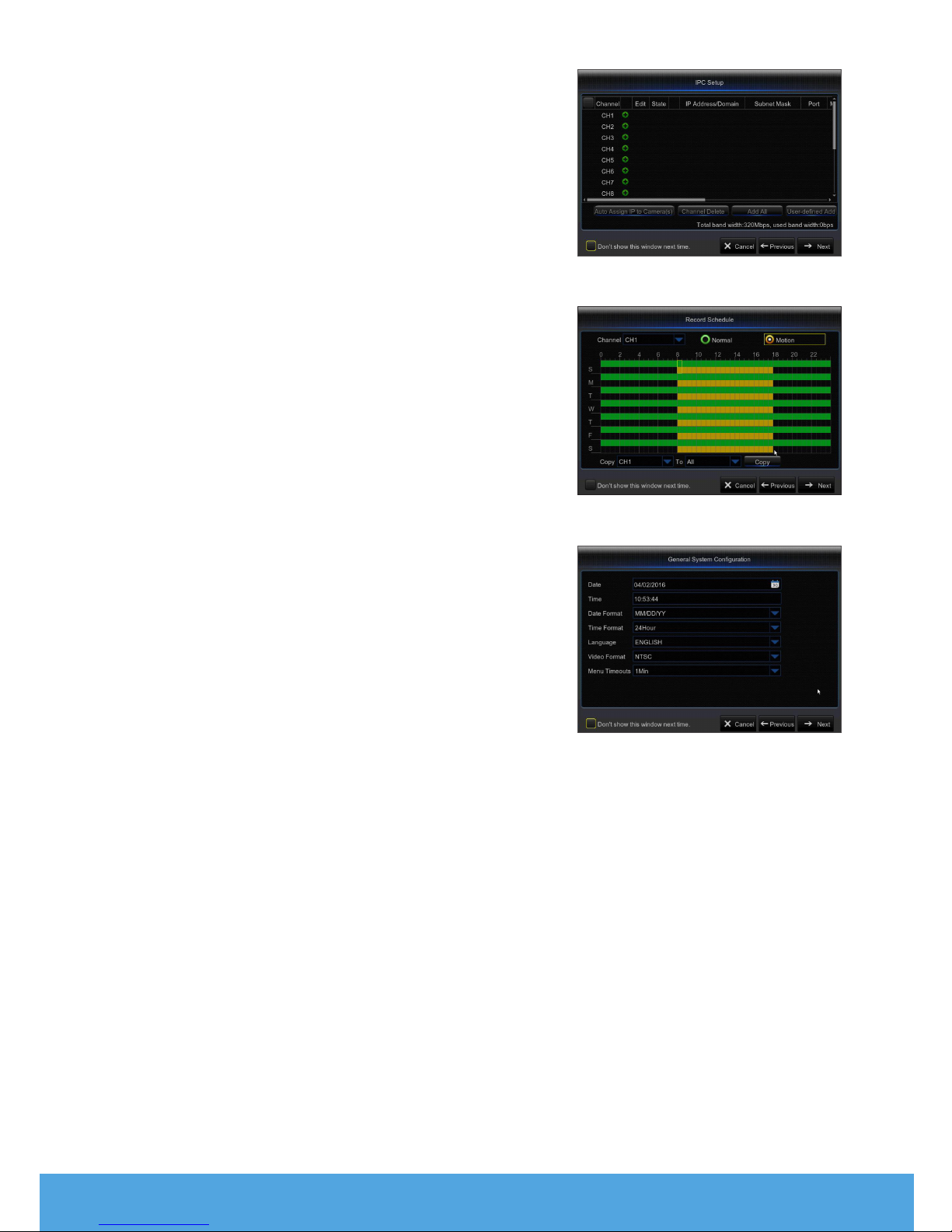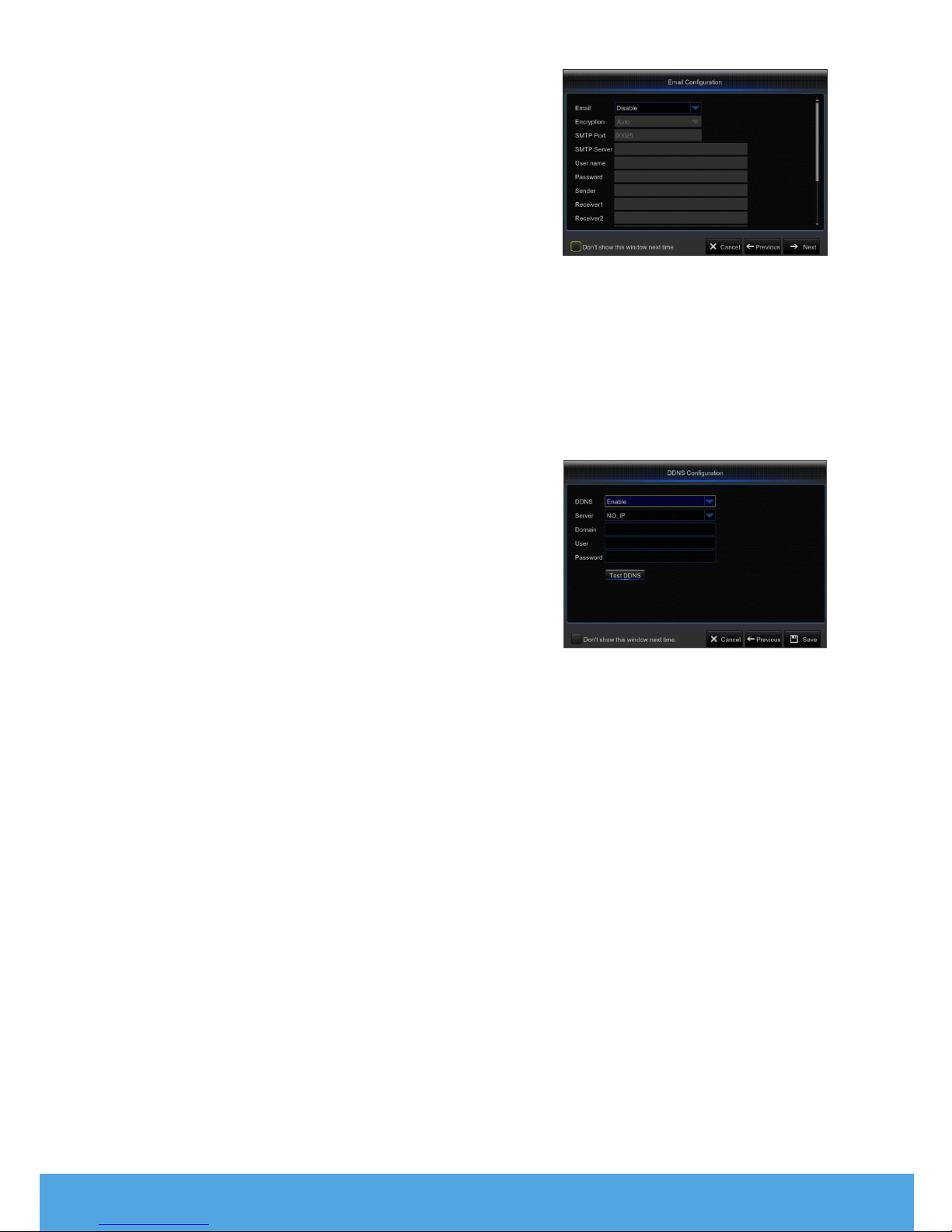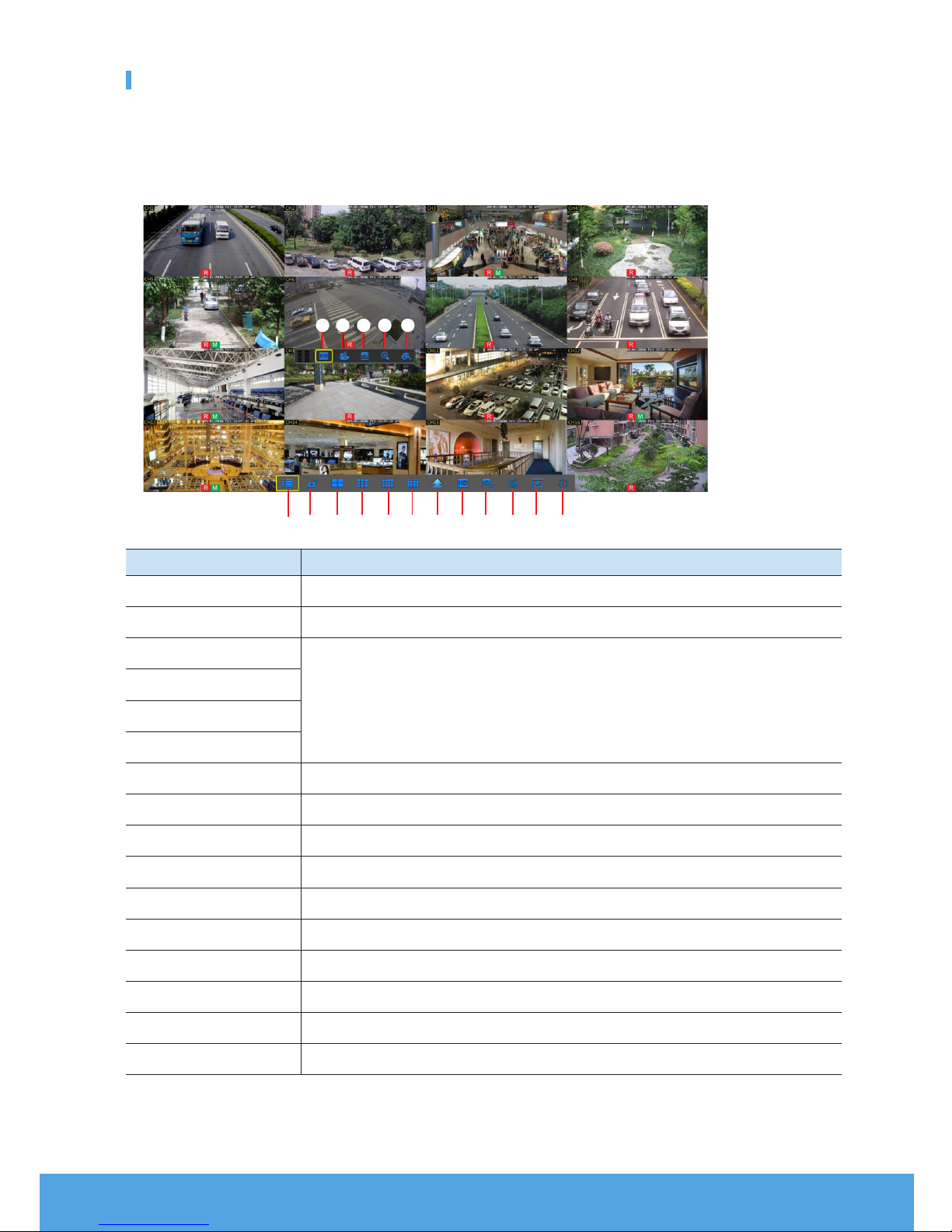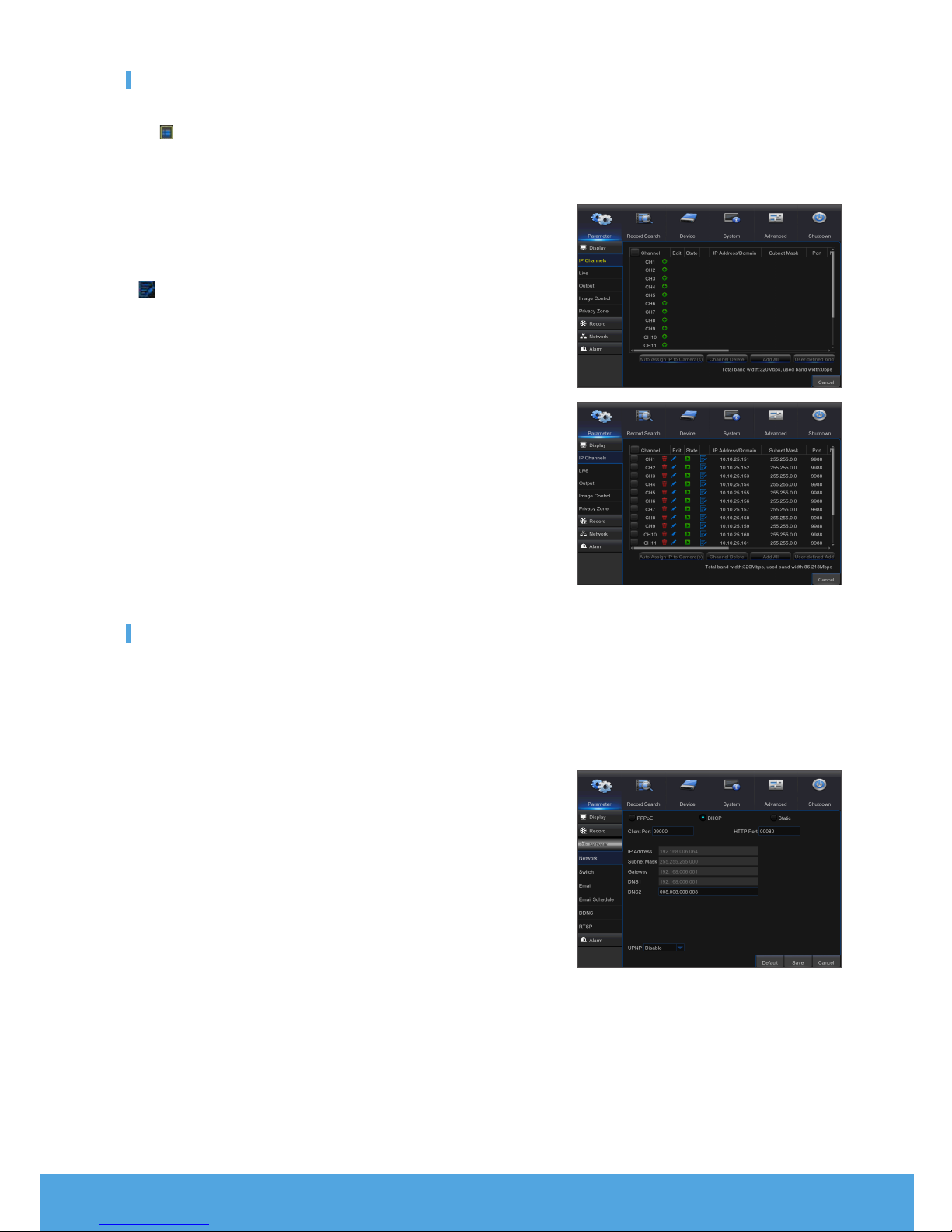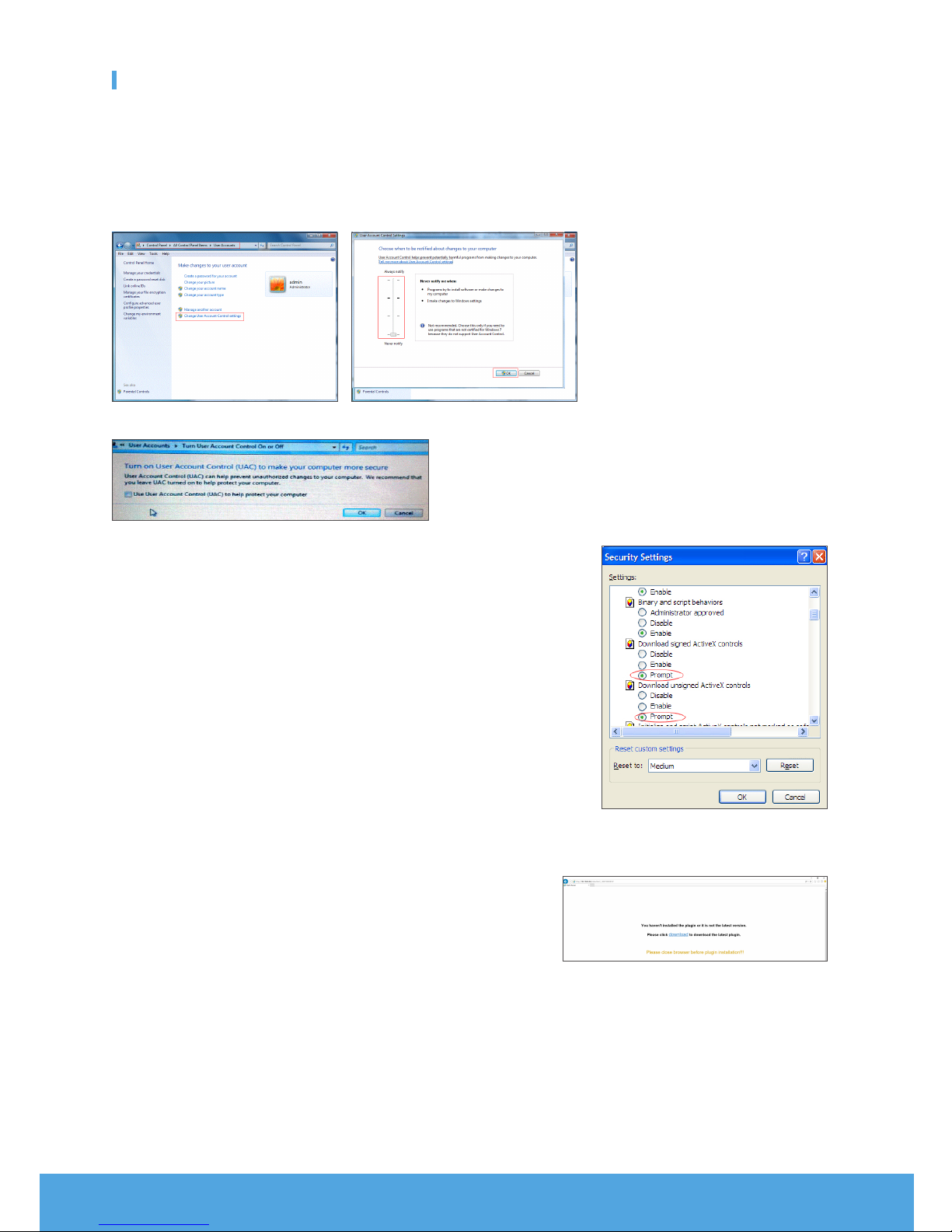English _7
Main Menu
To enter the main menu screen, left click on the mouse on LIVE mode or press the [Menu] button on remote controller. You can also
click [ ] icon on the toolbar to enter the main menu screenas shown in Picture on the left.
Menu will be locked if left idle and you will have to enter the password again.
In Main Menu mode, you can changesettings for Parameter, Record Search, Device, System, Advanced and Shutdown.
Go to “Main Menu” ; “Parameter” ; “Display” ; “IP Channels” to enter into the interface.
• Channel : IPC camera channel.
• Edit : Modify the name of IPC and location of channel name, change to other
IPC or protocols, etc.
• State : Status of IPC, on-line or off line
• : Modify IP address of IPC.
• IP Address/Domain : IP address of the IPC connected.
• Subnet Mask : Subnet mask of IPC.
• Port : Client port of IPC.
• Manufacturer : Manufacturer of IPC.
• Device type : Device Type of IPC.
• Protocol : Access protocol for IPC connected to NVR.
• MAC Address : MAC address of IPC.
• Software Version : Current firmware version of IPC.
• Auto Assign IP to Camera(s) : Auto Assign IP to IPC.
• Channel Delete : Select one channel and click Channel Delete to delete IPC.
• Add All : Add All IPC.
• User-defined Add : To add the IP cameras as user defined.
Network
Go to “Main Menu” ; “Parameter” ; “Network” to enter into the interface.
Select the type of network connection (PPPoE, DHCP, Static) and set Port, then user may remotely control the monitoring,
recording, playback or backup of the NVR through the network.
Take DHCP as an example. In this mode, the router automatically assigns IP address for the NVR. After restarting the NVR or DHCP
server, the IP address obtained by the NVR may be different. As a result, user should check the IP address and port number for
each remote access of the NVR. The operation procedure is as follows:
1.
Select DHCP, click Save and refresh the NVR. Input Client Port and HTTP
Port (the two values must not be the same).
2.
Set obtained IP address of the NVR and the mapping port.
3.
Remotely visit the NVR by IP address: http://Public network IP: HTTPport
number (such as 00080)
`For PPPoE, Static and DHCP, after setting IP address of NVR, the extranet port shall be
mapped on the router before visiting NVR through public network.
M`Save after setting to make effective. If there are multiple NVR in a LAN, make sure their
MAC addresses are different.