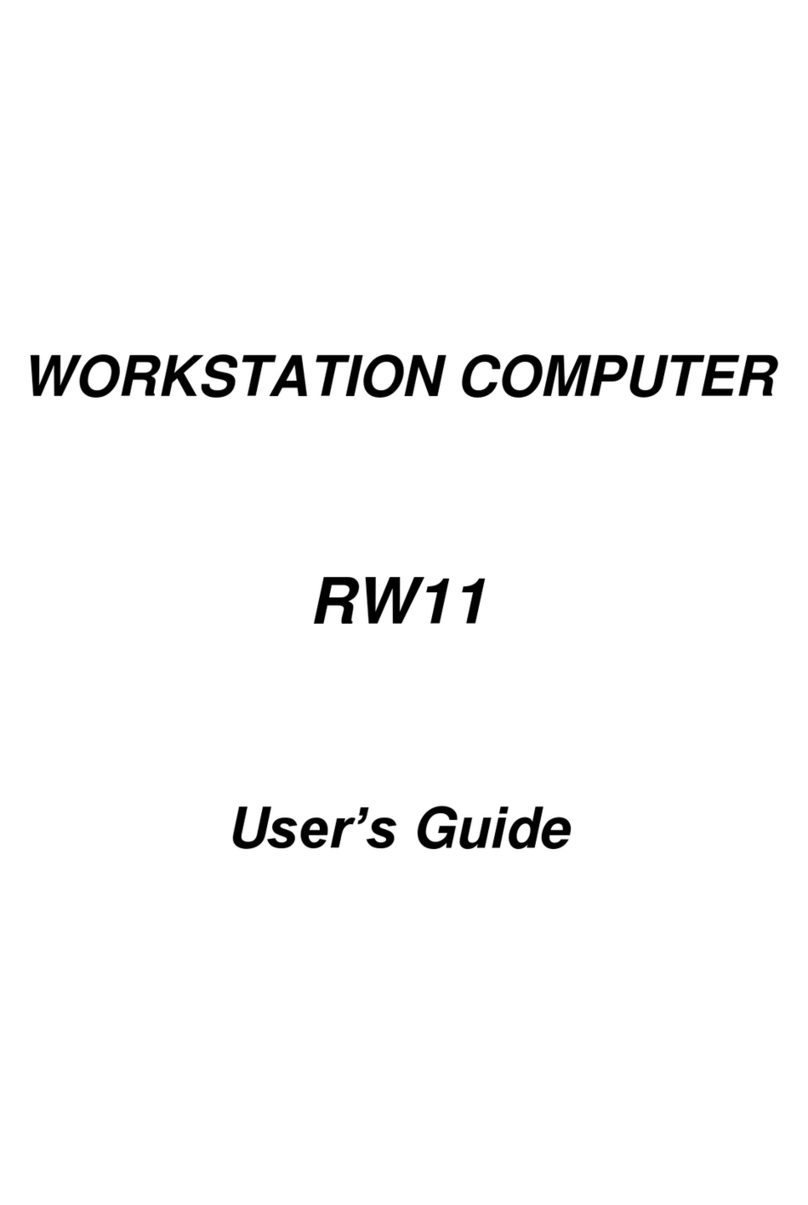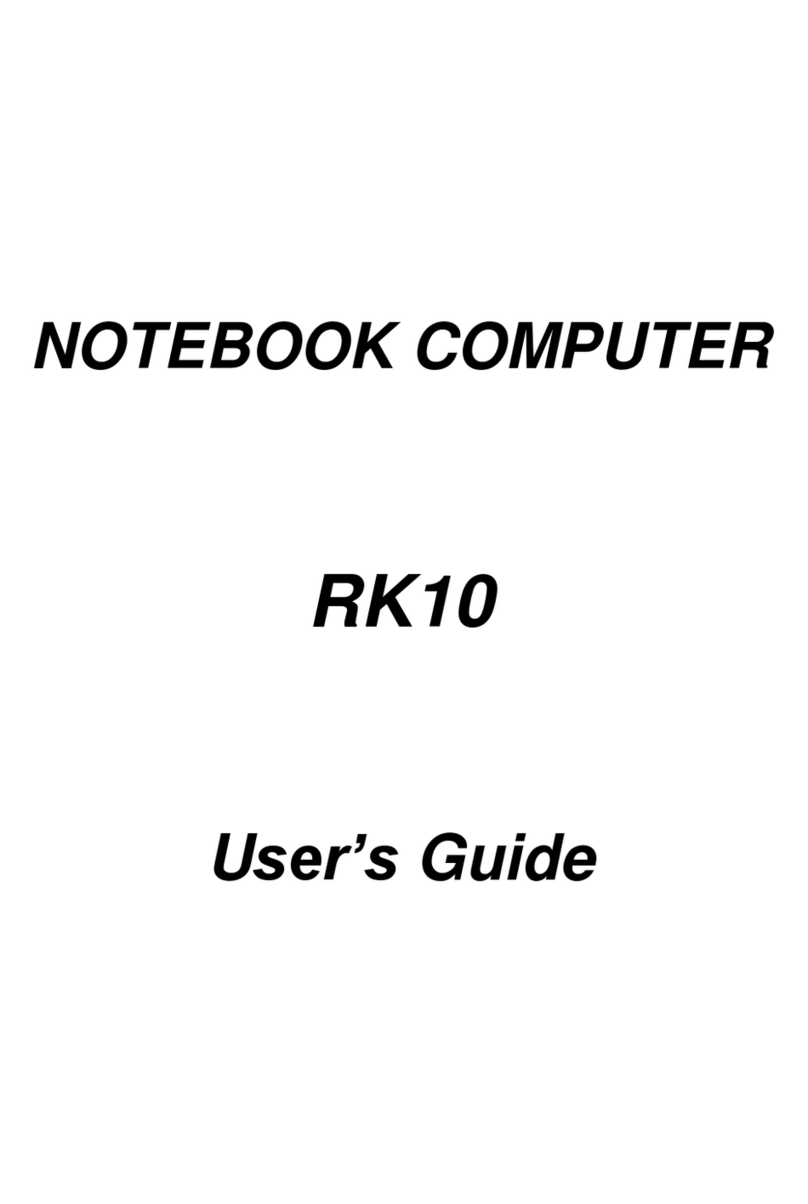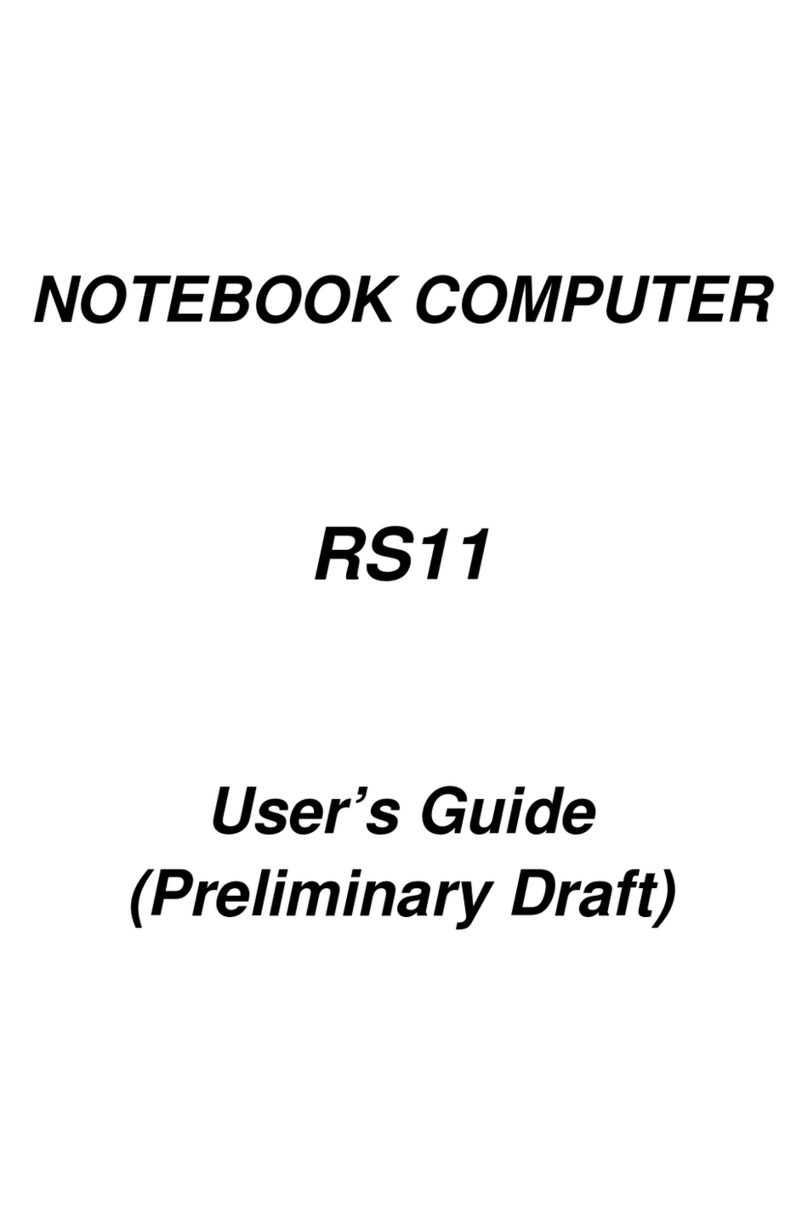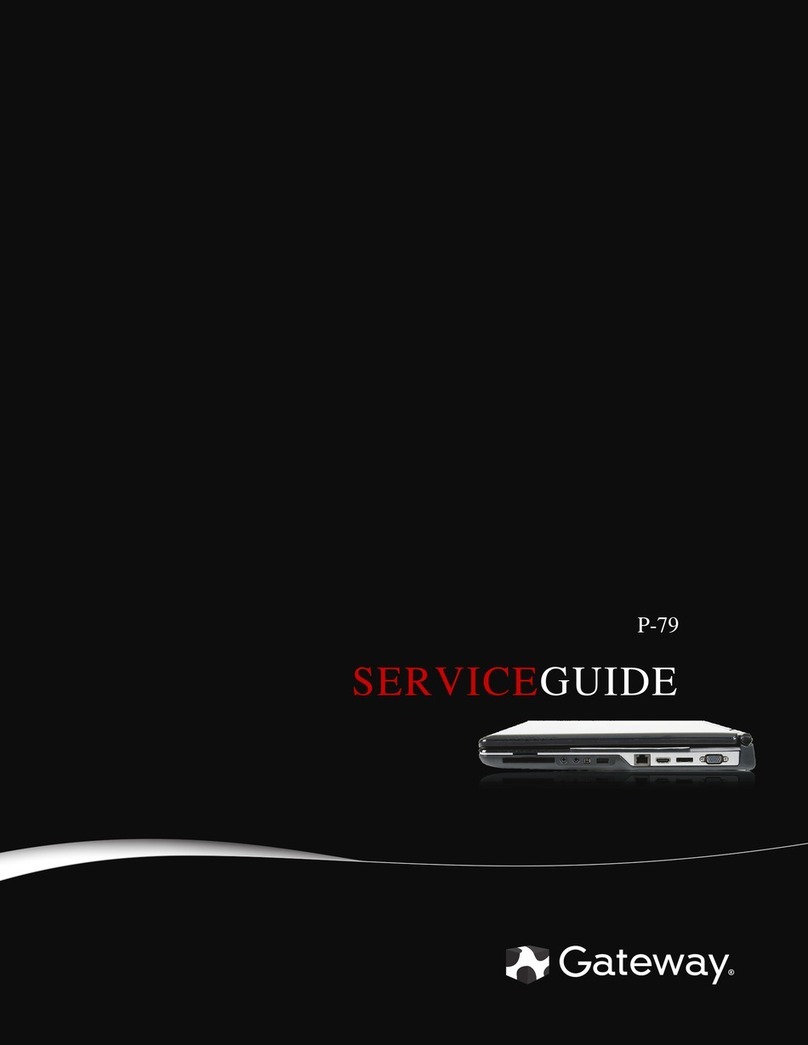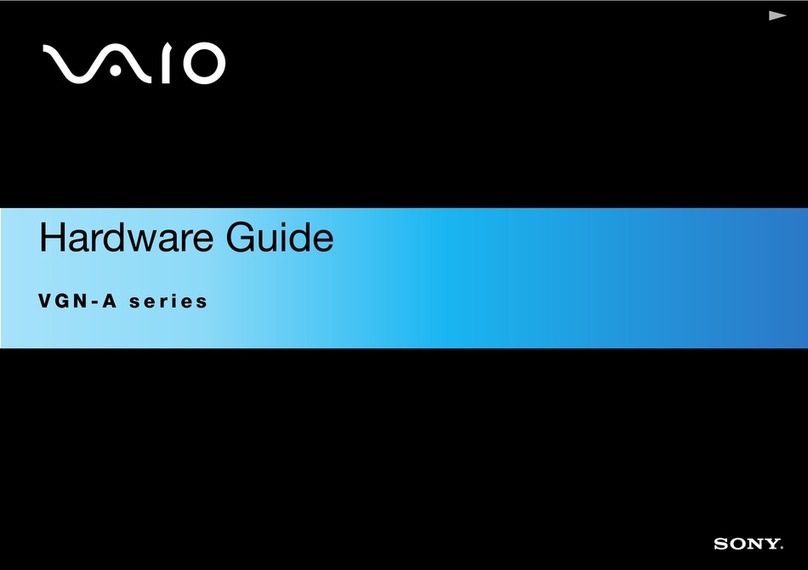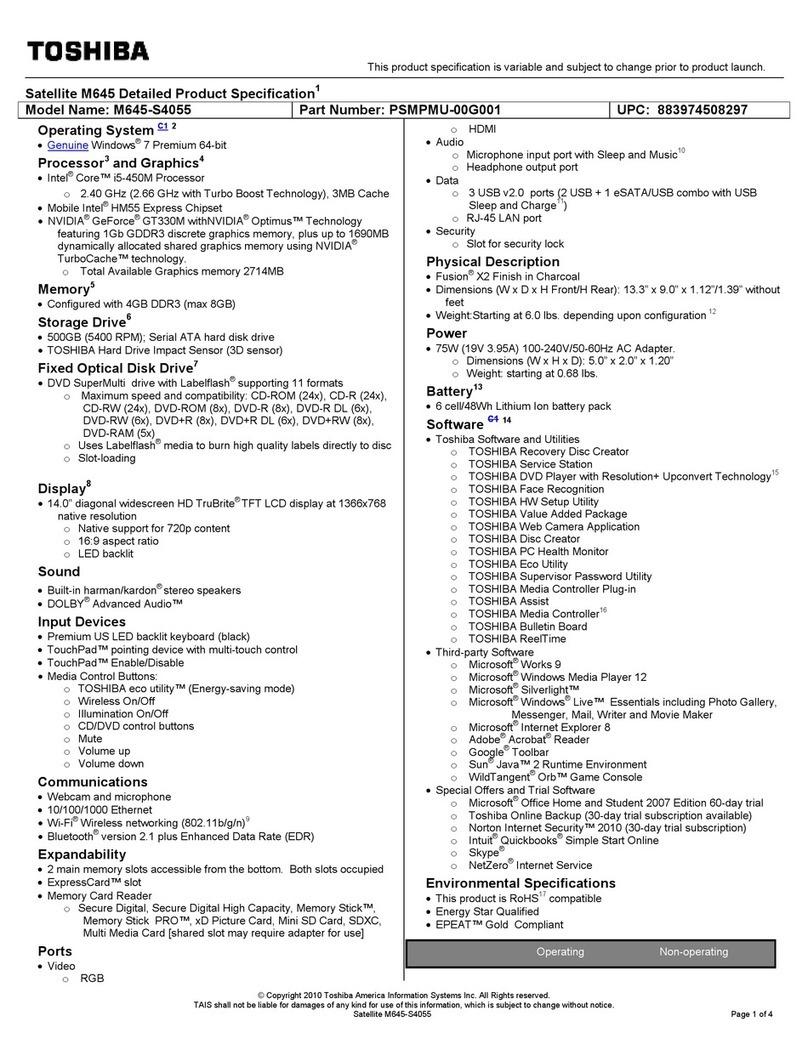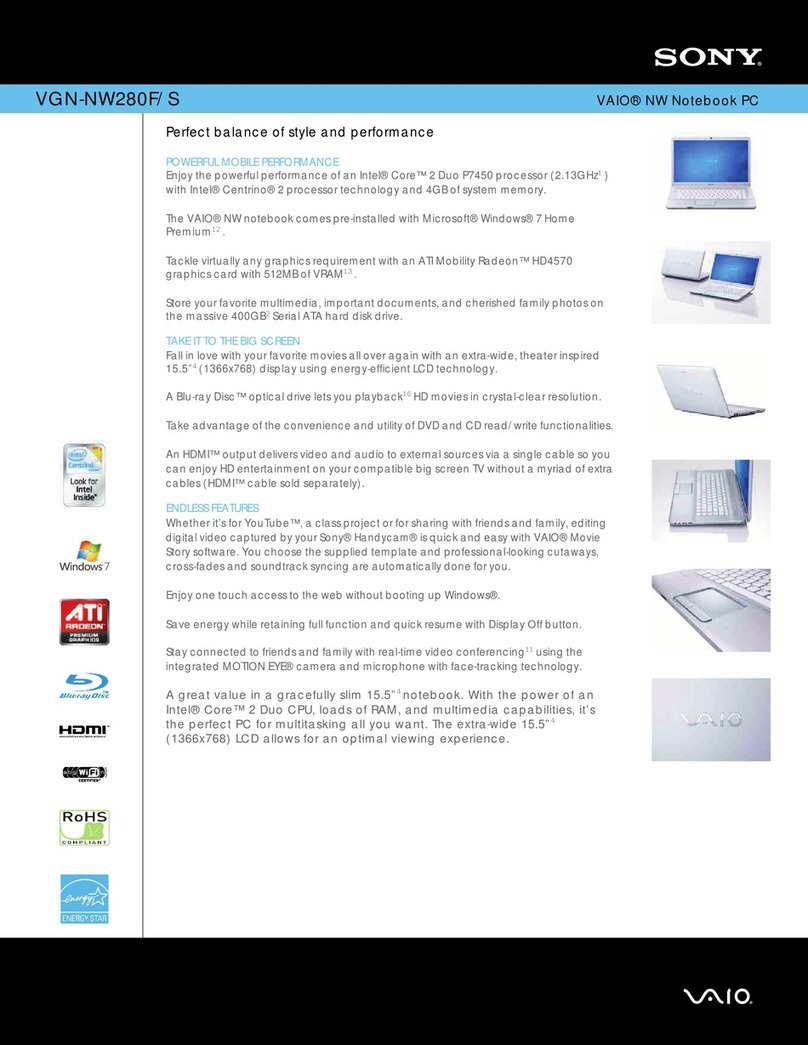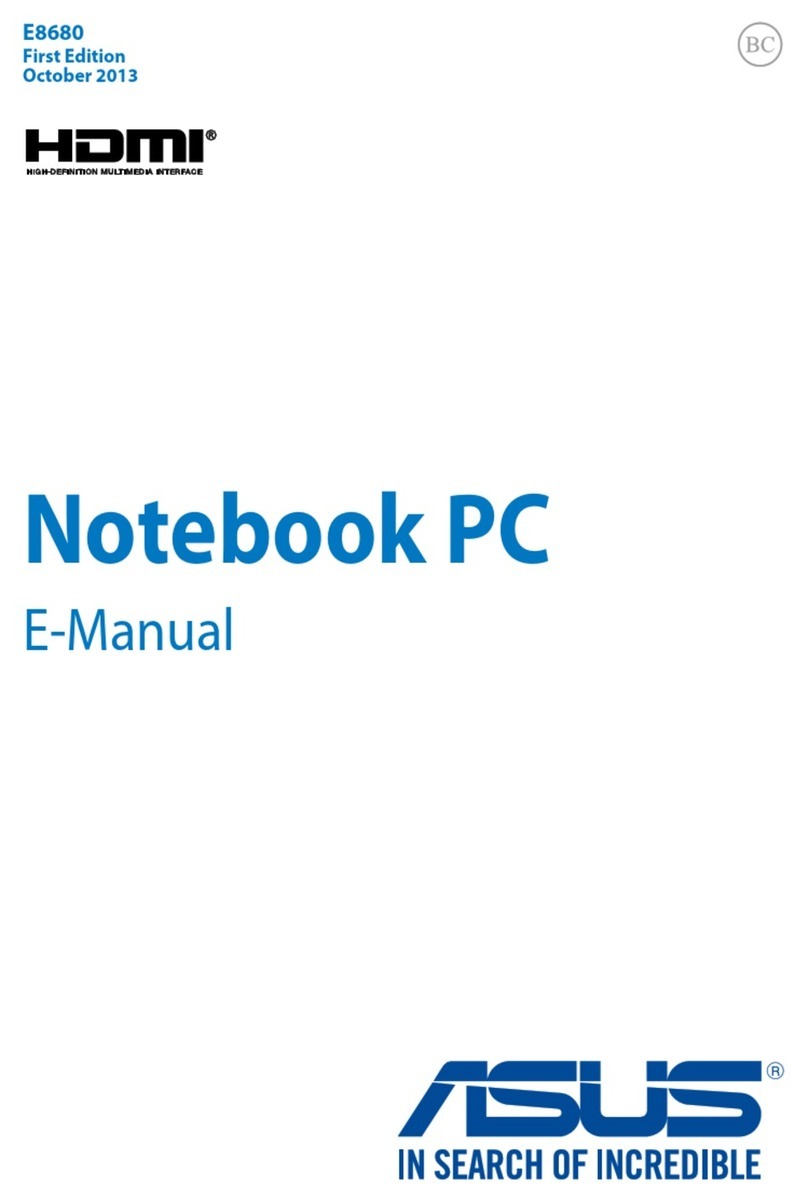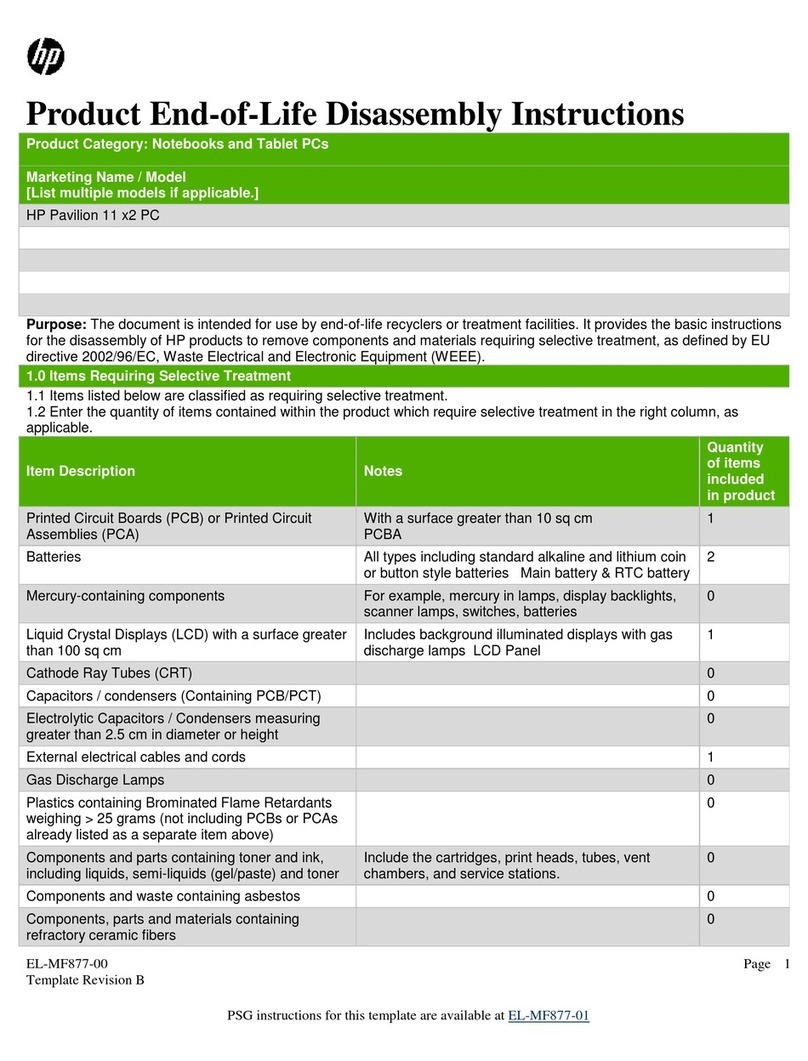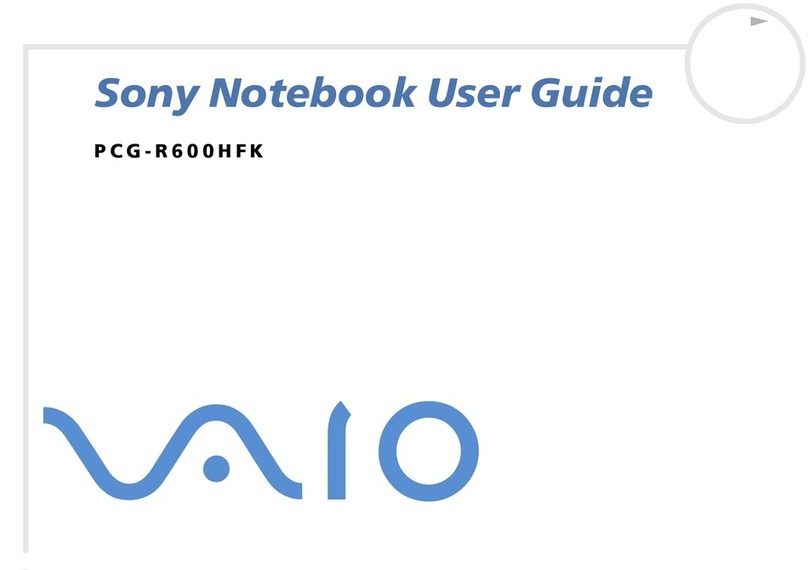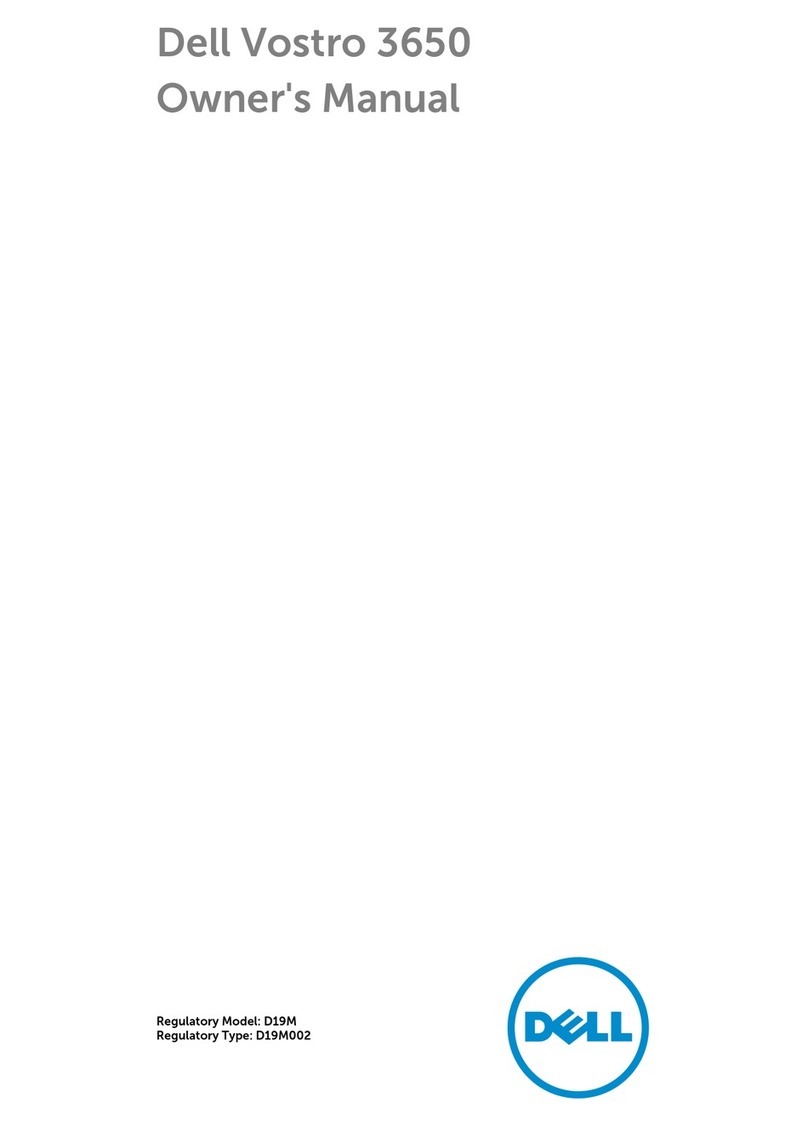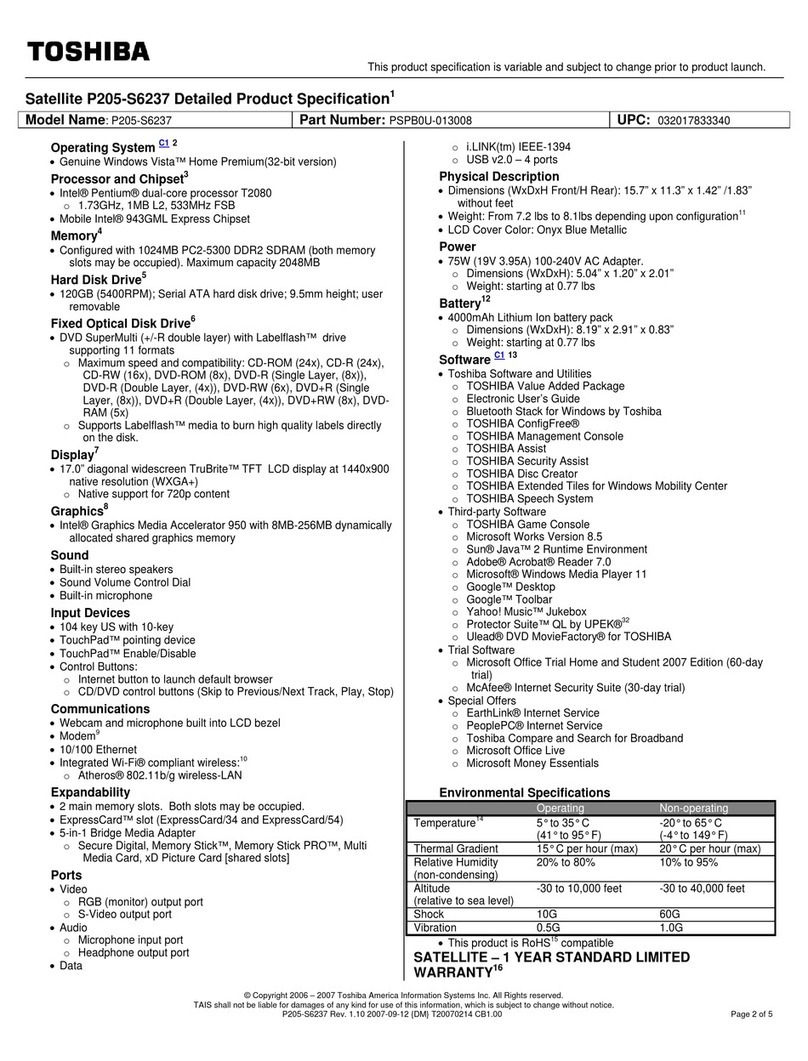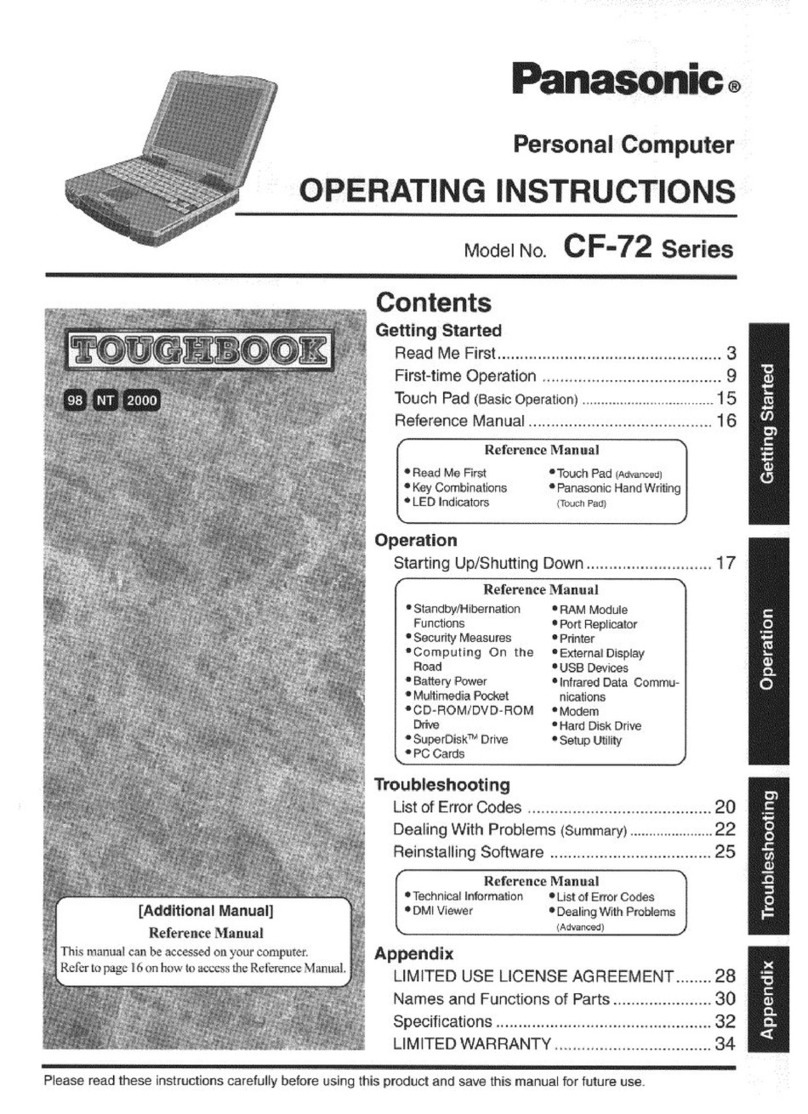MilDef Crete RT10 User manual

NOTEBOOK COMPUTER
RT10
User’s Guide
(Preliminary Version)

I
Notice
The company reserves the right to revise this publication or to change its
contents without any notice. Information contained herein is for reference only
and does not constitute a commitment on the part of the manufacturer or any
subsequent vendor. They assume no responsibility or liability for any errors or
inaccuracies that may appear in this publication nor are they in anyway
responsible for any loss or damage resulting from the use (or misuse) of this
publication.
Any of the software described in this manual is sold or licensed "as is". Should
the programs prove defective following purchase, the buyer (and not the
manufacturer, its distributor, or its dealer) assumes the entire cost of all
necessary servicing, repair and any incidental or consequential damages
resulting from any software defects.
Brand and product names mentioned in this publication may or may not be
copyrights and/or registered trademarks of their respective companies. They
are mentioned for identification purposes only and are not intended as an
endorsement of that product or its manufacturer.
Copyright© 2015, MilDef Crete Inc. All rights reserved.
Trademarks
All other brand and product names are trademarks or registered trademarks of
their respective companies.

II
Revision History:
Revision D ate Changes Author

III
FCC (Federal Communications Commission) Statement
This equipment has been tested and found to comply with the limits for a Class
B digital device pursuant part 15 of the FCC Rules. These limits are designed
to provide reasonable protection against harmful interference in a residential
installation.
This equipment generates, uses, and radiates radio frequency energy. If not
being installed and used in accordance with the instructions, it may cause
harmful interference to radio communications. However, there is no guarantee
that interference will not occur in a particular installation. If this equipment does
cause harmful interference to radio or television reception, which can be
determined by turning the equipment off and on, the user is encouraged to try
to correct the interference by one or more of the following measures:
zRe-orient or relocate the receiving antenna.
zIncrease the separation between the equipment and receiver.
zConnect the equipment into an outlet on a circuit different from that to
which the receiver is connected.
zConsult the dealer or an experienced radio/TV technician for help.
This device complies with Part 15 of the FCC Rules. Operation is subject to the
following two conditions:
zThis device may not cause harmful interference.
zThis device must accept any interference received, including interference
that may cause undesired operation.
z
zThis radio transmitter FCC ID: IR5RT10 has been approved by FCC to
operate with the antenna types listed below with the maximum permissible
gain and required antenna impedance for each antenna type indicated.
Antenna types not included in this list, having a gain greater than the
maximum gain indicated for that type, are strictly prohibited for use with
this device.
zAntenna Information : antenna type: PIFA Antenna gain: -0.36dBi for
2.4GHz / 0.85dBi for 5GHz
z5150 ~5250MHz is for indoor used only.

IV
FCC Caution:
To assure continued compliance, any changes or modifications not
expressly approved by the party responsible for compliance could void
the user's authority to operate this equipment. (Example - use only
shielded interface cables when connecting to computer or peripheral
devices).

V
Radiation Exposure Statement
This equipment complies with FCC radiation exposure limits set forth for an
uncontrolled environment. This equipment should be installed and operated
with minimum distance 20cm between the radiator & your body.
Regulatory Information/ Disclaimers
Installation and use of this computer must be in strict accordance with the
instructions included in the user documentation provided with the product. Any
changes or modifications (including the antennas) made to this device that are
not expressly approved by the manufacturer may void the user’s authority to
operate the equipment.
The manufacturer is not responsible for any radio or television interference
caused by unauthorized modification of this device, or the substitution of the
connecting cables and equipment other than manufacturer specified. It is the
responsibility of the user to correct any interference caused by such
unauthorized modification, substitution or attachment. Manufacturer and its
authorized resellers or distributors will assume no liability for any damage or
violation of government regulations arising from failing to comply with these
guidelines.

VI
CE
Products with the CE Marking comply with both the EMC Directive
(2004/108/EC) and the Low Voltage Directive (2006/95/EC) issued by the
Commission of the European Community.
Compliance with these directives implies conformity to the following European
Norms:
EN55022 CISPR 22 Radio Frequency Interference
EN55024 EN61000-4-2, EN61000-4-3, EN61000-4-4, EN61000-4-5,
EN61000-4-6, EN61000-4-8, EN61000-4-11, EN61000-3-2,
EN61000-3-3, Generic Immunity Standard
LVD EN 60950-1: 2006+ A11: 2009+ A1: 2010+ A12: 2011
IEC 60950-1: 2005+AM1:2009
R&TTE(CE)ManualRegulatoryRequirement
WLAN - IEEE 802.11a/b/g/n
GPS
802.11a/b/g/n Restrictions:
European standards dictate maximum radiated transmit power of 100mW
EIRP and frequency range 2.400-2.4835 GHz./ 5.150 ~5.250GHz

VII
CE Declaration of Conformity
It is confirmed to comply with the requirements set out in the Council Directive
on the approximation of the laws of the member states relating to
Electromagnetic Compatibility (2004/108/EC), Low-voltage Directive
(2006/95/EC), the Amendment Directive (93/68/EEC), and the procedures
given in European Council Directive (99/5/EC and 2004/108/EC ).
The equipment was passed, and the equipment test was performed according
to the following European standards:
EN 300 328 V1.7.1 (2006)
EN 301 893 V1.6.1 (2011)
EN 301 489-1 V1.9.2 (2011)
EN 301 489–3 V1.4.1 (2002)
EN 301 489-17 V2.2.1 (2012)
EN62311 2008
EN300440-1 V1.6.1 2010
EN300440-2 V1.4.1 2010
UL, TÜV
AC Adapter (TÜV includes LVD EN60950)

VIII
Power Conservation
This computer consumes much less power than conventional computers.
However, power consumption may be reduced by configuring the Power
Management Setup properly.
It is recommended the power saving functions to be enabled even when not
running on battery power.
Power Management will not degrade performance while saving power.
Power Safety
There are specific power requirements for this computer:
zOnly use an approved power adapter for this computer.
zThere is a 3-prong grounded plug of the power adapter. The third prong is
an important for safety. Do not neglect the importance for it. If you are not
able to access a compatible outlet, installing one by a qualified electrician
is necessary.
zWhen unplugging the power cord, please be sure to disconnect it from the
plug head but from its wire.
zMake sure the socket and any other extension cord you use can support
the total current load of all the connected devices.
zBefore cleaning the computer, make sure it is disconnected from any
external power supplies.
Warning:
Before any upgrade procedures, make sure the power is turned off, and all
the cables are disconnected (including telephone lines). Also, it is
advisable to re-move your battery in prevent from turning the computer on
accidentally.

IX
Battery Precautions
zOnly use the batteries designed for this computer. The wrong battery may
cause explosion, leakage or damage to the computer.
zDo not remove the battery from the computer while it is powered on.
zDo not continuously use a battery that has been dropped, or that appears
damaged (e.g. bent or twisted) in any way. Even if the computer is able to
continuously work with a damaged battery, the circuit damage may occur
and possibly cause fire.
zAlways use the notebook’s system or charger to recharge the battery.
Incorrect recharging may make the battery explode.
zDo not try to repair a battery pack by yourself. Refer to any battery pack
repair or replacement, please contact with to your service representative
or qualified service personnel.
zPlease dispose of a damaged battery promptly and carefully. Explosion or
leakage may occur, if the battery is exposed to fire, improperly handled or
discarded.
Battery Disposal & Caution:
The product that you have purchased contains a rechargeable battery.
The battery is recyclable. At the end of its service life, under various state
and local laws, it may be illegal to dispose of this battery into the
municipal waste stream. Check with your local solid waste officials for
details in your area for recycling options or proper disposal. Danger of
explosion may possibly occur, if the battery is incorrectly replaced.
Replace only with the same or the equivalent battery recommended by
the manufacturer. Discard the used battery according to the
manufacturer’s instructions.

X
Environmental Information, Material Safety & Recycling
All materials used in the manufacturing of this equipment are recyclable or
environmentally friendly.
Please recycle the packing materials by the local regulations at the end of the
product's service life.
Notice:
zThe equipment may still contain tiny amount of hazardous substances for
health and environment, though those are below control level.
zTo avoid spreading such substances into the eco system, and to minimize
the pressure on the natural, you are encouraged to use the appropriate
take-back for reusing or recycling most of the materials in a safe way after
the service life.
zThe crossed bin symbol indicates proper disposal is required.
zFor more information on collection, reuse and recycling, please consult
the local or regional waste administration for more information.
zYou can also contact with the dealer for more information on the
environmental details of the equipment.
zThe symbol of the crossed-out wheeled bin indicates that the
product (electrical and electronic equipment) should not be
placed in municipal waste. Please check local regulations for
disposal of electronic products.

TABLE OF CONTENTS
CHAPTER ONE - GETTING STARTED ........................................1
UNPACKING .................................................................................................1
QUICK OPERATION .......................................................................................2
APPEARANCE OVERVIEW ..............................................................................3
CHAPTER TWO - OPERATING INFORMATION..........................8
WORKPLACE................................................................................................8
RUGGEDNESS ..............................................................................................8
OPERATING SYSTEM ....................................................................................9
WORK WITH POWER BUTTON ........................................................................9
BOOT UP AND POST..................................................................................10
SHUT DOWN...............................................................................................10
SLEEP/HIBERNATE .....................................................................................10
INTEL®RAPID START TECHNOLOGY .............................................................11
KEYBOARD ................................................................................................12
KEYBOARD BACKLIGHT (OPTION) ................................................................13
HARD DISK DRIVE (HDD) /OPTIONAL SOLID STATE DRIVE (SSD) .................14
OPTICAL DISK DEVICE (ODD) .....................................................................14
EXPRESS CARDS........................................................................................15
PCMCIA CARD .........................................................................................16
RTC .........................................................................................................17
REPLACING MODULES ................................................................................18
WIRELESS DEVICES (OPTION).....................................................................19
CHAPTER THREE - MANAGING POWER .................................22
AC ADAPTER .............................................................................................22
BATTERY ...................................................................................................23
POWER CONSERVATION .............................................................................25
SUPPORTING ACPI ....................................................................................25
CHAPTER FOUR - BIOS SETUP ................................................ 26
MAIN MENU ...............................................................................................26
ADVANCED MENU.......................................................................................27
TRUSTED COMPUTING SUB-MENU ...............................................................29
SATA CONFIGURATION SUB-MENU .............................................................30
SATA CONFIGURATION SUB-MENU SELECTIONS..........................................30
INTEL (R) RAPID START TECHNOLOGY SUB-MENU........................................31
USB CONFIGURATION SUB-MENU ...............................................................32
USB CONFIGURATION SUB-MENU SELECTIONS............................................32
IT8783F SUPER IO CONFIGURATION SUB-MENU .........................................33

IT8783F H/W MONITOR SUB-MENU............................................................34
RF DEVICE CONTROL CONFIGURATION SUB-MENU.......................................35
EC THERMAL CONTROL SUB-MENU ............................................................36
USB CHARGE CONTROL SUB-MENU.........................................................36
CHIPSET MENU ..........................................................................................37
CHIPSET MENU SELECTIONS .......................................................................37
SYSTEM AGENT CONFIGURATION SUB-MENU ...............................................37
GRAPHICS CONFIGURATION SUB-MENU .......................................................38
LCD CONTROL SUB-MENU .........................................................................38
PANEL TYPE SELECTIONS ...........................................................................38
PCH-IO CONFIGURATION SUB-MENU..........................................................39
BOOT MENU ..............................................................................................40
BOOT MENU SELECTIONS ...........................................................................40
SECURITY MENU ........................................................................................41
SAVE &EXIT MENU ....................................................................................42
CHAPTER FIVE - DRIVERS AND APPLICATIONS ...................43
CHIPSET....................................................................................................43
VGA .........................................................................................................44
AUDIO .......................................................................................................44
INTEL ME ..................................................................................................45
INTEL RAPID STORAGE TECHNOLOGY ..........................................................45
WIRELESS POWER MANAGER......................................................................46
TOUCH SCREEN .........................................................................................46
USB3.0 ....................................................................................................47
RICOH SD CONTROLLER.............................................................................48
TURBO BOOST MONITOR ............................................................................48
GIGABIT LAN.............................................................................................49
WIFI (OPTION)...........................................................................................50
BLUETOOTH (OPTION) ................................................................................51
GPS (OPTION) ..........................................................................................52
TPM (OPTION) ..........................................................................................53
CHAPTER SIX - SPECIFICATIONS ............................................ 54
PLATFORM.................................................................................................54
CPU .........................................................................................................54
PCH .........................................................................................................54
MEMORY ...................................................................................................54
DISPLAY ....................................................................................................54
KEYBOARD ................................................................................................54
TOUCHPAD ................................................................................................55
HARD DISK DRIVE (HDD) /OPTIONAL SOLID STATE DRIVE (SSD) .................55
OPTICAL DISK DRIVE (ODD).......................................................................55
I/O PORTS.................................................................................................55

AC ADAPTER .............................................................................................56
BATTERY ...................................................................................................56
SYSTEM UNIT DIMENSIONS AND WEIGHT......................................................56
MATERIALS AND RECYCLING .......................................................................57
ENVIRONMENTAL........................................................................................57
CHAPTER SEVEN - OPTIONAL DEVICES ................................58
COMMUNICATION........................................................................................58
MEMORY CARD ..........................................................................................58
TOUCH SCREEN .........................................................................................58
SURGE PROTECTOR/BVA MODULE .............................................................58
VEHICLE ADAPTER .....................................................................................59
2ND BATTERY .............................................................................................59
2ND HDD ...................................................................................................60
ODD.........................................................................................................60
KB DUST COVER .......................................................................................60
DUAL BATTERY CHARGER RT202D.............................................................60
TRUST PLATFORM MODULE (TPM)..............................................................60
CHAPTER EIGHT - MAINTENANCE AND SERVICE.................61
CLEANING..................................................................................................61
TROUBLESHOOTING....................................................................................61
RMA SERVICE ...........................................................................................62

Chapter One - 1
Getting Started
Chapter One - Getting Started
Unpacking
The following components are along with your computer. If there is any
missing or damaged, please notify the dealer immediately.
zComputer Unit
zRemovable HDD (Hard Disk Drive)
zRemovable ODD (Optical Disk Drive)
zAC Adapter
zAC Power Cord
zUtility DVD
zQuick Guide
zCarrying Bag

Chapter One - 2
Getting Started
QuickOperation
zLoosen the battery screw, remove the battery insulation sheet, and mount
the battery.
zConnect the AC adapter with the computer and start charging the battery
for at least 10 minutes.
zTurn ON the computer by pressing the power switch.
Notice:
zWhen ambient temperature is under +5℃(This is the default setting for
this computer.), the system may not boot up immediately. System will
beep with LED heater light flashing to remind the user while heater
working. Also, the frequency of the LED will become faster to remind the
user while the temperature is approaching to be suitable. After 5~15
minutes, the system will boot up automatically.
zUnder an emergency situation, it is able to skip heating for booting up the
system immediately by pressing the power switch for >9 seconds. The
speaker will also beep with a special sound. (It is not guaranteed all
devices on the computer are possible to work properly.)
zPress the power switch again during the heating process will shut down
the computer.
zDriver or application installation may be necessary for further operation.
zThe following procedures will help to Turn OFF the computer:
1. Press power switch to “Shut Down”, “Sleep”* or “Hibernate”*
depending on operating system (OS) and power management
settings.
2. Press power switch for 4 seconds for a “Hard” power off. But, note
that the system will shut down immediately without saving any data or
parameters.
3. Click Start →Shut Down in Windows to Turn OFF.
Note:
¾Some operating systems may not support the above-mentioned functions.

Chapter One - 3
Getting Started
Appearance Overview
LCD Panel Open
1. Embedded Antennas (Option): WLAN
2. Embedded Antennas (Option): WLAN/BT
3. LED Indicators and Power Switch:
4. Touchpad
5. Touchpad Right and Left Button
Heater HDD in Use
BT/WLAN/GPS Secondary Battery Charging
Keyboard Number Lock Primary Battery Charging
Keyboard Caps Lock Power Indicator
Keyboard Scroll Lock Power Switch
6
1
5
2
3
4

Chapter One - 4
Getting Started
Right View
1. Flex Bay:
a. Standard: SATA ODD (Optical Disk Drive)
b. Optional: 2nd HDD or 2nd Battery
2. SATA HDD (Hard Disk Drive) / Optional SSD (Solid State Drive)
1 2

Chapter One - 5
Getting Started
Left View
1. 2nd GLAN RJ45
2. IEEE1394 Port (Fire Wire)
3. GLAN RJ45
4. PS/2 Port (Keyboard + Mouse)
5. USB Port 2.0 x 3
6. Headphone Jack
7. Line-in Jack
8. Microphone Jack
9. Serial Port DB9
10. PCMCIA (Top) / Express Card Slot (Bottom)
11. Serial Port DB9 (COM3/4)
Note:
¾The rightmost USB port support
1 2 3 4 5 6 7 8 9 10 11

Chapter One - 6
Getting Started
Rear View
1. Optional GPS SMA Antenna
2. Optional Military Connector Port
3. DC Power Jack
4. Serial Port DB9 (COM1)
5. VGA Port
6. Docking Port
7. Printer Port
8. Serial Port DB9 (COM2)
1 2 3 4 5 6 7 8
Table of contents
Other MilDef Crete Laptop manuals