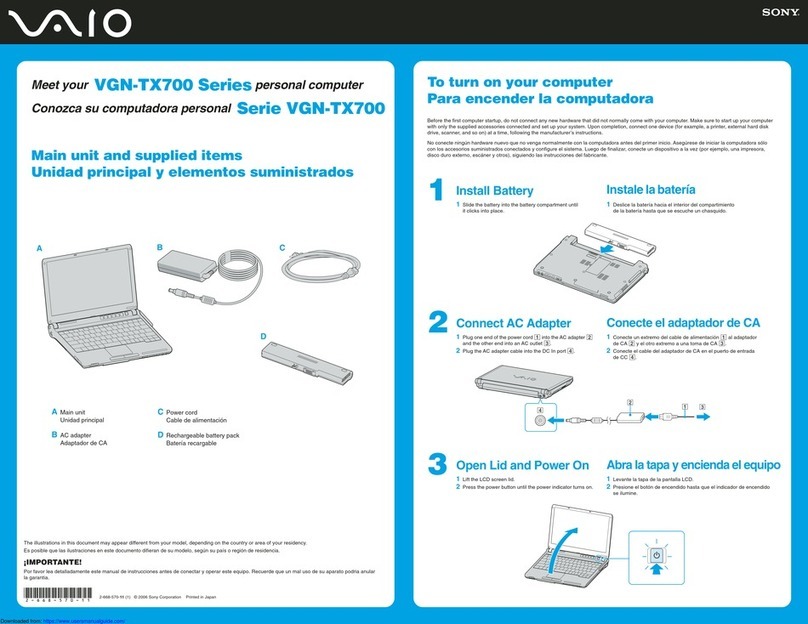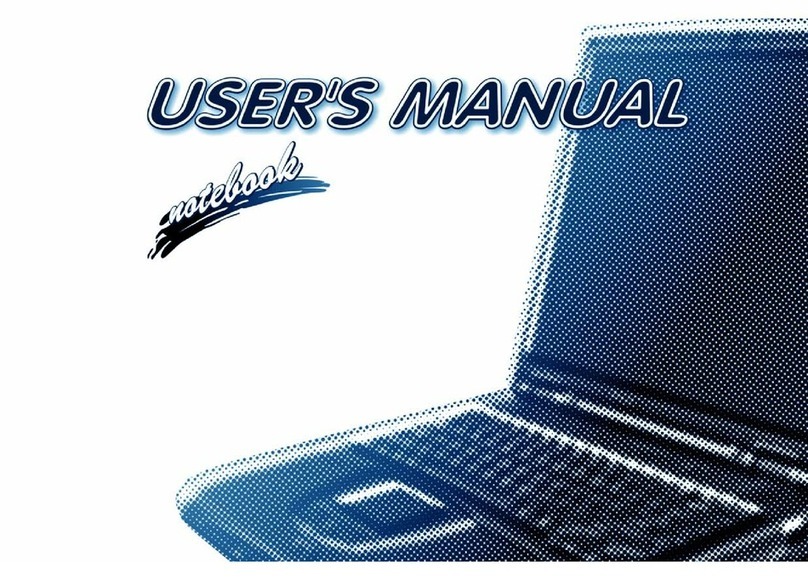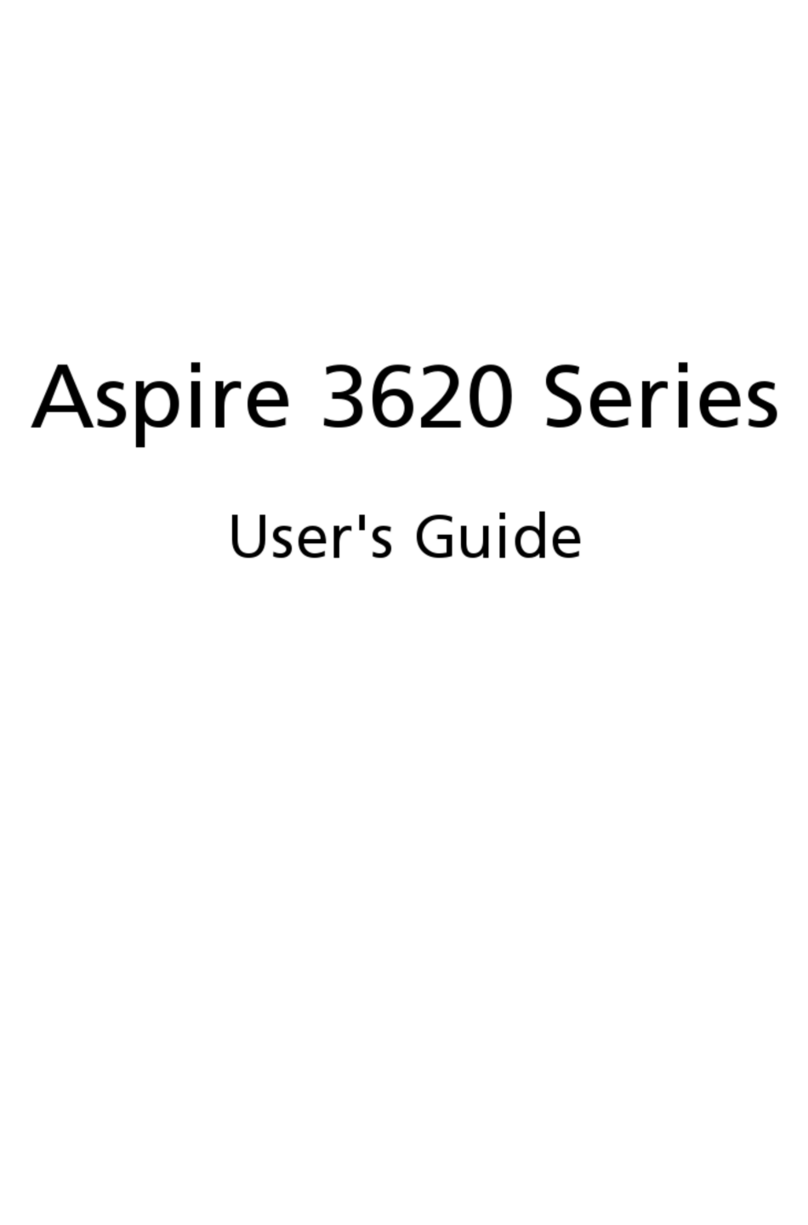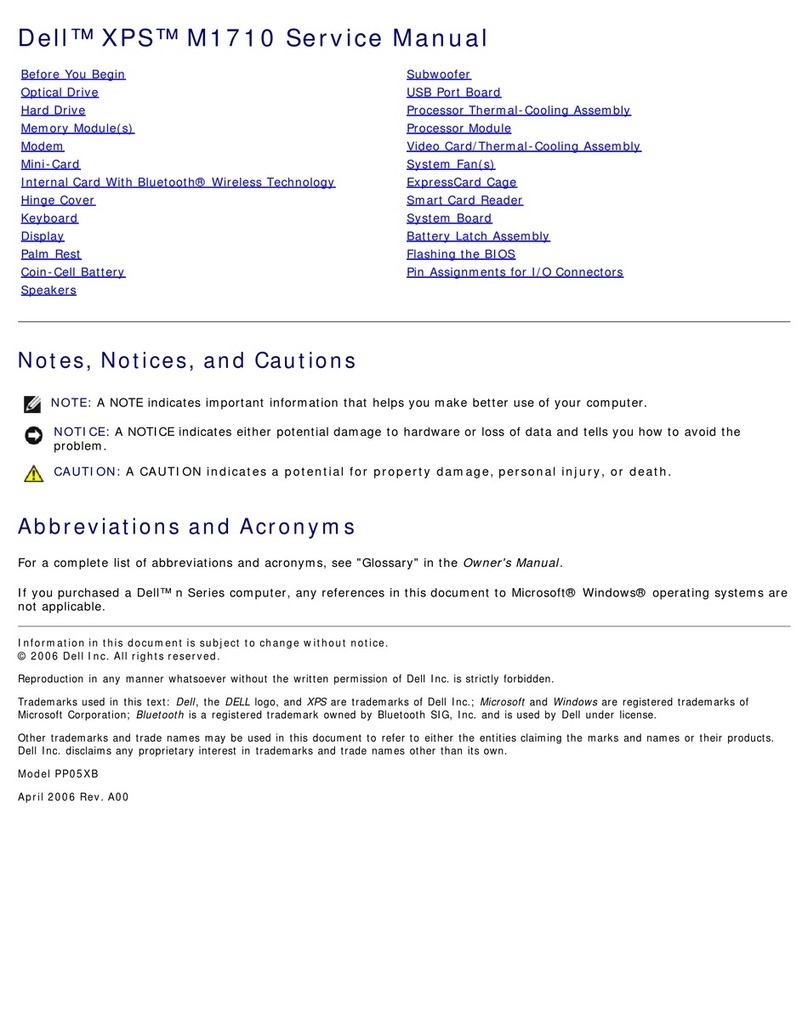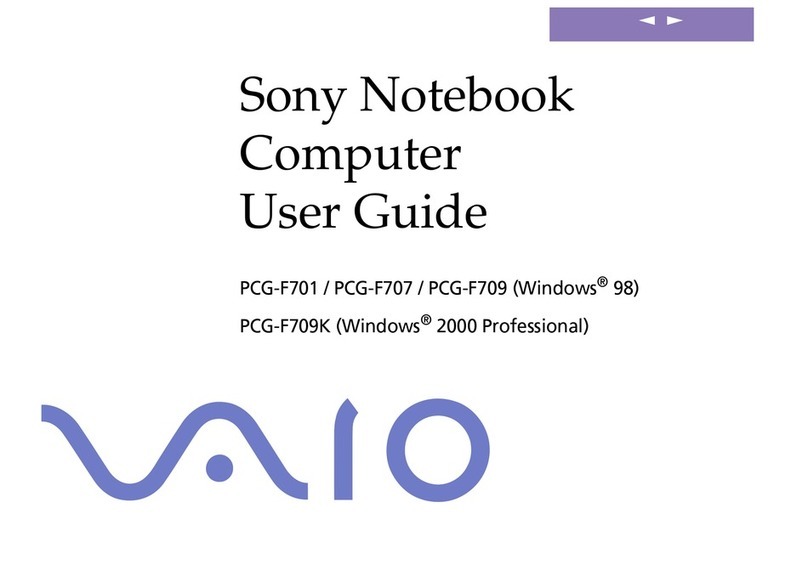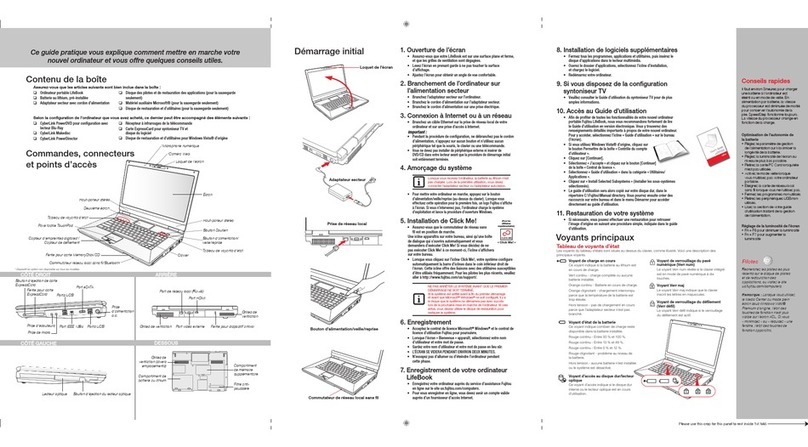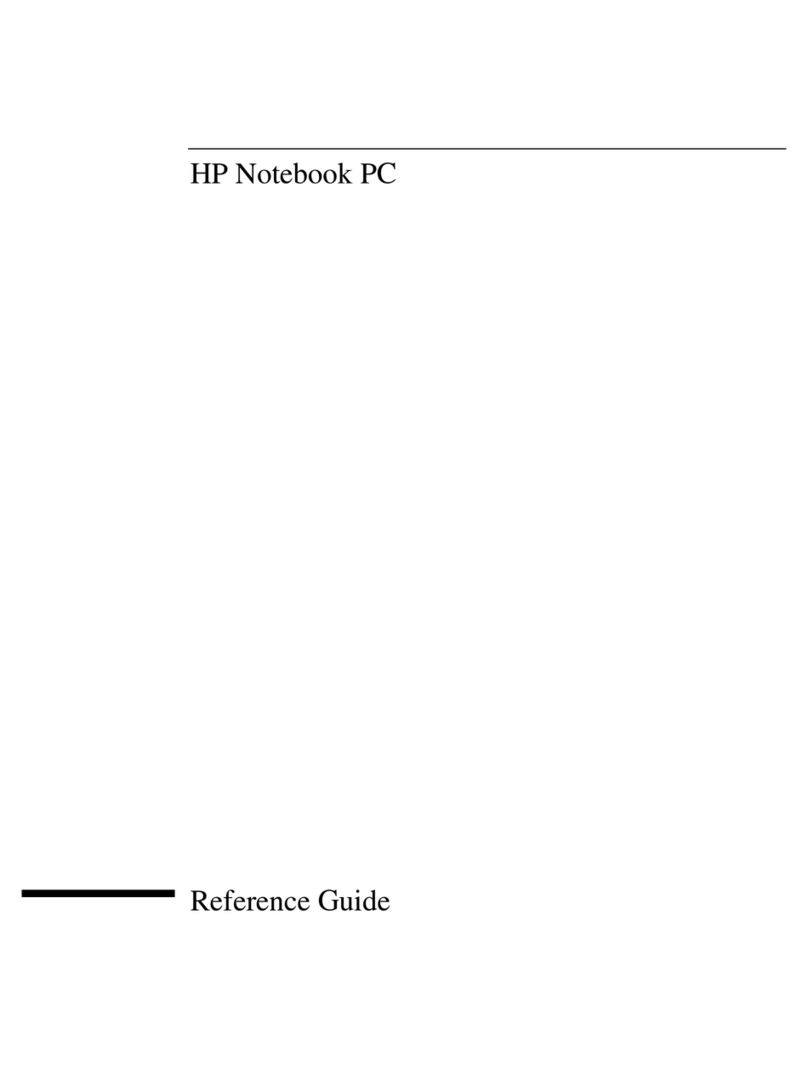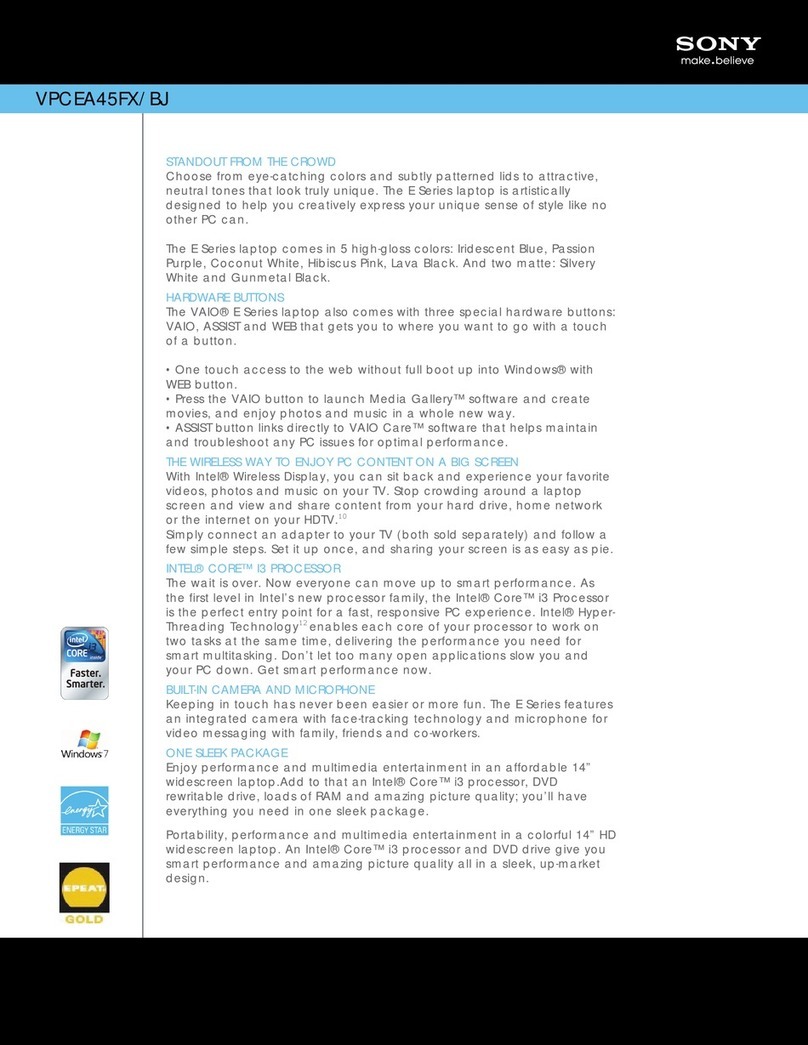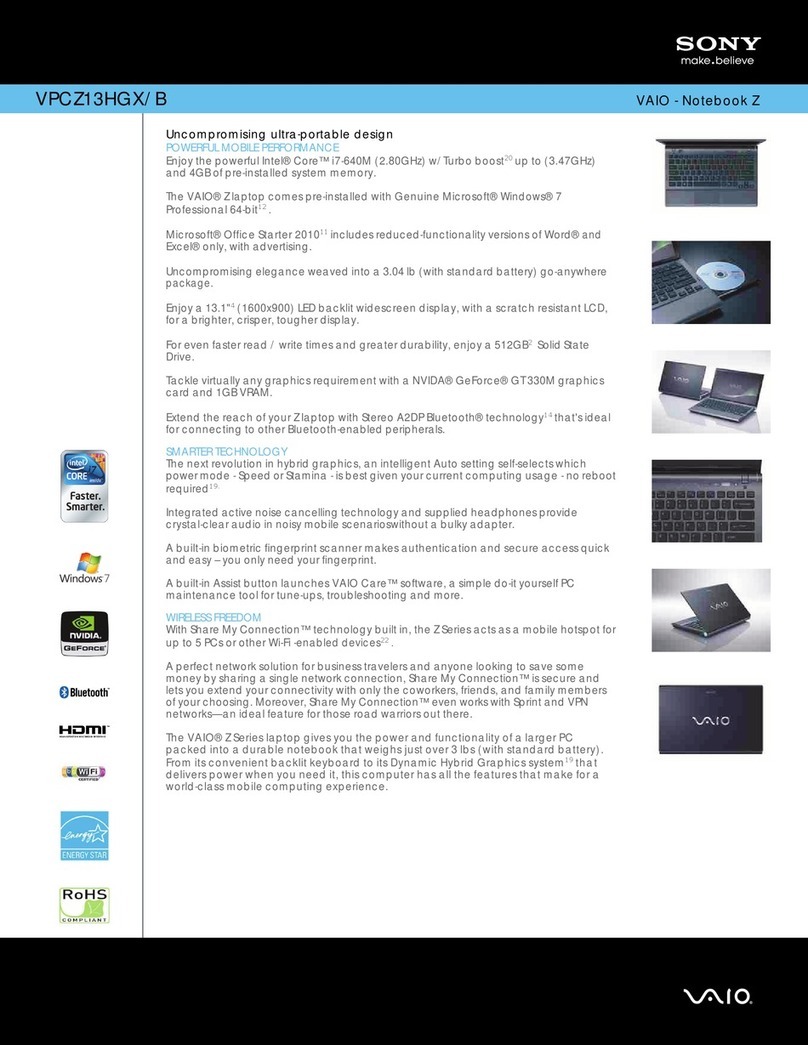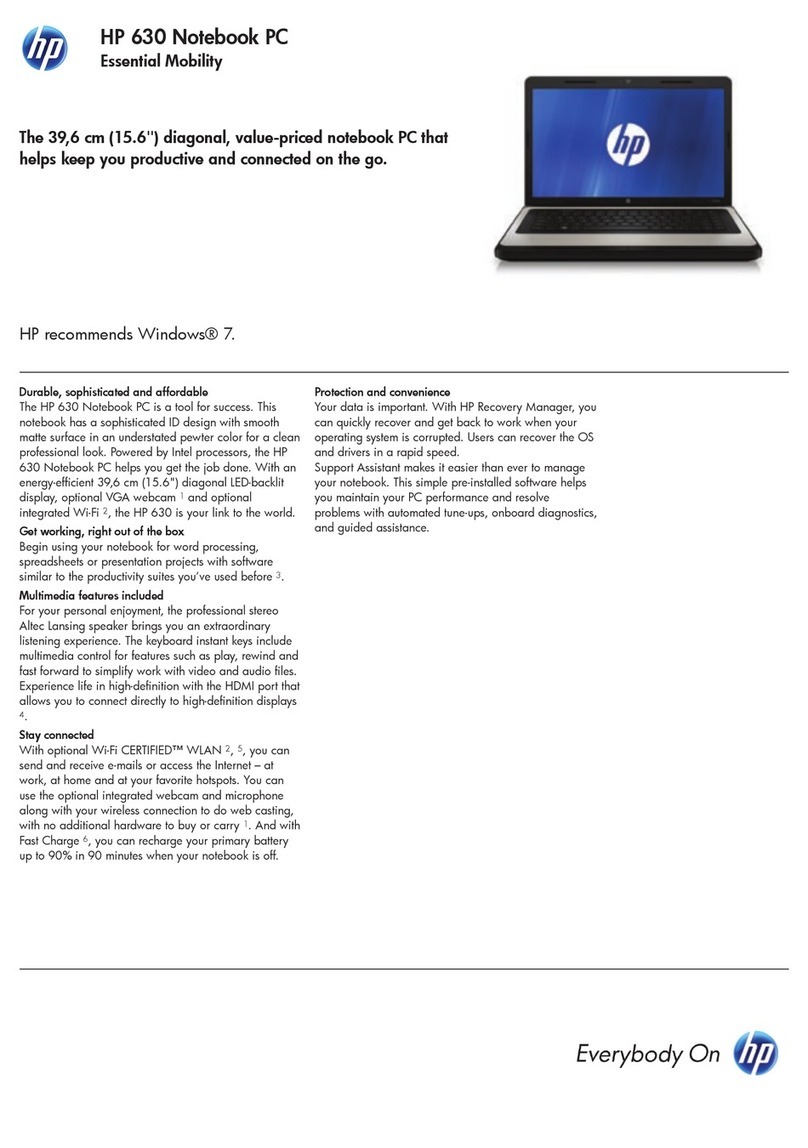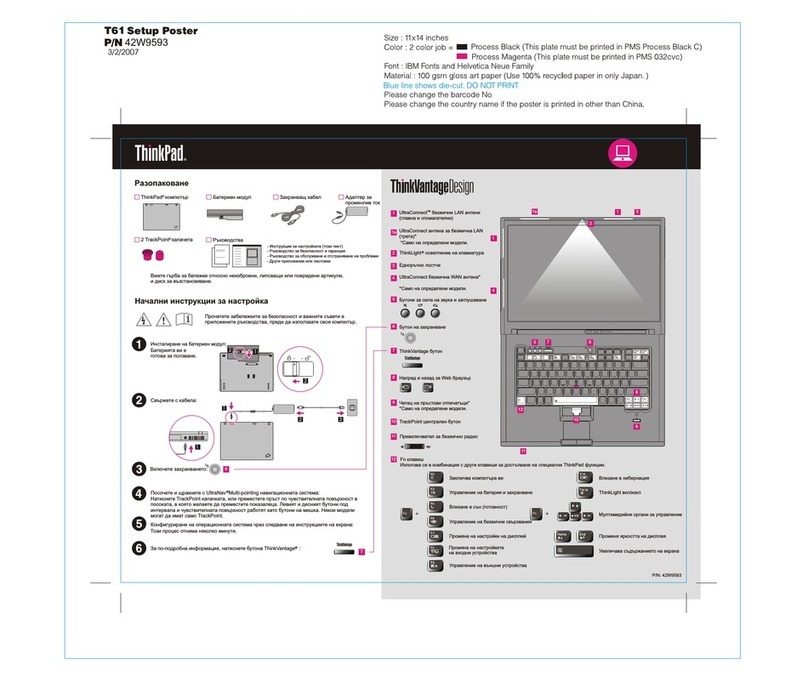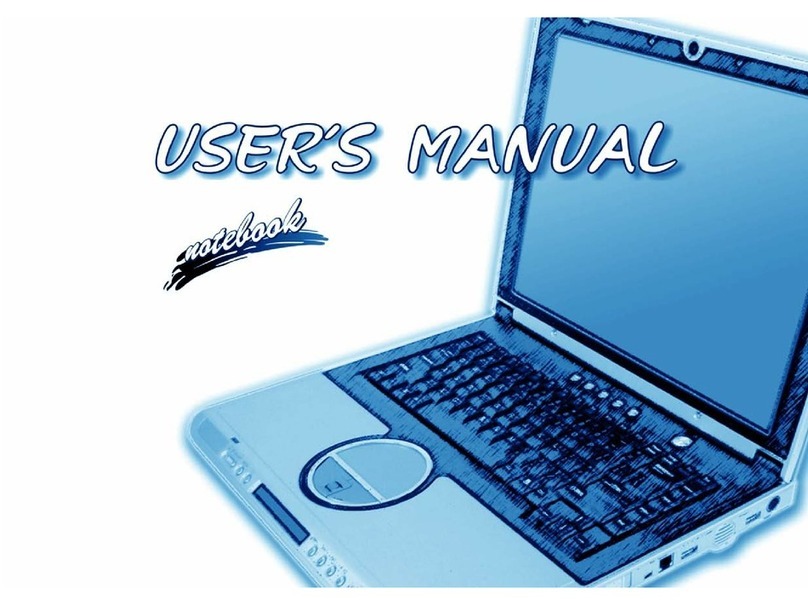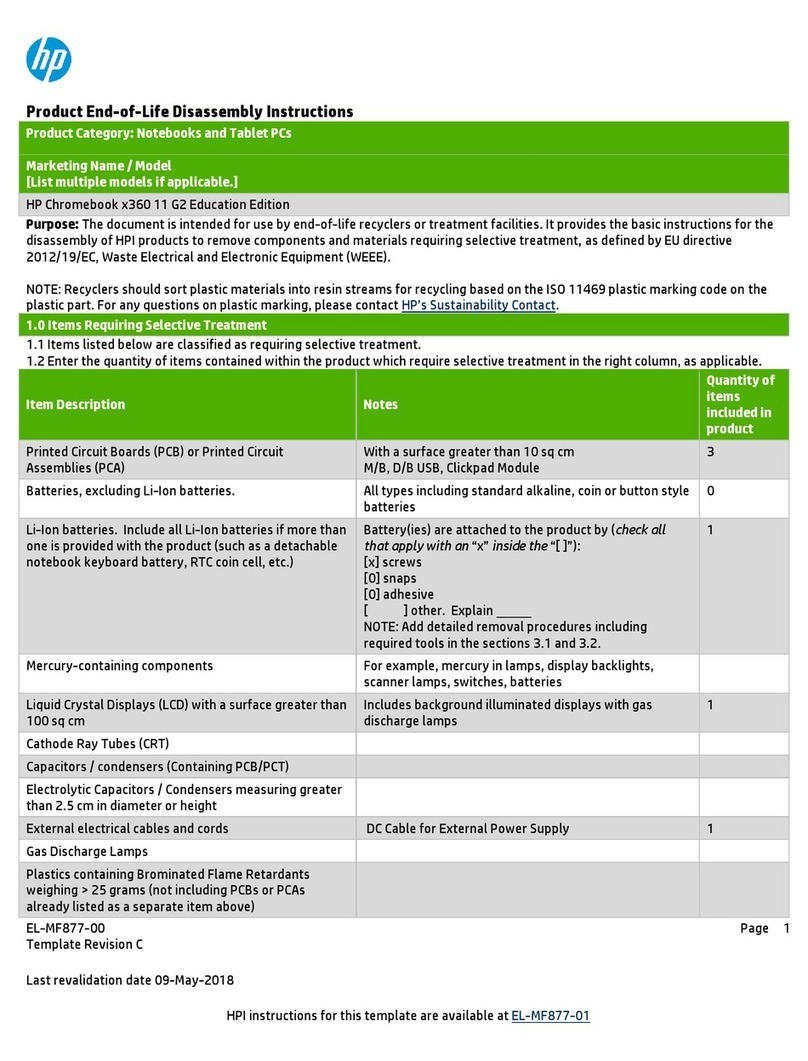MilDef RK12 User manual

Rugged Laptop
RK12
User’s Guide
Preliminary Version
Note : For FCC ID : IR5RK12, it does not support the WWAN function.

I
Notice
The company reserves the right to revise this publication or to change its
contents without any notice. Information contained herein is for reference only
and does not constitute a commitment on the part of the manufacturer or any
subsequent vendor. They assume no responsibility or liability for any errors or
inaccuracies that may appear in this publication nor are they in anyway
responsible for any loss or damage resulting from the use (or misuse) of this
publication.
Any of the software described in this manual is sold or licensed "as is". Should
the programs prove defective following purchase, the buyer (and not the
manufacturer, its distributor, or its dealer) assumes the entire cost of all
necessary servicing, repair and any incidental or consequential damages
resulting from any software defects.
Brand and product names mentioned in this publication may or may not be
copyrights and/or registered trademarks of their respective companies. They
are mentioned for identification purposes only and are not intended as an
endorsement of that product or its manufacturer.
Copyright© 2018, MilDef Crete Inc. All rights reserved.
Trademarks
All other brand and product names are trademarks or registered trademarks of
their respective companies.

II
Radiation Exposure Statement
This equipment complies with FCC radiation exposure limits set forth for an
uncontrolled environment. This equipment should be installed and operated with
minimum distance 20cm between the radiator & your body.
RF exposure warning
This equipment must be installed and operated in accordance with provided
instructions and the antenna(s) used for this transmitter must be installed to
provide a separation distance of at least 20 cm from all persons and must not
be co-located or operating in conjunction with any other antenna or transmitter.
End-users and installers must be provide with antenna installation instructions
and transmitter operating conditions for satisfying RF exposure compliance.
Regulatory Information/ Disclaimers
Installation and use of this computer must be in strict accordance with the
instructions included in the user documentation provided with the product. Any
changes or modifications (including the antennas) made to this device that are not
expressly approved by the manufacturer may void the user’s authority to operate
the equipment.
The manufacturer is not responsible for any radio or television interference caused
by unauthorized modification of this device, or the substitution of the connecting
cables and equipment other than manufacturer specified. It is the responsibility of
the user to correct any interference caused by such unauthorized modification,
substitution or attachment. Manufacturer and its authorized resellers or distributors
will assume no liability for any damage or violation of government regulations
arising from failing to comply with these guidelines.

III
Federal Communications Commission regulatory compliance
This device complies with part 15 of the FCC Rules. Operation is subject to the
following two conditions: (1) This device may not cause harmful interference, and
(2) this device must accept any interference received, including interference that
may cause undesired operation.
Note:
This equipment has been tested and found to comply with the limits for a class B
digital device, pursuant to part 15 of the FCC Rules. These limits are designed to
provide reasonable protection against harmful interference in a residential
installation. This equipment generates, uses and can radiate radio frequency
energy and if not installed and used in accordance with the instructions, may
cause harmful interference to radio communications. However, there is no
guarantee that interference will not occur in a particular installation. If this
equipment does cause harmful interference to radio or television reception, which
can be determined by turning the equipment off and on, the user is encouraged to
try to correct the interference by one or more of the following measures:
Reorient or relocate the receiving antenna.
Increase the separation between the equipment and receiver.
Connect the equipment into an outlet on a circuit different from that to which
the receiver is connected.
Consult the dealer or an experienced radio/TV technician for help.
Important:
Changes or modifications to this product not authorized by MilDef could void
the electromagnetic compatibility (EMC) and wireless compliance and negate
your authority to operate the product.
In order to maintain compliance with FCC regulations, compliant peripheral
devices and shielded cables must be used with this equipment.
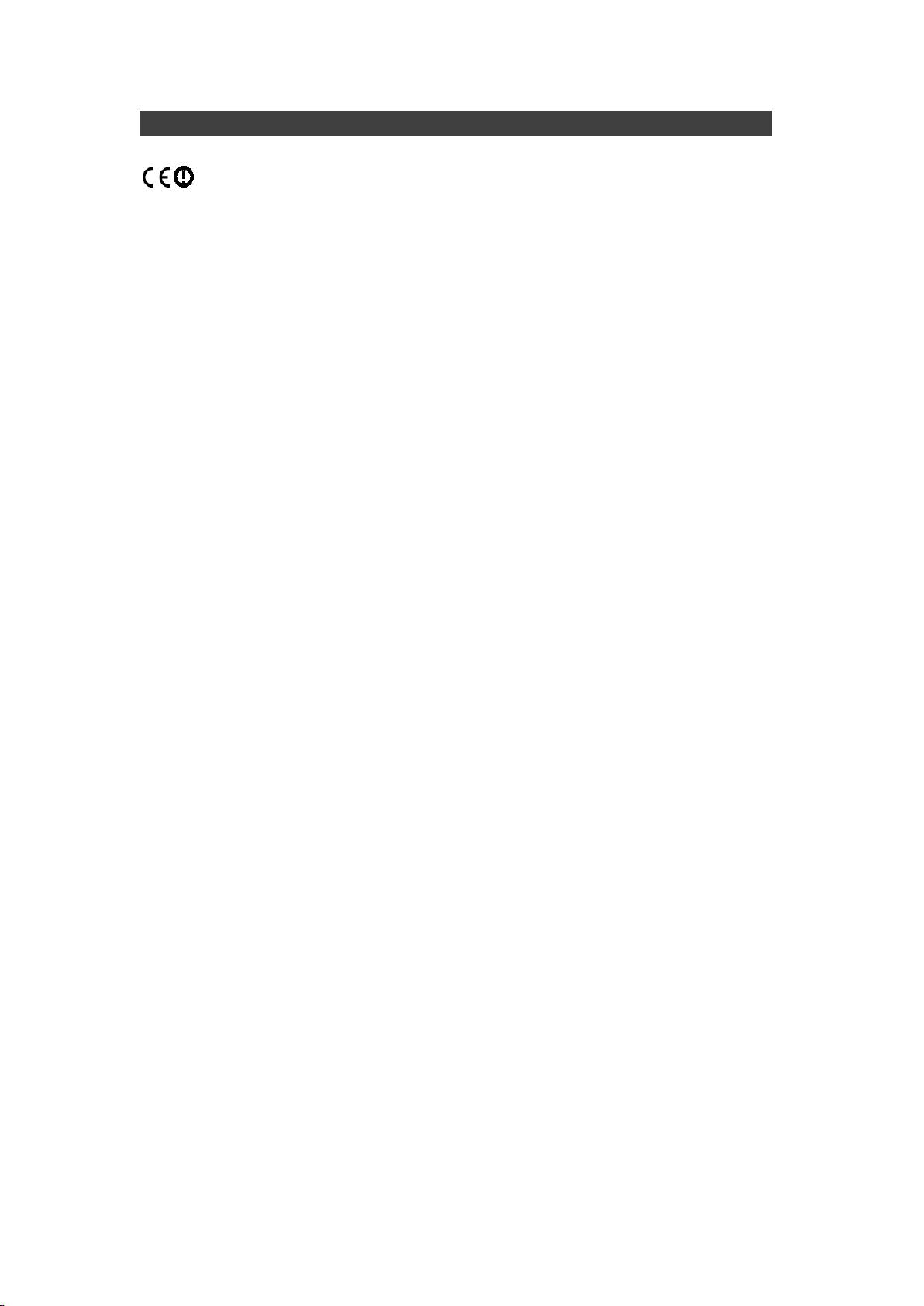
IV
CE Declaration of Conformity
The device is hereby confirmed to comply with the requirements set out in the
Council Directive on the Approximation of the Laws of the Member States
relating to Electromagnetic Compatibility Directive (2014/30/EC) and Complies
with the essential requirements of Article 3 of the R&TTE 2014/53/EC Directive,
if used for its intended use and that the following standards have been applied:
1. Health (Article 3.1(a) of the R&TTE Directive)
Applied Standard(s):
EN 50566
EN 62479:2010
IEC 62209-2:2010
2. Safety (Article 3.1(a) of the R&TTE Directive)
Applied Standard(s):
EN 60950-1:2006 /A11:2009 /A1:2010 /A12:2011 /A2:2013
3. Electromagnetic compatibility (Article 3.1 (b) of the R&TTE Directive)
Applied Standard(s):
EN 301 489-1 V2.1.1/ -17 V3.1.1
4. Radio frequency spectrum usage (Article 3.2 of the R&TTE Directive)
Applied Standard(s):
EN 300 328 V2.1.1
5. Electromagnetic Compatibility Directive (2004/108/EC)
EN 55032: 2012
EN 55022:2010
EN 55024:2010+A1:2015
EN 61000-3-2:2014
EN 61000-3-3:2013
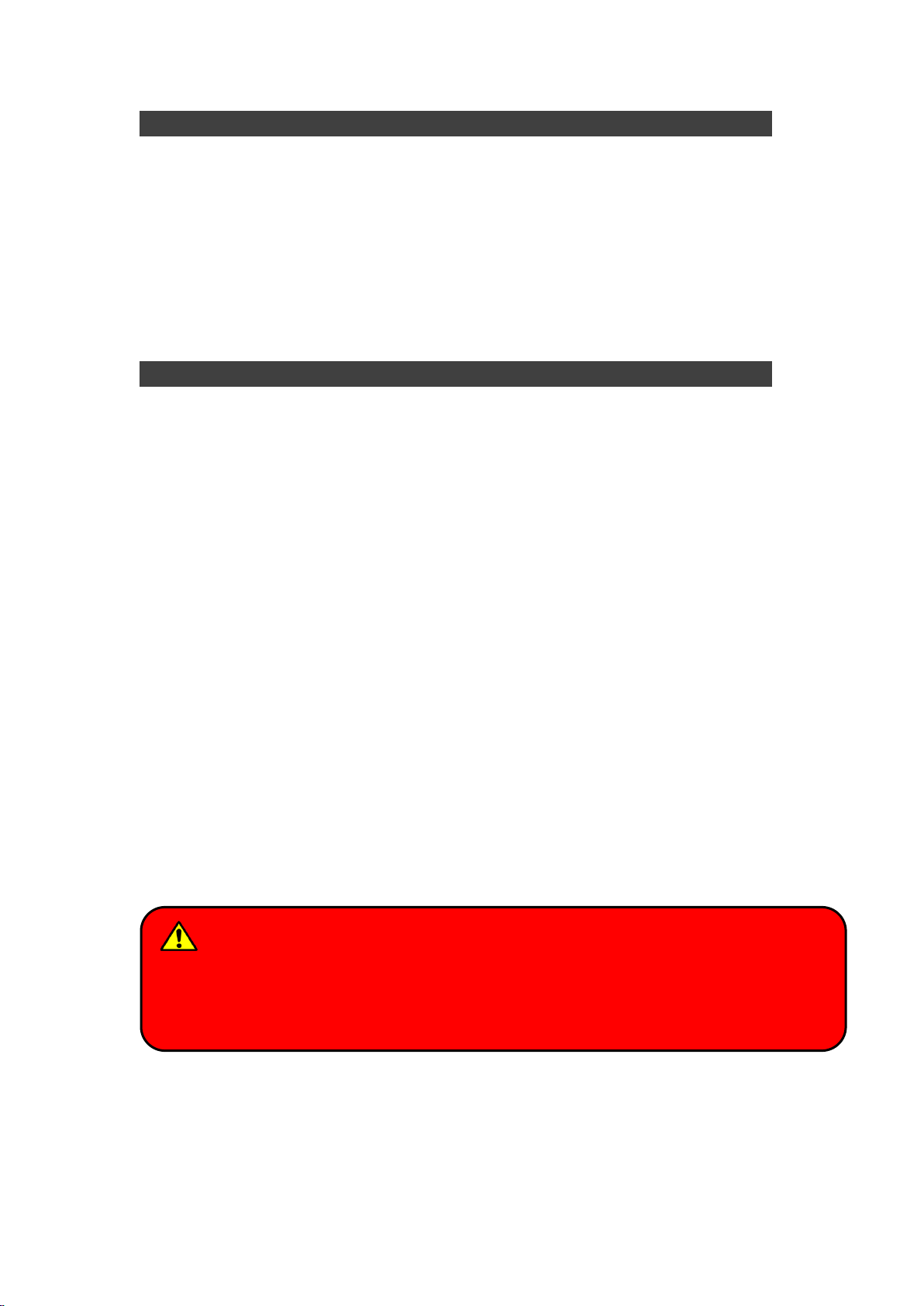
V
Power Conservation
This handheld computer consumes less power compared to conventional
consumer computers. The power consumption may be further reduced by
properly configuring the Power Management Setup.
It is recommended that the power saving features be enabled even when not
running on battery power. Power Management features can conserve power
without degrading system performance.
Power Safety
There are specific power requirements for your handheld computer:
Only use an approved AC adapter designed for this handheld computer.
There is a 3-prong grounded plug for the AC adapter. The 3rd prong is an
important mechanism for ensuring product safety. Please do not neglect
the importance of this mechanism. If you are unable to access a
compatible outlet, please hire a qualified electrician to install a compatible
outlet for you.
When unplugging the AC power cord, please make sure to disconnect the
cord by pulling from the plug head instead of pulling from the wire to
prevent wire damage.
Make sure the power outlet and any other extension cord(s) you use can
support the total current load of all the connected devices.
Before cleaning the handheld computer, please make sure it is
disconnected from any external power source.
Warning
Before any upgrade procedures, make sure the power is turned off, and all the
cables are disconnected. Also, it is advisable to remove your battery to prevent
your handheld computer from accidentally turning on.

VI
Battery Precautions
Only use batteries designed for this handheld computer. Using
incompatible battery types may cause explosion, leakage or damage to
the computer.
Do not remove the battery from the computer while the computer is
powered on.
Do not continuously use a battery that has been dropped, or that appears
damaged (e.g. bent or twisted) in any way. Even if the computer is able to
continuously work with a damaged battery, the circuit damage may occur
and possibly cause fire.
Always use the charger designed for this computer to recharge the battery.
Incorrect recharging may cause the battery to explode.
Do not try to repair a battery by yourself. For battery service or
replacement, please contact with your service representatives.
Please dispose damaged battery promptly and carefully. Explosion or
leakage may occur, if the battery is improperly handled or discarded.
Notice:
For safety, charging will stop if the internal temperature of the battery is out of
range(<0°C; >50°C). Please note that charging could have stopped before the
ambient temperature reaching these boundaries because the internal
temperature of the battery does not equal to the ambient temperature.
Battery Disposal & Caution:
The product that you have purchased contains a rechargeable battery. The battery
is recyclable. At the end of its service life, under various state and local laws, it may
be illegal to dispose of this battery into the municipalwaste stream. Check with your
local solid waste officials for details in your area for recycling options or proper
disposal. Danger of explosion may possibly occur, if the battery is incorrectly
replaced. Replace only with the same or the equivalent battery recommended by
the manufacturer. Discard the used battery according to the manufacturer’s
instructions.

VII
Environmental Information, Material Safety & Recycling
All materials used in the manufacturing of this equipment are recyclable or
environmentally friendly. Please recycle the packing materials in accordance
with local regulations at the end of the product's service life.
Notice:
The equipment may contain insignificant amount of hazardous
substances for health and environment below control level.
To avoid spreading such substances into the eco system and to minimize
the pressure on the natural environment, you are encouraged to reuse or
recycle most of the materials in a safe way after an end of the product life.
For more information on collection, reuse and recycle of materials, please
consult local or regional waste administrations for more information. You
can also contact your dealer for more information on the environmental
details of the equipment.
The symbol of the crossed out wheeled bin indicates that the product
(electrical and electronic equipment) should not be placed in municipal
waste. Please check local regulations for disposal of electronic products.

TABLE OF CONTENTS
TABLE OF CONTENTS................................................................8
CHAPTER ONE - GETTING STARTED........................................1
UNPACKING .................................................................................................1
QUICK OPERATION.......................................................................................2
APPEARANCE OVERVIEW ..............................................................................3
CHAPTER TWO - OPERATING INFORMATION .........................6
WORKPLACE................................................................................................6
RUGGEDNESS..............................................................................................6
OPERATING SYSTEM ....................................................................................7
WORK WITH POWER BUTTON ........................................................................7
BOOT UP AND POST....................................................................................8
SHUT DOWN.................................................................................................8
SLEEP/HIBERNATE .......................................................................................8
KEYBOARD ..................................................................................................9
KEYBOARD BACKLIGHT (OPTION) ..................................................................9
LED INDICATORS .......................................................................................10
HARD DISK DRIVE (HDD) /OPTIONAL SOLID STATE DRIVE (SSD).................11
OPTICAL DISK DEVICE (ODD).....................................................................11
EXPRESS CARDS........................................................................................12
RTC.........................................................................................................13
REPLACING MODULES ................................................................................14
WIRELESS DEVICES (OPTION).....................................................................15
CHAPTER THREE - MANAGING POWER.................................23
AC ADAPTER.............................................................................................23
BATTERY...................................................................................................24
BATTERY RECALIBRATION...........................................................................26
POWER CONSERVATION .............................................................................28
SUPPORTING ACPI ....................................................................................28
CHAPTER FOUR - BIOS SETUP...............................................29
MAIN MENU ...............................................................................................29
ADVANCED MENU.......................................................................................30
Trusted Computing Sub-Menu.....................................................................32
SATA Configuration Sub-Menu .....................................................................33
Intel (R) Rapid Start Technology Sub-Menu.................................................34
USB Configuration Sub-Menu ......................................................................35
IT8783F Super IO Configuration Sub-Menu.................................................36
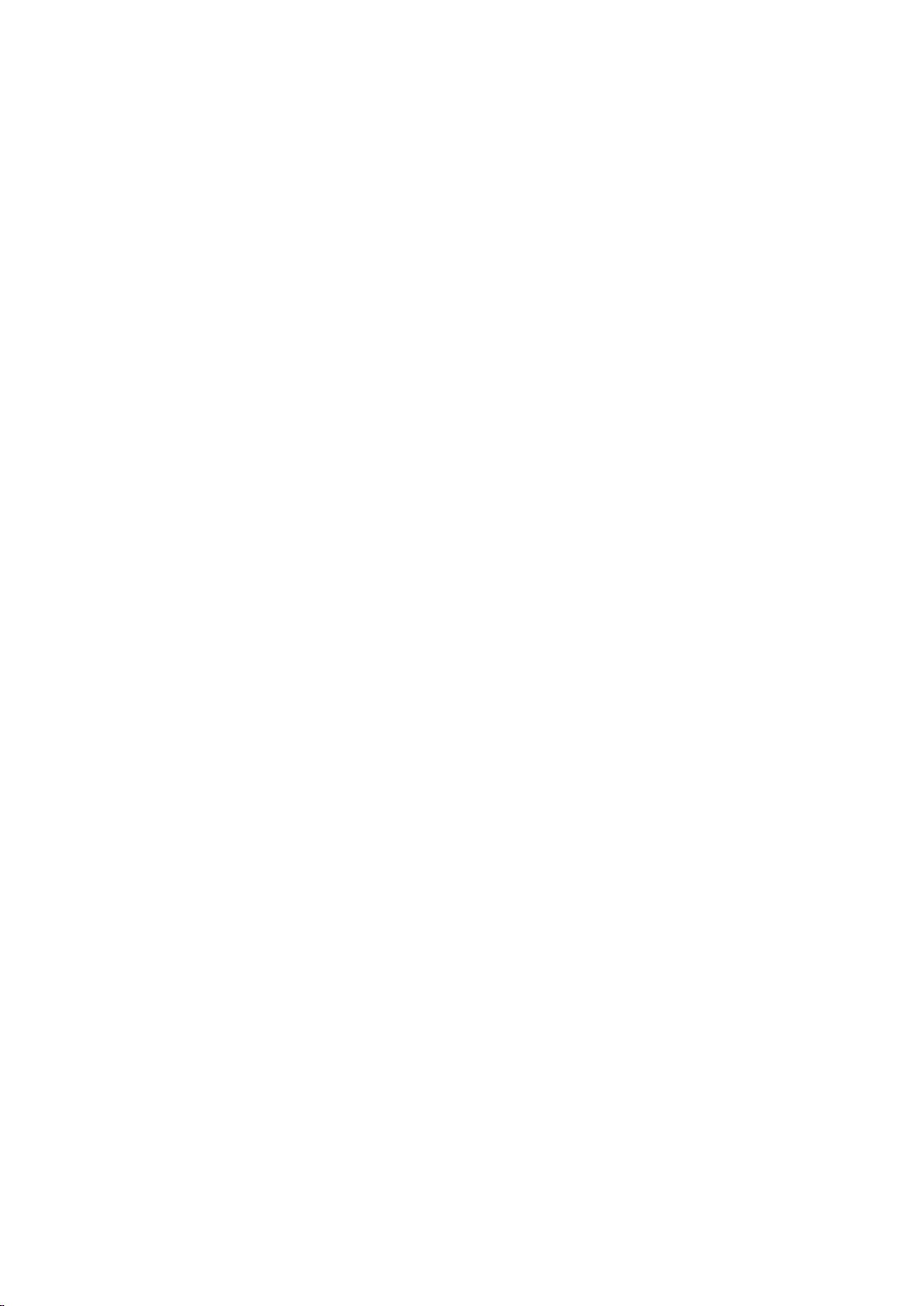
IT8783F H/W Monitor Sub-Menu ................................................................37
RF Device Control Configuration Sub-Menu ................................................38
EC Thermal Control Sub-Menu ....................................................................39
USB CHARGE Control Sub-Menu..................................................................39
Battery Recalibration Sub-Menu..................................................................40
CHIPSET MENU..........................................................................................41
System Agent Configuration Sub-Menu.......................................................41
Graphics Configuration Sub-Menu...............................................................42
LCD Control Sub-Menu.................................................................................42
PCH-IO Configuration Sub-Menu .................................................................43
BOOT MENU ..............................................................................................44
SECURITY MENU........................................................................................45
HDD Security Configuration Sub-Menu .......................................................46
SAVE &EXIT MENU....................................................................................48
CHAPTER FIVE - DRIVERS AND APPLICATIONS...................49
CHIPSET....................................................................................................49
VGA.........................................................................................................49
AUDIO .......................................................................................................49
INTEL ME..................................................................................................49
INTEL RAPID STORAGE TECHNOLOGY ..........................................................49
WIRELESS POWER MANAGER......................................................................49
TOUCH SCREEN.........................................................................................49
USB3.0 ....................................................................................................49
RICOH SD CONTROLLER.............................................................................49
TURBO BOOST MONITOR ............................................................................49
GIGABIT LAN.............................................................................................50
WIFI (OPTION)...........................................................................................50
BLUETOOTH (OPTION) ................................................................................50
GPS (OPTION) ..........................................................................................50
WWAN (OPTION) ......................................................................................50
TPM (OPTION) ..........................................................................................50
CHAPTER SIX - SPECIFICATIONS...........................................51
PLATFORM.................................................................................................51
CPU.........................................................................................................51
PCH.........................................................................................................51
MEMORY ...................................................................................................51
DISPLAY ....................................................................................................51
KEYBOARD ................................................................................................51
TOUCHPAD ................................................................................................52
HARD DISK DRIVE (HDD) /OPTIONAL SOLID STATE DRIVE (SSD).................52
OPTICAL DISK DRIVE (ODD).......................................................................52
I/O PORTS.................................................................................................52

AC ADAPTER.............................................................................................53
BATTERY...................................................................................................53
SYSTEM UNIT DIMENSIONS AND WEIGHT......................................................53
MATERIALS AND RECYCLING .......................................................................54
ENVIRONMENTAL........................................................................................54
CERTIFICATIONS ........................................................................................54
CHAPTER SEVEN - OPTIONAL DEVICES................................55
COMMUNICATION........................................................................................55
MEMORY CARD..........................................................................................55
TOUCH SCREEN.........................................................................................55
SURGE PROTECTOR/BVA MODULE .............................................................55
VEHICLE ADAPTER .....................................................................................56
2ND BATTERY .............................................................................................56
2ND HDD ...................................................................................................57
ODD.........................................................................................................57
KB DUST COVER .......................................................................................57
DUAL BATTERY CHARGER RT202D.............................................................57
MULTI-BATTERY CHARGER MCRK..............................................................57
COM 3/4 ADDITIONAL SERIAL PORTS..........................................................57
TRUST PLATFORM MODULE (TPM)..............................................................58
CHAPTER EIGHT - MAINTENANCE AND SERVICE.................59
CLEANING..................................................................................................59
TROUBLESHOOTING....................................................................................59
RMA SERVICE...........................................................................................60

Chapter One - 1
Getting
Started
Chapter One - Getting Started
Unpacking
The following components are along with your computer. If there is any
missing or damaged, please notify the dealer immediately.
Computer Unit
Removable HDD (Hard Disk Drive)
Removable ODD (Optical Disk Drive)
AC Adapter
AC Power Cord
Utility DVD
Quick Guide
Carrying Bag
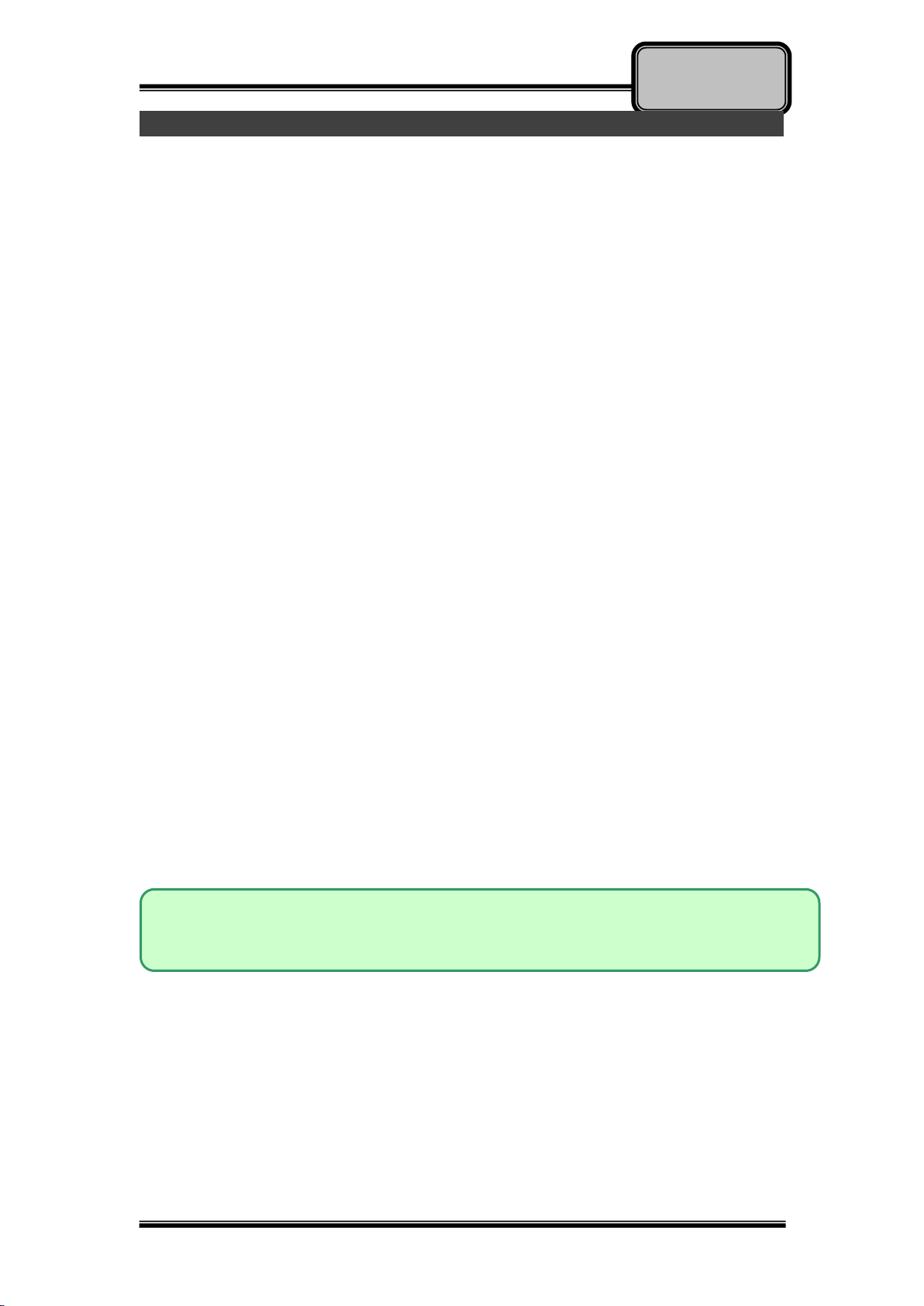
Chapter One - 2
Getting
Started
Quick Operation
Loosen the battery screw, remove the battery insulation sheet, and mount
the battery.
Connect the AC adapter with the computer and start charging the battery
for at least 10 minutes.
Turn ON the computer by pressing the power switch.
Notice:
When ambient temperature is under +5℃(This is the default setting for
this computer.), the system may not boot up immediately. System will
beep with LED heater light flashing to remind the user while heater
working. Also, the frequency of the LED will become faster to remind the
user while the temperature is approaching to be suitable. After 5~15
minutes, the system will boot up automatically.
Under an emergency situation, it is able to skip heating for booting up the
system immediately by pressing the power switch for >9 seconds. The
speaker will also beep with a special sound. (It is not guaranteed all
devices on the computer are possible to work properly.)
Press the power switch again during the heating process will shut down
the computer.
Driver or application installation may be necessary for further operation.
The following procedures will help to Turn OFF the computer:
1. Press power switch to “Shut Down”, “Sleep”* or “Hibernate”*
depending on operating system (OS) and power management
settings.
2. Press power switch for 4 seconds for a “Hard” power off. But, note
that the system will shut down immediately without saving any data or
parameters.
3. Click Start Shut Down in Windows to Turn OFF.
Note:
➢Some operating systems may not support the above-mentioned functions.
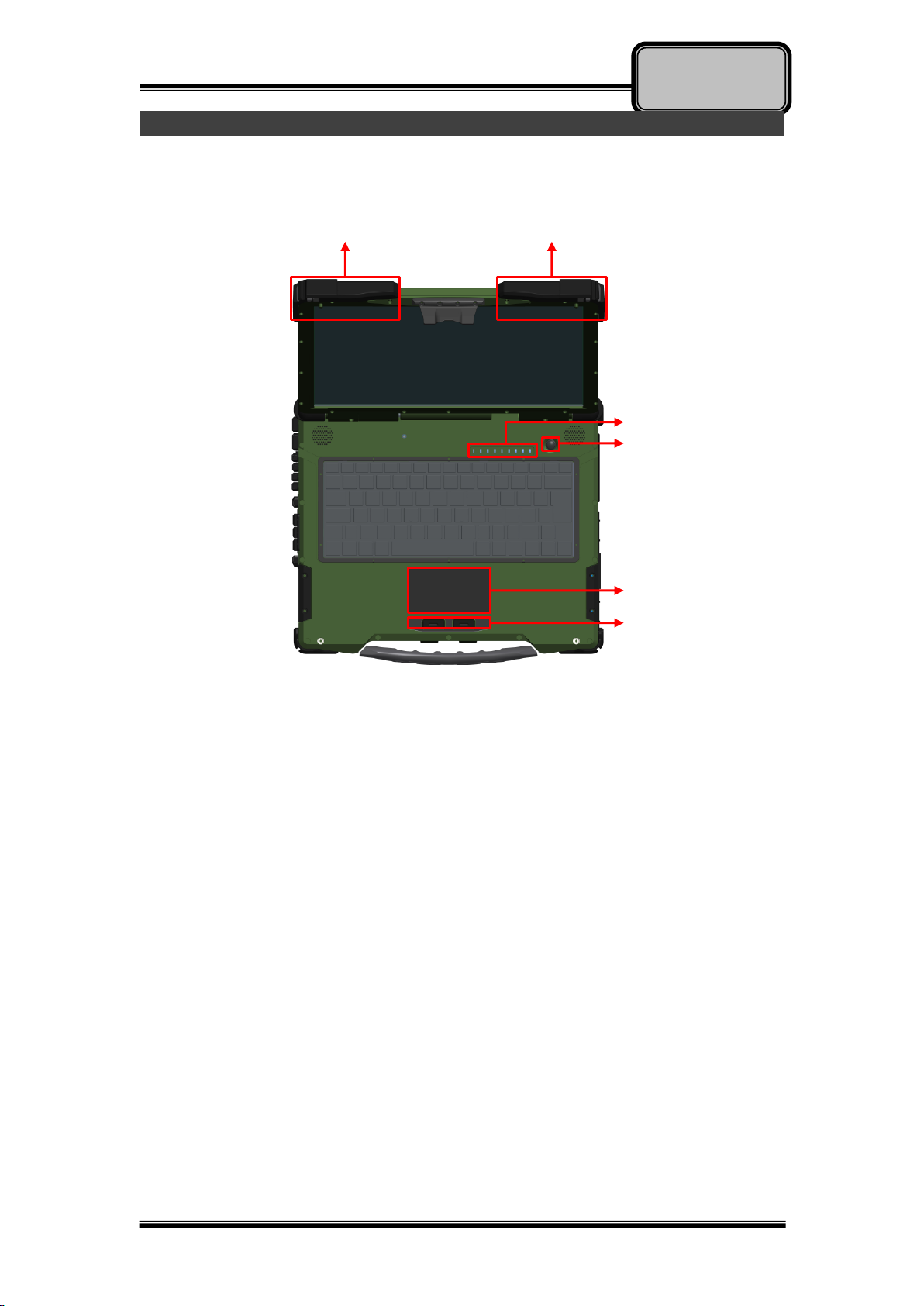
Chapter One - 3
Getting
Started
Appearance Overview
Display and Base
1. Embedded Antennas (Option): WLAN-L, Bluetooth, GPS
2. Embedded Antennas (Option): WLAN-R, WWAN
3. LED Indicators
4. Power Switch
5. Touchpad
6. Left-click and Right-click
1
2
3
4
5
6
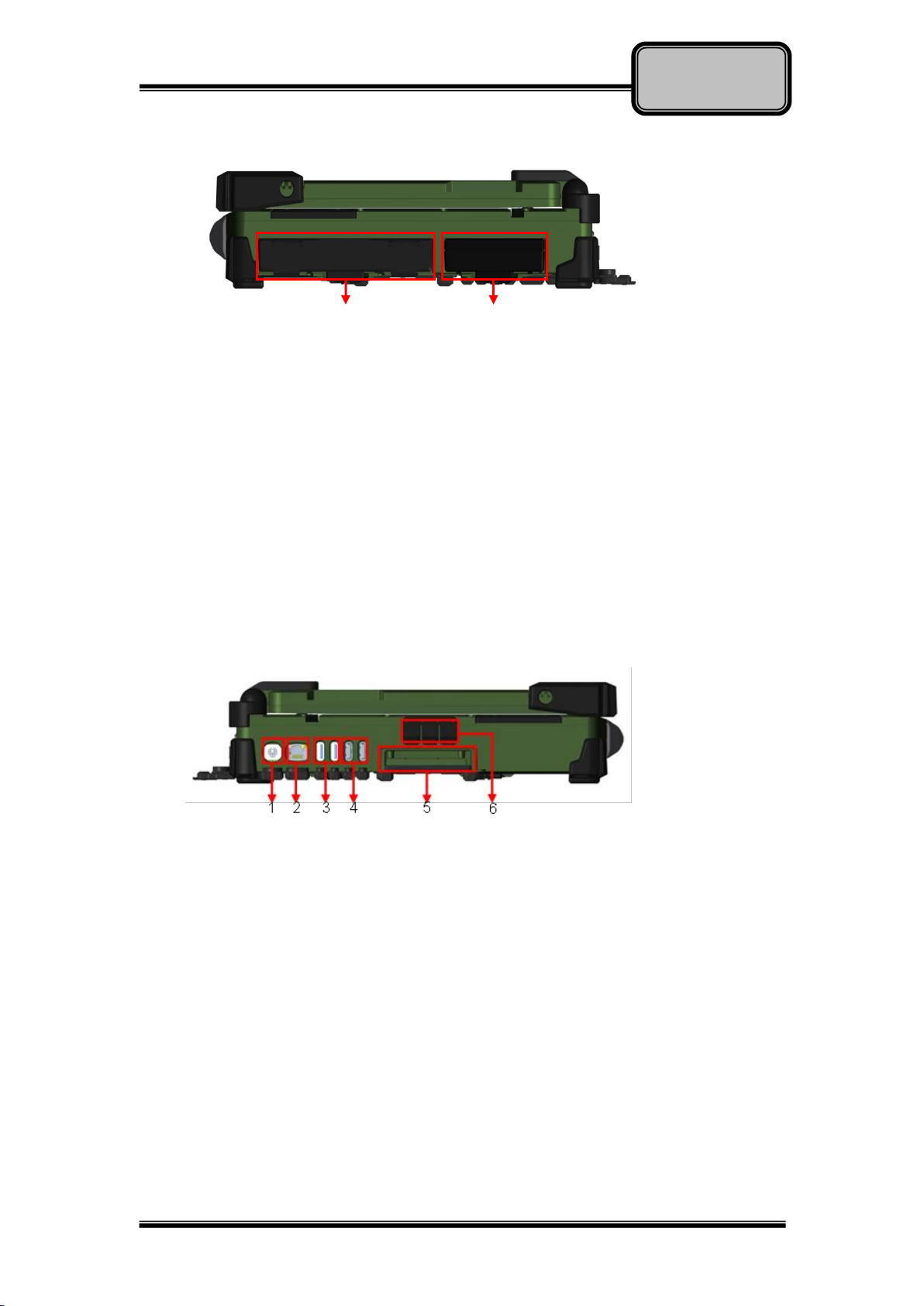
Chapter One - 4
Getting
Started
Right
1. Flex Bay:
a. Standard: SATA ODD (Optical Disk Drive)
b. Optional: 2nd HDD or 2nd Battery
2. SATA HDD (Hard Disk Drive) / Optional SSD (Solid State Drive)
Left
1. PS/2 (Key Board/Mouse)
2. GLAN (RJ45)
3. USB 3.1 Gen 1 x 2
4. USB 2.0 x 2
5. Express Card Slot (PCI-E)
6. Audio Jack (Line-In/Microphone/Headphone)
1
2
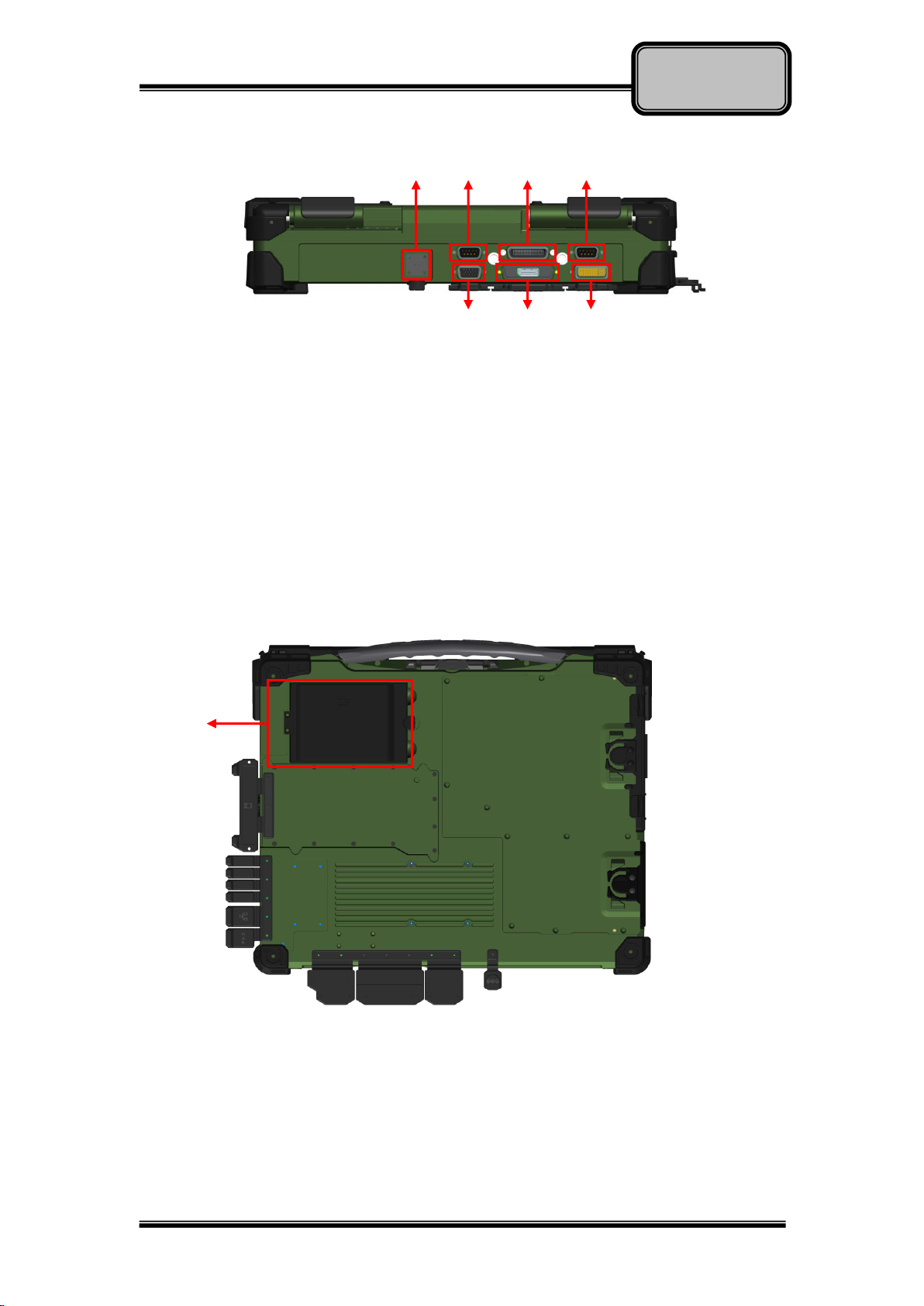
Chapter One - 5
Getting
Started
Rear
1. DC Jack
2. DB9
3. Docking Connector
4. VGA
5. Display port
6. DVI port
Bottom View
1. Primary Battery
1
2
3
2
4
5
6
1

Chapter Two - 6
Operating Information
Chapter Two - Operating Information
Workplace
A clean and moisture-free environment is preferred. Make room for air
circulation. Remember to avoid areas from:
Sudden or extreme changes in temperature.
Extreme heat.
Strong electromagnetic fields (near television set, motor rotation area,
etc.).
Dust or high humidity.
If it is necessary to work in a hostile environment, please regularly maintain
your notebook computer by cleaning dust, water, and etc. to keep it in an
optimal condition.
Ruggedness
This notebook computer is designed with rugged features such as vibration,
shock, dust, and rain/ water protection. However, it is still necessary to provide
appropriate protection while operating in harsh environments.
The notebook computer is also designed to withstand rainfall from top with
mild wind blowing only. Please keep the keyboard facing up, i.e. normal
operating direction, to maintain water resistance. NEVER immerse the unit in
water, or spray water at an upside-down system. Doing so may cause
permanent damage.
The D-sub connector caps on the rear of the computer are for dust and shock
protection. The connectors are sealed internally. Other I/O ports and devices
on the left or right must have caps tightly closed or cable inlets sealed while
being exposed to water or dust.
There are optional gaskets for DB-9 and DB-25 connectors. You may install
them to improve rain/ dust/ moisture resistance on your commercial type cable.
Insert the packing into the male connector (with pins) and fasten the screws.
All connectors will be corroded if being exposed to water or moisture.
Corrosion is accelerated if the power is ON. Please take proper water-resistant
measures for cable connections. The DC jack and cables are sealed and may
be operated with water splashing while attached. All port covers should be in
place when no cable is attached.

Chapter Two - 7
Operating Information
Operating System
Your computer is designed to operate with Microsoft Windows 7/8 32/64-bit
Operating System. Please connect your computer with an external
USB-interface drive, such as a USB thumb drive, and start the OS installation.
Work with Power Button
Since the notebook computer is equipped with a heater kit to enable the unit to
work under low temperature, the heater will first heat HDD up to the
temperature set by user, and the system will boot after then. Also, the heater
will keep monitoring HDD temperature. Once the temperature becomes lower,
the heater will heat up again to maintain the temperature set by user.
The function will be different from the way you use with the power button:
1. Press 12 seconds and release:
USB port is enabled and you can set a new value in Heater AP.
2. Press 9~11 seconds:
The system will be forced to boot up.
3. Press 5~8 seconds:
Enable/Disable the sound of Heater.
4. Press 4 seconds under OS:
Shut down the system.
5. Click the Power button.
a. Power on the system in S5 status.
b. Click while heating up, the system will be forced to shutdown
c. Entering S3/S4 under OS.
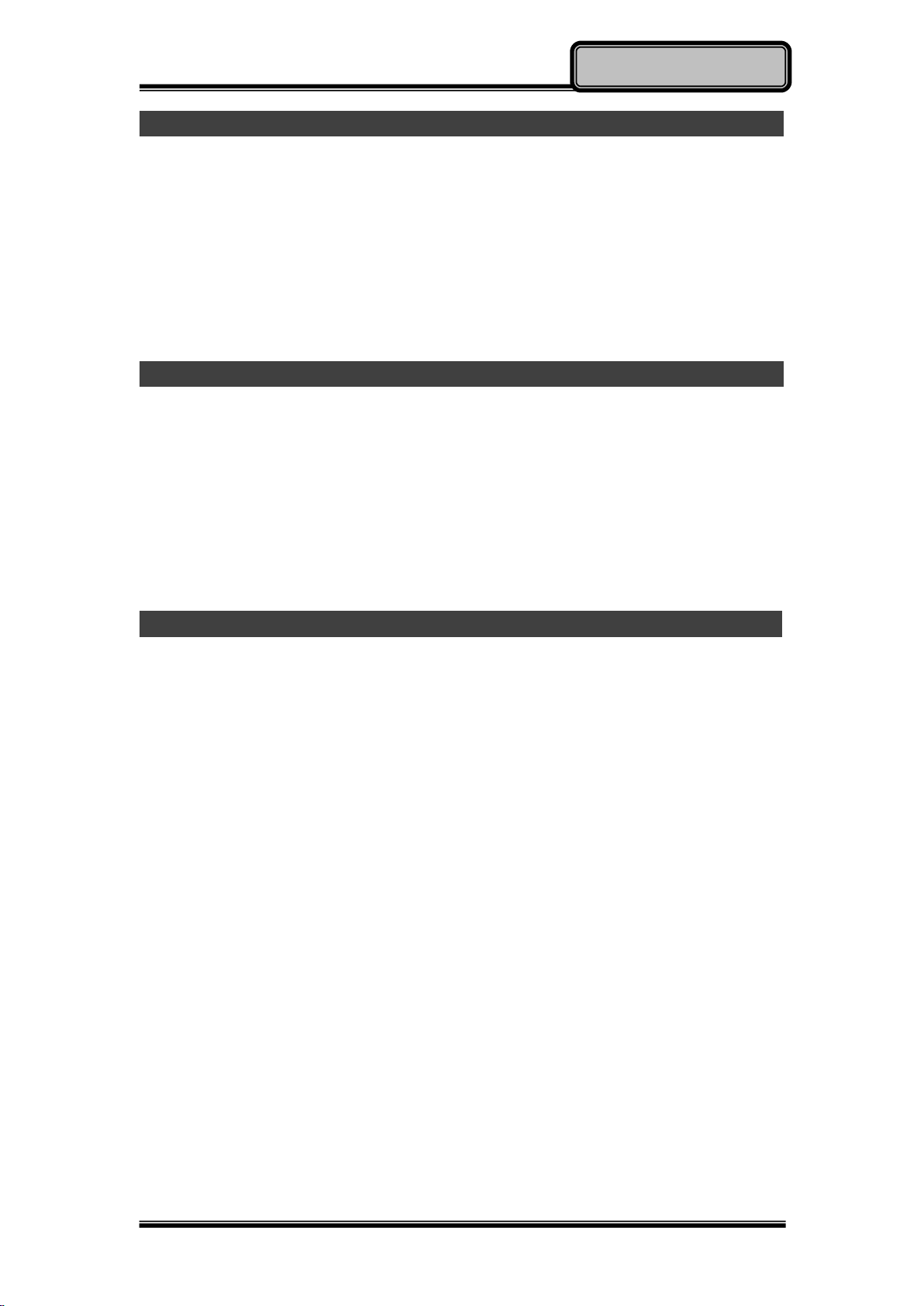
Chapter Two - 8
Operating Information
Boot Up and POST
Boot up
The computer turns ON and loads the operating system (such as Windows)
into the system memory. This start-up procedure is called “boot up”.
The ROM BIOS Power on Self-Test (POST)
Each time the computer powers on, it automatically performs a self-test of its
memory and hardware devices.
Shut down
Before shutting down, please always remember to save the unfinished works
and close the application for preventing from any possible data loss or HDD
damage.
“Shut down” will totally turn OFF the power of your notebook computer. If you
want to start your notebook computer again, you need to press the power
switch.
Sleep/Hibernate
Sleep
Under “Sleep” mode, the system will temporarily save your work into RAM.
You are able to do enter “Sleep” mode by directly clicking from your OS. Or,
you can do the “Sleep” Mode settings in your OS. If you want to start your
notebook computer again, all you need to press any key.
Hibernate
Under “Hibernate” mode, the system will save your work into HDD. You are
able to do enter “Hibernate” mode by directly clicking from your OS. Or, you
can do the “Hibernate” Mode in your OS. If you want to start your notebook
computer again, you need to press the power switch.

Chapter Two - 9
Operating Information
Keyboard
The keyboard is functionally equivalent to a full size desktop keyboard. A
sample layout is shown below.
Function Key Combinations
Key
Description
[Fn] + [F3]
Decrease LCD brightness
[Fn] + [F4]
Increase LCD brightness
[Fn] + [F5]
Keyboard Backlight (Option)
[Fn] + [F6]
Volume down
[Fn] + [F7]
Volume up
[Fn] + [F8]
Sleep Mode
Keyboard Backlight (Option)
Press [Fn] + [F5] key for approximately 1 second to turn the keyboard
backlight ON or OFF.
Table of contents
Other MilDef Laptop manuals