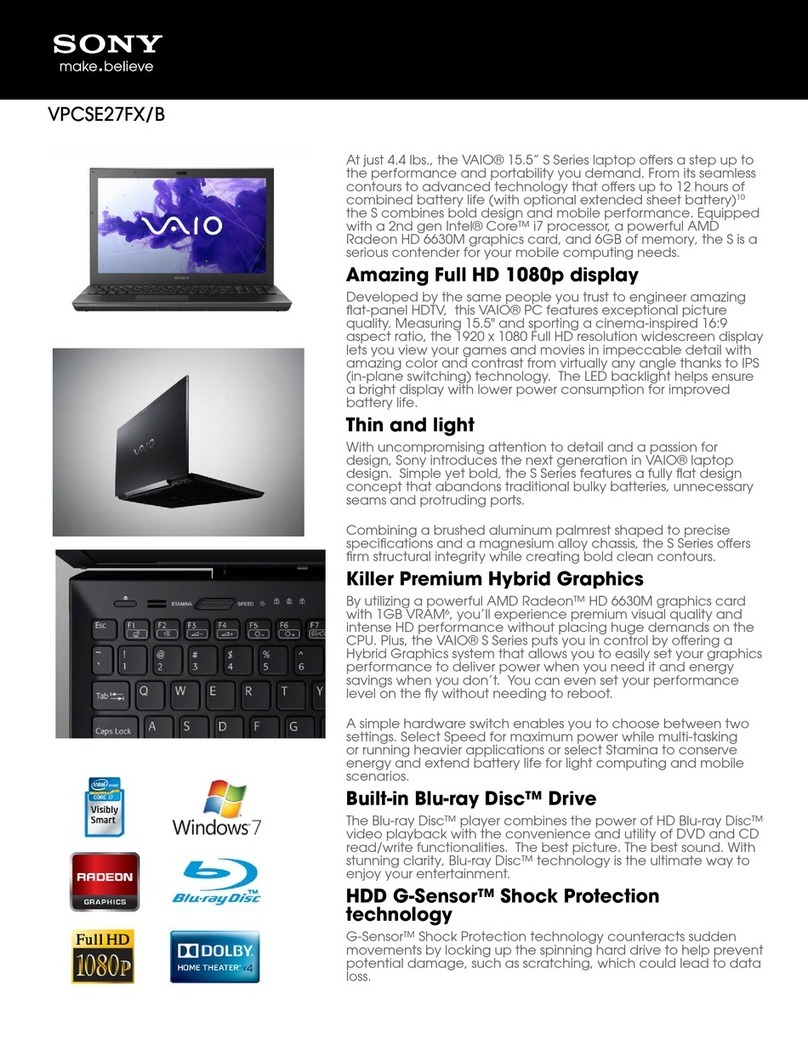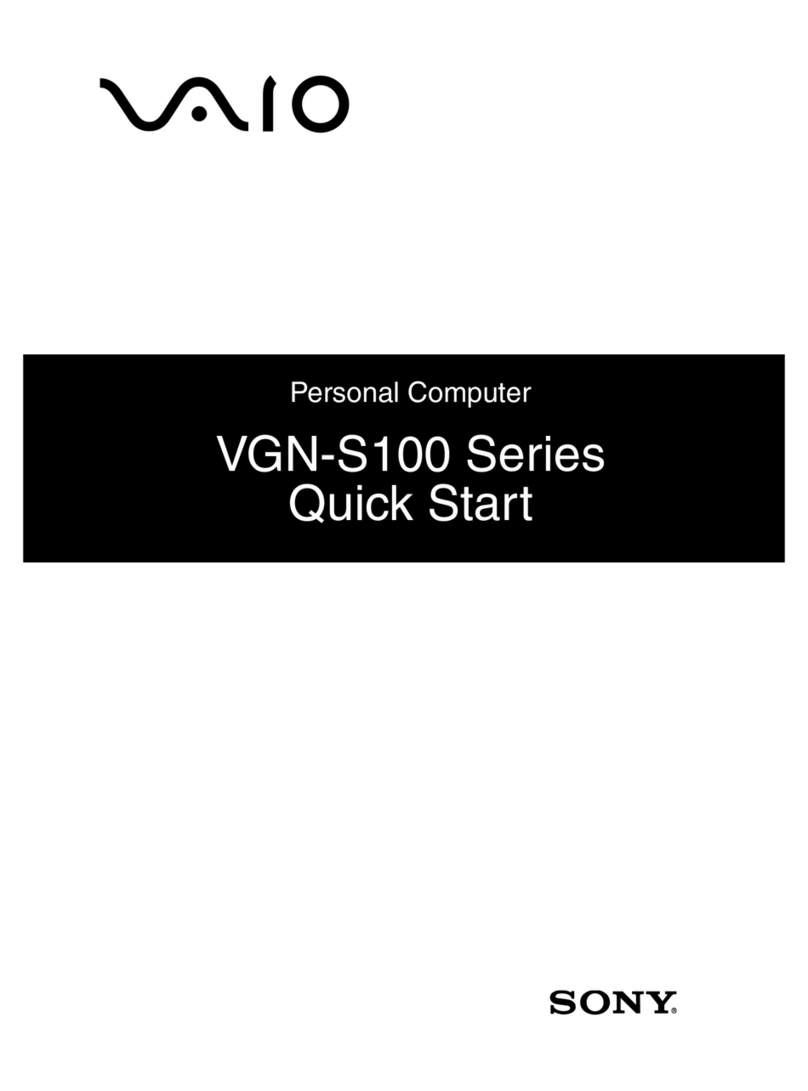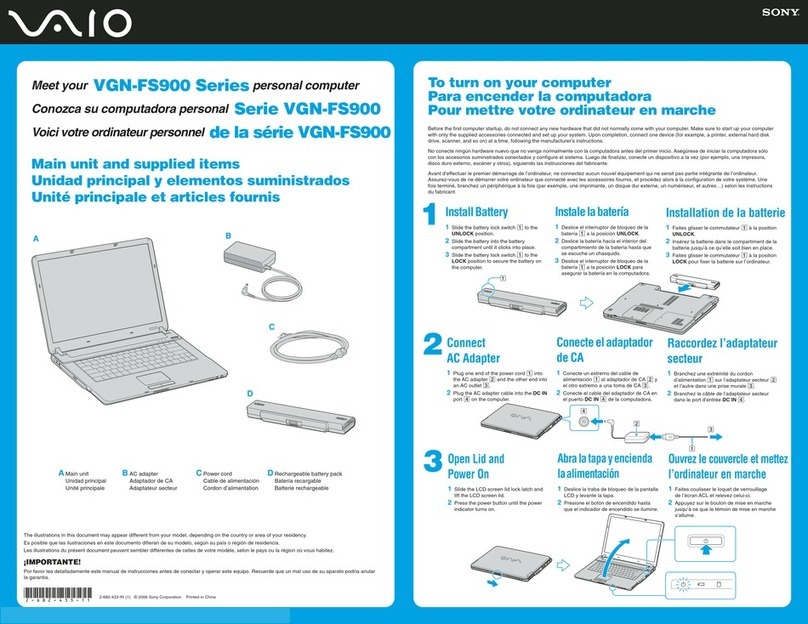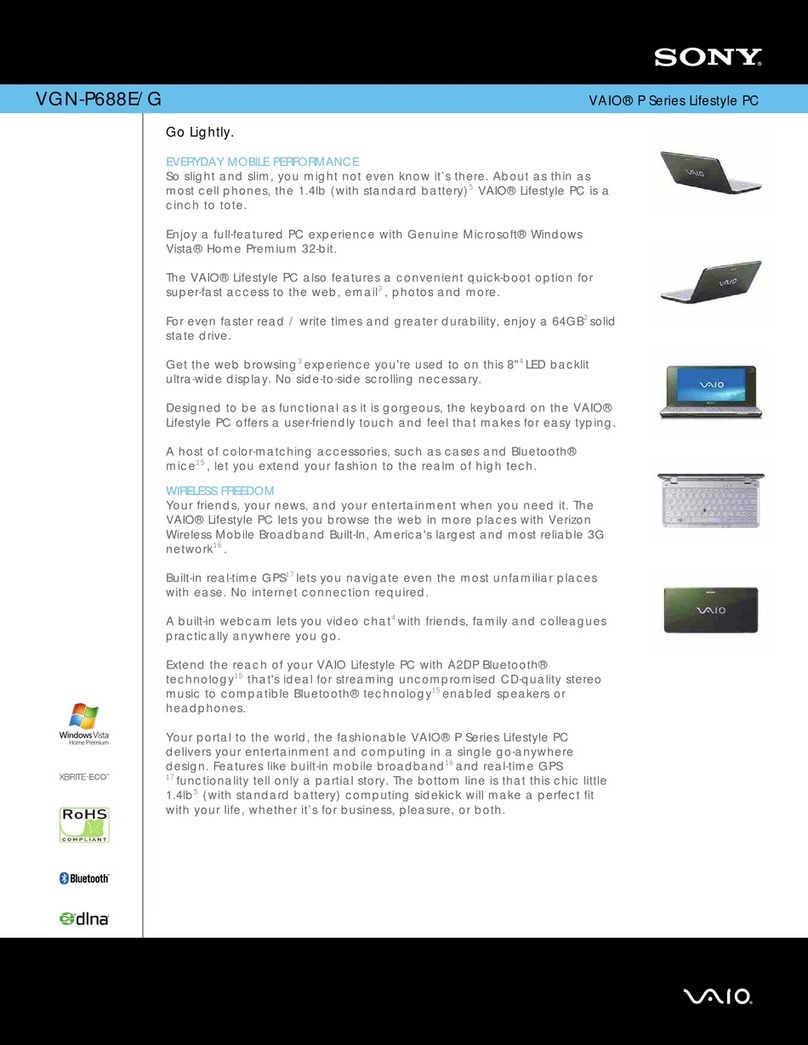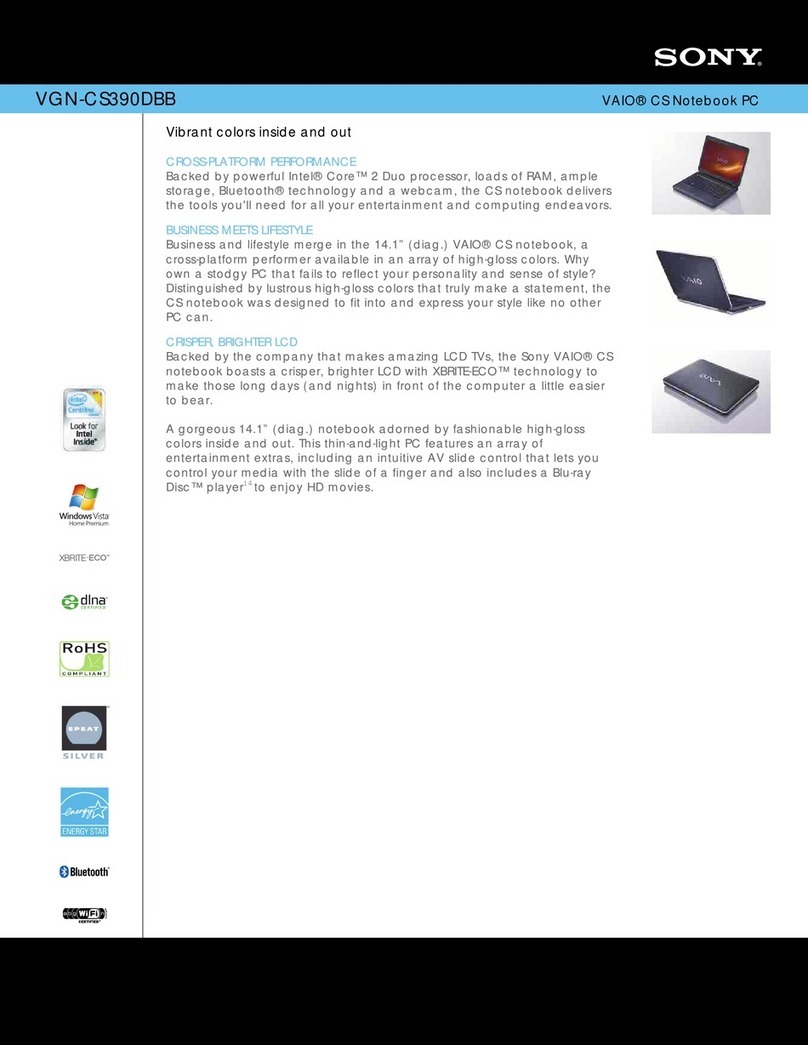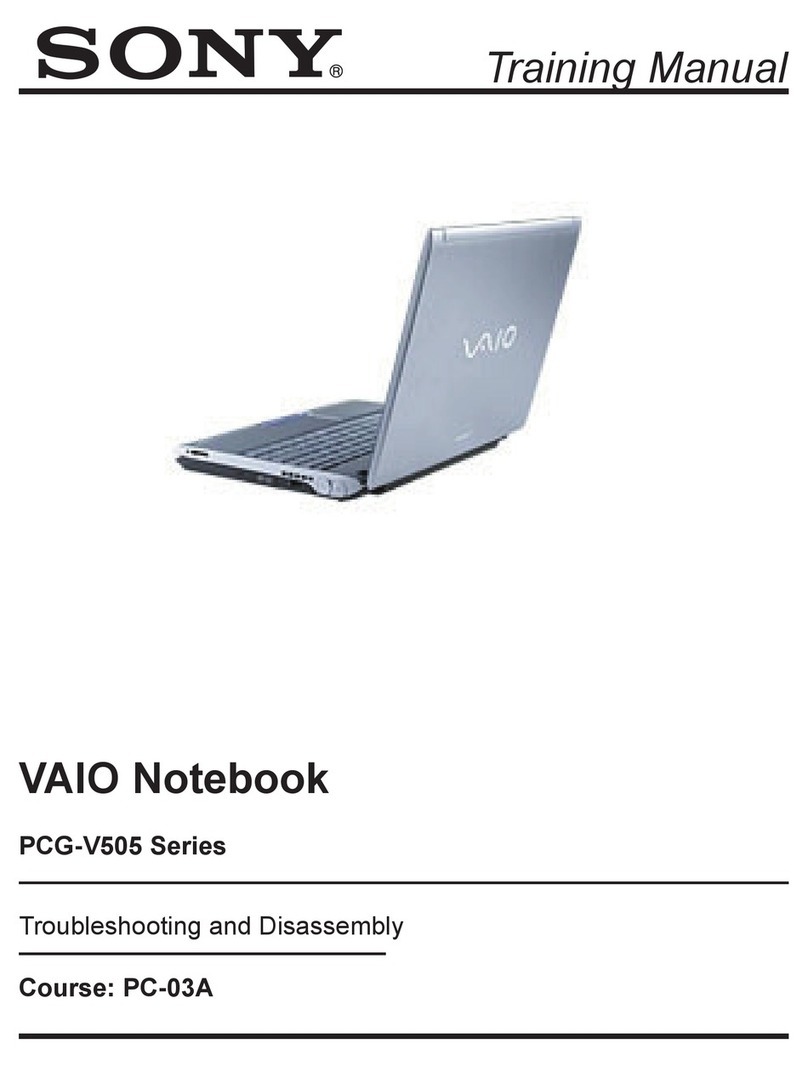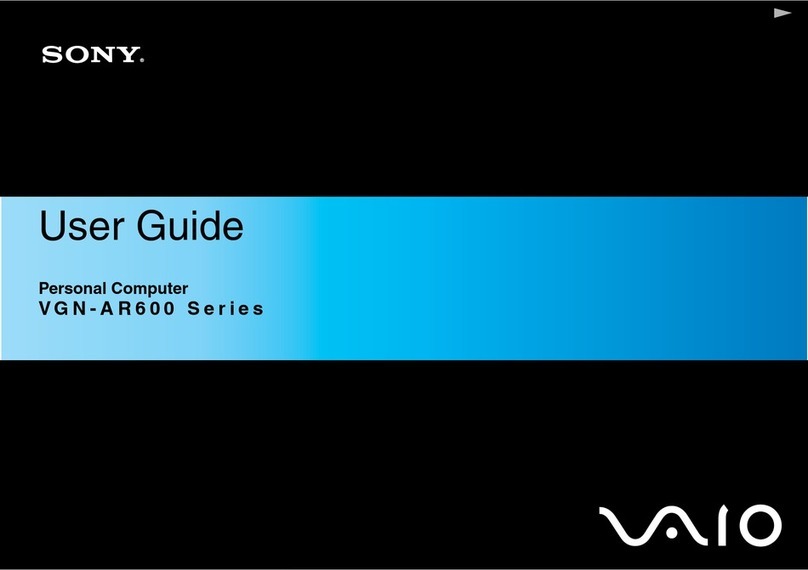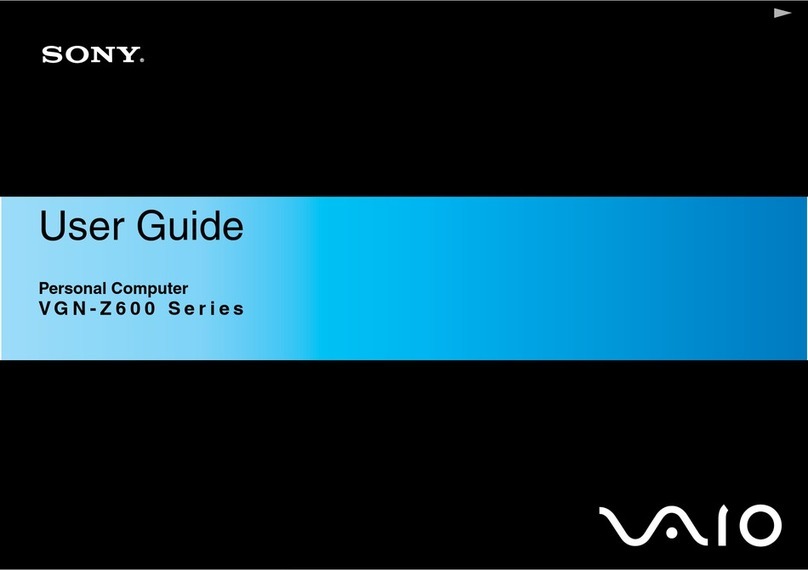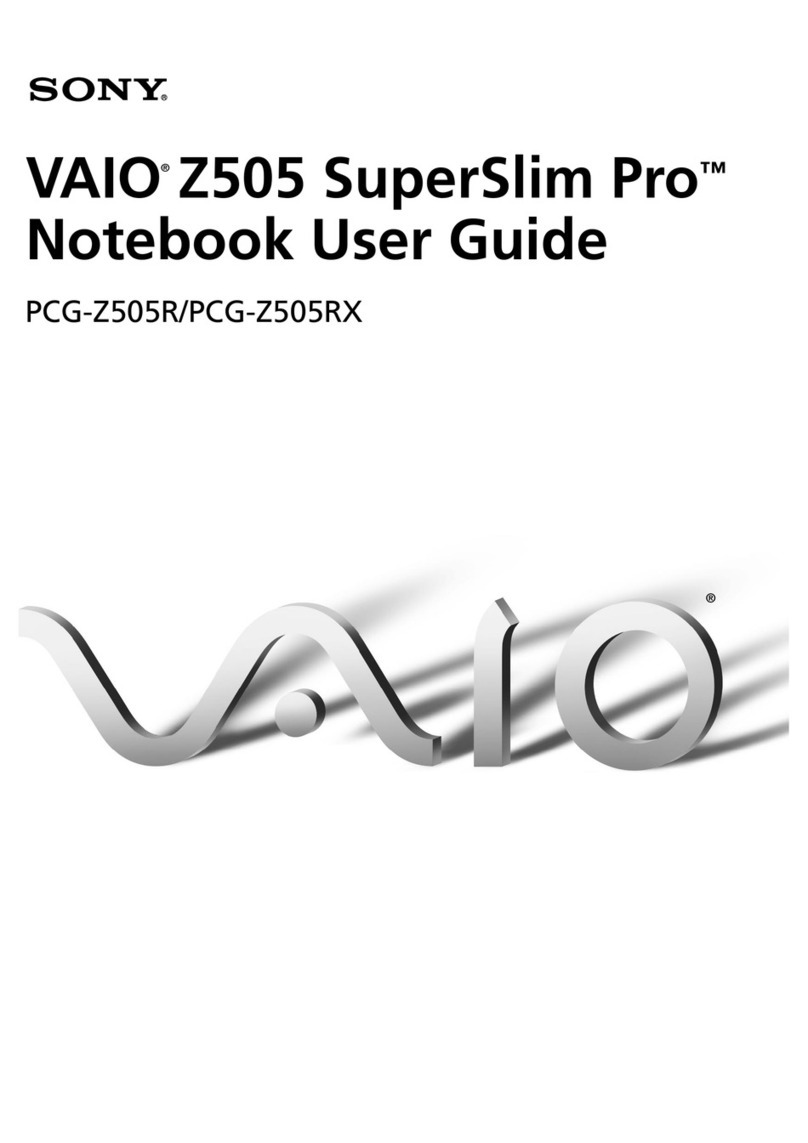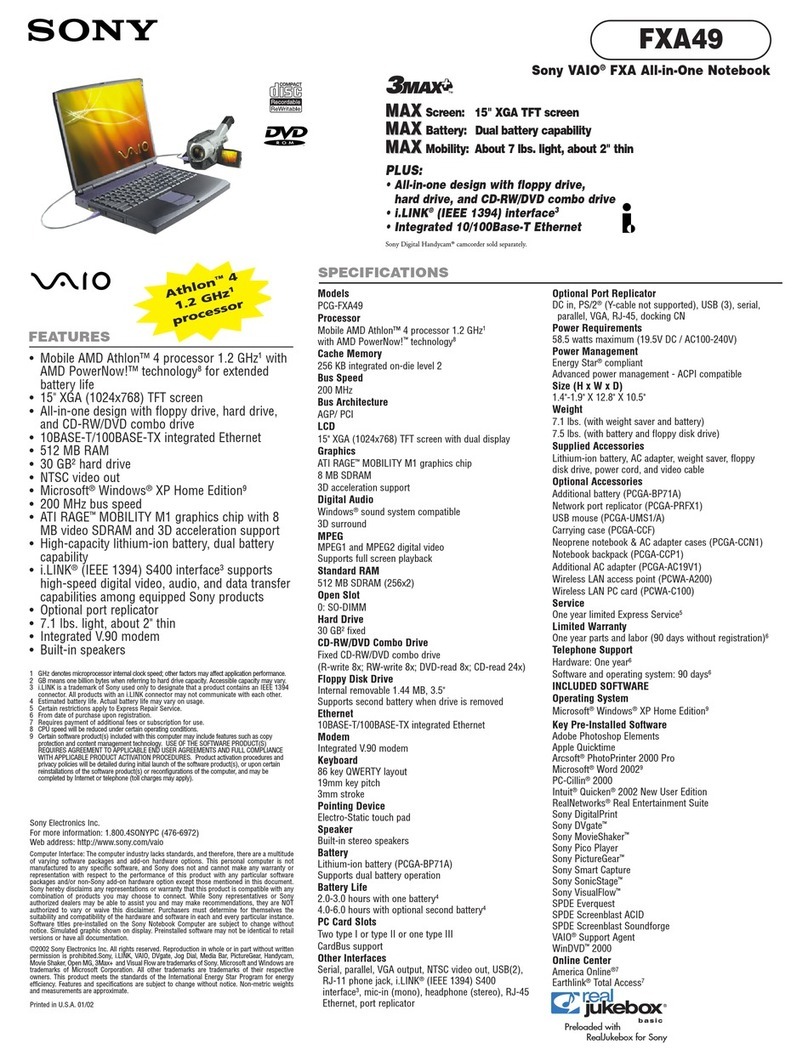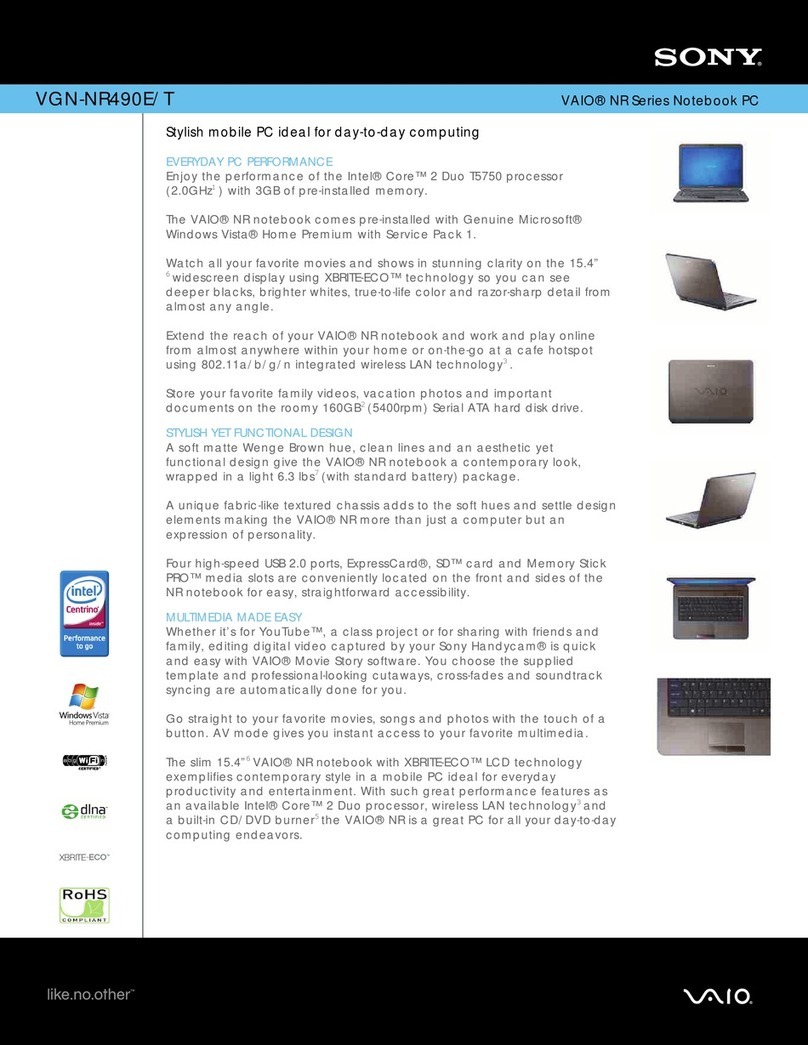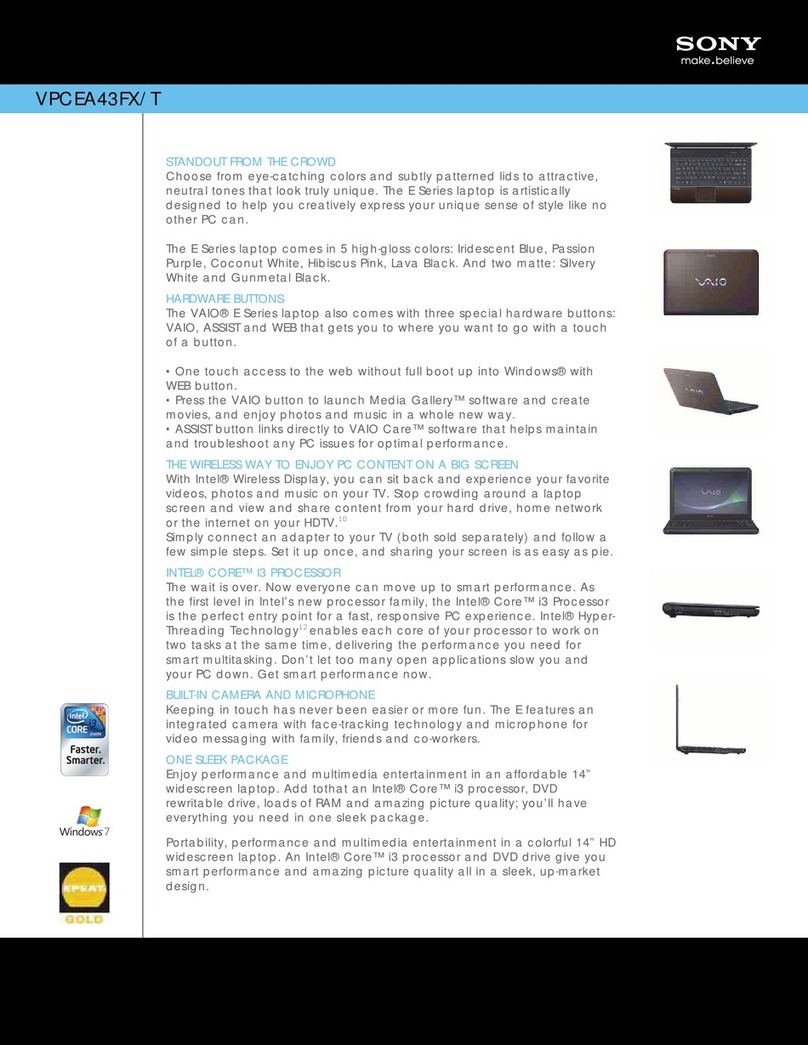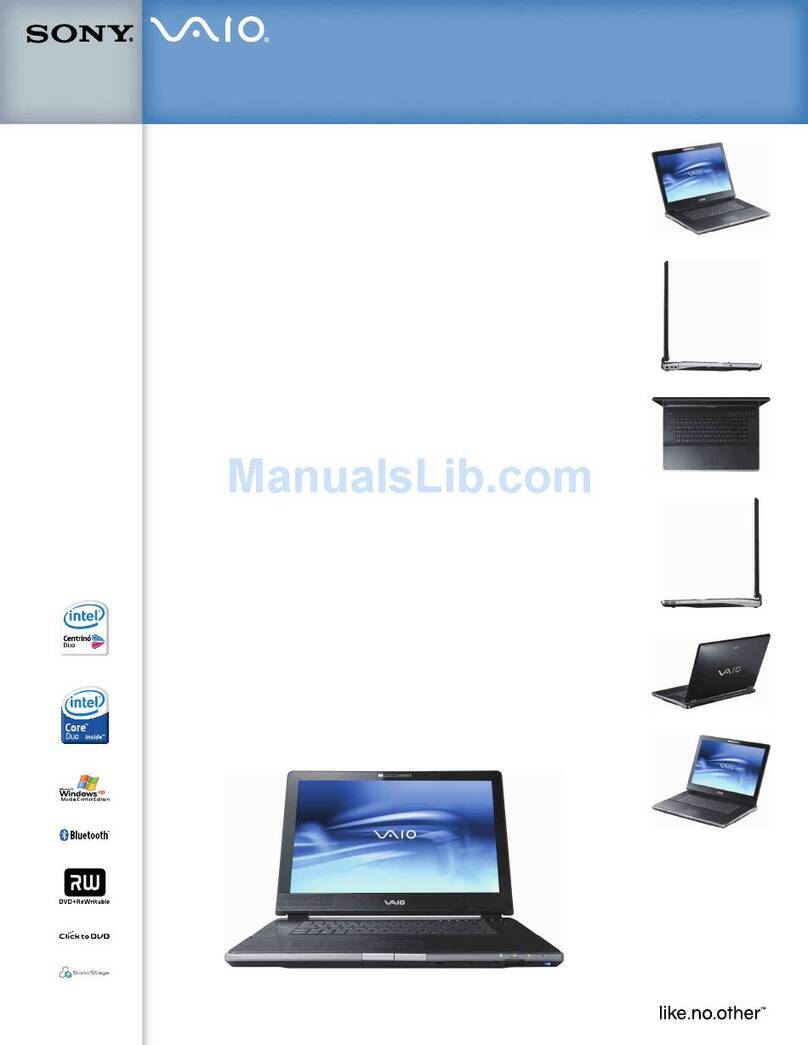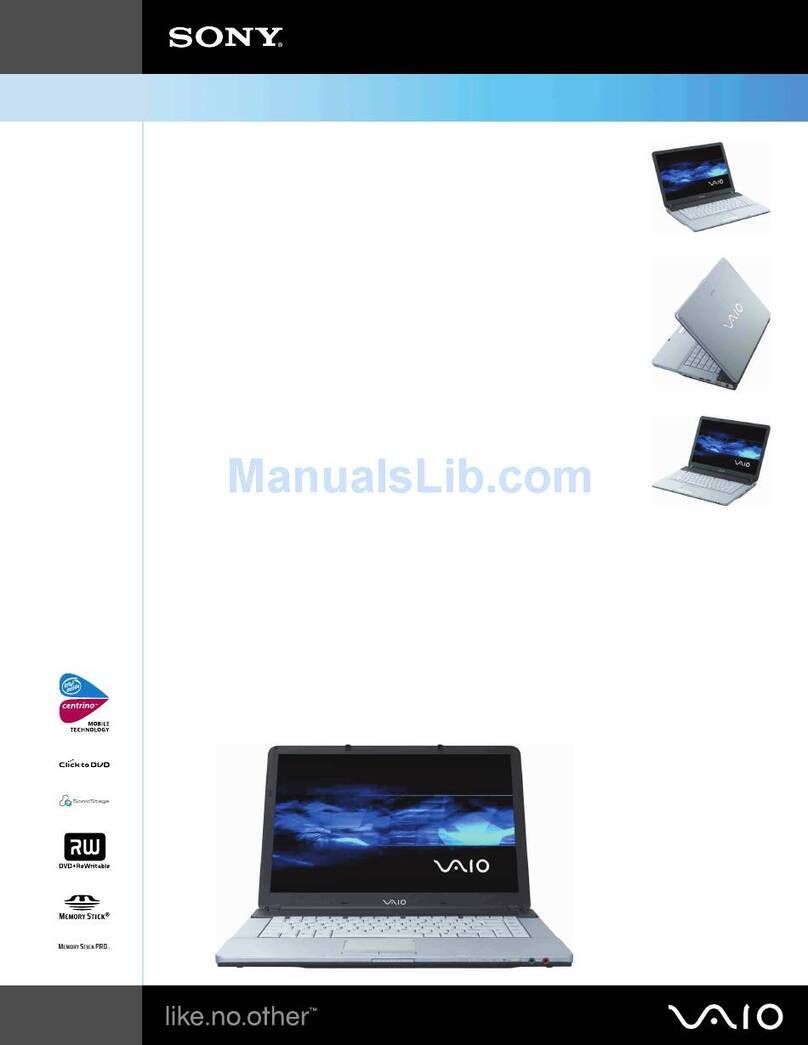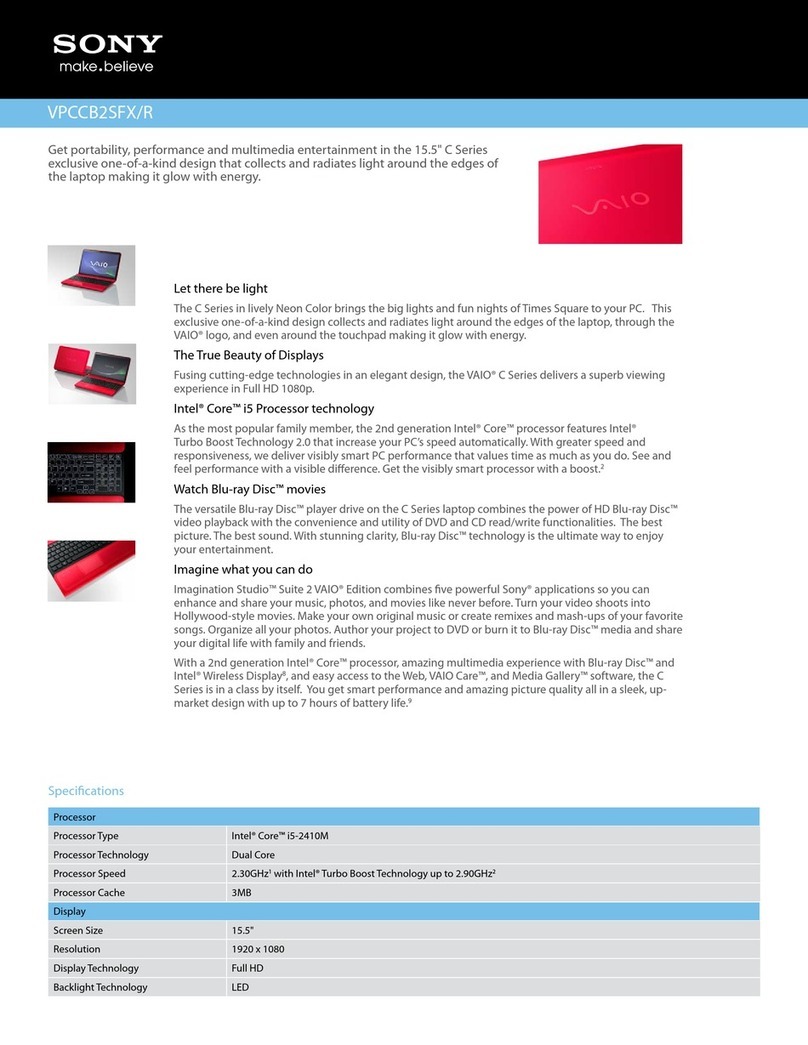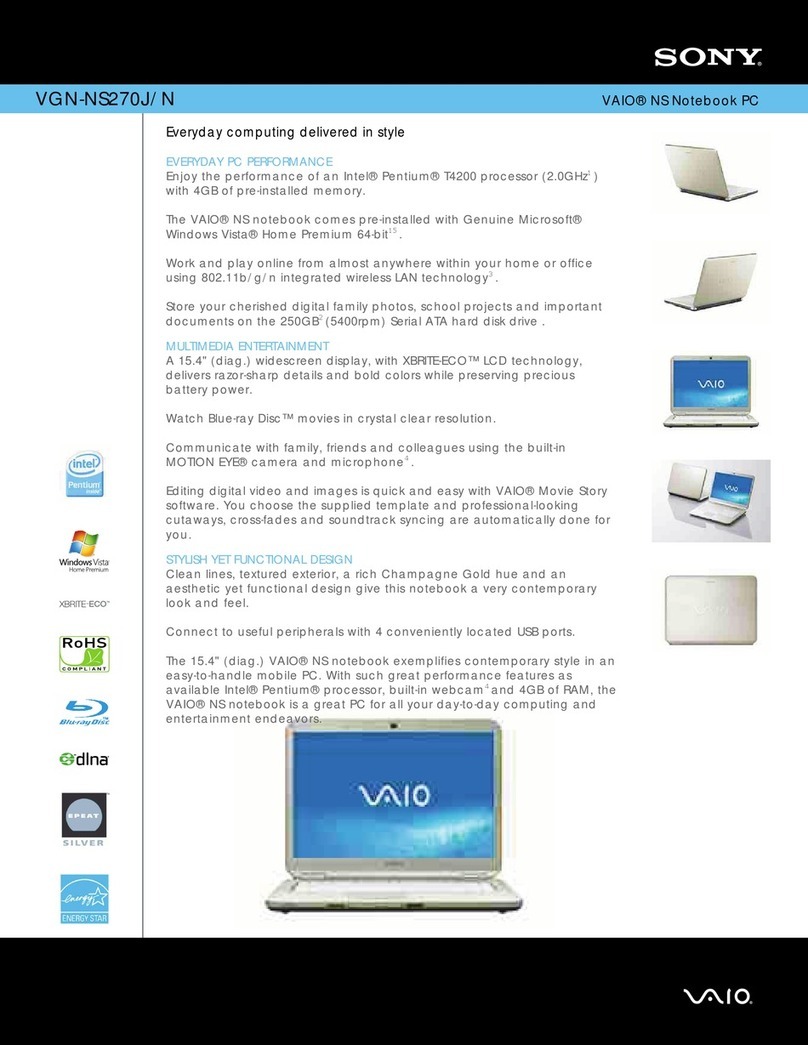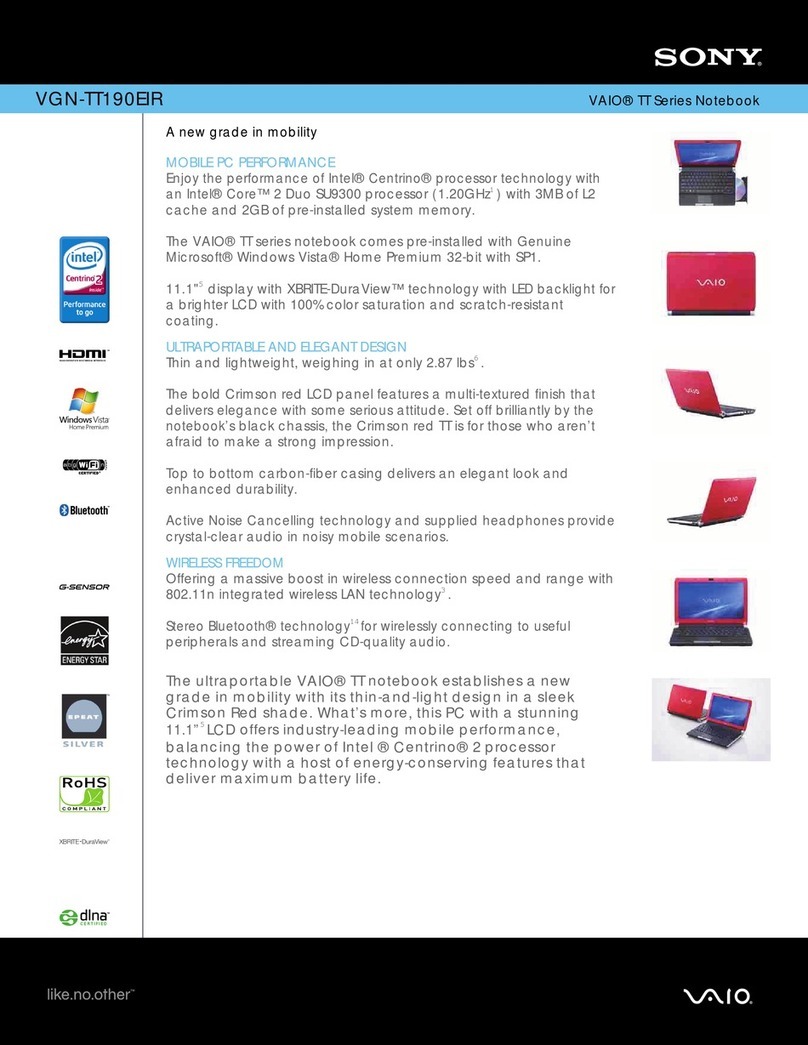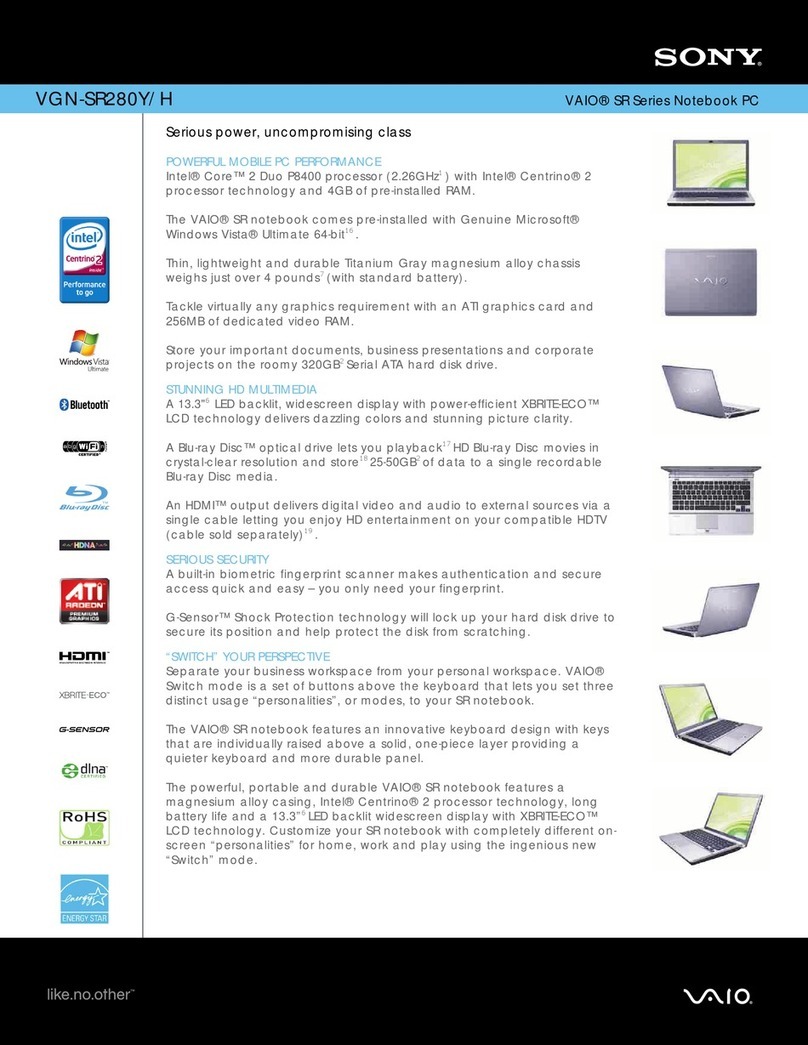What should I do if my computer
won’t start?
The power indicator on the computer is off when the computer is not
securely attached to a source of power. Make sure the computer
is plugged into the AC adapter and the adapter is plugged into
an outlet. If you are using battery power, make sure the battery
is inserted properly and charged. You may check the power source
by disconnecting the AC adapter and removing the battery. Wait one
minute before reattaching the AC adapter and reinserting the battery.
Additional suggestions included:
■If the computer is plugged into a power strip or uninterruptible
power supply (UPS), make sure the power strip or UPS is plugged
into a power source and turned on.
■If your computer is connected to an external display, such as a
multimedia monitor, make sure the display is plugged into a power
source and turned on. The brightness and contrast controls may
need to be adjusted. See the guide that came with your display for
more details.
■If the computer is starting from a floppy disk, eject the disk from
the floppy disk drive (if applicable).
■If you notice condensation on the computer, do not use the
computer for at least one hour. Condensation may cause the
computer to malfunction.
¿Qué debo hacer si la computadora
no se inicia?
El indicador de encendido de la computadora está apagado cuando
no está conectada a una fuente de alimentación en forma segura.
Compruebe que la computadora esté conectada al adaptador de CA
y que éste lo esté a la toma de corriente. Si está usando la energía
de la batería, asegúrese de que ésta se encuentre insertada correctamente
y cargada. Puede verificar la fuente de alimentación desconectando
el adaptador de CA y extrayendo la batería. Espere un minuto antes
de volver a conectar el adaptador de CA e insertar nuevamente la batería.
Sugerencias adicionales:
■Si la computadora está conectada a una regleta o fuente de alimentación
ininterrumpida (UPS), asegúrese de que la regleta o UPS esté conectada
a una fuente de alimentación y encendida.
■Si la computadora está conectada a un monitor externo, como un monitor
de multimedia, asegúrese de que el monitor esté conectado a una
fuente de alimentación y que esté encendido. Puede ser necesario
ajustar los controles de brillo y contraste. Consulte la guía que viene
con el monitor para obtener más detalles.
■Si la computadora se está iniciando desde un disquete, retire el disco
de la unidad (si corresponde).
■Si observa condensación en la computadora, no la use durante una
hora por lo menos. La condensación puede causar una falla
de funcionamiento en la computadora.
Your computer is equipped with VAIO Recovery, a utility
program that recovers your computer's operating system
and preinstalled software to original factory-installed settings.
System and/or application CDs are not delivered with your
computer.
For online information about hard
disk recovery:
1Click Start > All Programs > VAIO Support Central.
2Click VAIO Documentation.
3Click VAIO Recovery Guide.
To access the VAIO Recovery utility
from Windows XP:
1Click Start > All Programs > VAIO Recovery.
2Click VAIO Recovery.
Su computadora tiene instalado VAIO Recovery, programa
utilitario que restablece el sistema operativo de la computadora
y el software preinstalado a los valores originales instalados
de fábrica.
El sistema y/o CD de aplicación no vienen con la computadora.
Para obtener información en línea acerca
de la recuperación del disco duro:
1Haga clic en Inicio > Todos los programas > VAIO Support Central.
2Haga clic en Documentación de VAIO.
3Haga clic en Guía de la Recuperación.
Para acceder al programa utilitario
VAIO Recovery desde Windows XP:
1Haga clic en Inicio > Todos los programas > VAIO Recovery.
2Haga clic en VAIO Recovery.
Troubleshooting
Resolución de problemas
1Haga clic en Inicio > Todos los programas > VAIO Support Central.
2Haga clic en Documentación de VAIO.
3Haga clic en Guía de Usuario de VAIO.
1Click Start > All Programs > VAIO Support Central.
2Click VAIO Documentation.
3Click VAIO User Guide.
Locate the
User Guide
Ubique la
Guía del usuario
HDD recovery
Recuperación de la unidad de disco duro
To start VAIO SmartWi Connection Utility
(selected U.S. models only)
Para iniciar el programa VAIO SmartWi
Connection Utility (sólo para modelos
seleccionados de EE.UU.)
1Haga clic en el icono de SmartWi Connection Utility en la barra
de tareas para iniciar SmartWi Connection Utility.
2Para iniciar Cingular Connection Manager (CCM), haga clic
en el botón Cingular que se encuentra en la pantalla principal
de SmartWi y luego haga clic en el área de inicio de Cingular
Connection Manager debajo del botón.
3Llame al 888-739-VAIO (8246) para activar su cuenta.
La VAIO SmartWi Connection Utility Guide proporciona información
detallada acerca del uso del programa SmartWi Connection Utility.
1Haga clic en Inicio > Todos los programas > VAIO Support Central.
2Haga clic en Documentación de VAIO.
3Haga clic en VAIO SmartWi Connection Utility Guide.
1Click the SmartWi Connection Utility icon in the taskbar
to launch the SmartWi Connection Utility.
2To launch the Cingular Connection Manager (CCM), click
the Cingular button on the SmartWi main screen, and then
click on the Cingular Connection Manager launch area
below the button.
3Call 888-739-VAIO (8246) to activate your account.
The VAIO SmartWi Connection Utility Guide provides detailed
information on how to use the SmartWi Connection Utility.
1Click Start > All Programs > VAIO Support Central.
2Click VAIO Documentation.
3Click VAIO SmartWi Connection Utility Guide.
Downloaded from: https://www.usersmanualguide.com/