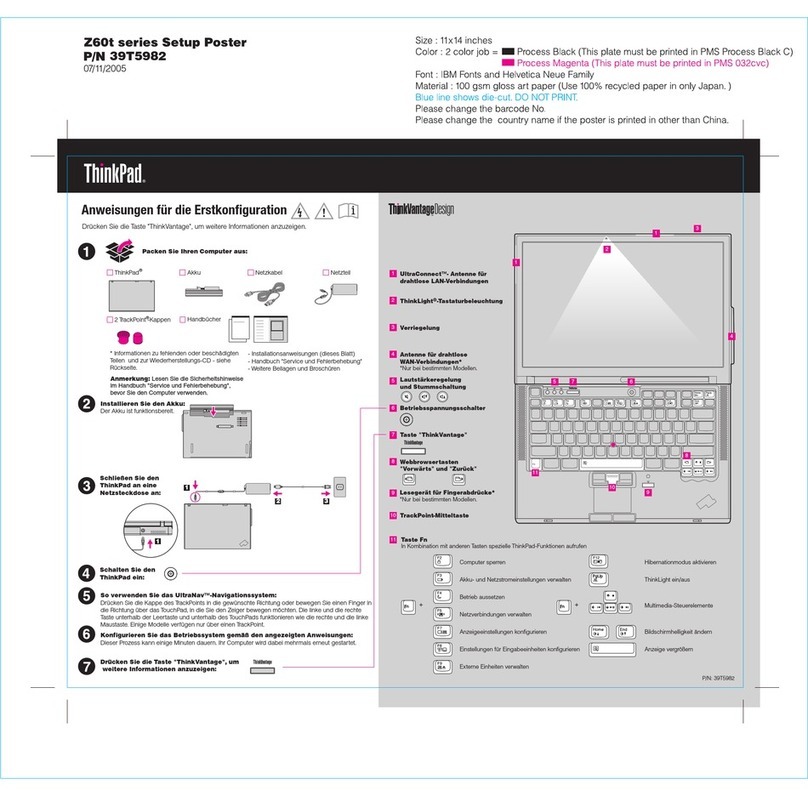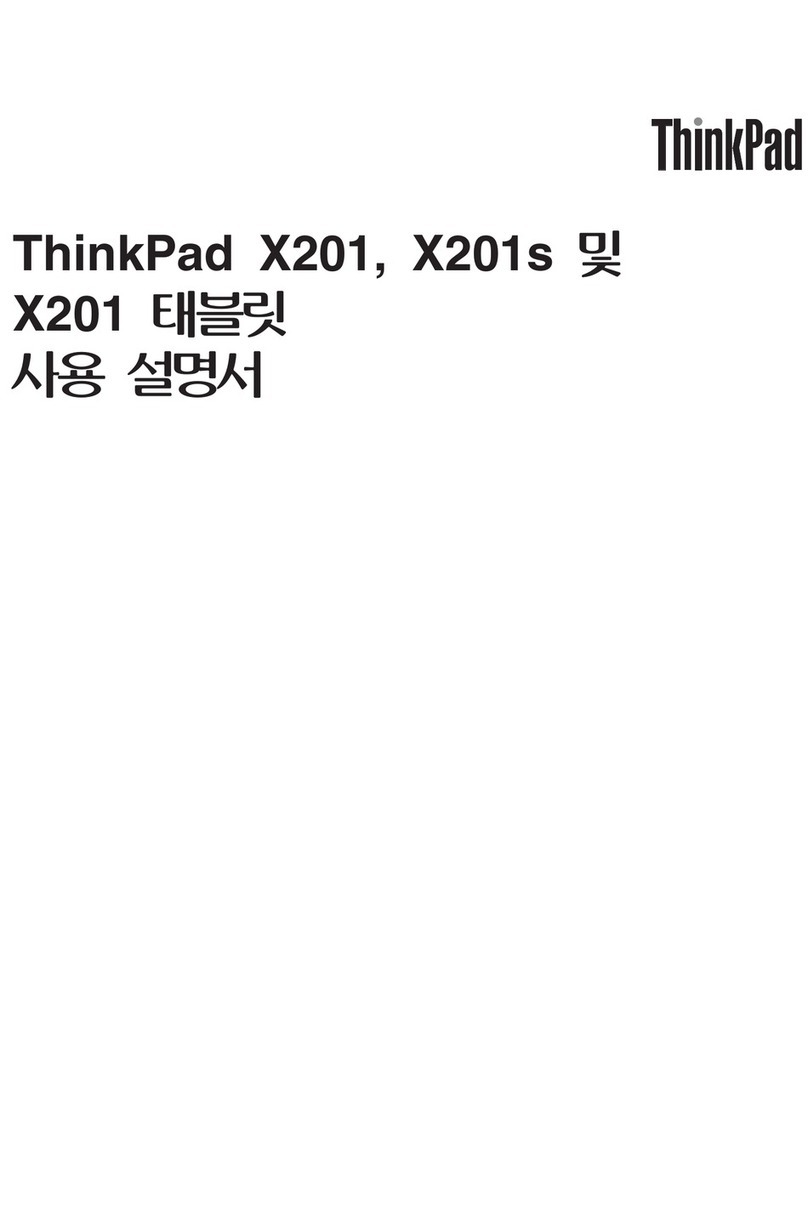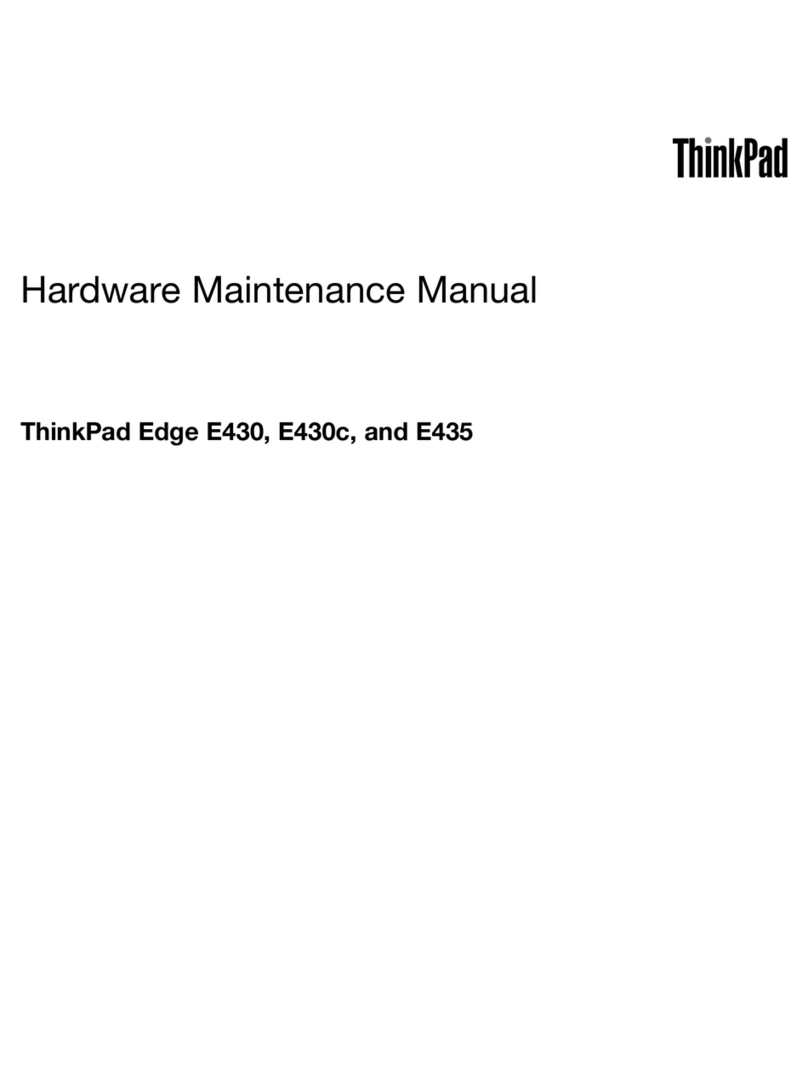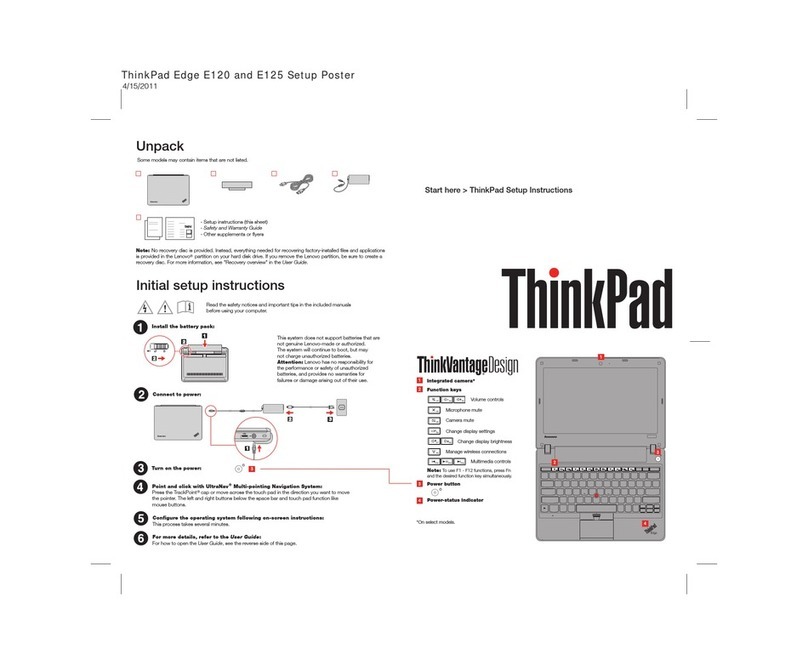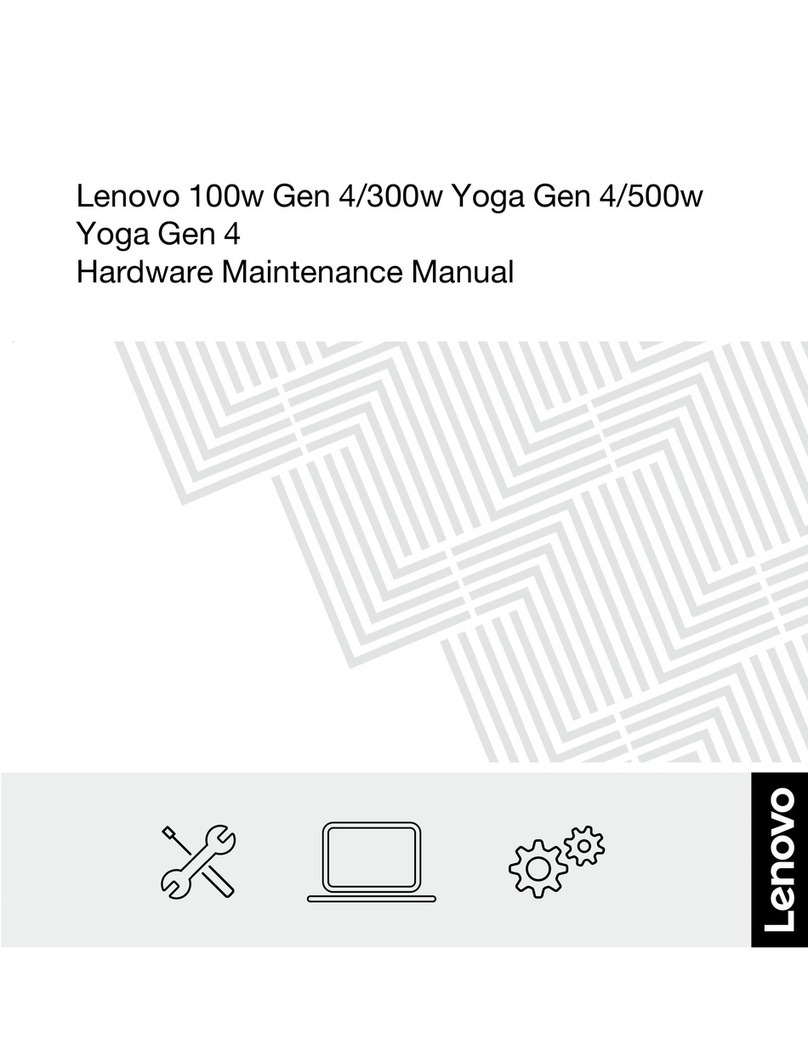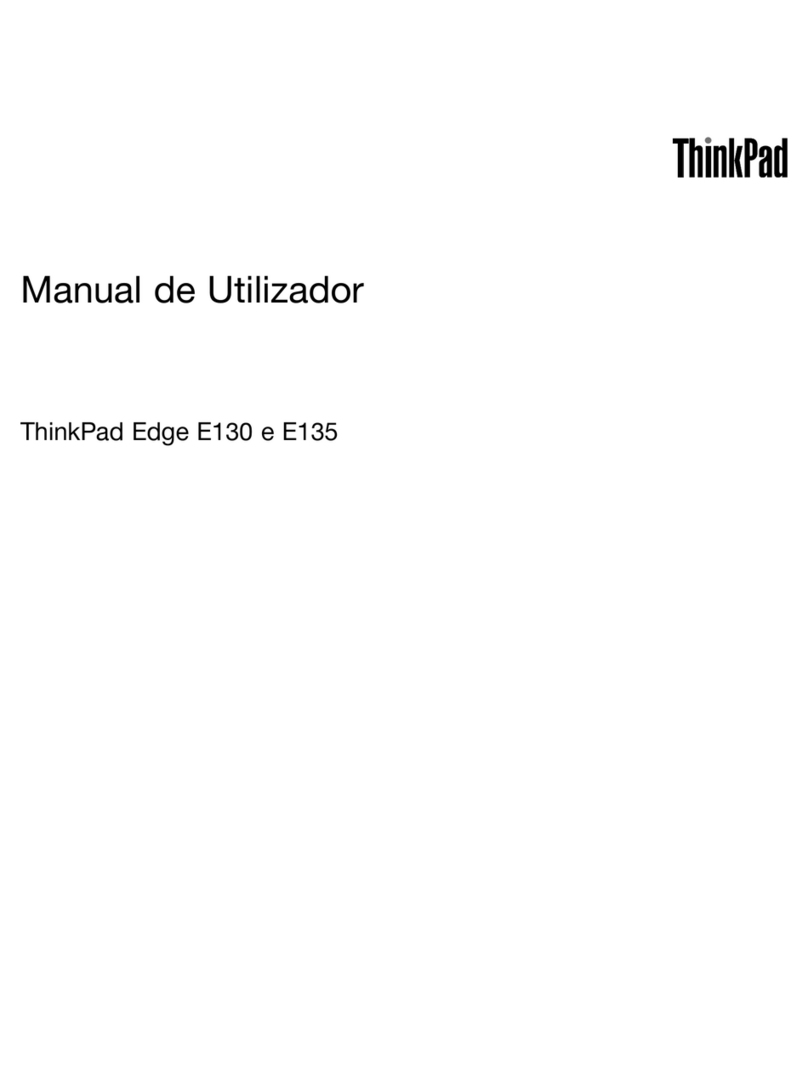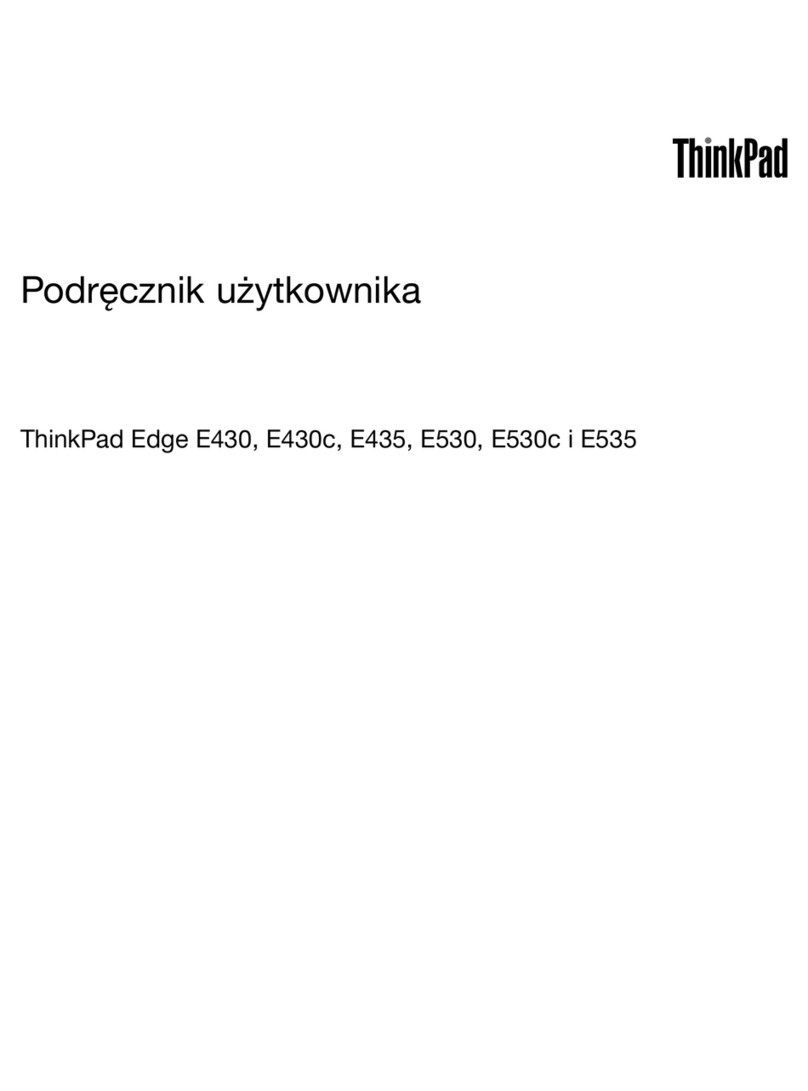Contents
About this do umentation . . . . . . . . iii
Chapter 1. Meet your omputer . . . . . 1
Front view . . . . . . . . . . . . . . . . . . 1
Side view . . . . . . . . . . . . . . . . . . 4
Bottom view . . . . . . . . . . . . . . . . . 6
Rear view . . . . . . . . . . . . . . . . . . 7
USB specifications . . . . . . . . . . . . . . 7
Chapter 2. Get started with your
omputer . . . . . . . . . . . . . . . . . 9
Get started with your desktop . . . . . . . . . . 9
Manage networks . . . . . . . . . . . . . . . 9
Connect to Wi-Fi networks. . . . . . . . . . 9
Airplane mode . . . . . . . . . . . . . 10
Interact with your computer . . . . . . . . . . 10
Use the camera . . . . . . . . . . . . . 10
Use the keyboard shortcuts . . . . . . . . 10
Use the TrackPoint pointing device . . . . . 11
Use the trackpad . . . . . . . . . . . . 12
Use the multi-touch screen (for selected
models) . . . . . . . . . . . . . . . . 13
Connect to an external display . . . . . . . 15
Chapter 3. Explore your omputer . . 17
Use the Intelligent Cooling feature (for Intel
models) . . . . . . . . . . . . . . . . . . 17
Use the P-to-P 2.0 charging function . . . . . . 17
Set the power plan . . . . . . . . . . . . . 18
Connect to a Bluetooth-enabled device . . . . . 18
Enabling Nvidia proprietary drivers in Fedora (for
selected models) . . . . . . . . . . . . . . 18
Accessories . . . . . . . . . . . . . . . . 19
Purchase options . . . . . . . . . . . . 19
Docking station . . . . . . . . . . . . . 19
Chapter 4. Se ure your omputer
and information . . . . . . . . . . . . 25
Lock the computer . . . . . . . . . . . . . 25
Use the fingerprint reader (for selected models) . . 25
Use privacy protection (for selected models) . . . 26
Use passwords . . . . . . . . . . . . . . . 26
Password types . . . . . . . . . . . . . 26
Set, change, and remove a password . . . . 28
Use Power Loss Protection function (for selected
models) . . . . . . . . . . . . . . . . . . 29
Chapter 5. Configure advan ed
settings. . . . . . . . . . . . . . . . . 31
UEFI BIOS . . . . . . . . . . . . . . . . . 31
What is UEFI BIOS . . . . . . . . . . . . 31
Enter the UEFI BIOS menu. . . . . . . . . 31
Navigate in the UEFI BIOS interface . . . . . 31
Change the startup sequence . . . . . . . 31
Set the system date and time. . . . . . . . 32
Update UEFI BIOS . . . . . . . . . . . . 32
Chapter 6. CRU repla ement . . . . . 33
CRU list . . . . . . . . . . . . . . . . . . 33
Disable the built-in battery. . . . . . . . . . . 33
Replace a CRU . . . . . . . . . . . . . . . 34
Base cover assembly (T14 Gen 2 and P14s
Gen 2). . . . . . . . . . . . . . . . . 34
Base cover assembly (T15 Gen 2 and P15s
Gen 2). . . . . . . . . . . . . . . . . 36
Memory module (for selected models) . . . . 37
M.2 solid-state drive . . . . . . . . . . . 38
Coin-cell battery. . . . . . . . . . . . . 40
Wireless WAN card (for selected models) . . . 41
Speaker assembly . . . . . . . . . . . . 42
Always On USB 3.2 connector Gen 1 board
and bracket . . . . . . . . . . . . . . 43
Keyboard . . . . . . . . . . . . . . . 44
Chapter 7. Help and support . . . . . 51
Frequently asked questions . . . . . . . . . . 51
Error messages . . . . . . . . . . . . . . . 52
Beep errors . . . . . . . . . . . . . . . . 53
Self-help resources . . . . . . . . . . . . . 54
Call Lenovo . . . . . . . . . . . . . . . . 55
Before you contact Lenovo . . . . . . . . 55
Lenovo Customer Support Center . . . . . . 56
Purchase additional services. . . . . . . . . . 57
Appendix A. Ergonomi
information . . . . . . . . . . . . . . . 59
Appendix B. Complian e
information . . . . . . . . . . . . . . . 61
Appendix C. Noti es and
trademarks . . . . . . . . . . . . . . . 65
© Copyright Lenovo 2021 i