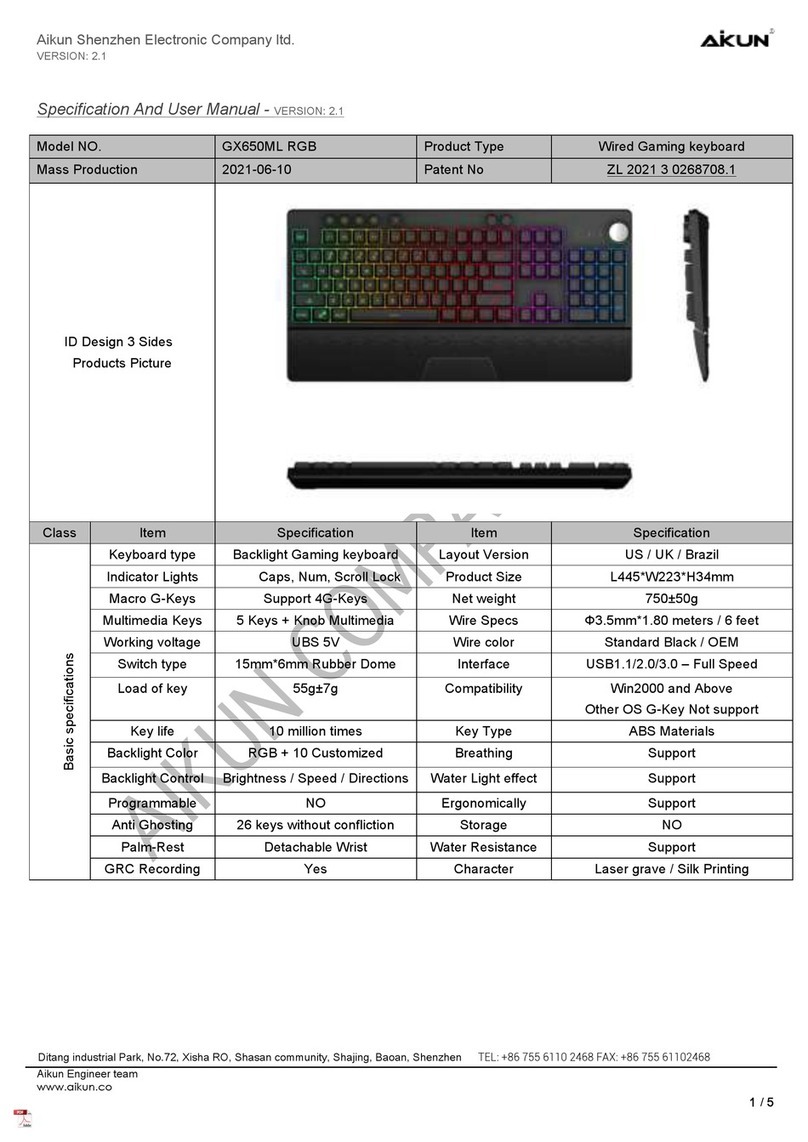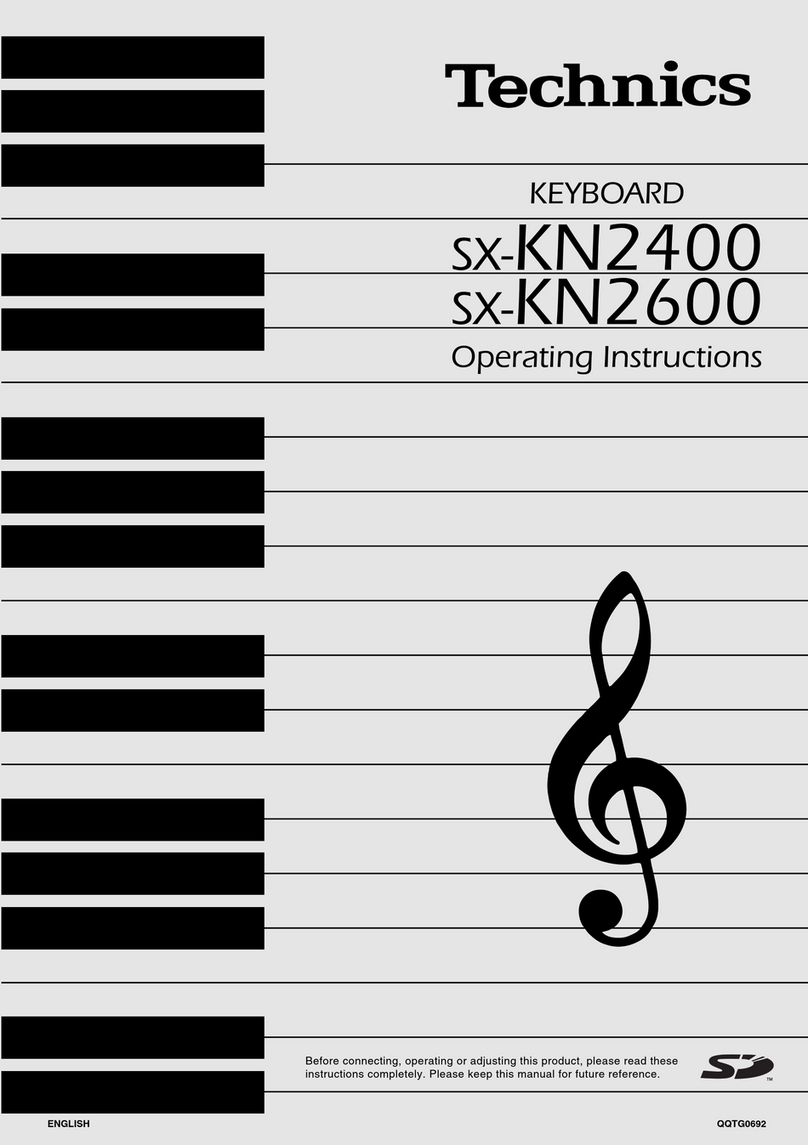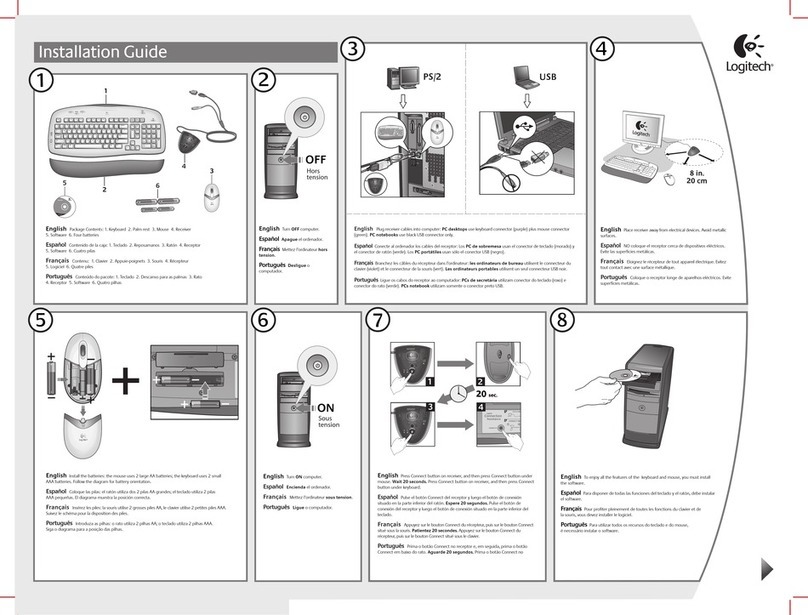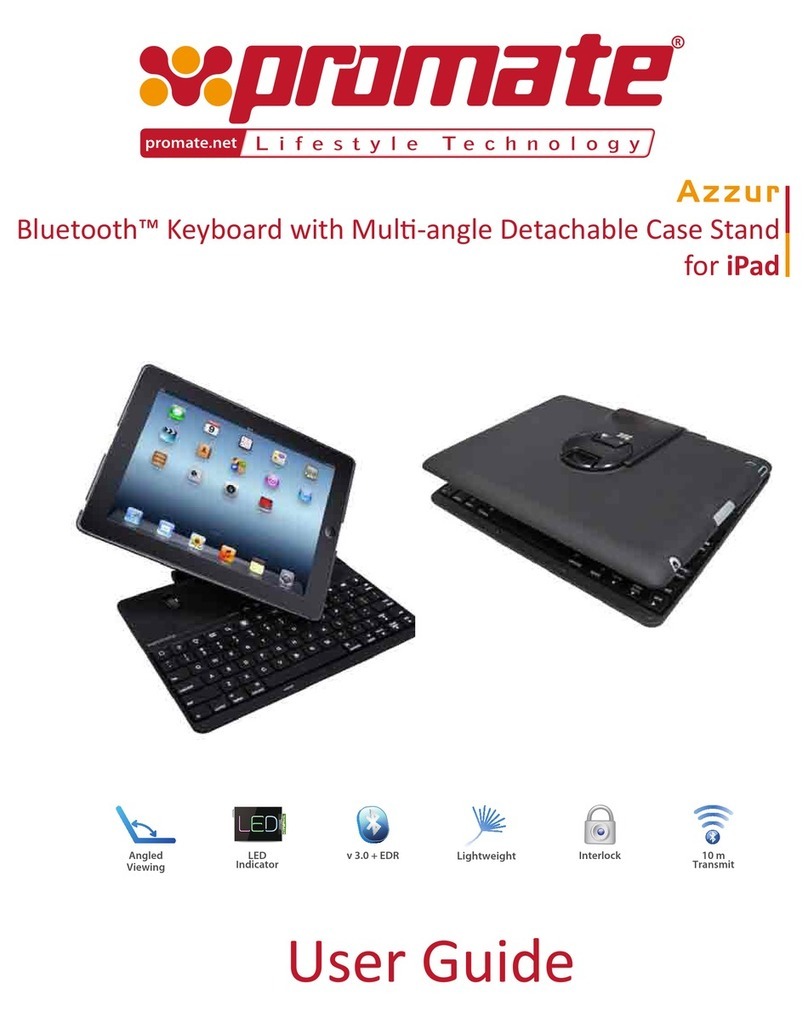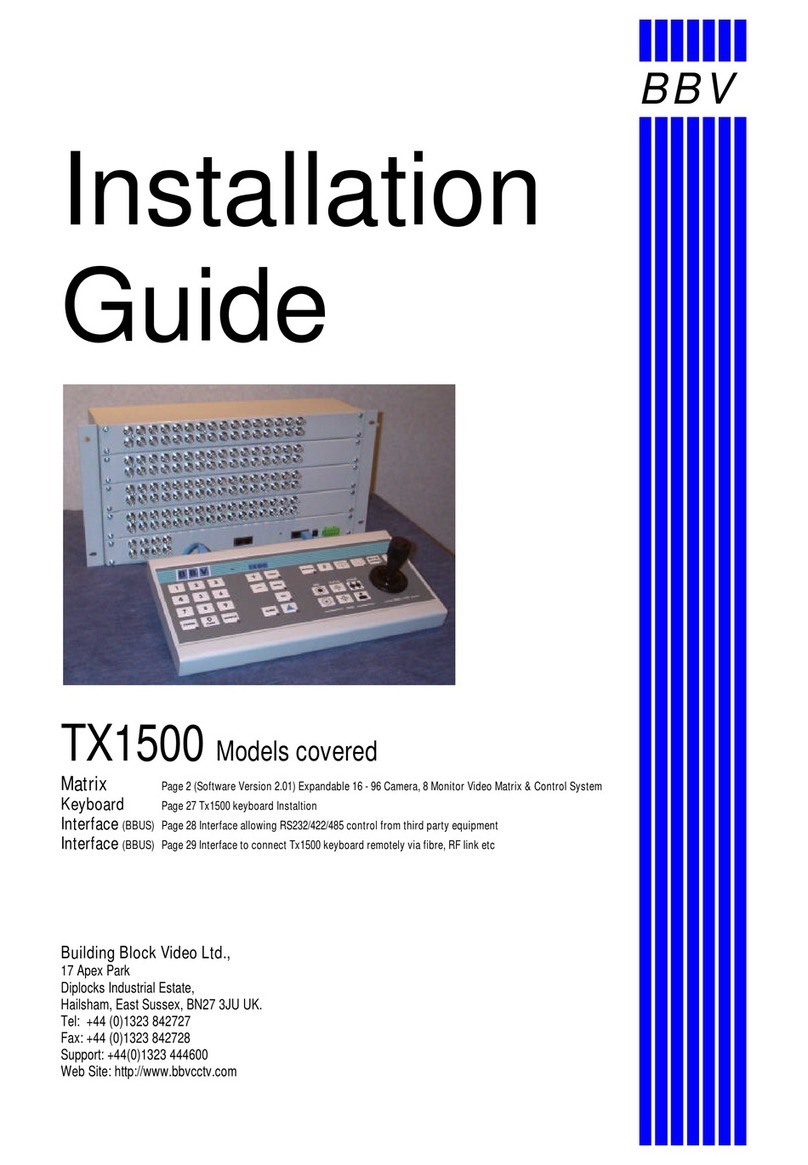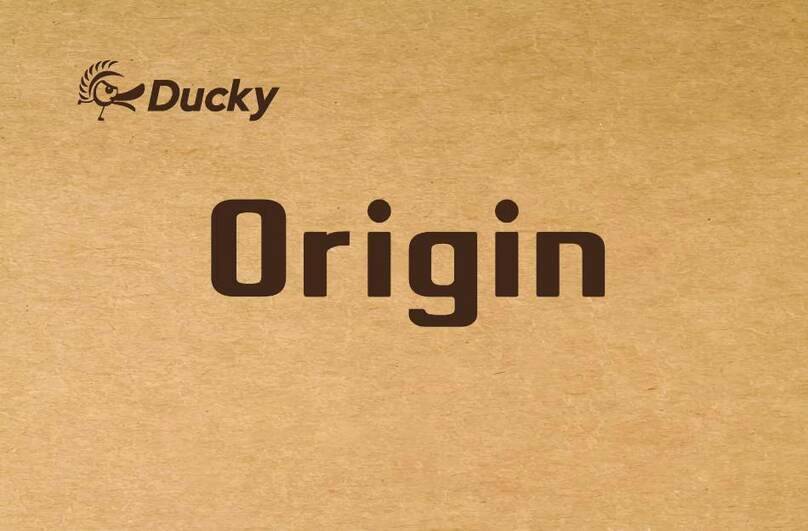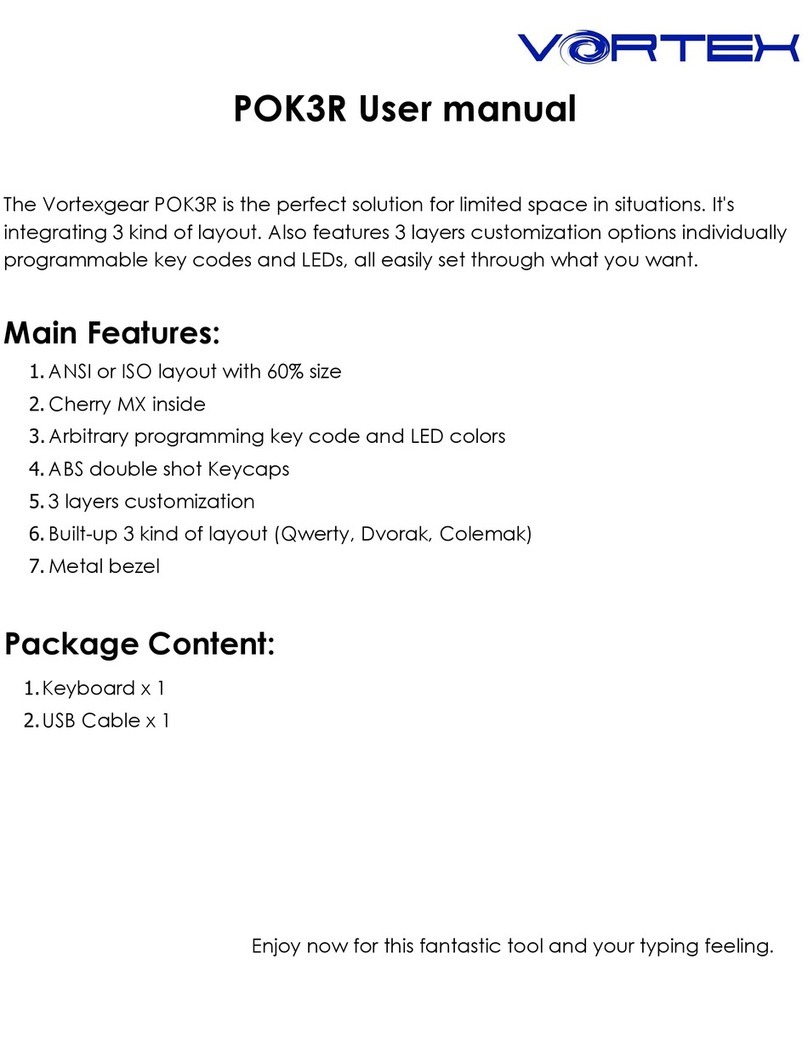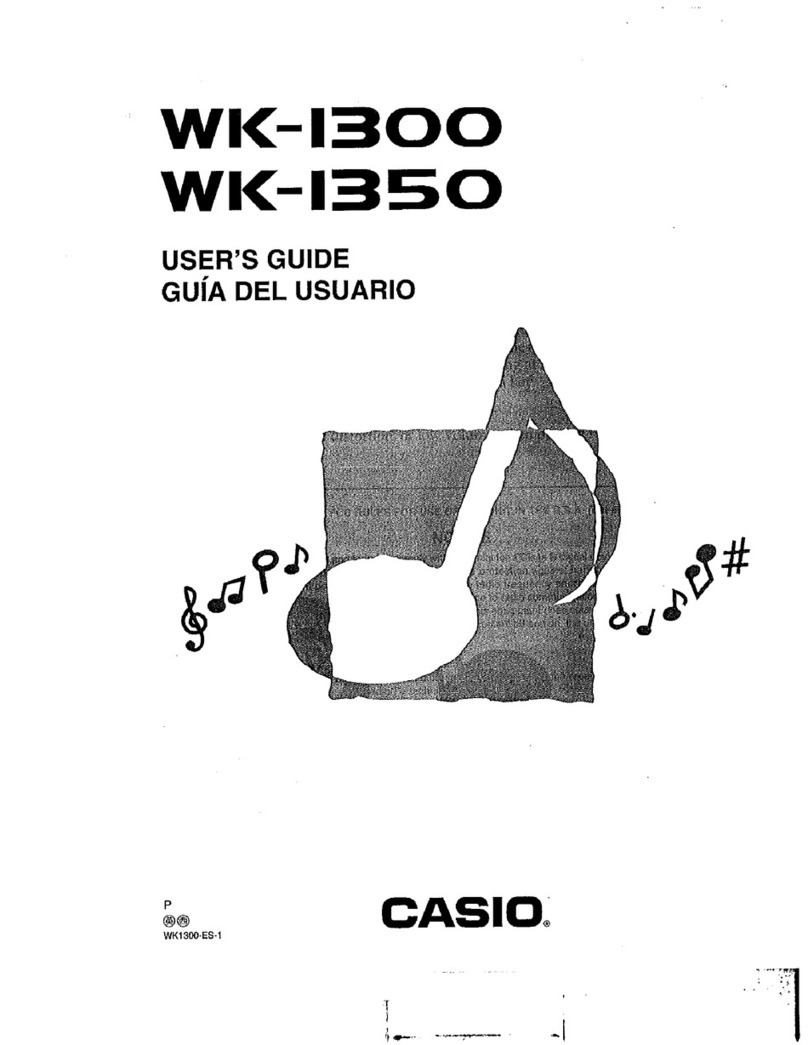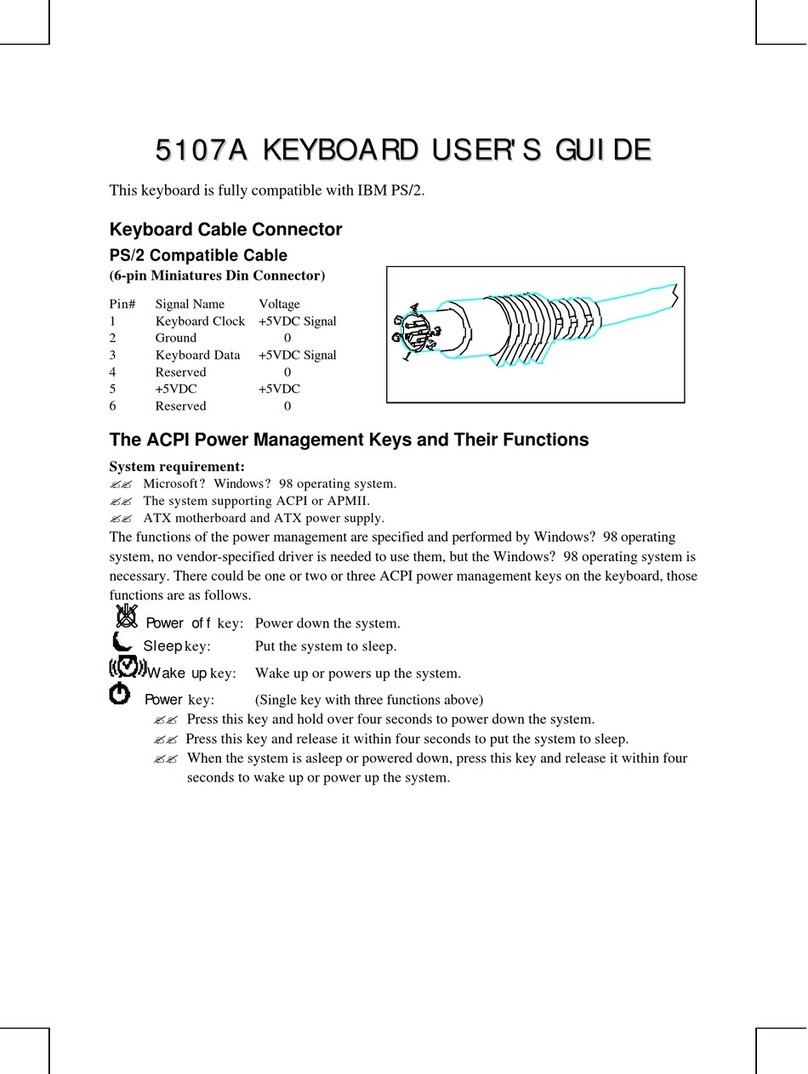Milesight MS-K01 User manual

User Manual
1
2F
Network Keyboard
User Manual
V2.01

Thank you for purchasing our product. If there is any question or request, please do not hesitate
to contact your dealer.
This manual is applicable to the Milesight Network Keyboard, MS-K01.
This manual explains how to use and manage Milesight Network Keyboard on your network.
Previous experience of networking will be of use when using the products. Please read this manual
carefully before operation and retain it for future reference.
This manual may contain several technically incorrect places or printing errors, and the content is
subject to change without notice. The updates will be added into the new version of this manual.
We will readily improve or update the products or procedures described in the manual.
Copyright Statement
This manual may not be reproduced in any form or by any means to create any derivative such as
translation, transformation, or adaptation without the prior written permission of Milesight
Technology Co., Ltd(Hereinafter referred to as Milesight).
Milesight reserves the right to change this manual and the specifications without prior notice. The
latest specifications and user documentation for all Milesight products are available on our official
website www.milesight.com

Industry Canada ICES-003 Compliance:
This Class B digital apparatus complies with Canadian ICES-003.
Cet appareil numerique de la classe B est conforme a la norme NMB-003 du Canada.
Safety Instruction
These instructions are intended to ensure that user can use the product correctly to avoid danger
or property loss. The precaution measures are divided into “Warnings” and “Cautions”
Warnings: Serious injury or death may be caused if any of these warnings is neglected.
Cautions: Injury or equipment damage may be caused if any of these cautions is neglected.
Warnings: Please follow these safeguards to
prevent serious injury or death.
Cautions: Please follow these safeguards to
prevent potential injury or equipment damage.
Warnings
This installation must be conducted by a qualified service person and should strictly
comply with the electrical safety regulations of the local region.
To avoid risk of fire and electric shock, do keep the product away from rain and moisture
before installation.
Do not touch components such as heat sinks, power regulators, and processors, which
may be hot.
Source with DC 12V.
Please make sure the plug is firmly inserted into the power socket.
If the product does not work properly, please contact your dealer. Never attempt to
disassemble the device by yourself.
Cautions
Make sure that the power supply voltage is correct before using the keyboard.
Do not store or install the device in extremely hot or cold temperatures, dusty or damp
locations, and do not expose it to high electromagnetic radiation.
Only use the components and parts recommended by manufacturer.
Do not drop the keyboard or subject it to physical shock.
To prevent heat accumulation, do not block air circulation around the device.
Save the package to ensure availability of shipping containers for future transportation

EU Conformity Statement
2012/19/EU (WEEE directive): Products marked with this symbol cannot be disposed
of as unsorted municipal waste in the European Union. For proper recycling, return
this product to your local supplier upon the purchase of equivalent new equipment,
or dispose of it at designated collection points. For more information see:
www.recyclethis.info.
2006/66/EC (battery directive): This product contains a battery that cannot be
disposed of as unsorted municipal waste in the European Union. See the product
documentation for specific battery information. The battery is marked with this
symbol, which may include lettering to indicate cadmium (Cd), lead (Pb), or
mercury(Hg). For proper recycling, return the battery to your supplier or to a designated
collection point. For more information see: www.recyclethis.info.

Table of Contents
Chapter I Product Introduction.............................................................................................................1
1.1 Introduction.............................................................................................................................1
1.2 Product Key Functions............................................................................................................. 1
1.3 Appearance..............................................................................................................................2
1.4 Operation Panel.......................................................................................................................3
1.5 Keyboard Joystick.................................................................................................................... 4
1.6 Keyboard Shuttle..................................................................................................................... 5
Chapter II Operation Guide.................................................................................................................. 6
2.1 User Account........................................................................................................................... 6
2.2 Boot and Shut down of Network Keyboard.............................................................................6
2.2.1 Boot............................................................................................................................... 6
2.2.2 Shut Down..................................................................................................................... 7
2.3 Local Keyboard Configuration by Admin................................................................................. 7
2.3.1 Login.............................................................................................................................. 7
2.3.2 Keyboard Management................................................................................................. 7
2.4 Keyboard Operation................................................................................................................ 9
2.4.1 Device Connection.........................................................................................................9
2.4.2 PTZ Control.................................................................................................................. 11
Chapter III Keyboard Configuration by WEB Server...........................................................................13
3.1 Login...................................................................................................................................... 13
3.2 Device Management..............................................................................................................13
3.3 Keyboard Management......................................................................................................... 15
Chapter IV Services.............................................................................................................................18

1
Chapter I Product Introduction
1.1 Introduction
Milesight Network Keyboard MS-K01 is positioned to control Milesight NVR and PTZ Cameras. It
adopts network connection for easy connection and control, which eliminates unwanted
complexity and simplifies the overall installation process. Built-in Web Server can support the use
of browser to easily manage and maintain the keyboard. Designed with a LCD screen on operation
panel, it is easy to display operations. All of the designs offer a better user-friendly experience.
1.2 Product Key Functions
Hardware
Support a LCD screen to display operation.
Keyboard joystick supports 4D operation(up and down, left and right, rotation,
confirmation).
Shortcut keys for PTZ control, such as preset, patrol and so on.
Shortcut keys for NVR control, such as snapshot and audio operation.
Shortcut keys for recording and playback control, such as record, play, stop, pause, speed
up and speed down.
Shortcut keys for light control operation.
Easy to operate, stable performance.
General
Support Administrator and Operator user management.
Support IE/ Firefox/ Chrome/ Safari browser to manage the keyboard.
Support auto searching connected devices in the same network segment on web page.
Support to control up to 110 devices.
Support to import and export keyboard configuration files on web page.

2
1.3 Appearance
Figure 1.3-1 Milesight Network Keyboard Operation Panel
Figure 1.3-2 Milesight Network Keyboard Interfaces

3
1.4 Operation Panel
Description of Functional Buttons
Button
Description
ESC
1Return to previous menu.
2Long press 10s to reset all settings to factory default.
SYS
Long press 2s to enter keyboard settings interface.
Note: Only admin user has the permission.
LOCK
Lock/Unlock the keyboard.
PREV
Previous channel.
NEXT
Next channel.
SEQ
Play/Stop Sequence.
Instant Playback or Play the video file.
Pause.
Stop.
Emergency Record.
SNAP
One button screenshot.
AUDIO
One button to turn the Audio on/off.
DEL
1Clear error input when input the password of the device.
2In PTZ mode, delete the defined presets (DEL +Num).
ID
The identifier of the device.
R_Click
Right click the mouse.
SHIFT
1Switch between number and letter.
2Switch the mode between PTZ and NVR.

4
0-9/A-Z
Number input or letter input.
.
Dot.
ENTER
Confirm operation.
PRESET
In PTZ mode, select or set the preset.
PATROL
In PTZ mode, select the patrol.
CALL+PATROL+Num: select the defined patrol
PATTERN
In PTZ mode, select the pattern.
CALL+PATTERN+Num: select the defined pattern
CALL/STOP
Call the defined Preset, Patrol and Pattern in PTZ mode.
Stop the Patrol and Pattern operation in PTZ mode.
FOCUS+
MENU
FOCUS+: In PTZ mode, adjust the focus.
MENU: Enter the main Menu of NVR.
FOCUS-
TOOLBAR
FOCUS-: In PTZ mode, adjust the focus.
TOOLBAR: Enter the Live View toolbar of NVR or channel.
ZOOM+
CAM
ZOOM+: In PTZ mode, adjust the zoom value.
CAM: Select a specific camera to make it full screen (CAM+Num).
ZOOM-
WIN
ZOOM-: In PTZ mode, adjust the zoom value.
WIN: Select the window (WIN +Num).
IRIS+
MON
IRIS+: In PTZ mode, adjust the Iris.
MON: Select the channel (MON+Num) (Unfulfilment ).
IRIS-
MULT
IRIS-: In PTZ mode, adjust the Iris.
MULT: Switch different multi-screen layouts.
Auto
T1
AUTO: In PTZ mode, start/stop auto scan.
T1: Switch the page tab.
LIGHT
T2
LIGHT: In PTZ mode, turn on/off the white light.
T2: Switch the focus in the page tab.
1.5 Keyboard Joystick
Description of Joystick
Operation
Description
Up
In PTZ mode, control the PTZ to move up.
Down
In PTZ mode, control the PTZ to move down.
Left
1In PTZ mode, control the PTZ to move left.
2In NVR playback interface, video fast forward 30s.

5
Right
1In PTZ mode, control the PTZ to move right.
2In NVR playback interface, video rewind 30s.
Left up/Left down/
Right up/Right down
In PTZ mode, control the PTZ to move Left up/Left down/Right
up/Right down.
Clockwise rotation
In PTZ mode, Zoom in
Counterclockwise
rotation
In PTZ mode, Zoom out
Note:
1. For the keyboard joystick, the greater the amplitude of the sway is, the greater the speed of
the PTZ camera is.
2. Keyboard joystick is a precision part, whose rotation angle is about ±45 °. Do not over
rotation to avoid doing damage to the joystick.
3. As the picture shows, ‘1’ is used to control the zoom (Clockwise rotation is for zoom in while
counterclockwise rotation is for zoom out). ‘2’ is the central button which can be used as Enter
button.
1.6 Keyboard Shuttle
Description of Shuttle
Operation
Description
1
1Rotate the shuttle to select video file in NVR playback interface.
2Switch the focus in the page tab (The same as T2 button).
2
1Adjust NVR playback speed. Rotate clockwise to speed up and
anti-clockwise for speed down.
2Quickly switch the page tab (The same as T1 button).

6
Chapter II Operation Guide
2.1 User Account
There are two types of the keyboard user account: admin and operator.
The admin user is authorized with the following operation permissions:
Add a maximum of 9 operator accounts.
Configure the keyboard parameters.
Add, edit and delete devices.
Add, edit and delete operator users.
Control the Network Keyboard.
The operator user can only control the Network Keyboard.
Note:
1. Both admin user and operator user can control the Network Keyboard.
2. Only admin user can access the keyboard through web page.
3. Only admin user can modify the parameters of the keyboard.
2.2 Boot and Shut down of Network Keyboard
2.2.1 Boot
Step1. Connecting the power supply and cable , several seconds later, keyboard will start initialize;
After initializing, the login interface will be shown on the LCD screen.
Figure 2.2.1-1 Locked Interface
Step2. Refer to the prompts to log in the keyboard, if you want to configure the parameters of the
keyboard, please input the password of admin user to log in.
Note:
1. The default user name and password of the Network Keyboard is admin and 1234.
2. Inputting the user name is not compulsory for the keyboard. Just input the password of the
user, the Network Keyboard will automatically distinguish the password belongs to which user.
3. If you log in keyboard as operator user, except [SET] function, other functions are the same
with admin user.
4. When inputting password of the keyboard, moving joystick to the left could execute Delete
action.

7
2.2.2 Shut Down
Unplug the power supply, then the keyboard will power off and shut down.
2.3 Local Keyboard Configuration by Admin
2.3.1 Login
Input the password of admin user to log in the keyboard.
2.3.2 Keyboard Management
Step1. Long press 2s on the [SYS] button to enter the setting interface like the Figure 2.3.2-1;
Step2. Select different configuration items through controlling the joystick, then press the
[Enter] button to confirm the settings.
There are three options (NETWORK/DEVICE/SYSTEM) in setting interface.
Figure 2.3.2-1 Setting Interface
Network
Figure 2.3.2-2 Network Interface
There are two options (NET MODE/CURRENT IP) in Network Interface:
NET MODE: STATIC or DHCP is available for you to set up a local IP address for the keyboard. After
configuring, the keyboard will prompt “REBOOT NOW?”. Then confirm the reboot operation, the
setting will take effect;
CURRENT IP: Enter the CURRENT IP interface, you can check the current IP address of this

8
keyboard.
Device
Figure 2.3.2-3 Device Interface
There are three options (INQUIRE/ADD/DELETE) in DEVICE interface:
INQUIRE: Inquire the devices which have been added.
ADD: Select [ADD] option, press [ENTER] to enter the ADD DEVICE interface, the keyboard will
assign an ID to the device, you can vacillate joystick to the left and right to select the device type
which contains NVR and PTZ camera, then press the [Enter] button to input the IP address of the
device, press [ENTER] button to confirm and save the setting.
DELETE: If you want to delete a device, just input the ID of the device and press [ENTER] button to
delete it.
System
Figure 2.3.2-4 System Interface
There are five options (SOUND/BACK LIGHT/LANGUAGE/PASSWORD/DEFAULT) in SYSTEM
interface:
SOUND: Sway joystick to the left and right to turn on or turn off the keypad tones, then press
[ENTER] button to confirm and save the setting.
BACK LIGHT: Sway joystick to the left and right to select the retention time of screen back light,
then press [ENTER] button to confirm and save the setting.
LANGUAGE: English and Chinese are supported, sway joystick to select and press [ENTER] button
to confirm.
PASSWORD: Set the keyboard login password.
DEFAULT: Press [ENTER] button to restore the keyboard factory default settings.

9
Note:
1. Please make sure the Network Keyboard is connected to the Internet.
2. The default IP address of the Network Keyboard is 192.168.5.180.
3. When inputting IP address in keyboard, moving joystick to the left could execute Delete action.
4. If you want to abandon the settings, please keep pressing [ESC] to exit configuration.
2.4 Keyboard Operation
After adding the devices, you can use the keyboard to control all devices you added.
2.4.1 Device Connection
ID: Device number.
Step1. Press the [ID] button, then input ID number of the device you want to connect.
Figure 2.4.1-1
Step2. Input the password of user of the device in Device Login interface.
Figure 2.4.1-2 Device Authentication
After the device authentication, the LCD screen will show the connection state.

10
Figure 2.4.1-3 NVR Mode
Step3 (Only for NVR). If the NVR needs local authentication, press [SHIFT] button to switch
between ‘abc’ and ‘123’ mode, then input the password to do local authentication.
Figure 2.4.1-4 NVR Login Interface
For example, the password is ‘ms1234’:
Step1. Move the joystick up and down to select password input box.
Step2. Press [SHIFT] button to ‘abc’ mode, then input ‘ms’.
Figure 2.4.1-5
Step3. Press [SHIFT] button to ‘123’ mode, then input ‘1234’.

11
Figure 2.4.1-6
Step4. Press [ENTER] button to log in NVR on monitor.
Note:
1. Press [ID] button to input different ID numbers, then you can connect the device you wanted.
2. When doing password authentication to connect the NVR, please press the [Del] button to
delete the character you want to abandon.
3. Please press [SHIFT] button to switch character between numbers and letters.
4. Select the “abc” mode when it needs to input letters, press the letter button to switch
uppercase letters after lowercase letters.
5. When doing device authentication on keyboard to connect the NVR, please use the same user
level as logging in local NVR.
2.4.2 PTZ Control
Keyboard can operate the PTZ via the joystick and PTZ function buttons.
Figure 2.4.2-1 PTZ Control
Press [SHIFT] button to select the PTZ mode:
Figure 2.4.2- 2 PTZ Mode
NVR
Network Keyboard
PTZ Cameras
PTZ Cameras

12
PRESET
Setting : PRESET+Num+ENTER
Delete : DEL+PRESET+Num+ENTER
Call : CALL+PRESET+Num+ENTER
PATROL
Call : CALL+PATROL+Num+ENTER
Pause : STOP
PATTERN
Call : CALL+PATTERN+NUM+ENTER
Pause : STOP
Through the [ZOOM+], [ZOOM-], [FOCUS+], [FOCUS-], [IRIS+], [IRIS-] buttons, you can adjust the
lens of the PTZ camera.
Note:
1. It is not able to control the PTZ, if the user doesn’t enter the PTZ Mode.
2. The steering and the rotation speed of the PTZ camera are controlled by the joystick; The
amplitude of joystick movement controls rotation speed; The rotation of joystick is for the
zoom operation of PTZ camera.
3. Press [ESC] or [SHIFT], exit the PTZ Mode.

13
Chapter III Keyboard Configuration by WEB
Server
3.1 Login
Figure 3.1-1 WEB Login Page
Step1. Input the IP address of keyboard in browser.
Step2. Input the password of admin user to log in.
3.2 Device Management
Figure 3.2-1 Device Management
Add Devices
Method1. Add devices via searching function
1. Click [Search] button to quickly search the devices in LAN.

14
Figure 3.2-2 Search Device
2. Click to select one device, then click [Add] button to add the selected device.
Figure 3.2-3 Add One Device
Click [Add All] button to add all the devices which have been searched out.
Figure 3.2-4 Add All Devices
3. Click [Save] button to confirm the operations you have done.

15
Method2. Add devices manually
1. Select the device type.
2. Input the IP address of the device, then click [Add Manually] to add a device manually.
3. Click [Save] button to confirm the operation.
Figure 3.2-5 Add Manually
Configure Added Devices
Click [Delete] button to delete an added device.
Click [Del All] button to delete all devices which have been added.
Click [Sort] button to sort the devices which have been added by ID number, Device type and IP
address.
Note:
After doing any operation, please click [Save] button to make sure the operation take effect.
3.3 Keyboard Management
Click to enter the Setting page.
Network
Figure 3.3-1 Keyboard Management
Basic configuration includes Network Type, IP address, Subnet Mask, Gateway, DNS server, etc.
Note:
If there has a DHCP server running in networks, you can choose the DHCP Network Type for the
keyboard.
Table of contents