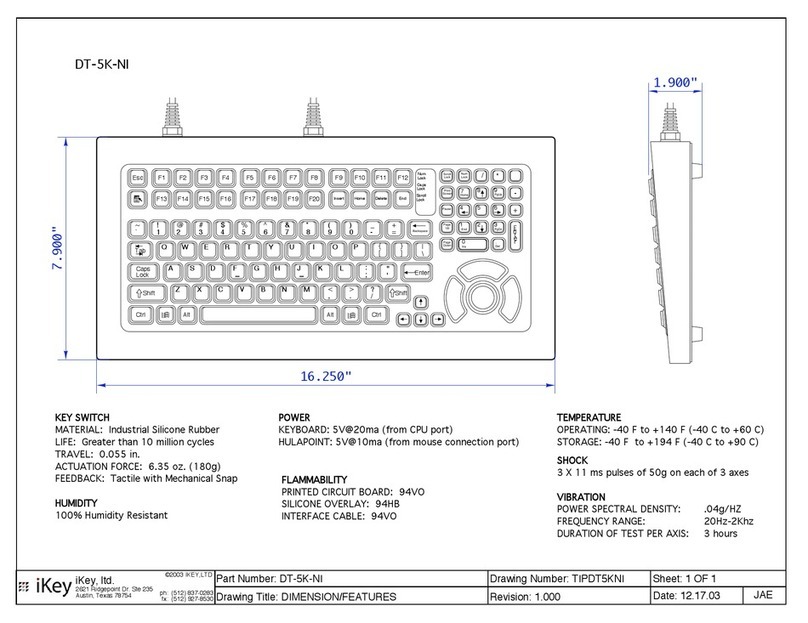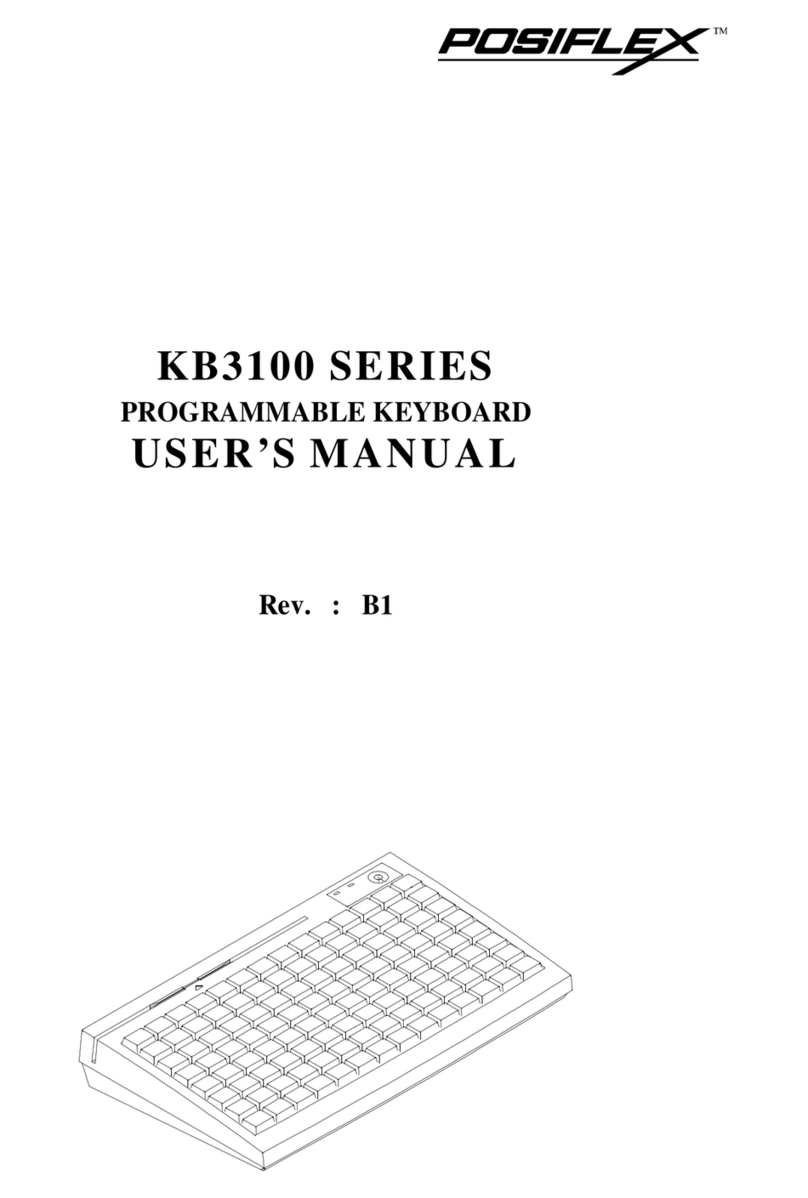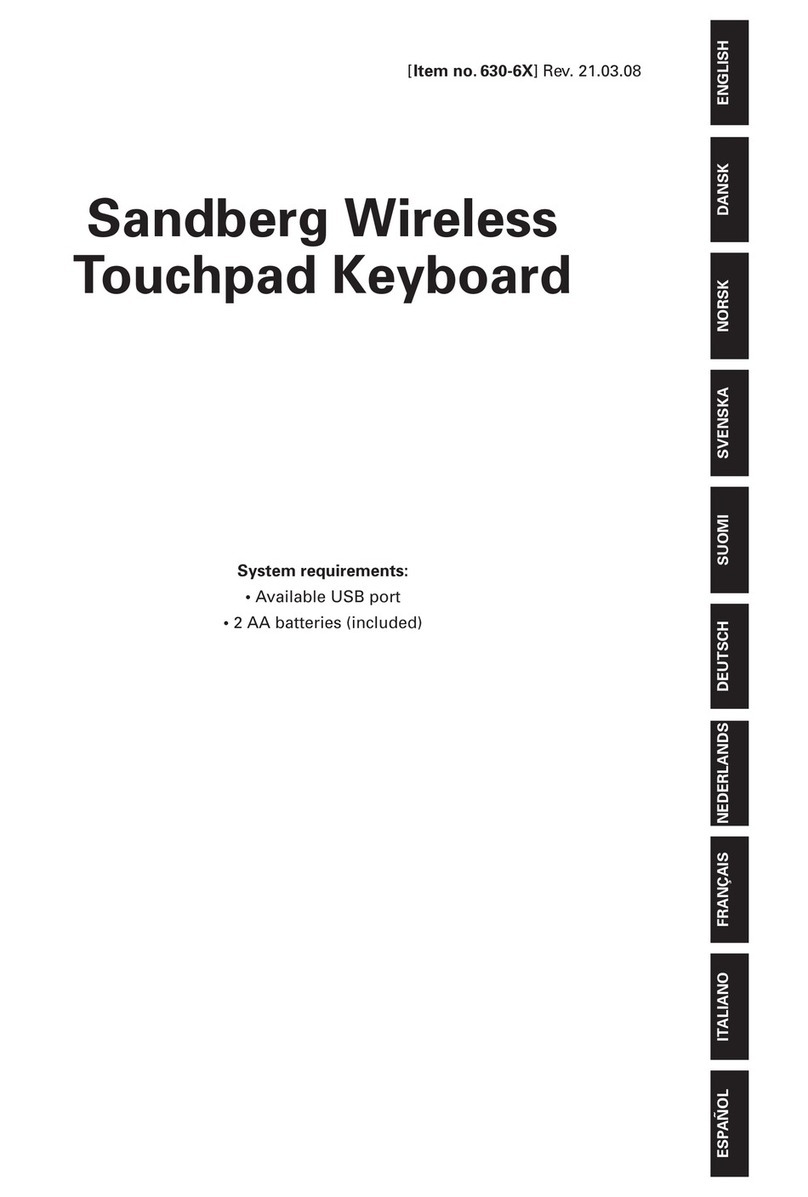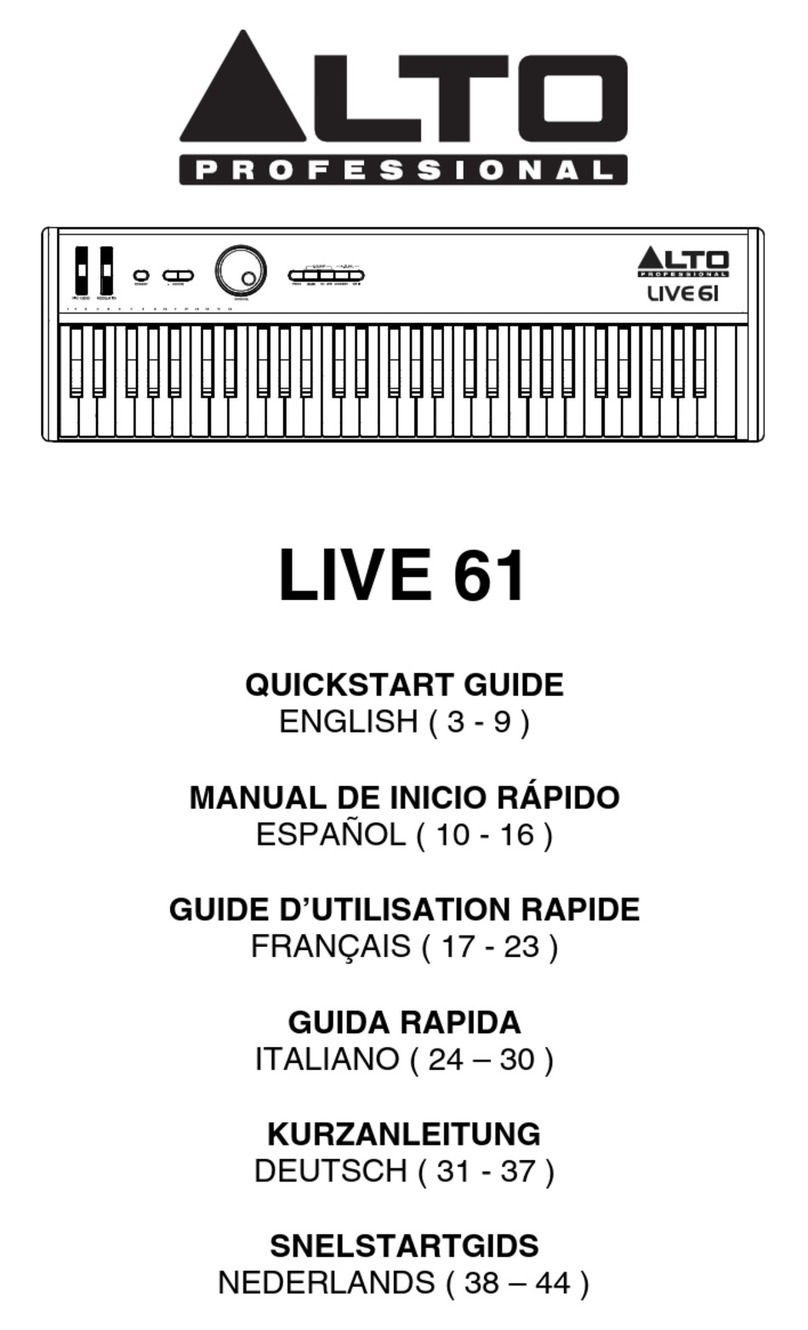Decoded D4IPA6KC1BK User manual

© Decoded, 15/02
Leather keyboard case for Ipad Air 2
User MANUAL eN

2
Table of contents
1 Intended use 3
2 Safety 4
2.1 Labels in this manual 4
2.2 General safety instructions 4
3 Preparations for use 5
3.1 Unpacking 5
3.2 Package contents 5
4 Before use 6
4.1 Charging 6
4.2 LED Indication 6
5 Overview of the buttons 7
6 Use 9
6.1 Placing the IPAD 9
6.2 Establishing a bluetooth connection 9
7 Technical data 12
8 Cleaning and maintenance 13
9 Disposal of used electric and electronic equipment 14

3
1 Intended use
The leather keyboard case is a keyboard. By means of a bluetooth
connection, one can type on an Ipad Air 2 via the keyboard.

4
2 Safety
2.1 Labels in this manual
6 WARNING A warning means that injury or death is possible if
the instructions are not obeyed.
6 CAUTION A caution means that damage to the equipment is
possible.
5A note gives additional information, e.g. for a procedure.
2.2 General safety instructions
6 WARNING Do not use the tablet while driving a vehicle or while
walking.
6 CAUTION Do not suddenly disconnect the tablet during
formatting or uploading and downloading. This can result in
program errors and a non-functional product.
6 CAUTION Do not try to disassemble this device and do not use
alcohol, thinners or petrol to clean the surface of the device.
6 CAUTION Do not drop the product or hit it against a hard
surface, as this may damage it.
6 CAUTION Do not spill any liquid on the appliance.
6 Caution! The new battery performs best after it has been fully
charged and discharged 2-3 times.
5This appliance is double insulated; therefore no earth wire is
required. Always check that the mains voltage corresponds to
the voltage on the rating plate.

5
3 Preparations for use
3.1 Unpacking
• Unpack the appliance carefully.
• Check the package contents as described below. If any item is
missing, please contact your reseller.
• Remove the labels from the front panel carefully if present.
5We recommend that you retain the original carton and packing
materials in case it ever becomes necessary to return your
product for service. This is the only way to safely protect the
product against damage in transit. If you do dispose of the
carton and the packing materials, please remember to recycle
with due care to the environment.
3.2 Package contents
The following items are included in the received package:
1 x leather keyboard case
1 x Micro USB cable
1 x Quick start guide
5If any item is missing, please contact your reseller.

6
4 Before use
4.1 Charging
To charge the battery, connect the adapter to the DC power
connector of the device and to the power supply. Charge the battery
atleast4hoursbeforerstusage.
4.2 LED Indication
Blue LED:
• Bluetooth mode is now activated.
Red LED:
• TheredLEDmayashwhentheleatherkeyboardcaseis
switched on and is not connected to a power source. This
indicates the battery needs to be recharged.
Green LED remains lit:
• Battery fully charged.
1
2
Orange LED:
• CAPS LOCK is switched on

7
5 Overview of the buttons
1 2 3 4 5 6 7 8 9 10 11 12 13 14
15
16 17 18
1. HOME PAGE button
• Push this button to return to the home screen.
2. SEARCH button
• Push this button to open the search page.
3. KEYBOARD button
• Push this button to switch the keyboard on the IPAD on or off.
4. LANGUAGE button
• Push this button to set the language.
5. MICROPHONE button
• Push this button to switch the microphone on or off.
6. FAST REWIND button
• Push this button to rewind music.
7. PLAY/PAUSE button
• Push this button to play or pause music.
8. FAST FORWARD button
• Push this button to fast forward music.
9. MUTE button
• To mute or restore sound, press the MUTE button .
10. VOLUME-/LIGHT- button
• Push this button to decrease the volume.
• Hold the FN button on the keyboard and press this button to
decrease the brightness of the IPAD screen.
11. VOLUME+/LIGHT+ button
• Push this button to increase the volume.
• Hold the FN button on the keyboard and press this button to
increase the brightness of the IPAD screen.
12. SYSTEM button
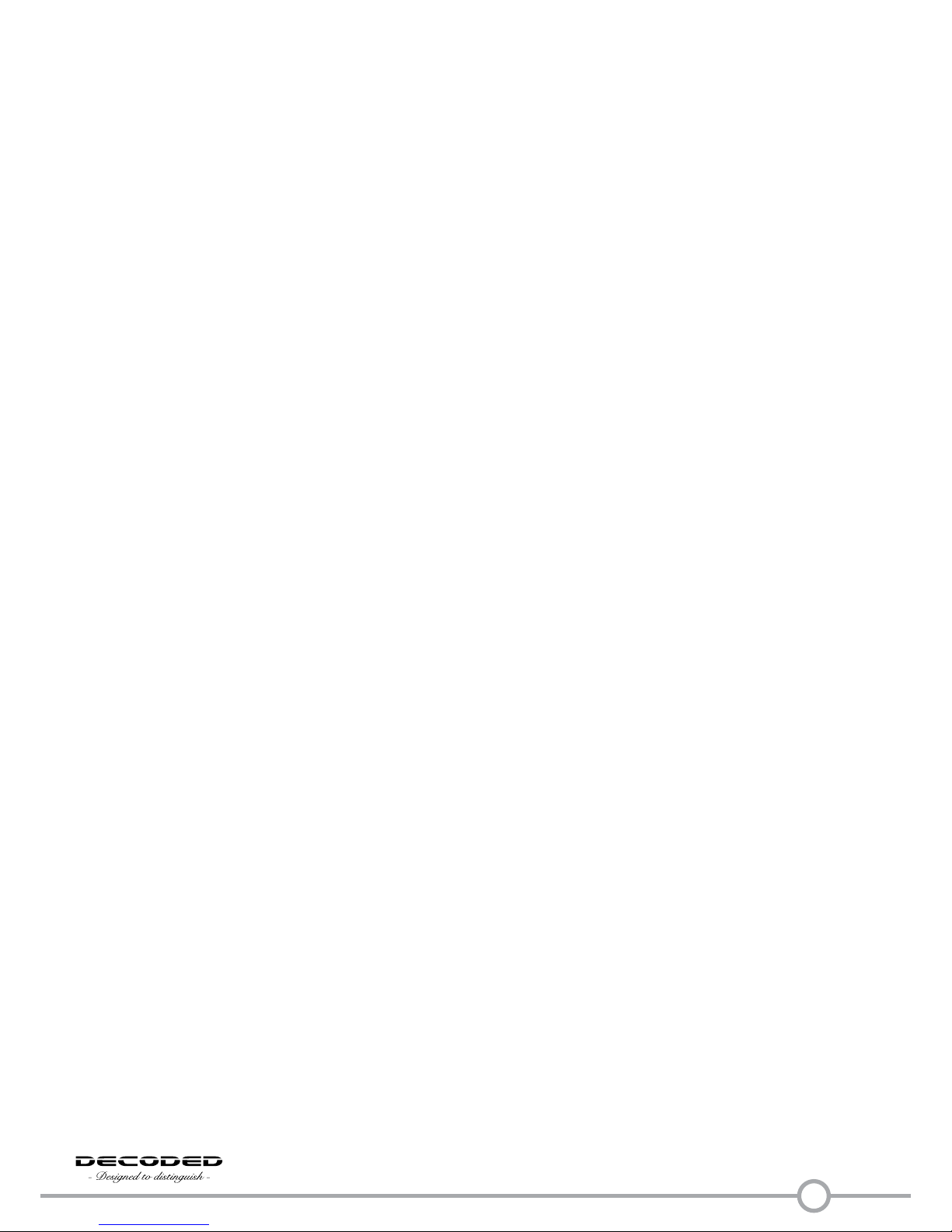
8
13. LOCK button
• Push this button to lock/unlock the keyboard.
14. CONNECT button
15. ENTER
16. CUT button
• Hold the FN button on the keyboard and press this button to cut
text.
17. COPY button
• Hold the FN button on the keyboard and press this button to
copy text.
18. PASTE button
• Hold the FN button on the keyboard and press this button to
paste text.

9
6 Use
6.1 Placing the IPAD
Place the iPad in the docking station
The blue LED flashes
De blauwe LED knippert
Die Blaue LED blinkt
La DEL bleue clignote
El LED azul parpadea
1
1
3
4
2
6.2 Establishing a bluetooth connection
• Keep key CONNECT pressed for 2 seconds
2 sec.
1 2
The blue LED flashes
De blauwe LED knippert
Die Blaue LED blinkt
La DEL bleue clignote
El LED azul parpadea
YouwillseetheblueLEDashing.
• Press 'Settings'.
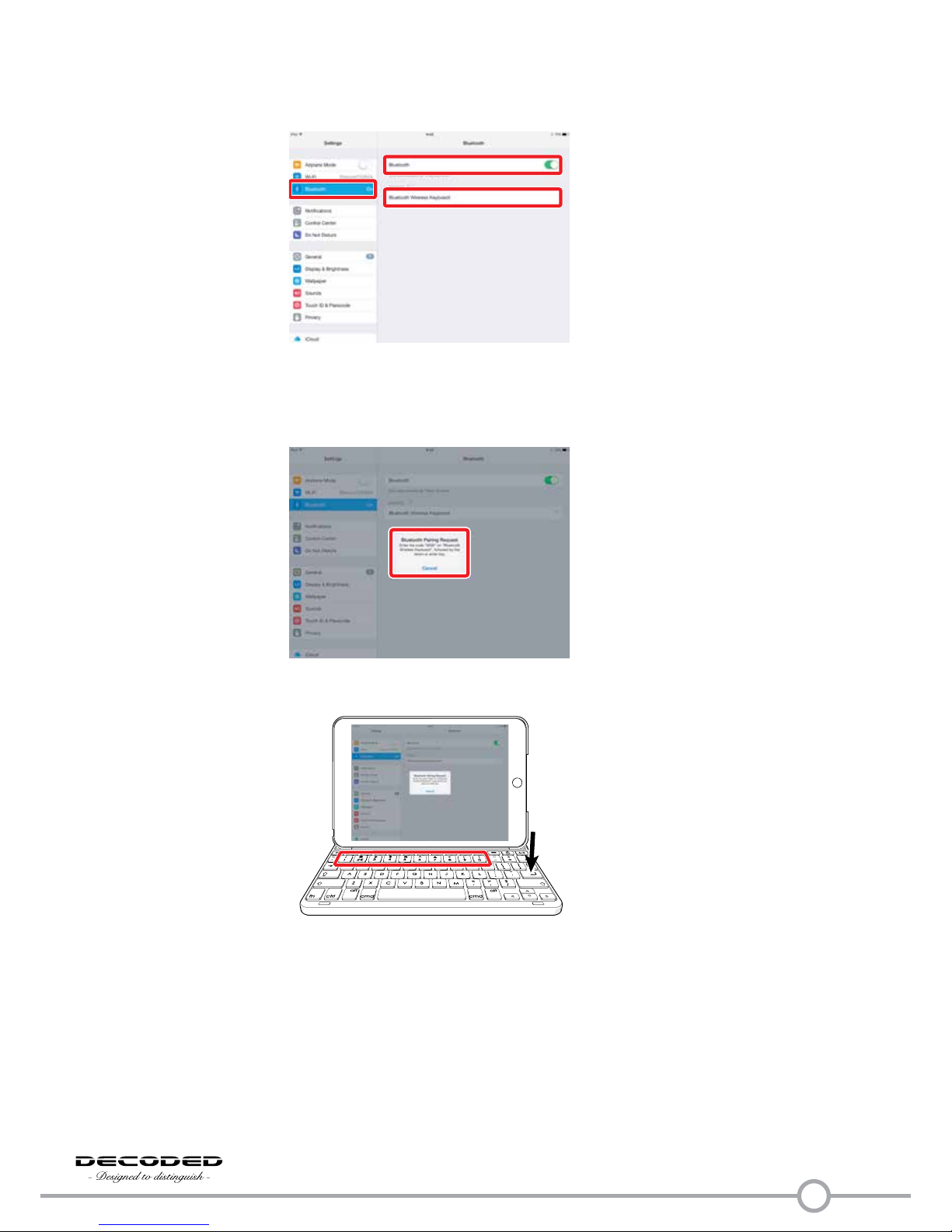
10
• Press 'Bluetooth'.
• Switch on bluetooth.
• Press 'Bluetooth Wireless Keyboard'.
AnoticationwithapasswordappearsontheIPAD.
• Type the password on the keyboard and press ENTER.
The Bluetooth device is connected

11
Reconnect via Bluetooth
• Place the iPad in the docking station
1
2
The blue LED flashes
De blauwe LED knippert
Die Blaue LED blinkt
La DEL bleue clignote
El LED azul parpadea
• Switch on bluetooth.

12
7 Technical data
• Voltage: DC 3,7 V
• Power consumption during charging: 300 mA
• Standby power consumption: 0,5 mA
• Standby time: max. 260 days
• Operating temperature: 0~55 °C
• Battery: Lithium 402675
• Battery capacity: 700 mAh
• Frequency: 2.4 GHz
• Micro USB connection
• Bluetooth3.0 connection

13
8 Cleaning and maintenance
6 WARNING Before performing any cleaning or maintenance,
switch off and unplug the appliance.
• Clean the outside of the appliance with a soft cloth. When the
appliance is very dirty, dampen the cloth slightly with water and
a neutral solution.

14
9 Disposal of used electric and
electronic equipment
The meaning of the symbol on the material, its accessory or
packaging indicates that this product shall not be treated as
household waste. Please, dispose of this equipment at your
applicable collection point for the recycling of electrical and
electronic equipments waste. In the European Union and Other
European countries which there are separate collection systems
for used electrical and electronic product. By ensuring the correct
disposal of this product, you will help prevent potentially hazardous
to the environment and to human health, which could otherwise be
caused by unsuitable waste handling of this product. The recycling
of materials will help conserve natural resources. Please do not
therefore dispose of your old electrical and electronic equipment
with your household waste.
• For more detailed information about recycling of this product,
pleasecontactyourlocalcityofce,yourhouseholdwaste
disposal service or the shop where you purchased the product.
• For more information and warranty conditions, please visit:
www.decodedbags.com
• Do not dispose of batteries as household waste but take them to a
battery recycling facility.
This manual suits for next models
1
Table of contents