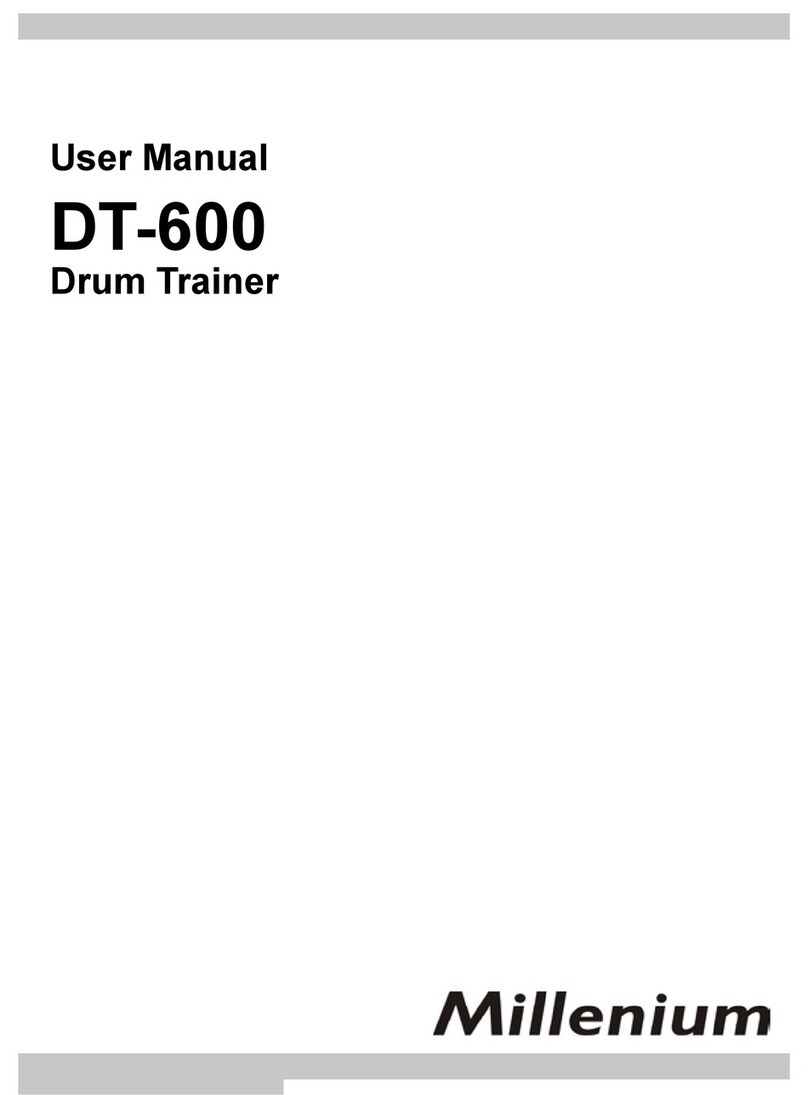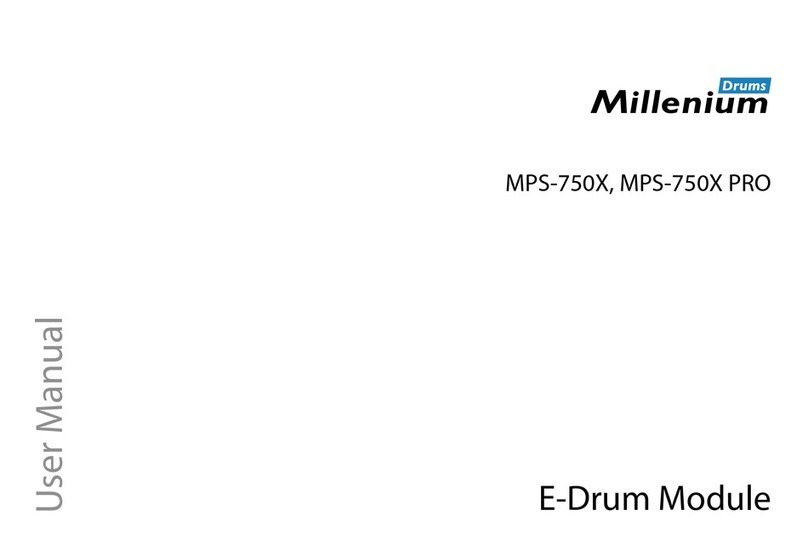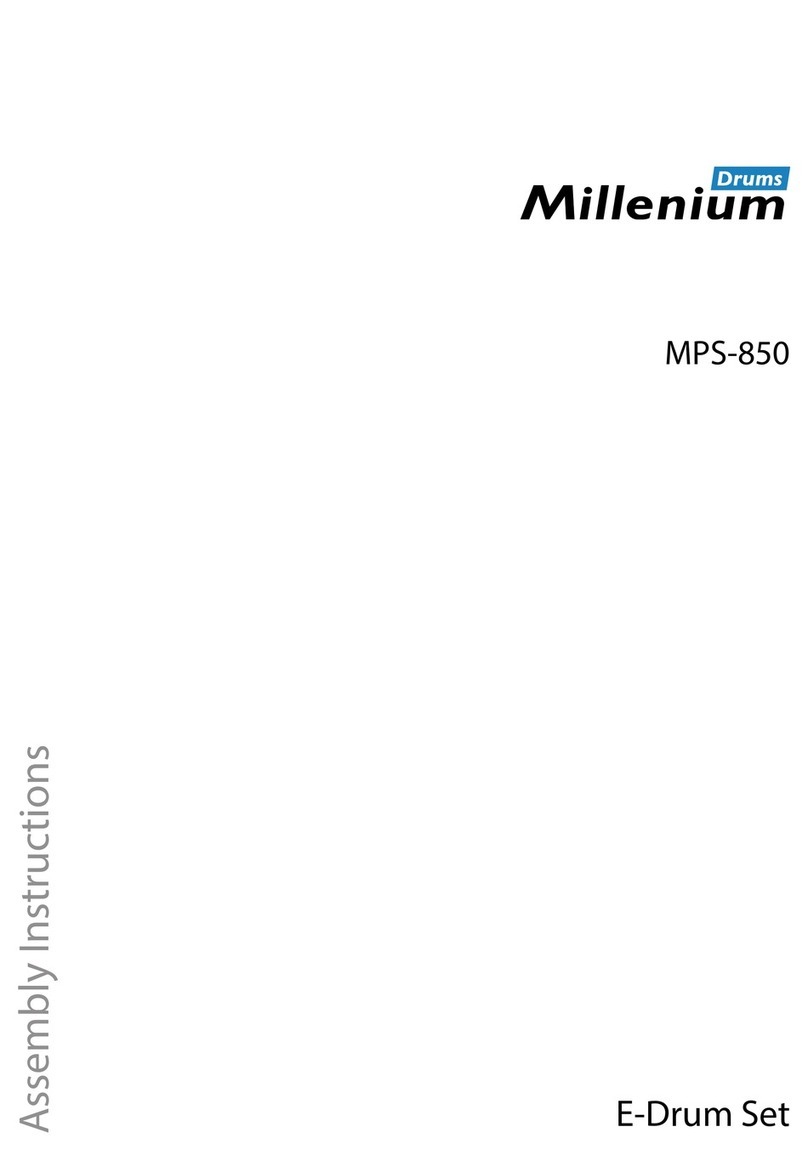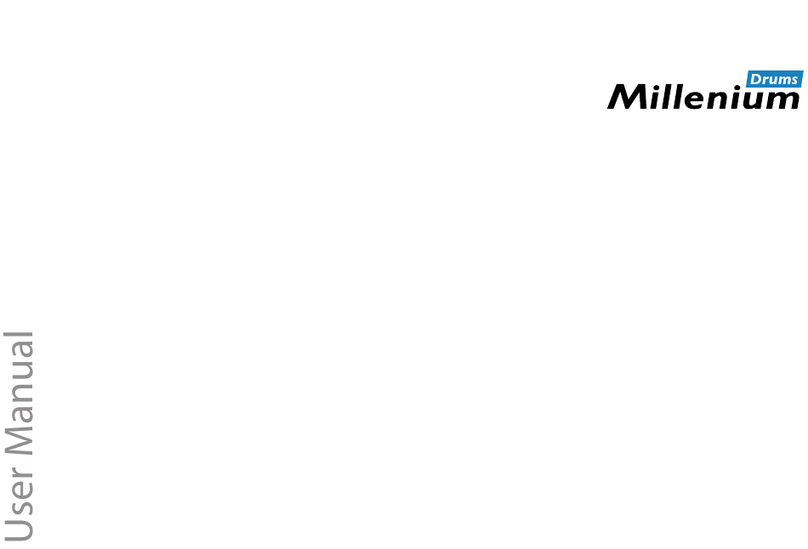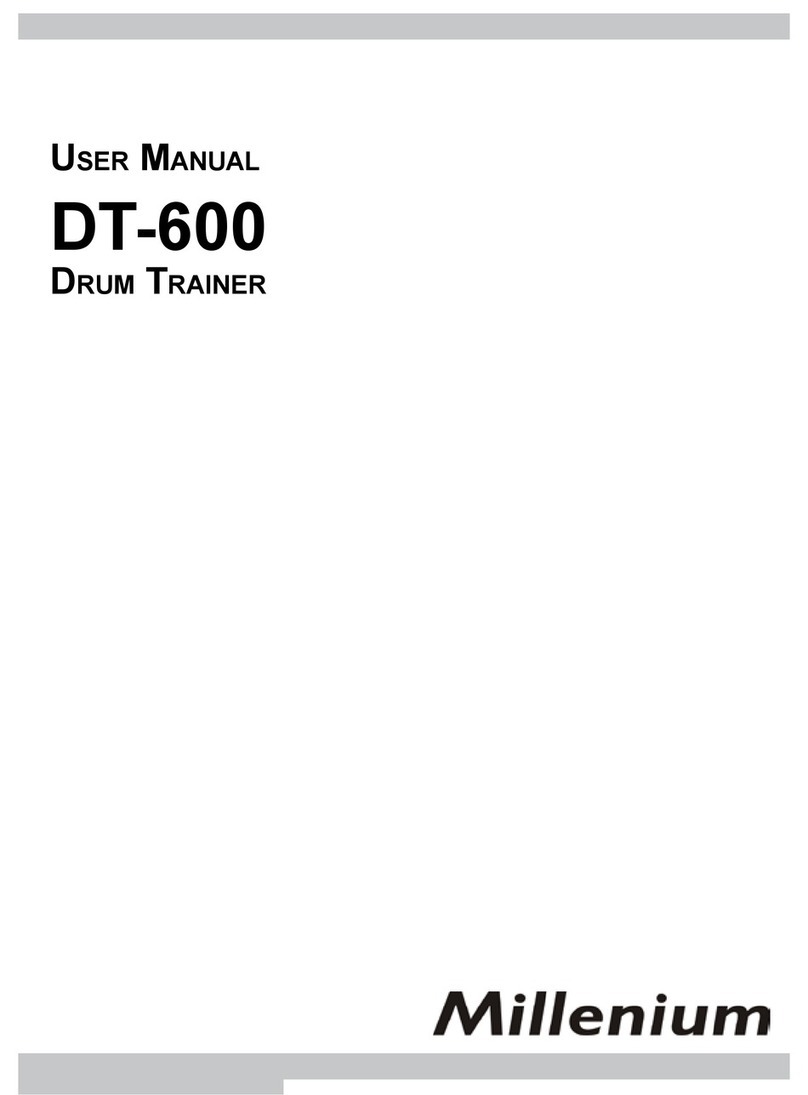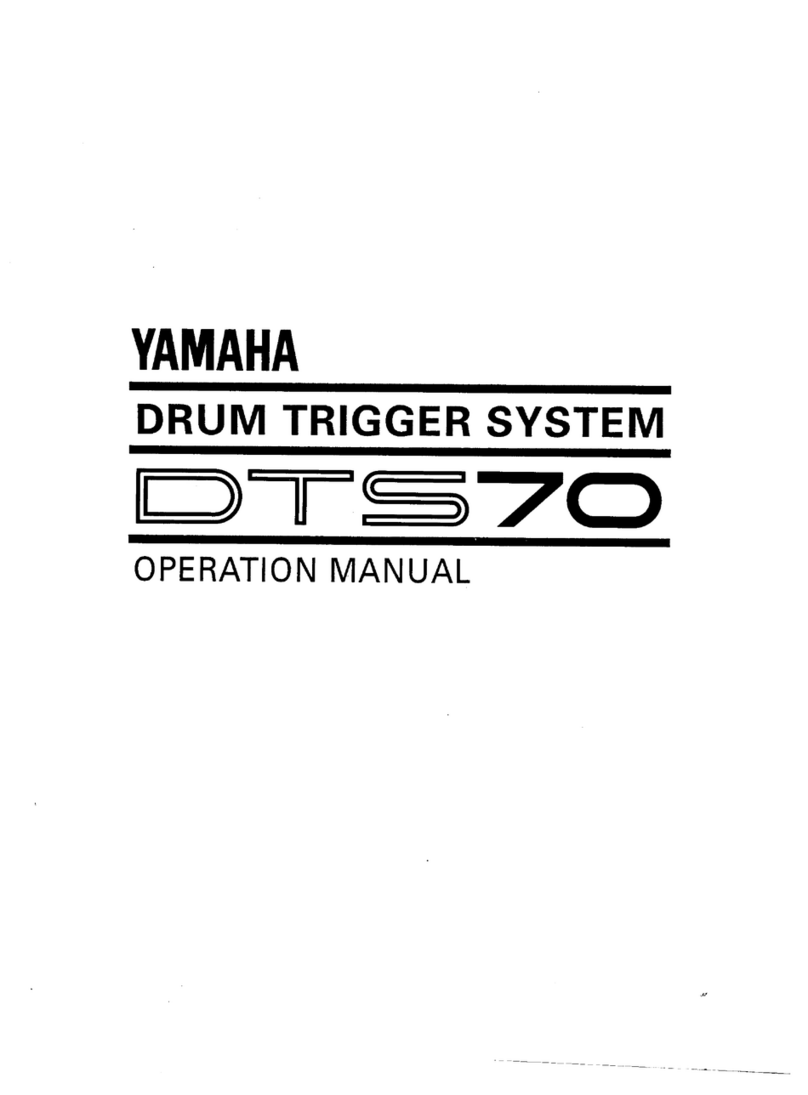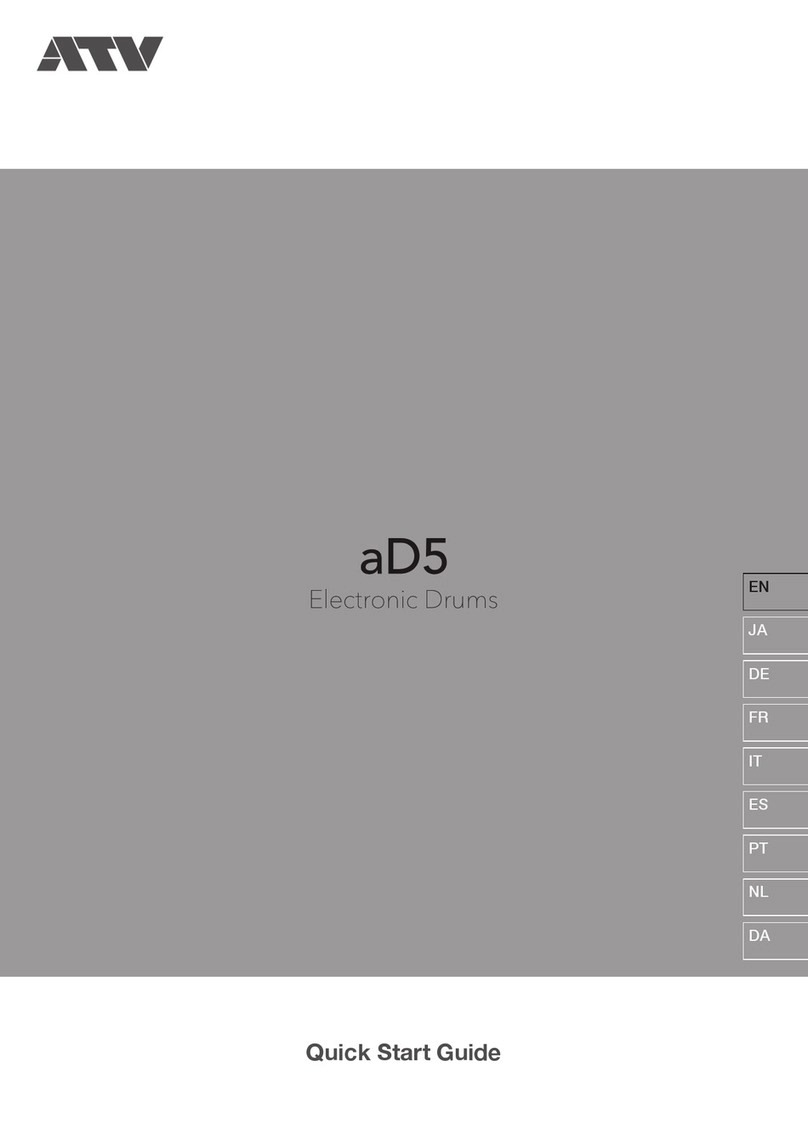Power Supply
Your Digital Drum will run either from batteries or power adaptor. Follow the instructions below
according to the power source you intend to use.
Using an AC-Adaptor
Connect the power adaptor to the DC IN
jack located on the rear panel of the unit, and
plug the AC power adaptor into an AC power
outlet.
An optional set of stereo headphones can
be connected to the PHONE/OUTPUT jack
located on the rear panel. When a pair of
headphones is connected to the jack, the
internal speakers of the unit will switch off
automatically, perfect for private practice or
late night playing. If you want to use an
external sound system, the headphone jack
can also be used to connect the digital drum to
a stereo system or mixing console.
Using Batteries
1Open the battery compartment cover on
the underside of the unit.
2
PNOE
Insert six "C" size, R14, SUM-2 or
equivalent batteries. When inserting
the batteries, be care to follow the
polarity markings in the illustration.
3Close the battery compartment securely.
NPEO
NOTES Power will be automatically drawn from the AC
adaptor if an optional AC adaptor is connected
while batteries are installed in the instrument.
CAUTION It is recommended that you replace worn batteries
as soon as possible. When battery voltage drops,
the display will dim and/or the sound will become
distorted. When this occurs, replace the batteries
with a complete set of six new batteries of the same
type.
NEVER mix old and new batteries, different types of
batteries (alkaline, magnesium, etc.), batteries by
different makers, or batteries from the same maker
but of different types.
Misuse may cause the instrument to become hot,
result in fire, or battery leakage.
Also, to prevent damage due to battery leakage,
remove all the batteries from the instrument when it
is not to be used for an extended period of time.
Batteries left in an unused instrument will also loose
their power overtime.
3
DC IN 12V
AC power
socket
Using Headphones
Do not use adaptors other than the one
specified. The technical specification
of the adaptor is 12V DC output, 2200mA,
centre negative type.